Home >Web Front-end >JS Tutorial >Detailed explanation of Datagrid in EasyUi control
Detailed explanation of Datagrid in EasyUi control
- 小云云Original
- 2017-12-30 14:13:3224825browse
Recently I have a web project that requires the use of third-party controls (EasyUi). After all, the effect produced by using third-party controls is slightly more beautiful than the original one. There is a requirement in this project, which needs to be in the data list. Direct editing of data saves is called inline editing in jargon. This article mainly introduces the relevant information of Datagrid in EasyUi control in detail. Friends who need it can refer to it. I hope it can help everyone.
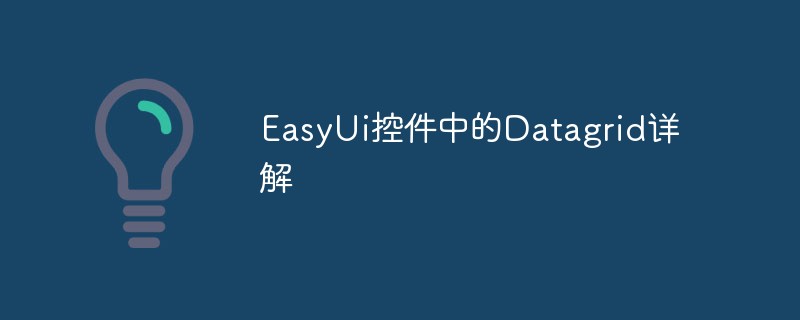
Before talking about in-line editing, we need to first understand how to use EasyUi to create a DataGrid. Of course, there are many ways (1.easyui.js, or direct html code plus easyui Style), I use the JS method:
1. Use Js to create the DataGrid
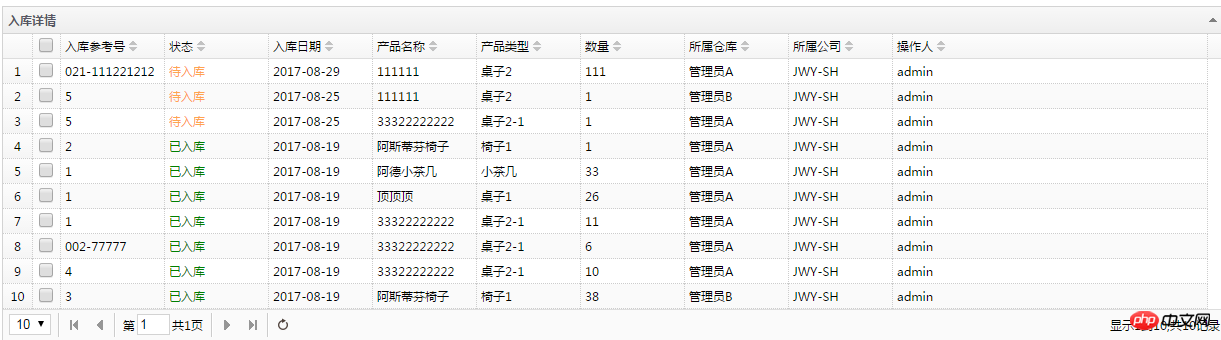
The above is the rendering,
The Html code is as follows: Define a table on the page
##
<!--数据展示 --> <p> <table id="DataGridInbound"></table> </p>The Js code is as follows: There are several attributes that I think are important under this tag url: Here is the address where datagrid obtains the data set, which is your Action. It should be noted that your Action needs to return Json format. The data. pagination: Set whether the datagrid is displayed in pagination queryParams: Your query condition parameters formatter: Formatting, used in the date column, EasyUi's datagrid displays the date if not In terms of format, the date will be displayed randomly These attributes are introduced in detail on EasyUi’s official website, so I won’t explain them in depth.
$("#DataGridInbound").datagrid({
title: '入库详情',
idField: 'Id',
rownumbers: 'true',
url: '/Inbound/GetPageInboundGoodsDetail',
pagination: true,//表示在datagrid设置分页
rownumbers: true,
singleSelect: true,
striped: true,
nowrap: true,
collapsible: true,
fitColumns: true,
remoteSort: false,
loadMsg: "正在努力加载数据,请稍后...",
queryParams: { ProductName: "", Status: "",SqNo:"" },
onLoadSuccess: function (data) {
if (data.total == 0) {
var body = $(this).data().datagrid.dc.body2;
body.find('table tbody').append('<tr><td width="' + body.width() + '" style="height: 35px; text-align: center;"><h1>暂无数据</h1></td></tr>');
$(this).closest('p.datagrid-wrap').find('p.datagrid-pager').hide();
}
//如果通过调用reload方法重新加载数据有数据时显示出分页导航容器
else $(this).closest('p.datagrid-wrap').find('p.datagrid-pager').show();
},
columns: [[
{ field: 'ck', checkbox: true },
{ field: 'Id', hidden: 'true' },
{ field: 'InBoundId', hidden: 'true' },
{ field: 'ProductId', hidden: 'true' },
{ field: 'ProductTypeId', hidden: 'true' },
{ field: 'SqNo', title: '入库参考号', width: '100', align: 'left', sortable: true },
{
field: 'Status', title: '状态', width: '100', align: 'left', sortable: true,
formatter: function (value, index, row) {
if (value == "1") {
return '<span style="color:green;">已入库</span>';
}
else if (value == "-1") {
return '<span style="color:#FFA54F;">待入库</span>';
}
}
},
{
field: 'InboundDate', title: '入库日期', width: '100', align: 'left', sortable: true,
formatter: function (date) {
var pa = /.*\((.*)\)/;
var unixtime = date.match(pa)[1].substring(0, 10); //通过正则表达式来获取到时间戳的字符串
return getTime(unixtime);
}
},
{ field: 'ProductName', title: '产品名称', width: '100', align: 'left', sortable: true },
{ field: 'ProductType', title: '产品类型', width: '100', align: 'left', sortable: true },
{ field: 'Num', title: '数量', width: '100', align: 'left', sortable: true },
{ field: 'Storage', title: '所属仓库', width: '100', align: 'left', sortable: true },
{ field: 'CompanyCode', title: '所属公司', width: '100', align: 'left', sortable: true },
{ field: 'CreateBy', title: '操作人', width: '100', align: 'left', sortable: true },
]],
});
2. Today’s focus, DataGrid inline editing
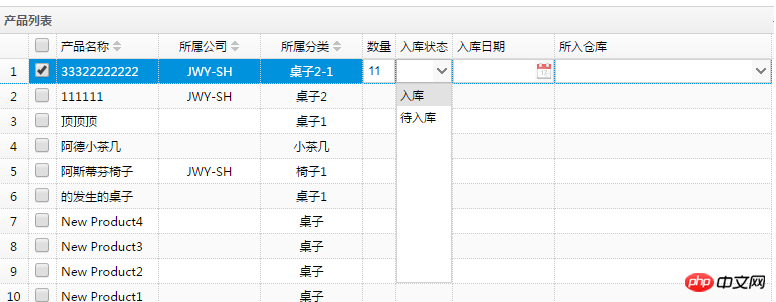
var InboundStatus = [{ "value": "1", "text": "入库" }, { "value": "-1", "text": "待入库" }];Then you need a format conversion function, otherwise only the value will be displayed when you select it, not the text value. The code is as follows:
function unitformatter(value, rowData, rowIndex) {
if (value == 0) {
return;
}
for (var i = 0; i < InboundStatus.length; i++) {
if (InboundStatus[i].value == value) {
return InboundStatus[i].text;
}
}
}How to bind the data source to the DataGrid column, the code is as follows: formatter: Use the conversion format function we defined earlier. options: The data in is the data source we defined. valueField: The value after selection, no need to explain it in detail textField: The value displayed after selection, text value. type: combobox, which is the style of the drop-down option.
{
field: 'Status', title: '入库状态', formatter: unitformatter, editor: {
type: 'combobox', options: { data: InboundStatus, valueField: "value", textField: "text" }
}
},
//这部分代码请结合下面的创建Grid的Js代码查看。
$("#dataGrid").datagrid({
title: "产品列表",
idField: 'ProductID',
treeField: 'ProductName',
onClickCell: onClickCell,
striped: true,
nowrap: true,
collapsible: true,
fitColumns: true,
remoteSort: false,
sortOrder: "desc",
pagination: true,//表示在datagrid设置分页
rownumbers: true,
singleSelect: false,
loadMsg: "正在努力加载数据,请稍后...",
url: "/Inbound/GetProductPage",
onLoadSuccess: function (data) {
if (data.total == 0) {
var body = $(this).data().datagrid.dc.body2;
body.find('table tbody').append('<tr><td width="' + body.width() + '" style="height: 35px; text-align: center;"><h1>暂无数据</h1></td></tr>');
$(this).closest('p.datagrid-wrap').find('p.datagrid-pager').hide();
}
//如果通过调用reload方法重新加载数据有数据时显示出分页导航容器
else $(this).closest('p.datagrid-wrap').find('p.datagrid-pager').show();
},
columns: [[
{ field: 'ck', checkbox: true },
{ field: 'ProductID', title: '产品ID', hidden: true },
{ field: 'CategoryID', title: '分类ID', hidden: true },
{ field: 'ProductName', title: '产品名称', width: '100', align: 'left', sortable: true },
{ field: 'CompanyCode', title: '所属公司', width: '100', align: 'center', sortable: true },
{ field: 'CategoryName', title: '所属分类', width: '100', align: 'center', sortable: true },
{ field: 'Num', title: '数量', editor: 'numberbox' },
{
field: 'Status', title: '入库状态', formatter: unitformatter, editor: {
type: 'combobox', options: { data: InboundStatus, valueField: "value", textField: "text" }
}
},
{
field: 'InDate', title: '入库日期', width: '100', editor: {
type: 'datebox'
}
},
{
field: 'Storage', width: '100', title: '所入仓库',
formatter: function (value, row) {
return row.Storage || value;
},
editor: {
type: 'combogrid', options: {
//url: '/Storage/GetAllStorage',
//url:'/Product/GetAllCustomerAddress',
rownumbers: true,
data: $.extend(true, [], sdata),
idField: 'AddressID',
textField: 'Name',
columns: [[
{ field: 'AddressID', hidden: true },
{ field: 'Name', title: '库名' },
{ field: 'Country', title: '国家' },
{ field: 'Province', title: '省份' },
{ field: 'City', title: '市' },
{ field: 'Area', title: '区' },
{ field: 'Address', title: '详细地址' },
]],
loadFilter: function (sdata) {
if ($.isArray(sdata)) {
sdata = {
total: sdata.length,
rows: sdata
}
}
return sdata;
},
}
}
}
]],
onBeginEdit: function (index, row) {
var ed = $(this).datagrid('getEditor', { index: index, field: 'Storage' });
$(ed.target).combogrid('setValue', { AddressID: row.AddressID, Name: row.Name });
},
onEndEdit: function (index, row) {
var ed = $(this).datagrid('getEditor', { index: index, field: 'Storage' });
row.Storage = $(ed.target).combogrid('getText');
},
onClickRow: function (index, row) {//getEditor
var ed = $(this).datagrid('getEditor', { index: index, field: 'Storage' });
if (ed != undefined) {
var s = row.Storage;
for (var i = 0; i < sdata.length; i++) {
if (s == sdata[i].Name) {
$(ed.target).combogrid('setValue', sdata[i].AddressID);
}
}
}
}
});
Third, the highlight is also the problem I encountered.
Description: I added a drop-down datagrid control to the datagrid. When I select it for the first time, if I click on the datagrid row, the value of the selected drop-down datagrid control will be erased. , this problem really bothered me for a long time, but later I solved it, and the feeling was extremely refreshing!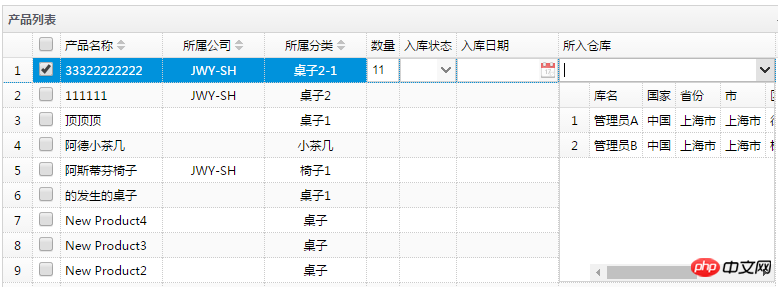
onClickRow: function (index, row) {//getEditor
var ed = $(this).datagrid('getEditor', { index: index, field: 'Storage' });
$(ed.target).combogrid('setValue', row.Name);
}
}
}You guys must be very worried about what this row.Name is? what? In fact, I didn’t know it at first, because it was an error code. I went to the doctor in a hurry and wrote it randomly. Haha, it wasn’t written randomly, because there is a field in my drop-down grid called Name, but I confused it. Yes, this row refers to the row of the datagrid you clicked, not the row of your data source. I also kept debugging Js to see the clues. When I click on the datagrid, the code jumps into the OnClickRow event. There is a code: "var ed = $(this).datagrid('getEditor', { index: index, field: 'Storage' }) ;", and then found that ed was null, Js threw an exception, but the interface could not see it, and it just erased the selected data. After finding the problem, I was still not sure. After modifying the code, I ran it again and it displayed normally without erasing the value I selected.
onClickRow: function (index, row) {//getEditor
var ed = $(this).datagrid('getEditor', { index: index, field: 'Storage' });
if (ed != undefined) {
var s = row.Storage;
for (var i = 0; i < sdata.length; i++) {
if (s == sdata[i].Name) {
$(ed.target).combogrid('setValue', sdata[i].AddressID);
}
}
}
} Here is the data source of the drop-down Grid
function synchroAjaxByUrl(url) {
var temp;
$.ajax({
url: url,
async: false,
type: 'get',
dataType: "json",
success: function (data) {
temp = data;
}
});
return temp;
}
var sdata = synchroAjaxByUrl('/Product/GetAllCustomerAddress');Everyone Have you learned it? Feel free to give it a try. Detailed explanation of EasyUI's DataGrid binding Json data source method
Solution to sending two requests after easyui's datagrid component page is loaded
EasyUI's dataGrid inline editing
The above is the detailed content of Detailed explanation of Datagrid in EasyUi control. For more information, please follow other related articles on the PHP Chinese website!
Related articles
See more- An in-depth analysis of the Bootstrap list group component
- Detailed explanation of JavaScript function currying
- Complete example of JS password generation and strength detection (with demo source code download)
- Angularjs integrates WeChat UI (weui)
- How to quickly switch between Traditional Chinese and Simplified Chinese with JavaScript and the trick for websites to support switching between Simplified and Traditional Chinese_javascript skills

