
 ##
##package Cbs;import java.awt.Color;import java.awt.Dimension;import java.awt.FlowLayout;import java.awt.GridLayout;import javax.swing.JButton;import javax.swing.JFrame;import javax.swing.JPanel;/**
* Draw类,用于界面的初始化
* @author CBS */@SuppressWarnings("serial")public class Draw extends JFrame {// 界面初始化方法public void showUI() {
setTitle("画图");//窗体名称setSize(1200, 900);//窗体大小setDefaultCloseOperation(3);
setLocationRelativeTo(null);//窗体居中//流式布局左对齐FlowLayout layout = new FlowLayout(FlowLayout.LEFT);
setLayout(layout);//窗体使用流式布局管理器this.setResizable(false);//窗体大小不变 //使用数组保存按钮名String buttonName[] = { "画直线", "画椭圆", "画曲线", "多边形",
"橡皮擦", "拖动线","三角形", "画球形", "笔刷", "喷枪",
"色子", "立体矩形", "立体圆", "立体三角","迭代分形", "现代分形", "枫叶", "画树", "mandelbrot集", "L-System", "迭代画线","迭代三角形", "谢尔宾斯基地毯", "画字符", "清空", "吸管" ,"矩形","五角星","多线","字符"};//用于保存图形按钮,使用网格布局JPanel jp1=new JPanel(new GridLayout(15, 2,10,10));
jp1.setPreferredSize(new Dimension(200, 800)); //循环为按钮面板添加按钮for (int i = 0; i 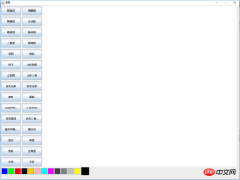


package Cbs;import java.awt.Color;import java.awt.Graphics;import java.awt.event.ActionEvent;import java.awt.event.ActionListener;import java.awt.event.MouseEvent;import java.awt.event.MouseListener;import java.awt.event.MouseMotionListener;import javax.swing.JButton;public class DrawListener implements ActionListener, MouseListener,
MouseMotionListener {private Color color;//颜色属性private Graphics g;//画笔属性private String str;//保存按钮上的字符串,区分不同的按钮private int x1,y1,x2,y2;//(x1,y1),(x2,y2)分别为鼠标的按下和释放时的坐标private JButton nowColor;//当前颜色按钮 //获取Draw类的画笔对象public void setG(Graphics g) {this.g = g;
}//获取当前颜色按钮public void setNowColor(JButton nowColor) {this.nowColor = nowColor;
}
@Override//鼠标拖动的方法public void mouseDragged(MouseEvent e) {//画曲线的方法if ("画曲线".equals(str)) {int x, y;
x = e.getX();
y = e.getY();
g.drawLine(x, y, x1, y1);
x1 = x;
y1 = y;
}
}
@Override//鼠标移动方法public void mouseMoved(MouseEvent e) {
}
@Override//鼠标单击方法public void mouseClicked(MouseEvent e) {
}
@Override//鼠标按下方法public void mousePressed(MouseEvent e) {
g.setColor(color);//改变画笔的颜色
x1=e.getX();//获取按下时鼠标的x坐标y1=e.getY();//获取按下时鼠标的y坐标 }
@Override//鼠标释放方法public void mouseReleased(MouseEvent e) {
x2=e.getX();//获取释放时鼠标的x坐标y2=e.getY();//获取释放时鼠标的y坐标//画直线的方法if ("画直线".equals(str)) {
g.drawLine(x1, y1, x2, y2);
}
}
@Override//鼠标进入方法public void mouseEntered(MouseEvent e) {
}
@Override//鼠标退出方法public void mouseExited(MouseEvent e) {
}
@Override//处理按钮上的鼠标点击动作public void actionPerformed(ActionEvent e) {//判断是颜色按钮还是图形按钮if ("".equals(e.getActionCommand())) {
JButton jb = (JButton) e.getSource();
color = jb.getBackground();
nowColor.setBackground(color);//处理当前颜色} else {
str = e.getActionCommand();
}
}
}Draw类也要做一些修改,为按钮和面板添加监听:


1 package Cbs; 2 3 import java.awt.Color; 4 import java.awt.Dimension; 5 import java.awt.FlowLayout; 6 import java.awt.Graphics; 7 import java.awt.GridLayout; 8 9 import javax.swing.JButton;10 import javax.swing.JFrame;11 import javax.swing.JPanel;12 13 /**14 * Draw类,用于界面的初始化15 * @author CBS16 */17 @SuppressWarnings("serial")18 public class Draw extends JFrame {19 private DrawListener dl;20 private Graphics g;21 // 界面初始化方法22 public void showUI() {23 setTitle("画图");//窗体名称24 setSize(1200, 900);//窗体大小25 setDefaultCloseOperation(3);26 setLocationRelativeTo(null);//窗体居中27 //流式布局左对齐28 FlowLayout layout = new FlowLayout(FlowLayout.LEFT);29 setLayout(layout);//窗体使用流式布局管理器30 this.setResizable(false);//窗体大小不变31 32 //使用数组保存按钮名33 String buttonName[] = { "画直线", "画椭圆", "画曲线", "多边形",34 "橡皮擦", "拖动线","三角形", "画球形", "笔刷", "喷枪",
35 "色子", "立体矩形", "立体圆", "立体三角","迭代分形",36 "现代分形", "枫叶", "画树", "mandelbrot集", "L-System",
37 "迭代画线","迭代三角形", "谢尔宾斯基地毯", "画字符", "清空",38 "吸管" ,"矩形","五角星","多线","字符"};39 //用于保存图形按钮,使用网格布局40 JPanel jp1=new JPanel(new GridLayout(15, 2,10,10));41 jp1.setPreferredSize(new Dimension(200, 800));42 43 //实例化DrawListener对象44 dl=new DrawListener();45 //循环为按钮面板添加按钮46 for (int i = 0; i 

//图形接口package Cbs;//图形集合public interface NetJavaShape {public abstract void draw();
}//直线类package Cbs;import java.awt.Color;import java.awt.Graphics;import Cbs.NetJavaShape;public class ImpLine implements NetJavaShape{
Graphics g;int x1, y1,x2, y2;
Color c;public ImpLine(Graphics g,int x1,int y1,int x2,int y2,Color c){this.g=g;this.c=c;this.x1=x1;this.y1=y1;this.x2=x2;this.y2=y2;
}public void draw() {
g.setColor(c);
g.drawLine(x1, y1, x2, y2);
}
}//DrawListener类package Cbs;import java.awt.Color;import java.awt.Graphics;import java.util.List;import java.awt.event.ActionEvent;import java.awt.event.ActionListener;import java.awt.event.MouseEvent;import java.awt.event.MouseListener;import java.awt.event.MouseMotionListener;import java.util.ArrayList;import Cbs.NetJavaShape;import javax.swing.JButton;public class DrawListener implements ActionListener, MouseListener,
MouseMotionListener {private Color color=Color.BLACK;//颜色属性,初始值为黑色private Graphics g;//画笔属性private String str;//保存按钮上的字符串,区分不同的按钮private int x1,y1,x2,y2;//(x1,y1),(x2,y2)分别为鼠标的按下和释放时的坐标private JButton nowColor;//当前颜色按钮//保存图形对象的集合private List<netjavashape> shapesArray = new ArrayList<netjavashape>();//图形private NetJavaShape shape;//在draw类中获取集合public List<netjavashape> getShapesArray() {return shapesArray;
}//获取Draw类的画笔对象public void setG(Graphics g) {this.g = g;
}//获取当前颜色按钮public void setNowColor(JButton nowColor) {this.nowColor = nowColor;
}
@Override//鼠标拖动的方法public void mouseDragged(MouseEvent e) {//画曲线的方法if ("画曲线".equals(str)) {int x, y;
x = e.getX();
y = e.getY();//实例化对象,曲线也是直线画的所以不同新建一个曲线类了shape=new ImpLine(g,x,y,x1,y1,color);//调用画图方法 shape.draw();//将图形存入集合中 shapesArray.add(shape);// g.drawLine(x, y, x1, y1);x1 = x;
y1 = y;
}
}
@Override//鼠标移动方法public void mouseMoved(MouseEvent e) {
}
@Override//鼠标单击方法public void mouseClicked(MouseEvent e) {
}
@Override//鼠标按下方法public void mousePressed(MouseEvent e) {
g.setColor(color);//改变画笔的颜色
x1=e.getX();//获取按下时鼠标的x坐标y1=e.getY();//获取按下时鼠标的y坐标 }
@Override//鼠标释放方法public void mouseReleased(MouseEvent e) {
x2=e.getX();//获取释放时鼠标的x坐标y2=e.getY();//获取释放时鼠标的y坐标//画直线的方法if ("画直线".equals(str)) {//实例化对象,shape=new ImpLine(g,x1,y1,x2,y2,color);//调用画图方法 shape.draw();//将图形存入集合中 shapesArray.add(shape);// g.drawLine(x1, y1, x2, y2); }
}
@Override//鼠标进入方法public void mouseEntered(MouseEvent e) {
}
@Override//鼠标退出方法public void mouseExited(MouseEvent e) {
}
@Override//处理按钮上的鼠标点击动作public void actionPerformed(ActionEvent e) { if ("".equals(e.getActionCommand())) {
JButton jb = (JButton) e.getSource();
color = jb.getBackground();
nowColor.setBackground(color);//处理当前颜色} else {
str = e.getActionCommand();
}
}
}//draw类package Cbs;import java.awt.Color;import java.awt.Dimension;import java.awt.FlowLayout;import java.awt.Graphics;import java.awt.GridLayout;import java.util.ArrayList;import java.util.List;import javax.swing.JButton;import javax.swing.JFrame;import javax.swing.JPanel;/**
* Draw类,用于界面的初始化
* @author CBS */@SuppressWarnings("serial")public class Draw extends JFrame {private DrawListener dl;private Graphics g;//保存图形对象的集合private List<netjavashape> shapesArray = new ArrayList<netjavashape>();// 界面初始化方法public void showUI() {
setTitle("画图");//窗体名称setSize(1200, 900);//窗体大小setDefaultCloseOperation(3);
setLocationRelativeTo(null);//窗体居中FlowLayout layout = new FlowLayout(FlowLayout.LEFT);//流式布局左对齐setLayout(layout);//窗体使用流式布局管理器this.setResizable(false);//窗体大小不变 //使用数组保存按钮名String buttonName[] = { "画直线", "画椭圆", "画曲线", "多边形", "橡皮擦", "拖动线","三角形", "画球形", "笔刷", "喷枪", "色子", "立体矩形", "立体圆", "立体三角","迭代分形", "现代分形", "枫叶", "画树", "mandelbrot集", "L-System", "迭代画线","迭代三角形", "谢尔宾斯基地毯", "画字符", "清空","吸管" ,"矩形","五角星","多线","字符"};
JPanel jp1=new JPanel(new GridLayout(15, 2,10,10));//用于保存图形按钮,使用网格布局jp1.setPreferredSize(new Dimension(200, 800)); //实例化DrawListener对象dl=new DrawListener();//循环为按钮面板添加按钮for (int i = 0; i </netjavashape></netjavashape></netjavashape></netjavashape></netjavashape>The production of drawing board mainly uses Swing components, event listening mechanism, Graphics drawing and drawing board redrawing and the use of collections. Abstract classes or interfaces serve as standard graphics classes.
##Listener class
import java.awt.event.MouseEvent;
import java.awt.event. MouseListener;
//Color
Panel p;
//Canvas
Graphics g;
//Action command
private SimpleDraw draw;
//Give the coordinates
private int x1,y1,x2,y2;
//Construction method
public MyMouseListener(SimpleDraw draw){
this .g=draw.getGraphics();//Assign the passed object value to the attribute g
this.draw=draw;
}
//The mouse enters Called when the component is on
@Override
public void mouseClicked(MouseEvent e) {
}
//Called when the mouse leaves the component
@Override
public void mouseEntered(MouseEvent e) {
}
@Override
public void mouseExited(MouseEvent e) {
}
@Override
public void mousePressed(MouseEvent e) {
x1=e.getX() ;
y1=e.getY();
}
@Override
public void mouseReleased(MouseEvent e) {
x2=e.getX();
y2=e. getY();
String command = draw.getCommand();
g.setColor(Color.blue);
if(command.equals("straight line")){
g.drawLine(x1, y1, x2, y2);
}else if(command.equals("rectangle")){
g.drawRect(x1, y1, x2-x1, y2-y1);
}else if(command.equals("ellipse")){
g.drawOval(x1, y1, x2-x1, y2-y1);
}
}
}
The above is the detailed content of Tutorial on how to create a simple drawing board using Java. For more information, please follow other related articles on the PHP Chinese website!
 How does platform independence benefit enterprise-level Java applications?May 03, 2025 am 12:23 AM
How does platform independence benefit enterprise-level Java applications?May 03, 2025 am 12:23 AMJava is widely used in enterprise-level applications because of its platform independence. 1) Platform independence is implemented through Java virtual machine (JVM), so that the code can run on any platform that supports Java. 2) It simplifies cross-platform deployment and development processes, providing greater flexibility and scalability. 3) However, it is necessary to pay attention to performance differences and third-party library compatibility and adopt best practices such as using pure Java code and cross-platform testing.
 What role does Java play in the development of IoT (Internet of Things) devices, considering platform independence?May 03, 2025 am 12:22 AM
What role does Java play in the development of IoT (Internet of Things) devices, considering platform independence?May 03, 2025 am 12:22 AMJavaplaysasignificantroleinIoTduetoitsplatformindependence.1)Itallowscodetobewrittenonceandrunonvariousdevices.2)Java'secosystemprovidesusefullibrariesforIoT.3)ItssecurityfeaturesenhanceIoTsystemsafety.However,developersmustaddressmemoryandstartuptim
 Describe a scenario where you encountered a platform-specific issue in Java and how you resolved it.May 03, 2025 am 12:21 AM
Describe a scenario where you encountered a platform-specific issue in Java and how you resolved it.May 03, 2025 am 12:21 AMThesolutiontohandlefilepathsacrossWindowsandLinuxinJavaistousePaths.get()fromthejava.nio.filepackage.1)UsePaths.get()withSystem.getProperty("user.dir")andtherelativepathtoconstructthefilepath.2)ConverttheresultingPathobjecttoaFileobjectifne
 What are the benefits of Java's platform independence for developers?May 03, 2025 am 12:15 AM
What are the benefits of Java's platform independence for developers?May 03, 2025 am 12:15 AMJava'splatformindependenceissignificantbecauseitallowsdeveloperstowritecodeonceandrunitonanyplatformwithaJVM.This"writeonce,runanywhere"(WORA)approachoffers:1)Cross-platformcompatibility,enablingdeploymentacrossdifferentOSwithoutissues;2)Re
 What are the advantages of using Java for web applications that need to run on different servers?May 03, 2025 am 12:13 AM
What are the advantages of using Java for web applications that need to run on different servers?May 03, 2025 am 12:13 AMJava is suitable for developing cross-server web applications. 1) Java's "write once, run everywhere" philosophy makes its code run on any platform that supports JVM. 2) Java has a rich ecosystem, including tools such as Spring and Hibernate, to simplify the development process. 3) Java performs excellently in performance and security, providing efficient memory management and strong security guarantees.
 How does the JVM contribute to Java's 'write once, run anywhere' (WORA) capability?May 02, 2025 am 12:25 AM
How does the JVM contribute to Java's 'write once, run anywhere' (WORA) capability?May 02, 2025 am 12:25 AMJVM implements the WORA features of Java through bytecode interpretation, platform-independent APIs and dynamic class loading: 1. Bytecode is interpreted as machine code to ensure cross-platform operation; 2. Standard API abstract operating system differences; 3. Classes are loaded dynamically at runtime to ensure consistency.
 How do newer versions of Java address platform-specific issues?May 02, 2025 am 12:18 AM
How do newer versions of Java address platform-specific issues?May 02, 2025 am 12:18 AMThe latest version of Java effectively solves platform-specific problems through JVM optimization, standard library improvements and third-party library support. 1) JVM optimization, such as Java11's ZGC improves garbage collection performance. 2) Standard library improvements, such as Java9's module system reducing platform-related problems. 3) Third-party libraries provide platform-optimized versions, such as OpenCV.
 Explain the process of bytecode verification performed by the JVM.May 02, 2025 am 12:18 AM
Explain the process of bytecode verification performed by the JVM.May 02, 2025 am 12:18 AMThe JVM's bytecode verification process includes four key steps: 1) Check whether the class file format complies with the specifications, 2) Verify the validity and correctness of the bytecode instructions, 3) Perform data flow analysis to ensure type safety, and 4) Balancing the thoroughness and performance of verification. Through these steps, the JVM ensures that only secure, correct bytecode is executed, thereby protecting the integrity and security of the program.


Hot AI Tools

Undresser.AI Undress
AI-powered app for creating realistic nude photos

AI Clothes Remover
Online AI tool for removing clothes from photos.

Undress AI Tool
Undress images for free

Clothoff.io
AI clothes remover

Video Face Swap
Swap faces in any video effortlessly with our completely free AI face swap tool!

Hot Article

Hot Tools

MinGW - Minimalist GNU for Windows
This project is in the process of being migrated to osdn.net/projects/mingw, you can continue to follow us there. MinGW: A native Windows port of the GNU Compiler Collection (GCC), freely distributable import libraries and header files for building native Windows applications; includes extensions to the MSVC runtime to support C99 functionality. All MinGW software can run on 64-bit Windows platforms.

SublimeText3 Chinese version
Chinese version, very easy to use

SAP NetWeaver Server Adapter for Eclipse
Integrate Eclipse with SAP NetWeaver application server.

Safe Exam Browser
Safe Exam Browser is a secure browser environment for taking online exams securely. This software turns any computer into a secure workstation. It controls access to any utility and prevents students from using unauthorized resources.

Zend Studio 13.0.1
Powerful PHP integrated development environment






