MySQL configuration and installation (detailed graphic and text explanation)
1: Download MySQL
1. Enter the oracle official website



 ##5.
##5.
 6.
6.
##7.

2: Configure MySQL database 2.1 Unzip the green version of mysql and rename it to mysql5.7, as shown below
Compare the version before 5.6 in the figure below, which contains less data directory (data storage) and my-default.ini file (configuration information)

 1. Run cmd (administrator version, otherwise there is no permission), as shown below
1. Run cmd (administrator version, otherwise there is no permission), as shown below
2. For the new version of mysql5.7, there is no data directory, we need to run the command Create



If you no longer need mysql, you only need to run mysqld –remove to remove it, as shown below


 2.3.1 MySQL – UROOT —P As shown below
2.3.1 MySQL – UROOT —P As shown below
2.3. 2 Change the username and password
1. Run the command 
 When the program starts, it will automatically read my.ini to obtain various configuration parameters, including encoding
When the program starts, it will automatically read my.ini to obtain various configuration parameters, including encoding
3, edit my.ini
at the [MySQLD] node, configure the server code, add 2 items
caracter_Set_Server = UTF8
# [mysql] node node Yes, this is to configure the client information We also add the [mysql] node and configure the encoding UTF8 [mysql] default-character-set=utf8 since the configuration file has been modified
## 2. Use root user to log in
# 3. Run the command show variables like Set variables, as shown in the figure below: 
Sely showing this configuration UTF-8 complete

The above is the detailed content of MySQL configuration and installation (detailed graphic and text explanation). For more information, please follow other related articles on the PHP Chinese website!
 How does the JVM contribute to Java's 'write once, run anywhere' (WORA) capability?May 02, 2025 am 12:25 AM
How does the JVM contribute to Java's 'write once, run anywhere' (WORA) capability?May 02, 2025 am 12:25 AMJVM implements the WORA features of Java through bytecode interpretation, platform-independent APIs and dynamic class loading: 1. Bytecode is interpreted as machine code to ensure cross-platform operation; 2. Standard API abstract operating system differences; 3. Classes are loaded dynamically at runtime to ensure consistency.
 How do newer versions of Java address platform-specific issues?May 02, 2025 am 12:18 AM
How do newer versions of Java address platform-specific issues?May 02, 2025 am 12:18 AMThe latest version of Java effectively solves platform-specific problems through JVM optimization, standard library improvements and third-party library support. 1) JVM optimization, such as Java11's ZGC improves garbage collection performance. 2) Standard library improvements, such as Java9's module system reducing platform-related problems. 3) Third-party libraries provide platform-optimized versions, such as OpenCV.
 Explain the process of bytecode verification performed by the JVM.May 02, 2025 am 12:18 AM
Explain the process of bytecode verification performed by the JVM.May 02, 2025 am 12:18 AMThe JVM's bytecode verification process includes four key steps: 1) Check whether the class file format complies with the specifications, 2) Verify the validity and correctness of the bytecode instructions, 3) Perform data flow analysis to ensure type safety, and 4) Balancing the thoroughness and performance of verification. Through these steps, the JVM ensures that only secure, correct bytecode is executed, thereby protecting the integrity and security of the program.
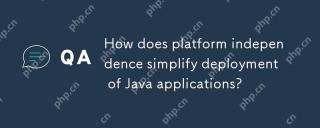 How does platform independence simplify deployment of Java applications?May 02, 2025 am 12:15 AM
How does platform independence simplify deployment of Java applications?May 02, 2025 am 12:15 AMJava'splatformindependenceallowsapplicationstorunonanyoperatingsystemwithaJVM.1)Singlecodebase:writeandcompileonceforallplatforms.2)Easyupdates:updatebytecodeforsimultaneousdeployment.3)Testingefficiency:testononeplatformforuniversalbehavior.4)Scalab
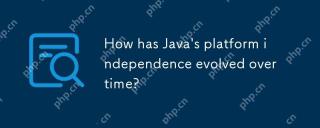 How has Java's platform independence evolved over time?May 02, 2025 am 12:12 AM
How has Java's platform independence evolved over time?May 02, 2025 am 12:12 AMJava's platform independence is continuously enhanced through technologies such as JVM, JIT compilation, standardization, generics, lambda expressions and ProjectPanama. Since the 1990s, Java has evolved from basic JVM to high-performance modern JVM, ensuring consistency and efficiency of code across different platforms.
 What are some strategies for mitigating platform-specific issues in Java applications?May 01, 2025 am 12:20 AM
What are some strategies for mitigating platform-specific issues in Java applications?May 01, 2025 am 12:20 AMHow does Java alleviate platform-specific problems? Java implements platform-independent through JVM and standard libraries. 1) Use bytecode and JVM to abstract the operating system differences; 2) The standard library provides cross-platform APIs, such as Paths class processing file paths, and Charset class processing character encoding; 3) Use configuration files and multi-platform testing in actual projects for optimization and debugging.
 What is the relationship between Java's platform independence and microservices architecture?May 01, 2025 am 12:16 AM
What is the relationship between Java's platform independence and microservices architecture?May 01, 2025 am 12:16 AMJava'splatformindependenceenhancesmicroservicesarchitecturebyofferingdeploymentflexibility,consistency,scalability,andportability.1)DeploymentflexibilityallowsmicroservicestorunonanyplatformwithaJVM.2)Consistencyacrossservicessimplifiesdevelopmentand
 How does GraalVM relate to Java's platform independence goals?May 01, 2025 am 12:14 AM
How does GraalVM relate to Java's platform independence goals?May 01, 2025 am 12:14 AMGraalVM enhances Java's platform independence in three ways: 1. Cross-language interoperability, allowing Java to seamlessly interoperate with other languages; 2. Independent runtime environment, compile Java programs into local executable files through GraalVMNativeImage; 3. Performance optimization, Graal compiler generates efficient machine code to improve the performance and consistency of Java programs.


Hot AI Tools

Undresser.AI Undress
AI-powered app for creating realistic nude photos

AI Clothes Remover
Online AI tool for removing clothes from photos.

Undress AI Tool
Undress images for free

Clothoff.io
AI clothes remover

Video Face Swap
Swap faces in any video effortlessly with our completely free AI face swap tool!

Hot Article

Hot Tools

SublimeText3 Linux new version
SublimeText3 Linux latest version

SublimeText3 Chinese version
Chinese version, very easy to use

Dreamweaver CS6
Visual web development tools

EditPlus Chinese cracked version
Small size, syntax highlighting, does not support code prompt function

WebStorm Mac version
Useful JavaScript development tools







