from time import *from xlwt.Workbook import *from xlwt.Style import *style = XFStyle()
wb = Workbook()
ws0 = wb.add_sheet('0')
colcount = 200 + 1rowcount = 6000 + 1t0 = time()print("\nstart: %s" % ctime(t0))print("Filling...")for col in xrange(colcount):print("[%d]" % col, end=' ') for row in xrange(rowcount):
ws0.write(row, col, "BIG")
t1 = time() - t0print("\nsince starting elapsed %.2f s" % (t1))print("Storing...")
wb.save('big-16Mb.xls')
t2 = time() - t0print("since starting elapsed %.2f s" % (t2))from xlwt import *font0 = Font()
font0.name = 'Times New Roman'font0.struck_out = True
font0.bold = True
style0 = XFStyle()
style0.font = font0
wb = Workbook()
ws0 = wb.add_sheet('0')
ws0.write(1, 1, 'Test', style0)for i in range(0, 0x53):
borders = Borders()
borders.left = i
borders.right = i
borders.top = i
borders.bottom = i
style = XFStyle()
style.borders = borders
ws0.write(i, 2, '', style)
ws0.write(i, 3, hex(i), style0)
ws0.write_merge(5, 8, 6, 10, "")
wb.save('blanks.xls')from xlwt import *w = Workbook()
ws = w.add_sheet('Hey, Dude')for i in range(6, 80):
fnt = Font()
fnt.height = i*20style = XFStyle()
style.font = fnt
ws.write(1, i, 'Test')
ws.col(i).width = 0x0d00 + i
w.save('col_width.xls')from xlwt import *from datetime import datetime
w = Workbook()
ws = w.add_sheet('Hey, Dude')
fmts = ['M/D/YY','D-MMM-YY','D-MMM','MMM-YY','h:mm AM/PM','h:mm:ss AM/PM','h:mm','h:mm:ss','M/D/YY h:mm','mm:ss','[h]:mm:ss','mm:ss.0',
]
i = 0for fmt in fmts:
ws.write(i, 0, fmt)
style = XFStyle()
style.num_format_str = fmt
ws.write(i, 4, datetime.now(), style)
i += 1w.save('dates.xls')from xlwt import *font0 = Font()
font0.name = 'Times New Roman'font0.struck_out = True
font0.bold = True
style0 = XFStyle()
style0.font = font0
wb = Workbook()
ws0 = wb.add_sheet('0')
ws0.write(1, 1, 'Test', style0)for i in range(0, 0x53):
fnt = Font()
fnt.name = 'Arial'fnt.colour_index = i
fnt.outline = True
borders = Borders()
borders.left = i
style = XFStyle()
style.font = fnt
style.borders = borders
ws0.write(i, 2, 'colour', style)
ws0.write(i, 3, hex(i), style0)
wb.save('format.xls')from xlwt import *w = Workbook()
ws = w.add_sheet('F')
ws.write(0, 0, Formula("-(1+1)"))
ws.write(1, 0, Formula("-(1+1)/(-2-2)"))
ws.write(2, 0, Formula("-(134.8780789+1)"))
ws.write(3, 0, Formula("-(134.8780789e-10+1)"))
ws.write(4, 0, Formula("-1/(1+1)+9344"))
ws.write(0, 1, Formula("-(1+1)"))
ws.write(1, 1, Formula("-(1+1)/(-2-2)"))
ws.write(2, 1, Formula("-(134.8780789+1)"))
ws.write(3, 1, Formula("-(134.8780789e-10+1)"))
ws.write(4, 1, Formula("-1/(1+1)+9344"))
ws.write(0, 2, Formula("A1*B1"))
ws.write(1, 2, Formula("A2*B2"))
ws.write(2, 2, Formula("A3*B3"))
ws.write(3, 2, Formula("A4*B4*sin(pi()/4)"))
ws.write(4, 2, Formula("A5%*B5*pi()/1000"))
ws.write(5, 2, Formula("C1+C2+C3+C4+C5/(C1+C2+C3+C4/(C1+C2+C3+C4/(C1+C2+C3+C4)+C5)+C5)-20.3e-2"))
ws.write(5, 3, Formula("C1^2"))
ws.write(6, 2, Formula("SUM(C1;C2;;;;;C3;;;C4)"))
ws.write(6, 3, Formula("SUM($A$1:$C$5)"))
ws.write(7, 0, Formula('"lkjljllkllkl"'))
ws.write(7, 1, Formula('"yuyiyiyiyi"'))
ws.write(7, 2, Formula('A8 & B8 & A8'))
ws.write(8, 2, Formula('now()'))
ws.write(10, 2, Formula('TRUE'))
ws.write(11, 2, Formula('FALSE'))
ws.write(12, 3, Formula('IF(A1>A2;3;"hkjhjkhk")'))
w.save('formulas.xls')from xlwt import *f = Font()
f.height = 20*72f.name = 'Verdana'f.bold = True
f.underline = Font.UNDERLINE_DOUBLE
f.colour_index = 4h_style = XFStyle()
h_style.font = f
w = Workbook()
ws = w.add_sheet('F')
n = "HYPERLINK"ws.write_merge(1, 1, 1, 10, Formula(n + '("http://www.irs.gov/pub/irs-pdf/f1000.pdf";"f1000.pdf")'), h_style)
ws.write_merge(2, 2, 2, 25, Formula(n + '("mailto:roman.kiseliov@gmail.com?subject=pyExcelerator-feedback&Body=Hello,%20Roman!";"pyExcelerator-feedback")'), h_style)
w.save("hyperlinks.xls")from xlwt import *fnt = Font()
fnt.name = 'Arial'fnt.colour_index = 4fnt.bold = True
borders = Borders()
borders.left = 6borders.right = 6borders.top = 6borders.bottom = 6al = Alignment()
al.horz = Alignment.HORZ_CENTER
al.vert = Alignment.VERT_CENTER
style = XFStyle()
style.font = fnt
style.borders = borders
style.alignment = al
wb = Workbook()
ws0 = wb.add_sheet('sheet0')
ws1 = wb.add_sheet('sheet1')
ws2 = wb.add_sheet('sheet2')for i in range(0, 0x200, 2):
ws0.write_merge(i, i+1, 1, 5, 'test %d' % i, style)
ws1.write_merge(i, i, 1, 7, 'test %d' % i, style)
ws2.write_merge(i, i+1, 1, 7 + (i%10), 'test %d' % i, style)
wb.save('merged.xls')import xlwt
book = xlwt.Workbook()for magn in (0, 60, 100, 75, 150):for preview in (False, True):
sheet = book.add_sheet('magn%d%s' % (magn, "np"[preview]))if preview:
sheet.preview_magn = magnelse:
sheet.normal_magn = magn
sheet.page_preview = previewfor rowx in range(100):
sheet.write(rowx, 0, "Some text")
book.save("zoom_magnification.xls")import xlwtimport datetime
ezxf = xlwt.easyxfdef write_xls(file_name, sheet_name, headings, data, heading_xf, data_xfs):
book = xlwt.Workbook()
sheet = book.add_sheet(sheet_name)
rowx = 0for colx, value in enumerate(headings):
sheet.write(rowx, colx, value, heading_xf)
sheet.set_panes_frozen(True) # frozen headings instead of split panessheet.set_horz_split_pos(rowx+1) # in general, freeze after last heading rowsheet.set_remove_splits(True) # if user does unfreeze, don't leave a split therefor row in data:
rowx += 1for colx, value in enumerate(row):
sheet.write(rowx, colx, value, data_xfs[colx])
book.save(file_name)if __name__ == '__main__':import sys
mkd = datetime.date
hdngs = ['Date', 'Stock Code', 'Quantity', 'Unit Price', 'Value', 'Message']
kinds = 'date text int price money text'.split()
data = [
[mkd(2007, 7, 1), 'ABC', 1000, 1.234567, 1234.57, ''],
[mkd(2007, 12, 31), 'XYZ', -100, 4.654321, -465.43, 'Goods returned'],
] + [
[mkd(2008, 6, 30), 'PQRCD', 100, 2.345678, 234.57, ''],
] * 100heading_xf = ezxf('font: bold on; align: wrap on, vert centre, horiz center')
kind_to_xf_map = {'date': ezxf(num_format_str='yyyy-mm-dd'),'int': ezxf(num_format_str='#,##0'),'money': ezxf('font: italic on; pattern: pattern solid, fore-colour grey25',
num_format_str='$#,##0.00'),'price': ezxf(num_format_str='#0.000000'),'text': ezxf(),
}
data_xfs = [kind_to_xf_map[k] for k in kinds]
write_xls('xlwt_easyxf_simple_demo.xls', 'Demo', hdngs, data, heading_xf, data_xfs)from xlwt import *w = Workbook()
ws = w.add_sheet('Hey, Dude')for i in range(6, 80):
fnt = Font()
fnt.height = i*20style = XFStyle()
style.font = fnt
ws.write(i, 1, 'Test')
ws.row(i).set_style(style)
w.save('row_styles.xls')from xlwt import *fnt = Font()
fnt.name = 'Arial'fnt.colour_index = 4fnt.bold = True
borders = Borders()
borders.left = 6borders.right = 6borders.top = 6borders.bottom = 6style = XFStyle()
style.font = fnt
style.borders = borders
wb = Workbook()
ws0 = wb.add_sheet('Rows Outline')
ws0.write_merge(1, 1, 1, 5, 'test 1', style)
ws0.write_merge(2, 2, 1, 4, 'test 1', style)
ws0.write_merge(3, 3, 1, 3, 'test 2', style)
ws0.write_merge(4, 4, 1, 4, 'test 1', style)
ws0.write_merge(5, 5, 1, 4, 'test 3', style)
ws0.write_merge(6, 6, 1, 5, 'test 1', style)
ws0.write_merge(7, 7, 1, 5, 'test 4', style)
ws0.write_merge(8, 8, 1, 4, 'test 1', style)
ws0.write_merge(9, 9, 1, 3, 'test 5', style)
ws0.row(1).level = 1ws0.row(2).level = 1ws0.row(3).level = 2ws0.row(4).level = 2ws0.row(5).level = 2ws0.row(6).level = 2ws0.row(7).level = 2ws0.row(8).level = 1ws0.row(9).level = 1ws1 = wb.add_sheet('Columns Outline')
ws1.write_merge(1, 1, 1, 5, 'test 1', style)
ws1.write_merge(2, 2, 1, 4, 'test 1', style)
ws1.write_merge(3, 3, 1, 3, 'test 2', style)
ws1.write_merge(4, 4, 1, 4, 'test 1', style)
ws1.write_merge(5, 5, 1, 4, 'test 3', style)
ws1.write_merge(6, 6, 1, 5, 'test 1', style)
ws1.write_merge(7, 7, 1, 5, 'test 4', style)
ws1.write_merge(8, 8, 1, 4, 'test 1', style)
ws1.write_merge(9, 9, 1, 3, 'test 5', style)
ws1.col(1).level = 1ws1.col(2).level = 1ws1.col(3).level = 2ws1.col(4).level = 2ws1.col(5).level = 2ws1.col(6).level = 2ws1.col(7).level = 2ws1.col(8).level = 1ws1.col(9).level = 1ws2 = wb.add_sheet('Rows and Columns Outline')
ws2.write_merge(1, 1, 1, 5, 'test 1', style)
ws2.write_merge(2, 2, 1, 4, 'test 1', style)
ws2.write_merge(3, 3, 1, 3, 'test 2', style)
ws2.write_merge(4, 4, 1, 4, 'test 1', style)
ws2.write_merge(5, 5, 1, 4, 'test 3', style)
ws2.write_merge(6, 6, 1, 5, 'test 1', style)
ws2.write_merge(7, 7, 1, 5, 'test 4', style)
ws2.write_merge(8, 8, 1, 4, 'test 1', style)
ws2.write_merge(9, 9, 1, 3, 'test 5', style)
ws2.row(1).level = 1ws2.row(2).level = 1ws2.row(3).level = 2ws2.row(4).level = 2ws2.row(5).level = 2ws2.row(6).level = 2ws2.row(7).level = 2ws2.row(8).level = 1ws2.row(9).level = 1ws2.col(1).level = 1ws2.col(2).level = 1ws2.col(3).level = 2ws2.col(4).level = 2ws2.col(5).level = 2ws2.col(6).level = 2ws2.col(7).level = 2ws2.col(8).level = 1ws2.col(9).level = 1ws0.protect = True
ws0.wnd_protect = True
ws0.obj_protect = True
ws0.scen_protect = True
ws0.password = "123456"ws1.protect = True
ws1.wnd_protect = True
ws1.obj_protect = True
ws1.scen_protect = True
ws1.password = "abcdefghij"ws2.protect = True
ws2.wnd_protect = True
ws2.obj_protect = True
ws2.scen_protect = True
ws2.password = "ok"wb.protect = True
wb.wnd_protect = True
wb.obj_protect = True
wb.save('protection.xls')from xlwt import Workbookfrom xlwt.BIFFRecords import PanesRecord
w = Workbook()# do each of the 4 scenarios with each of the 4 possible# active pane settingsfor px,py in (
(0,0), # no split(0,10), # horizontal split(10,0), # vertical split(10,10), # both split ): for active in range(4):# 0 - logical bottom-right pane# 1 - logical top-right pane# 2 - logical bottom-left pane# 3 - logical top-left pane# only set valid values:if active not in PanesRecord.valid_active_pane.get(
(int(px > 0),int(py > 0))
):continuesheet = w.add_sheet('px-%i py-%i active-%i' %(
px,py,active
))for rx in range(20):for cx in range(20):
sheet.write(rx,cx,'R%iC%i'%(rx,cx))
sheet.panes_frozen = False
sheet.vert_split_pos = px * 8.43sheet.horz_split_pos = py * 12.75sheet.active_pane = active
w.save('panes3.xls')import xlwt
w = xlwt.Workbook()
sheets = [w.add_sheet('sheet ' + str(sheetx+1)) for sheetx in range(7)]
ws1, ws2, ws3, ws4, ws5, ws6, ws7 = sheetsfor sheet in sheets:for i in range(0x100):
sheet.write(i // 0x10, i % 0x10, i)
H = 1V = 2HF = H + 2VF = V + 2ws1.panes_frozen = True
ws1.horz_split_pos = H
ws1.horz_split_first_visible = HF
ws2.panes_frozen = True
ws2.vert_split_pos = V
ws2.vert_split_first_visible = VF
ws3.panes_frozen = True
ws3.horz_split_pos = H
ws3.vert_split_pos = V
ws3.horz_split_first_visible = HF
ws3.vert_split_first_visible = VF
H = 10V = 12HF = H + 2VF = V + 2ws4.panes_frozen = False
ws4.horz_split_pos = H * 12.75 # rowsws4.horz_split_first_visible = HF
ws5.panes_frozen = False
ws5.vert_split_pos = V * 8.43 # rowsws5.vert_split_first_visible = VF
ws6.panes_frozen = False
ws6.horz_split_pos = H * 12.75 # rowsws6.horz_split_first_visible = HF
ws6.vert_split_pos = V * 8.43 # colsws6.vert_split_first_visible = VF
ws7.split_position_units_are_twips = True
ws7.panes_frozen = False
ws7.horz_split_pos = H * 250 + 240 # twipsws7.horz_split_first_visible = HF
ws7.vert_split_pos = V * 955 + 410 # twipsws7.vert_split_first_visible = VF
w.save('panes2.xls')from xlwt import *wb = Workbook()
ws0 = wb.add_sheet('sheet0')
fnt1 = Font()
fnt1.name = 'Verdana'fnt1.bold = True
fnt1.height = 18*0x14pat1 = Pattern()
pat1.pattern = Pattern.SOLID_PATTERN
pat1.pattern_fore_colour = 0x16brd1 = Borders()
brd1.left = 0x06brd1.right = 0x06brd1.top = 0x06brd1.bottom = 0x06fnt2 = Font()
fnt2.name = 'Verdana'fnt2.bold = True
fnt2.height = 14*0x14brd2 = Borders()
brd2.left = 0x01brd2.right = 0x01brd2.top = 0x01brd2.bottom = 0x01pat2 = Pattern()
pat2.pattern = Pattern.SOLID_PATTERN
pat2.pattern_fore_colour = 0x01Ffnt3 = Font()
fnt3.name = 'Verdana'fnt3.bold = True
fnt3.italic = True
fnt3.height = 12*0x14brd3 = Borders()
brd3.left = 0x07brd3.right = 0x07brd3.top = 0x07brd3.bottom = 0x07fnt4 = Font()
al1 = Alignment()
al1.horz = Alignment.HORZ_CENTER
al1.vert = Alignment.VERT_CENTER
al2 = Alignment()
al2.horz = Alignment.HORZ_RIGHT
al2.vert = Alignment.VERT_CENTER
al3 = Alignment()
al3.horz = Alignment.HORZ_LEFT
al3.vert = Alignment.VERT_CENTER
style1 = XFStyle()
style1.font = fnt1
style1.alignment = al1
style1.pattern = pat1
style1.borders = brd1
style2 = XFStyle()
style2.font = fnt2
style2.alignment = al1
style2.pattern = pat2
style2.borders = brd2
style3 = XFStyle()
style3.font = fnt3
style3.alignment = al1
style3.pattern = pat2
style3.borders = brd3
price_style = XFStyle()
price_style.font = fnt4
price_style.alignment = al2
price_style.borders = brd3
price_style.num_format_str = '_(#,##0.00_) "money"'ware_style = XFStyle()
ware_style.font = fnt4
ware_style.alignment = al3
ware_style.borders = brd3
ws0.merge(3, 3, 1, 5, style1)
ws0.merge(4, 10, 1, 6, style2)
ws0.merge(14, 16, 1, 7, style3)
ws0.col(1).width = 0x0d00wb.save('merged1.xls')from xlwt import *w = Workbook()
ws = w.add_sheet('Hey, Dude')
fmts = ['general','0','0.00','#,##0','#,##0.00','"$"#,##0_);("$"#,##','"$"#,##0_);[Red]("$"#,##','"$"#,##0.00_);("$"#,##','"$"#,##0.00_);[Red]("$"#,##','0%','0.00%','0.00E+00','# ?/?','# ??/??','M/D/YY','D-MMM-YY','D-MMM','MMM-YY','h:mm AM/PM','h:mm:ss AM/PM','h:mm','h:mm:ss','M/D/YY h:mm','_(#,##0_);(#,##0)','_(#,##0_);[Red](#,##0)','_(#,##0.00_);(#,##0.00)','_(#,##0.00_);[Red](#,##0.00)','_("$"* #,##0_);_("$"* (#,##0);_("$"* "-"_);_(@_)','_(* #,##0_);_(* (#,##0);_(* "-"_);_(@_)','_("$"* #,##0.00_);_("$"* (#,##0.00);_("$"* "-"??_);_(@_)','_(* #,##0.00_);_(* (#,##0.00);_(* "-"??_);_(@_)','mm:ss','[h]:mm:ss','mm:ss.0','##0.0E+0','@' ]
i = 0for fmt in fmts:
ws.write(i, 0, fmt)
style = XFStyle()
style.num_format_str = fmt
ws.write(i, 4, -1278.9078, style)
i += 1w.save('num_formats.xls')
The above is the detailed content of Example display on xlwt official website. For more information, please follow other related articles on the PHP Chinese website!
 How Do I Use Beautiful Soup to Parse HTML?Mar 10, 2025 pm 06:54 PM
How Do I Use Beautiful Soup to Parse HTML?Mar 10, 2025 pm 06:54 PMThis article explains how to use Beautiful Soup, a Python library, to parse HTML. It details common methods like find(), find_all(), select(), and get_text() for data extraction, handling of diverse HTML structures and errors, and alternatives (Sel
 Mathematical Modules in Python: StatisticsMar 09, 2025 am 11:40 AM
Mathematical Modules in Python: StatisticsMar 09, 2025 am 11:40 AMPython's statistics module provides powerful data statistical analysis capabilities to help us quickly understand the overall characteristics of data, such as biostatistics and business analysis. Instead of looking at data points one by one, just look at statistics such as mean or variance to discover trends and features in the original data that may be ignored, and compare large datasets more easily and effectively. This tutorial will explain how to calculate the mean and measure the degree of dispersion of the dataset. Unless otherwise stated, all functions in this module support the calculation of the mean() function instead of simply summing the average. Floating point numbers can also be used. import random import statistics from fracti
 How to Perform Deep Learning with TensorFlow or PyTorch?Mar 10, 2025 pm 06:52 PM
How to Perform Deep Learning with TensorFlow or PyTorch?Mar 10, 2025 pm 06:52 PMThis article compares TensorFlow and PyTorch for deep learning. It details the steps involved: data preparation, model building, training, evaluation, and deployment. Key differences between the frameworks, particularly regarding computational grap
 Serialization and Deserialization of Python Objects: Part 1Mar 08, 2025 am 09:39 AM
Serialization and Deserialization of Python Objects: Part 1Mar 08, 2025 am 09:39 AMSerialization and deserialization of Python objects are key aspects of any non-trivial program. If you save something to a Python file, you do object serialization and deserialization if you read the configuration file, or if you respond to an HTTP request. In a sense, serialization and deserialization are the most boring things in the world. Who cares about all these formats and protocols? You want to persist or stream some Python objects and retrieve them in full at a later time. This is a great way to see the world on a conceptual level. However, on a practical level, the serialization scheme, format or protocol you choose may determine the speed, security, freedom of maintenance status, and other aspects of the program
 What are some popular Python libraries and their uses?Mar 21, 2025 pm 06:46 PM
What are some popular Python libraries and their uses?Mar 21, 2025 pm 06:46 PMThe article discusses popular Python libraries like NumPy, Pandas, Matplotlib, Scikit-learn, TensorFlow, Django, Flask, and Requests, detailing their uses in scientific computing, data analysis, visualization, machine learning, web development, and H
 How to Create Command-Line Interfaces (CLIs) with Python?Mar 10, 2025 pm 06:48 PM
How to Create Command-Line Interfaces (CLIs) with Python?Mar 10, 2025 pm 06:48 PMThis article guides Python developers on building command-line interfaces (CLIs). It details using libraries like typer, click, and argparse, emphasizing input/output handling, and promoting user-friendly design patterns for improved CLI usability.
 Scraping Webpages in Python With Beautiful Soup: Search and DOM ModificationMar 08, 2025 am 10:36 AM
Scraping Webpages in Python With Beautiful Soup: Search and DOM ModificationMar 08, 2025 am 10:36 AMThis tutorial builds upon the previous introduction to Beautiful Soup, focusing on DOM manipulation beyond simple tree navigation. We'll explore efficient search methods and techniques for modifying HTML structure. One common DOM search method is ex
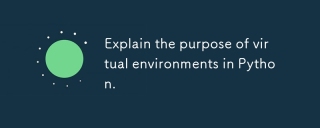 Explain the purpose of virtual environments in Python.Mar 19, 2025 pm 02:27 PM
Explain the purpose of virtual environments in Python.Mar 19, 2025 pm 02:27 PMThe article discusses the role of virtual environments in Python, focusing on managing project dependencies and avoiding conflicts. It details their creation, activation, and benefits in improving project management and reducing dependency issues.


Hot AI Tools

Undresser.AI Undress
AI-powered app for creating realistic nude photos

AI Clothes Remover
Online AI tool for removing clothes from photos.

Undress AI Tool
Undress images for free

Clothoff.io
AI clothes remover

AI Hentai Generator
Generate AI Hentai for free.

Hot Article

Hot Tools

EditPlus Chinese cracked version
Small size, syntax highlighting, does not support code prompt function

Dreamweaver CS6
Visual web development tools

WebStorm Mac version
Useful JavaScript development tools

SublimeText3 Mac version
God-level code editing software (SublimeText3)

DVWA
Damn Vulnerable Web App (DVWA) is a PHP/MySQL web application that is very vulnerable. Its main goals are to be an aid for security professionals to test their skills and tools in a legal environment, to help web developers better understand the process of securing web applications, and to help teachers/students teach/learn in a classroom environment Web application security. The goal of DVWA is to practice some of the most common web vulnerabilities through a simple and straightforward interface, with varying degrees of difficulty. Please note that this software






