Home >Web Front-end >PS Tutorial >Summary of articles related to PS cutout
Summary of articles related to PS cutout
- 零下一度Original
- 2017-06-15 09:00:571827browse
We can cut out pictures quickly using photoshop, but cutting out pictures is a matter of patience. Sometimes, because of our carelessness, the effect of cutting out pictures will become less good or we will cut out too much. , so what should you do if you cut out too many photos in PS? The editor below will introduce to you the remedies for cutting out too many photos. Let’s take a look. PS cutouts are a very popular function, even for people who have never been exposed to graphic design. You may have heard of PS cutout. A very common problem with PS cutout is that there are too many cutouts, that is, the selection created is relatively large and exceeds the scope we expected. At this time, the usual approach is not to re-cut the image, but to remedy it, because the process of cutting out the image is very troublesome, and sometimes re-cutting the image will waste a lot of time, so it is more time-saving to remediate the image. Method 1: Repair the excess part with the lasso tool. First open PS, then press ctrl+o, select a picture, and then click [Open]. First, select the magnetic lasso tool in the toolbar. We use this tool to remove the little girl’s hair. Due to unexpected operation of the toothbrush, we see an extra area in the selected area, as shown in the picture. Then we click the [Subtract Selection] tool in the property bar to draw a selection in the image or use the Magnetic Lasso tool
1. What should I do if I have cut out too much PS cutout? Remedies for cutting out too many pictures

##Introduction: Using photoshop we can quickly cut out pictures, but cut out pictures It is something that requires patience. Sometimes, because of our carelessness, the cutout effect will not be so good or we will cut out too much. So what should we do if we cut out too much in PS? The editor will explain below. Let me introduce to you the remedy for overcutting, let’s take a look
2. PS cutout filter knockout 2.0 download (with usage tutorial)

Introduction: PS cutout filter knockout 2.0 download (with usage tutorial)

4.
Cutout software/PS cutout filter Vertus Fluid Mask 3 cracked version
Introduction : Using professional cutout software can greatly improve the efficiency of cutout. The editor still remembers that when I was in college and used the pen tool to cut out images, I needed to circle objects one by one. It was such a tiring thing. , if you knew how to use cutout software at that time, it would be much easier. Vertus Fluid Mask 3 is a very professional cutout software. Its scientific algorithm can quickly cut out flames from pictures using channels.5.
Introduction: I believe you have seen a lot of tutorials related to PS cutout. Today I will explain to you about Photoshop tutorial on using channels to quickly cut out flames from pictures. Let’s take a look at the specific content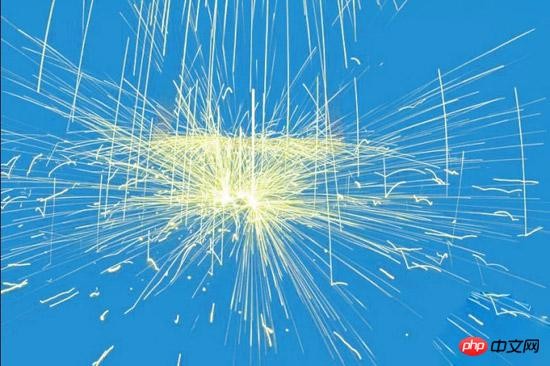
The above is the detailed content of Summary of articles related to PS cutout. For more information, please follow other related articles on the PHP Chinese website!

