Home >Web Front-end >JS Tutorial >Example tutorial for configuring nodejs environment
Example tutorial for configuring nodejs environment
- 零下一度Original
- 2017-05-15 09:46:061358browse
This article mainly introduces the method of configuring nodejsEnvironmentVariables. The editor thinks it is quite good. Now I will share it with you and give it as a reference. Let’s follow the editor and take a look.
1. Since node has multiple versions, the API of each version must have some subtle differences. You may have to switch node versions frequently during work. Therefore, you can download nvm to manage the version number of node.
First download nvm, official website: github.com/coreybutler/nvm-windows/releases/download/1.1.0/nvm-noinstall.zip
2. Configure environment variables
1. Unzip the downloaded nvm to a full English path. It will look like after decompression:

2. Open settings.txt in nvm (if downloaded from the official website There is no such file in nvm, you can create one yourself), and then configure the contents inside.
root: configured as the directory where the current nvm.exe is located;
path: configured as the directory where the node shortcut is located;
arch: configured as the location of the current operating system (32/64);
proxy: proxy, generally no need to configure it first, if it is blocked when downloading the package in the future You can FQ or configure Taobao's image;
The picture below shows my configuration. I created a new mynode folder on the E drive to store the nvm folder:

3. Right-click "Computer"-Properties-Advanced System Settings-Environment Variables, create a new one in user variables:
NVM_HOME = current nvm.exe The directory where the shortcut is located is the value in root in settings.txt;
NVM_SYMLINK = node The directory where the shortcut is located is the value of path in settings.txt;
Path=%NVM_HOME%;% NVM_SYMLINK%; (that is, add a semicolon after your Path and then add %NVM_HOME%;%NVM_SYMLINK%;)
Then confirm all the way. The picture below is my configuration;

3. Open cmd, enter set NVM_HOME (and set NVM_SYMLINK) to see that you have configured this environment variable, then enter nvm ls to view the version number of the node you have, enter nvm The use version number is the version of node you want to use. After entering this command, you will find that there is a nodejs shortcut in the directory where the node shortcut you configured is located. The following picture shows my operation:
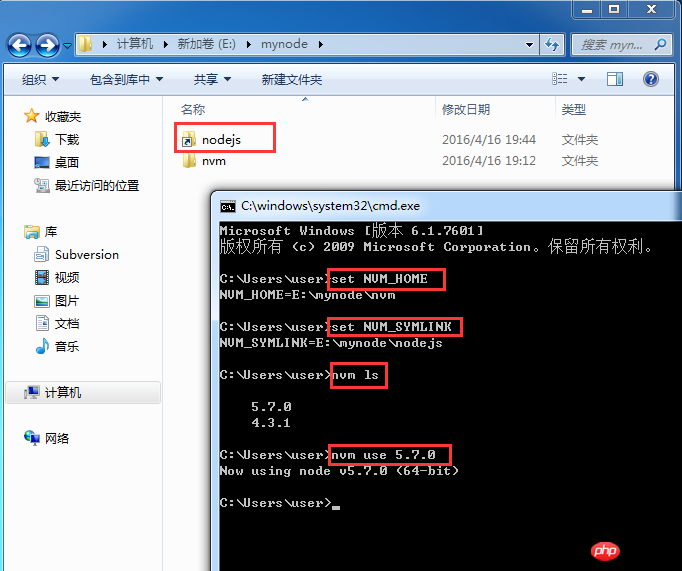
At this point, the node is successfully configured!
4. Windows uses nvm to upgrade the node version
Enter nvm install the latest node version number in cmd. It takes a long time. Please wait patiently. After the upgrade is successful, use nvm use version number. That’s it. As follows

【Related recommendations】
1. Special recommendation:" PHP Programmer Toolbox" V0.1 version download
2. Free js online video tutorial
3. php.cn Dugu Jiujian (3) - JavaScript video tutorial
The above is the detailed content of Example tutorial for configuring nodejs environment. For more information, please follow other related articles on the PHP Chinese website!
Related articles
See more- An in-depth analysis of the Bootstrap list group component
- Detailed explanation of JavaScript function currying
- Complete example of JS password generation and strength detection (with demo source code download)
- Angularjs integrates WeChat UI (weui)
- How to quickly switch between Traditional Chinese and Simplified Chinese with JavaScript and the trick for websites to support switching between Simplified and Traditional Chinese_javascript skills

