 Backend Development
Backend Development PHP Tutorial
PHP Tutorial Yii Framework Official Guide Series 19 - Using Forms: Creating Forms
Yii Framework Official Guide Series 19 - Using Forms: Creating FormsWriting the login view is very simple. We start with a form tag, and its action attribute should be the URL of the login action described earlier. Then we need to insert labels and form fields for the properties declared in the LoginForm class. Finally, we insert a submit button that the user can click to submit the form. All of this can be done with pure HTML code.
Yii provides several helper classes to simplify view writing. For example, to create a text input field, we can call CHtml::textField(); to create a drop-down list, call CHtml::dropDownList().
Information: You may be wondering about the benefits of using helpers if they require the same amount of code as writing pure HTML directly. The answer is that helpers can provide more functionality than HTML code. For example, the following code will generate a text input field that triggers a form submission action when the user modifies its value.
CHtml::textField($name,$value,array('submit'=>''));
Otherwise you need Write a bunch of JavaScript.
Below, we use CHtml to create a login form. We assume that the variable $model is an instance of LoginForm.
<p> <?php echo CHtml::beginForm(); ?> <?php echo CHtml::errorSummary($model); ?> </p><p> <?php echo CHtml::activeLabel($model,'username'); ?> <?php echo CHtml::activeTextField($model,'username') ?> </p> <p> <?php echo CHtml::activeLabel($model,'password'); ?> <?php echo CHtml::activePasswordField($model,'password') ?> </p> <p> <?php echo CHtml::activeCheckBox($model,'rememberMe'); ?> <?php echo CHtml::activeLabel($model,'rememberMe'); ?> </p> <p> <?php echo CHtml::submitButton('Login'); ?> </p> <?php echo CHtml::endForm(); ?> <!-- form -->
The above code generates a more dynamic form, for example, CHtml::activeLabel() generates a form with the specified Labels related to the model's features. If there is a typographical error in this attribute, the label's CSS class will become error , changing the label's appearance through CSS styling. Similarly, CHtml::activeTextField() generates a text input field for the specified model's properties and changes its CSS class when an error occurs.
If we use the CSS style file provided by yiic scripter, the generated form will look like this:


<p class="form">
<?php $form=$this->beginWidget('CActiveForm'); ?>
<?php echo $form->errorSummary($model); ?>
<p class="row">
<?php echo $form->label($model,'username'); ?>
<?php echo $form->textField($model,'username') ?>
</p>
<p class="row">
<?php echo $form->label($model,'password'); ?>
<?php echo $form->passwordField($model,'password') ?>
</p>
<p class="row rememberMe">
<?php echo $form->checkBox($model,'rememberMe'); ?>
<?php echo $form->label($model,'rememberMe'); ?>
</p>
<p class="row submit">
<?php echo CHtml::submitButton('Login'); ?>
</p>
<?php $this->endWidget(); ?>
</p><!-- form -->
 When would you use a trait versus an abstract class or interface in PHP?Apr 10, 2025 am 09:39 AM
When would you use a trait versus an abstract class or interface in PHP?Apr 10, 2025 am 09:39 AMIn PHP, trait is suitable for situations where method reuse is required but not suitable for inheritance. 1) Trait allows multiplexing methods in classes to avoid multiple inheritance complexity. 2) When using trait, you need to pay attention to method conflicts, which can be resolved through the alternative and as keywords. 3) Overuse of trait should be avoided and its single responsibility should be maintained to optimize performance and improve code maintainability.
 What is a Dependency Injection Container (DIC) and why use one in PHP?Apr 10, 2025 am 09:38 AM
What is a Dependency Injection Container (DIC) and why use one in PHP?Apr 10, 2025 am 09:38 AMDependency Injection Container (DIC) is a tool that manages and provides object dependencies for use in PHP projects. The main benefits of DIC include: 1. Decoupling, making components independent, and the code is easy to maintain and test; 2. Flexibility, easy to replace or modify dependencies; 3. Testability, convenient for injecting mock objects for unit testing.
 Explain the SPL SplFixedArray and its performance characteristics compared to regular PHP arrays.Apr 10, 2025 am 09:37 AM
Explain the SPL SplFixedArray and its performance characteristics compared to regular PHP arrays.Apr 10, 2025 am 09:37 AMSplFixedArray is a fixed-size array in PHP, suitable for scenarios where high performance and low memory usage are required. 1) It needs to specify the size when creating to avoid the overhead caused by dynamic adjustment. 2) Based on C language array, directly operates memory and fast access speed. 3) Suitable for large-scale data processing and memory-sensitive environments, but it needs to be used with caution because its size is fixed.
 How does PHP handle file uploads securely?Apr 10, 2025 am 09:37 AM
How does PHP handle file uploads securely?Apr 10, 2025 am 09:37 AMPHP handles file uploads through the $\_FILES variable. The methods to ensure security include: 1. Check upload errors, 2. Verify file type and size, 3. Prevent file overwriting, 4. Move files to a permanent storage location.
 What is the Null Coalescing Operator (??) and Null Coalescing Assignment Operator (??=)?Apr 10, 2025 am 09:33 AM
What is the Null Coalescing Operator (??) and Null Coalescing Assignment Operator (??=)?Apr 10, 2025 am 09:33 AMIn JavaScript, you can use NullCoalescingOperator(??) and NullCoalescingAssignmentOperator(??=). 1.??Returns the first non-null or non-undefined operand. 2.??= Assign the variable to the value of the right operand, but only if the variable is null or undefined. These operators simplify code logic, improve readability and performance.
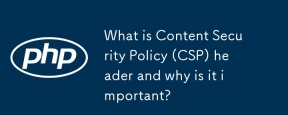 What is Content Security Policy (CSP) header and why is it important?Apr 09, 2025 am 12:10 AM
What is Content Security Policy (CSP) header and why is it important?Apr 09, 2025 am 12:10 AMCSP is important because it can prevent XSS attacks and limit resource loading, improving website security. 1.CSP is part of HTTP response headers, limiting malicious behavior through strict policies. 2. The basic usage is to only allow loading resources from the same origin. 3. Advanced usage can set more fine-grained strategies, such as allowing specific domain names to load scripts and styles. 4. Use Content-Security-Policy-Report-Only header to debug and optimize CSP policies.
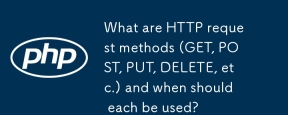 What are HTTP request methods (GET, POST, PUT, DELETE, etc.) and when should each be used?Apr 09, 2025 am 12:09 AM
What are HTTP request methods (GET, POST, PUT, DELETE, etc.) and when should each be used?Apr 09, 2025 am 12:09 AMHTTP request methods include GET, POST, PUT and DELETE, which are used to obtain, submit, update and delete resources respectively. 1. The GET method is used to obtain resources and is suitable for read operations. 2. The POST method is used to submit data and is often used to create new resources. 3. The PUT method is used to update resources and is suitable for complete updates. 4. The DELETE method is used to delete resources and is suitable for deletion operations.
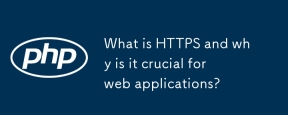 What is HTTPS and why is it crucial for web applications?Apr 09, 2025 am 12:08 AM
What is HTTPS and why is it crucial for web applications?Apr 09, 2025 am 12:08 AMHTTPS is a protocol that adds a security layer on the basis of HTTP, which mainly protects user privacy and data security through encrypted data. Its working principles include TLS handshake, certificate verification and encrypted communication. When implementing HTTPS, you need to pay attention to certificate management, performance impact and mixed content issues.


Hot AI Tools

Undresser.AI Undress
AI-powered app for creating realistic nude photos

AI Clothes Remover
Online AI tool for removing clothes from photos.

Undress AI Tool
Undress images for free

Clothoff.io
AI clothes remover

AI Hentai Generator
Generate AI Hentai for free.

Hot Article

Hot Tools

Atom editor mac version download
The most popular open source editor

SAP NetWeaver Server Adapter for Eclipse
Integrate Eclipse with SAP NetWeaver application server.

Zend Studio 13.0.1
Powerful PHP integrated development environment

SecLists
SecLists is the ultimate security tester's companion. It is a collection of various types of lists that are frequently used during security assessments, all in one place. SecLists helps make security testing more efficient and productive by conveniently providing all the lists a security tester might need. List types include usernames, passwords, URLs, fuzzing payloads, sensitive data patterns, web shells, and more. The tester can simply pull this repository onto a new test machine and he will have access to every type of list he needs.

SublimeText3 Chinese version
Chinese version, very easy to use




