The elements in CSS are arranged according to the normal flow by default. There are two situations in which the arrangement of elements can be changed. One method is floating, which has been explained in detail in the previous article. The other method is to be discussed now. The positioning attribute Position has four values, namely static, relative, absolute, and fixed. The positioning element controls the position of the positioning element through the attributes left and top, which is 0 by default. We will describe the usage and differences of the four attribute values in the following content.
1. static (static positioning)
Static is the default value of the position attribute. Indicates that there is no positioning and the element appears in the normal flow.
2. relative (relative positioning)
Generate a relatively positioned element and position it relative to its normal position.
Look at the following case:
HTML code:
<p> </p><p>son</p>
CSS code:
.father{
width: 500px;
height: 500px;
background: pink;
margin: 0 auto;
}.son{
width: 200px;
height: 200px;
background: lavender;
margin: 0 auto;
}
The effect is as follows:

Code explanation: Under normal circumstances, p with the class name son appears in the following area, try it below if Add relative positioning to the element:
CSS code:
.son{
width: 200px;
height: 200px;
background: lavender;
margin: 0 auto;
position: relative;
left: 0;
top: 0;
}
The effect is as follows:

It can be found that the above case has not changed after adding relative positioning. The reason is that relative is positioned relative to its own position and does not break away from the document flow. In fact, if an element is set to relative positioning And after giving left:0;top:0;, it has no effect on the element. Let's continue to see what will happen if the left value and top value are not 0:
CSS code:
.son{
width: 200px;
height: 200px;
background: lavender;
margin: 0 auto;
position: relative;
left: 50px;
top: 20px;
}
The effect is as follows:
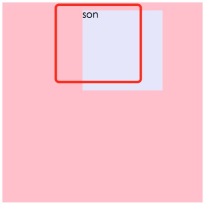
Effect explanation:
The red line frame is the position where the element itself should exist. Because the attribute left is 50px and the attribute top is 20px, it will be relatively Offset the position where the element itself should exist (that is, the position of the red line frame) by 50px to the left and 20px upward, to the position as shown in the picture.
3. absolute (absolute positioning)
First, absolutely positioned elements will break away from the document flow. Secondly, let’s analyze how absolutely positioned elements are positioned. , the absolutely positioned element will first find its nearest positioned parent element (except static). If there is no positioned parent element, it will keep looking upwards until the root element html. That is to say, if the absolutely positioned element does not have a positioned parent Level elements will be positioned relative to html.
Let’s take a look at the following case:
HTML code:
<p> </p><p>son1</p> <p>son2</p>
CSS code:
.father{
width: 500px;
height: 500px;
background: pink;
margin: 0 auto;
}
.son1{
width: 150px;
height: 150px;
background: lavender;
margin: 0 20px;
position: absolute;
left: 0px;
top: 0px;
}
.son2{
width: 150px;
height: 150px;
background: skyblue;
margin: 0 20px;
position: absolute;
left: 0px;
top: 0px;
}
The effect is as shown in the figure:

Effect analysis:
Absolutely positioned elements will break away from the document flow and be positioned later will cover the previous positioning, so son2 covers son1. son1 and son2 do not have a positioned parent, so they are positioned relative to the root element html. What happens if there is a positioned element? Let’s look at the following code:
CSS code:
.father{
position: relative;
width: 500px;
height: 500px;
background: pink;
margin: 0 auto;
}.son1{
width: 150px;
height: 150px;
background: lavender;
margin: 0 20px;
position: absolute;
left: 0px;
top: 0px;
}.son2{
width: 150px;
height: 150px;
background: skyblue;
margin: 0 20px;
position: absolute;
left: 50px;
top: 50px;
}
The effect is as follows:

Effect analysis:
Father is the positioning parent of son1 and son2, so son1 and son2 are positioned relative to father. Because son2 is positioned later, son2 is covered. above son1. Because of the characteristics of relative positioning, relative positioning is often used as a containing box for absolute positioning.
4. fixed (fixed positioning)
Many times fixed positioning is needed in pages, such as the back to top button in the lower right corner of the page. Fixed positioning means that the element is always fixed in this place according to the size of the browser window. Even if the page slides, its position will not be affected. Let’s look at the following case:
HTML code:
<p>top</p>
CSS code:
body{
height: 2000px;
background: #C0C0C0;
}.backTop{
width: 70px;
height: 70px;
background: pink;
}
The effect of the page without positioning is as follows:

Give the button a fixed positioning, as follows:
CSS code:
.backTop{
width: 70px;
height: 70px;
background: pink;
position: fixed;
right: 30px;
bottom: 30px;
}
The effect is as follows:

Even as the page scrolls, the position of the button will not change. There are many advertising areas on the page. Even if the page scrolls, the position of the advertisement is always there. This is also achieved by using fixed positioning. Note that fixedly positioned elements are also outside the document flow.
5. Summary
For several situations of floating, we only need to consider it from two aspects. On the one hand, it is the question of how to position the positioning element. On the other hand, there is the issue of whether the positioning element is separated from the document flow (the issue of being separated from the document flow will not be elaborated here). As long as these two aspects are thoroughly understood, it will be easy to understand positioning. Let’s summarize several positionings:
position:static (static positioning) fixed (fixed positioning) relative (relative positioning) absolute (absolute positioning)
static: The default value of position, which is equivalent to no positioning. Does not break away from the document flow and takes up page space.
relative: The position is relative to itself. Does not break away from the document flow and takes up page space.
absolute: The position is relative to the positioned parent element. It is separated from the document flow and does not occupy page space.
fixed: The position is relative to the browser window. It is separated from the document flow and does not occupy page space.
For more details on positioning in css, please pay attention to the PHP Chinese website for related articles!
 The Lost CSS Tricks of Cohost.orgApr 25, 2025 am 09:51 AM
The Lost CSS Tricks of Cohost.orgApr 25, 2025 am 09:51 AMIn this post, Blackle Mori shows you a few of the hacks found while trying to push the limits of Cohost’s HTML support. Use these if you dare, lest you too get labelled a CSS criminal.
 Next Level CSS Styling for CursorsApr 23, 2025 am 11:04 AM
Next Level CSS Styling for CursorsApr 23, 2025 am 11:04 AMCustom cursors with CSS are great, but we can take things to the next level with JavaScript. Using JavaScript, we can transition between cursor states, place dynamic text within the cursor, apply complex animations, and apply filters.
 Worlds Collide: Keyframe Collision Detection Using Style QueriesApr 23, 2025 am 10:42 AM
Worlds Collide: Keyframe Collision Detection Using Style QueriesApr 23, 2025 am 10:42 AMInteractive CSS animations with elements ricocheting off each other seem more plausible in 2025. While it’s unnecessary to implement Pong in CSS, the increasing flexibility and power of CSS reinforce Lee's suspicion that one day it will be a
 Using CSS backdrop-filter for UI EffectsApr 23, 2025 am 10:20 AM
Using CSS backdrop-filter for UI EffectsApr 23, 2025 am 10:20 AMTips and tricks on utilizing the CSS backdrop-filter property to style user interfaces. You’ll learn how to layer backdrop filters among multiple elements, and integrate them with other CSS graphical effects to create elaborate designs.
 SMIL on?Apr 23, 2025 am 09:57 AM
SMIL on?Apr 23, 2025 am 09:57 AMWell, it turns out that SVG's built-in animation features were never deprecated as planned. Sure, CSS and JavaScript are more than capable of carrying the load, but it's good to know that SMIL is not dead in the water as previously
 'Pretty' is in the eye of the beholderApr 23, 2025 am 09:40 AM
'Pretty' is in the eye of the beholderApr 23, 2025 am 09:40 AMYay, let's jump for text-wrap: pretty landing in Safari Technology Preview! But beware that it's different from how it works in Chromium browsers.
 CSS-Tricks Chronicles XLIIIApr 23, 2025 am 09:35 AM
CSS-Tricks Chronicles XLIIIApr 23, 2025 am 09:35 AMThis CSS-Tricks update highlights significant progress in the Almanac, recent podcast appearances, a new CSS counters guide, and the addition of several new authors contributing valuable content.
 Tailwind's @apply Feature is Better Than it SoundsApr 23, 2025 am 09:23 AM
Tailwind's @apply Feature is Better Than it SoundsApr 23, 2025 am 09:23 AMMost of the time, people showcase Tailwind's @apply feature with one of Tailwind's single-property utilities (which changes a single CSS declaration). When showcased this way, @apply doesn't sound promising at all. So obvio


Hot AI Tools

Undresser.AI Undress
AI-powered app for creating realistic nude photos

AI Clothes Remover
Online AI tool for removing clothes from photos.

Undress AI Tool
Undress images for free

Clothoff.io
AI clothes remover

Video Face Swap
Swap faces in any video effortlessly with our completely free AI face swap tool!

Hot Article

Hot Tools

Notepad++7.3.1
Easy-to-use and free code editor

ZendStudio 13.5.1 Mac
Powerful PHP integrated development environment

SublimeText3 Chinese version
Chinese version, very easy to use

SublimeText3 Mac version
God-level code editing software (SublimeText3)

SublimeText3 Linux new version
SublimeText3 Linux latest version







