Let’s post a picture first:

For some small Python projects, using vim is a good choice. The content of this article is compiled from my answers on Zhihu. What is the best practice for writing Python in Vim? , the following content is a supplement to Zhihu’s old answers, especially some that are mainly focused on vim8. If you want more content, you can check out some of Zhihu’s answers to this question.
Syntax check
If you use vim8, you can use asynchronous detection w0rp/ale instead of syntastic. You no longer need to envy flycheck, nor do you need to get stuck due to syntax checking.
Regarding the personalized configuration of this part of ale, it is actually a bit "picky". Generally, using the default one should be enough, but I like fancy things, so I gave it a try. The things involved may be quite detailed. You can directly look at space-vim: syntax-checking to understand the general configuration. Mainly for re-extracting and displaying the statusline content provided by ale. If there is no syntax error, it will not be displayed in the statusline. If there is a warning or error, it can be distinguished by different colors.

As for the warning or error sign on the side, I like it to be cleaner and just use the foreground color to distinguish it. The following sometimes looks like patches on it. , I don’t think it looks good.


syntax enhancement
vim’s built-in highlighting for python is a bit weak, even self is not highlighted for me Up, this can be enhanced through python-mode/python-mode:
hi pythonSelf ctermfg=174 guifg=#6094DB cterm=bold gui=bold
For details, please see here space-vim: python layer
In syntax/python.vim of python-mode Here, you can see a more detailed highlight group than the syntax/python.vim that comes with vim. It should not be difficult to understand each content. Just modify the highlight style according to the color table. This is the terminal 256 color comparison chart 256 Terminal colors and their 24bit equivalent (or similar), this is the GUI color comparison chart Complete HTML True Color Chart.
The advantage of this is that the effect you want is completely customizable, but it also has disadvantages, because it may not be able to adapt to all vim themes. When you switch themes, these python-customized highlights may not fit a little bit. Even if we only count the popular vim themes, there are probably double digits. Some are cool tones, some are warm tones, some are mainly blue, and some are mostly red. It should not be easy to find some versatile colors. However, there may only be a few themes that everyone likes, so choose by yourself...
In fact, python-mode is a bit of a masterpiece, including many functions of using vim to write python, if you are interested You can try to rely on it to "conquer the world with one move." However, for now I only like this part.
Code formatting
This can be done through google/yapf. After installing yapf, you can format the current file as follows<localleader>=</localleader> Change:
autocmd FileType python nnoremap <localleader>= :0,$!yapf<cr></cr></localleader>
Auto-completion
This is because I mainly use vim, so I use YouCompleteMe. The actual backend uses the already mentioned jedi-vim. If you don’t like ycmd , If you use neovim, you can try deoplete.nvim.
Import sorting
Does the various imports seem a bit messy? Use timothycrosley/isort to sort it out:
autocmd FileType python nnoremap <localleader>i :!isort %<cr><cr></cr></cr></localleader>
One-click operation
This can be enhanced through skywind3000/asyncrun.vim, replace the previous ! with AsyncRun! will be fine. In fact, there are still some small points to note:
Many people’s one-click run may look like this:
... exec "!g++ % -o %<p>You can directly replace the above <code> !</code> should be replaced by <code>AsyncRun!</code>? The answer is no. If you want to achieve the previous effect, it should be like this: </p><pre class="brush:php;toolbar:false">exec "AsyncRun! g++ -stdc++11 % -o %<p> Use semicolons to link multiple commands (linux) or & to link multiple commands (windows). You can see here for details. </p><p>The specific and complete vim configuration is here: >>> space-vim (If you think the writing is good, you can go to github and give it a star.</p>
 Is Tuple Comprehension possible in Python? If yes, how and if not why?Apr 28, 2025 pm 04:34 PM
Is Tuple Comprehension possible in Python? If yes, how and if not why?Apr 28, 2025 pm 04:34 PMArticle discusses impossibility of tuple comprehension in Python due to syntax ambiguity. Alternatives like using tuple() with generator expressions are suggested for creating tuples efficiently.(159 characters)
 What are Modules and Packages in Python?Apr 28, 2025 pm 04:33 PM
What are Modules and Packages in Python?Apr 28, 2025 pm 04:33 PMThe article explains modules and packages in Python, their differences, and usage. Modules are single files, while packages are directories with an __init__.py file, organizing related modules hierarchically.
 What is docstring in Python?Apr 28, 2025 pm 04:30 PM
What is docstring in Python?Apr 28, 2025 pm 04:30 PMArticle discusses docstrings in Python, their usage, and benefits. Main issue: importance of docstrings for code documentation and accessibility.
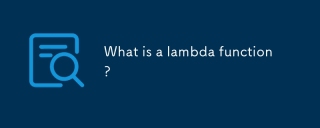 What is a lambda function?Apr 28, 2025 pm 04:28 PM
What is a lambda function?Apr 28, 2025 pm 04:28 PMArticle discusses lambda functions, their differences from regular functions, and their utility in programming scenarios. Not all languages support them.
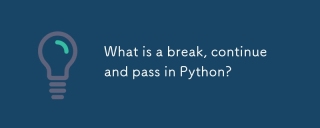 What is a break, continue and pass in Python?Apr 28, 2025 pm 04:26 PM
What is a break, continue and pass in Python?Apr 28, 2025 pm 04:26 PMArticle discusses break, continue, and pass in Python, explaining their roles in controlling loop execution and program flow.
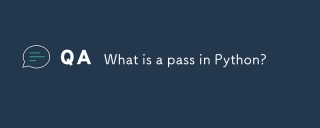 What is a pass in Python?Apr 28, 2025 pm 04:25 PM
What is a pass in Python?Apr 28, 2025 pm 04:25 PMThe article discusses the 'pass' statement in Python, a null operation used as a placeholder in code structures like functions and classes, allowing for future implementation without syntax errors.
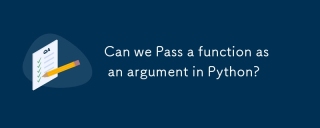 Can we Pass a function as an argument in Python?Apr 28, 2025 pm 04:23 PM
Can we Pass a function as an argument in Python?Apr 28, 2025 pm 04:23 PMArticle discusses passing functions as arguments in Python, highlighting benefits like modularity and use cases such as sorting and decorators.
 What is the difference between / and // in Python?Apr 28, 2025 pm 04:21 PM
What is the difference between / and // in Python?Apr 28, 2025 pm 04:21 PMArticle discusses / and // operators in Python: / for true division, // for floor division. Main issue is understanding their differences and use cases.Character count: 158


Hot AI Tools

Undresser.AI Undress
AI-powered app for creating realistic nude photos

AI Clothes Remover
Online AI tool for removing clothes from photos.

Undress AI Tool
Undress images for free

Clothoff.io
AI clothes remover

Video Face Swap
Swap faces in any video effortlessly with our completely free AI face swap tool!

Hot Article

Hot Tools

WebStorm Mac version
Useful JavaScript development tools

MantisBT
Mantis is an easy-to-deploy web-based defect tracking tool designed to aid in product defect tracking. It requires PHP, MySQL and a web server. Check out our demo and hosting services.

ZendStudio 13.5.1 Mac
Powerful PHP integrated development environment

SublimeText3 Chinese version
Chinese version, very easy to use

PhpStorm Mac version
The latest (2018.2.1) professional PHP integrated development tool







