Home >Web Front-end >JS Tutorial >How to simulate keyboard typing effect in JS
How to simulate keyboard typing effect in JS
- 高洛峰Original
- 2017-02-06 10:59:001229browse
The example in this article describes the method of JS simulating keyboard typing effect. Share it with everyone for your reference. The details are as follows:
Here we use JS to simulate the soft keyboard and typing effect. Click the letter key of the soft keyboard, and the text will be displayed in the text box, just like the keyboard typing effect. The art is not very good, and there is nothing Beautification, CSS masters can beautify the button, it looks pretty good, I think.
Let’s take a look at the running effect diagram first:
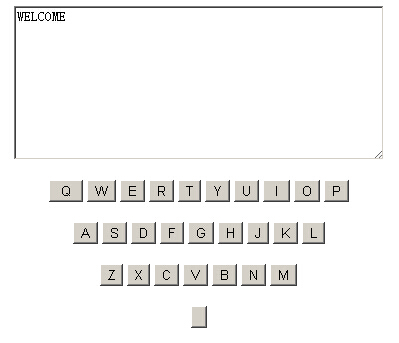
The specific code is as follows:
<html>
<head>
<meta http-equiv="Content-Type" content="text/html; charset=gb2312">
<title>模拟键盘打字</title>
</head>
<body>
<script Language="Javascript">
function a()
{
var text=document.form.text.value
document.form.text.value=text + "A";
}
function b()
{
var text=document.form.text.value
document.form.text.value=text + "B";
}
function c()
{
var text=document.form.text.value
document.form.text.value=text + "C";
}
function d()
{
var text=document.form.text.value
document.form.text.value=text + "D";
}
function e()
{
var text=document.form.text.value
document.form.text.value=text + "E";
}
function f()
{
var text=document.form.text.value
document.form.text.value=text + "F";
}
function g()
{
var text=document.form.text.value
document.form.text.value=text + "G";
}
function h()
{
var text=document.form.text.value
document.form.text.value=text + "H";
}
function i()
{
var text=document.form.text.value
document.form.text.value=text + "I";
}
function j()
{
var text=document.form.text.value
document.form.text.value=text + "J";
}
function k()
{
var text=document.form.text.value
document.form.text.value=text + "K";
}
function l()
{
var text=document.form.text.value
document.form.text.value=text + "L";
}
function m()
{
var text=document.form.text.value
document.form.text.value=text + "M";
}
function n()
{
var text=document.form.text.value
document.form.text.value=text + "N";
}
function o()
{
var text=document.form.text.value
document.form.text.value=text + "O";
}
function p()
{
var text=document.form.text.value
document.form.text.value=text + "P";
}
function q()
{
var text=document.form.text.value
document.form.text.value=text + "Q";
}
function r()
{
var text=document.form.text.value
document.form.text.value=text + "R";
}
function s()
{
var text=document.form.text.value
document.form.text.value=text + "S";
}
function t()
{
var text=document.form.text.value
document.form.text.value=text + "T";
}
function u()
{
var text=document.form.text.value
document.form.text.value=text + "U";
}
function v()
{
var text=document.form.text.value
document.form.text.value=text + "V";
}
function w()
{
var text=document.form.text.value
document.form.text.value=text + "W";
}
function x()
{
var text=document.form.text.value
document.form.text.value=text + "X";
}
function y()
{
var text=document.form.text.value
document.form.text.value=text + "Y";
}
function z()
{
var text=document.form.text.value
document.form.text.value=text + "Z";
}
function space()
{
var text=document.form.text.value
document.form.text.value=text + " ";
}
// -->
</SCRIPT>
<form name="form">
<p align="center"><textarea name="text" rows="10" cols="50"></textarea></p>
<p align="center"><input type="button" name="B1" value=" Q " OnClick="q()"><input
type="button" name="B2" value="W" OnClick="w()"><input type="button"
name="B3" value="E" OnClick="e()"><input type="button" name="B4" value="R" OnClick="r()"><input
type="button" name="B5" value="T" OnClick="t()"><input type="button"
name="B6" value="Y" OnClick="y()"><input type="button" name="B7" value="U" OnClick="u()"><input
type="button" name="B8" value=" I " OnClick="i()"><input type="button"
name="B9" value="O" OnClick="o()"><input type="button" name="B10" value="P" OnClick="p()"></p>
<p align="center"><input type="button" name="B11" value="A" OnClick="a()"><input
type="button" name="B12" value="S" OnClick="s()"><input type="button"
name="B13" value="D" OnClick="d()"><input type="button" name="B14"
value="F" OnClick="f()"><input type="button" name="B15" value="G" OnClick="g()"><input
type="button" name="B16" value="H" OnClick="h()"><input type="button"
name="B17" value="J" OnClick="j()"><input type="button" name="B18"
value="K" OnClick="k()"><input type="button" name="B19" value="L" OnClick="l()"></p>
<p align="center"><input type="button" name="B20" value="Z" OnClick="z()"><input
type="button" name="B21" value="X" OnClick="x()"><input type="button"
name="B22" value="C" OnClick="c()"><input type="button" name="B23"
value="V" OnClick="v()"><input type="button" name="B24" value="B" OnClick="b()"><input
type="button" name="B25" value="N" OnClick="n()"><input type="button"
name="B26" value="M" OnClick="m()"></p>
<p align="center"><input type="button" name="B27"
value="" OnClick="space()"></p>
<INPUT TYPE="hidden" name="hidden">
</form>
</body>
</html>I hope that this article will help everyone’s javascript programming Helps.
For more articles related to JS’s methods of simulating keyboard typing effects, please pay attention to the PHP Chinese website!
Related articles
See more- An in-depth analysis of the Bootstrap list group component
- Detailed explanation of JavaScript function currying
- Complete example of JS password generation and strength detection (with demo source code download)
- Angularjs integrates WeChat UI (weui)
- How to quickly switch between Traditional Chinese and Simplified Chinese with JavaScript and the trick for websites to support switching between Simplified and Traditional Chinese_javascript skills

