Home >Backend Development >PHP Tutorial >Android UI control series: Button (button)
Android UI control series: Button (button)
- 黄舟Original
- 2017-01-19 09:27:431689browse
Button, which is a button, is one of the most commonly used components in android. There are two ways to use Button, one is to configure it in XML, and the other is to use it directly in the program.
In the XML layout file Here, you will encounter the following units
px: pixels of the screen
in: inches
mm: millimeters
pt: pounds, 1 /72 inches
dp: An abstract unit based on density. If a 160dpi screen, 1dp=1px
dip: Equivalent to dp
sp: Similar to dp, But it also scales based on the user's font size preference.
It is recommended to use sp as the unit of text, and dip for others
Example 1: Layout in XML, it will be more convenient to modify the control in the future, and it also conforms to the MVC pattern
main.xml layout file
<?xml version="1.0" encoding="utf-8"?>
<LinearLayout xmlns:android="http://schemas.android.com/apk/res/android"
android:orientation="vertical"
android:layout_width="fill_parent"
android:layout_height="fill_parent"
>
<TextView
android:layout_width="fill_parent"
android:layout_height="wrap_content"
android:text="这是个Button示例"
/>
<Button
android:layout_width="fill_parent"------充满父控件
android:layout_height="wrap_content"------充满内容
android:id="@+id/button1"----设置button的ID
android:text="按钮一" ------设置按钮的文本显示信息,也可以用string
/>
<Button
android:layout_width="150dip"---按钮二的宽度
android:layout_height="30dip"---按钮二的高度
android:background="#aa00aa"---设置按钮背景颜色
android:textColor="#00aa00"---设置按钮二里的文本颜色
android:layout_gravity="center"---设置控件居中显示,注意:android:gravity="center"表是文本在控件中居中显示
android:id="@+id/button2"
android:text="按钮二"
/>
</LinearLayout>TestButton.java source code
package org.loulijun.button;
import android.app.Activity;
import android.os.Bundle;
import android.view.Gravity;
import android.view.View;
import android.widget.Button;
import android.widget.Toast;
public class TestButton extends Activity {
/** Called when the activity is first created. */
private Button btn1,btn2;
@Override
public void onCreate(Bundle savedInstanceState) {
super.onCreate(savedInstanceState);
setContentView(R.layout.main);
btn1=(Button)findViewById(R.id.button1);---获得父控件id
btn2=(Button)findViewById(R.id.button2);
//为控件设置监听,当点击了按钮一,就弹出一个提示,当点击按钮二,退出程序
btn1.setOnClickListener(new Button.OnClickListener()
{
@Override
public void onClick(View arg0) {
// TODO Auto-generated method stub
Toast toast=Toast.makeText(TestButton.this, "你点击了按钮"+btn1.getText().toString(), Toast.LENGTH_SHORT);
toast.setGravity(Gravity.TOP,0,150);
toast.show();
}
});
btn2.setOnClickListener(new Button.OnClickListener()
{
@Override
public void onClick(View v) {
// TODO Auto-generated method stub
TestButton.this.finish();
}
});
}
}Running results:
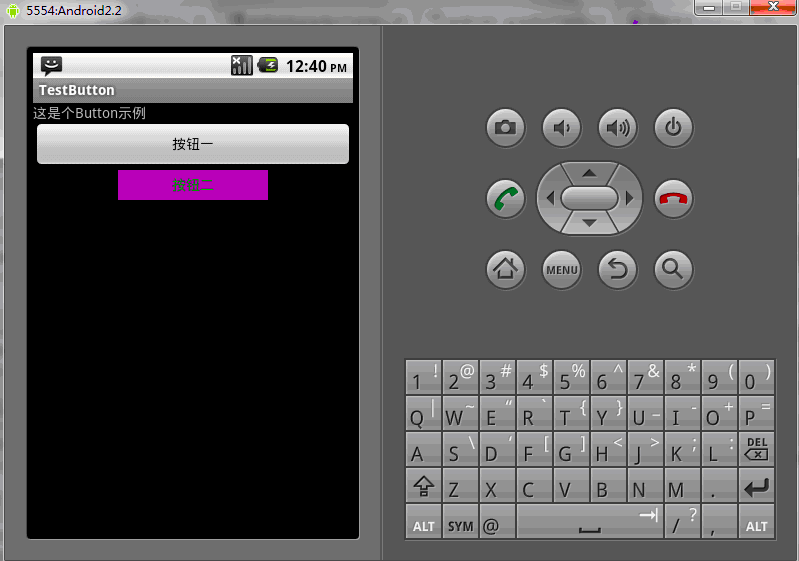
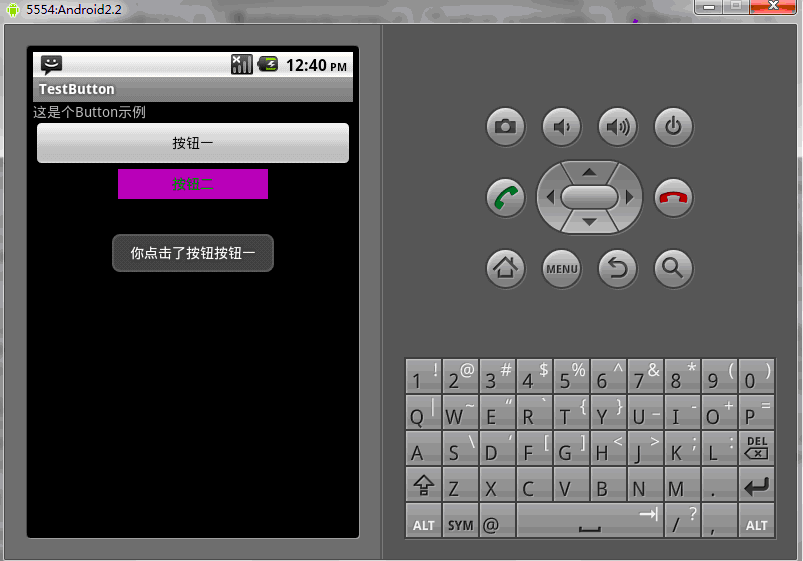
Of course, you can also use the corresponding method directly in the program to obtain the corresponding properties of Button
public class TestButton extends Activity{
private Button btn1,btn2;
public void onCreate(Bundle savedInstanceState)
{
super.onCreate(savedInstanceState);
setContentView(R.layout.main);
btn1=(Button)findViewById(R.id.button1);
btn2=(Button)findViewById(R.id.button2);
btn1.setWidth(150);--设置按钮宽度,当然也可以用setHeight()来设置高度
btn2.setWidth(100);
btn1.setText("按钮一");---设置按钮文本显示信息
btn2.setText("安妮二");
btn1.setTextColor(Color.GREEN);---设置按钮内文本颜色
btn2.setTextColor(Color.RED);
btn1.setTextSize(30);---设置按钮内文本大小
btn2.setTextSize(20);
btn2.setBackgroundColor(Color.RED);---设置按钮背景颜色
}
}The above is the content of the Android UI control series: Button (button), more related Please pay attention to the PHP Chinese website (www.php.cn) for content!

