Preface
Swing is a development toolkit for developing user interfaces for Java applications. It is based on the Abstract Window Toolkit (AWT) to enable cross-platform applications to use any pluggable appearance style. Swing developers can take advantage of Swing's rich, flexible features and modular components to create elegant user interfaces with only a small amount of code.
Swing is a GUI toolkit designed for Java.
Swing is part of the JAVA basic classes.
Swing includes graphical user interface (GUI) components such as text boxes, buttons, split panes, and tables.
Swing provides many better screen display elements than AWT. They are written in pure Java, so they can run cross-platform like Java itself, unlike AWT. They are part of JFC. They support replaceable panels and themes (default specific themes for various operating systems), but do not actually use the devices provided by the native platform, but only superficially imitate them. This means you can use any panel supported by JAVA on any platform. The disadvantage of lightweight components is that they execute slowly, but the advantage is that they can adopt uniform behavior on all platforms.
Hello World program
HelloWorldSwing.java file code is as follows:
import javax.swing.*;
public class HelloWorldSwing {
/**{
* 创建并显示GUI。出于线程安全的考虑,
* 这个方法在事件调用线程中调用。
*/
private static void createAndShowGUI() {
// 确保一个漂亮的外观风格
JFrame.setDefaultLookAndFeelDecorated(true);
// 创建及设置窗口
JFrame frame = new JFrame("HelloWorldSwing");
frame.setDefaultCloseOperation(JFrame.EXIT_ON_CLOSE);
// 添加 "Hello World" 标签
JLabel label = new JLabel("Hello World");
frame.getContentPane().add(label);
// 显示窗口
frame.pack();
frame.setVisible(true);
}
public static void main(String[] args) {
// 显示应用 GUI
javax.swing.SwingUtilities.invokeLater(new Runnable() {
public void run() {
createAndShowGUI();
}
});
}
}Execute the following command to output the result:
$ javac HelloWorldSwing.java $ java HelloWorldSwing
A user login box instance
SwingLoginExample.java file code is as follows:
import javax.swing.JButton;
import javax.swing.JFrame;
import javax.swing.JLabel;
import javax.swing.JPanel;
import javax.swing.JPasswordField;
import javax.swing.JTextField;
public class SwingLoginExample {
public static void main(String[] args) {
// 创建 JFrame 实例
JFrame frame = new JFrame("Login Example");
// Setting the width and height of frame
frame.setSize(350, 200);
frame.setDefaultCloseOperation(JFrame.EXIT_ON_CLOSE);
/* 创建面板,这个类似于 HTML 的 div 标签
* 我们可以创建多个面板并在 JFrame 中指定位置
* 面板中我们可以添加文本字段,按钮及其他组件。
*/
JPanel panel = new JPanel();
// 添加面板
frame.add(panel);
/*
* 调用用户定义的方法并添加组件到面板
*/
placeComponents(panel);
// 设置界面可见
frame.setVisible(true);
}
private static void placeComponents(JPanel panel) {
/* 布局部分我们这边不多做介绍
* 这边设置布局为 null
*/
panel.setLayout(null);
// 创建 JLabel
JLabel userLabel = new JLabel("User:");
/* 这个方法定义了组件的位置。
* setBounds(x, y, width, height)
* x 和 y 指定左上角的新位置,由 width 和 height 指定新的大小。
*/
userLabel.setBounds(10,20,80,25);
panel.add(userLabel);
/*
* 创建文本域用于用户输入
*/
JTextField userText = new JTextField(20);
userText.setBounds(100,20,165,25);
panel.add(userText);
// 输入密码的文本域
JLabel passwordLabel = new JLabel("Password:");
passwordLabel.setBounds(10,50,80,25);
panel.add(passwordLabel);
/*
*这个类似用于输入的文本域
* 但是输入的信息会以点号代替,用于包含密码的安全性
*/
JPasswordField passwordText = new JPasswordField(20);
passwordText.setBounds(100,50,165,25);
panel.add(passwordText);
// 创建登录按钮
JButton loginButton = new JButton("login");
loginButton.setBounds(10, 80, 80, 25);
panel.add(loginButton);
}
}
Execute the following command to output the result:
$ javac SwingLoginExample.java $ java SwingLoginExample
Concept analysis:
JFrame – The basic idea of java’s GUI program is based on JFrame. It is the object of the window on the screen and can be maximized, minimized, and closed. .
JPanel – The panel container class in the Java graphical user interface (GUI) toolkit swing, included in the javax.swing package, can be nested, and its function is to perform nesting on components with the same logical function in the form. A combination is a lightweight container that can be added to a JFrame form. .
JLabel – JLabel objects can display text, images, or both. You can specify where the label content is aligned in the label display area by setting the vertical and horizontal alignment. By default, labels are centered vertically within their display area. By default, text-only labels are aligned at the start edge; image-only labels are aligned horizontally and center.
JTextField – A lightweight component that allows editing of single lines of text.
JPasswordField – Allows us to enter a line of text like an input box, but hides the asterisk (*) or click to create a password (password)
JButton – An instance of the JButton class. Used to create buttons similar to "Login" in the example.
Okay, this article comes to an end. What is mentioned here is all basic knowledge. With this foundation, it is not difficult to design a more complex graphical user interface!
For more articles related to the introduction of Java graphical user interface design (Swing), please pay attention to the PHP Chinese website!
 Is java still a good language based on new features?May 12, 2025 am 12:12 AM
Is java still a good language based on new features?May 12, 2025 am 12:12 AMJavaremainsagoodlanguageduetoitscontinuousevolutionandrobustecosystem.1)Lambdaexpressionsenhancecodereadabilityandenablefunctionalprogramming.2)Streamsallowforefficientdataprocessing,particularlywithlargedatasets.3)ThemodularsystemintroducedinJava9im
 What Makes Java Great? Key Features and BenefitsMay 12, 2025 am 12:11 AM
What Makes Java Great? Key Features and BenefitsMay 12, 2025 am 12:11 AMJavaisgreatduetoitsplatformindependence,robustOOPsupport,extensivelibraries,andstrongcommunity.1)PlatformindependenceviaJVMallowscodetorunonvariousplatforms.2)OOPfeatureslikeencapsulation,inheritance,andpolymorphismenablemodularandscalablecode.3)Rich
 Top 5 Java Features: Examples and ExplanationsMay 12, 2025 am 12:09 AM
Top 5 Java Features: Examples and ExplanationsMay 12, 2025 am 12:09 AMThe five major features of Java are polymorphism, Lambda expressions, StreamsAPI, generics and exception handling. 1. Polymorphism allows objects of different classes to be used as objects of common base classes. 2. Lambda expressions make the code more concise, especially suitable for handling collections and streams. 3.StreamsAPI efficiently processes large data sets and supports declarative operations. 4. Generics provide type safety and reusability, and type errors are caught during compilation. 5. Exception handling helps handle errors elegantly and write reliable software.
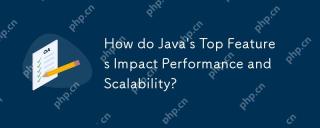 How do Java's Top Features Impact Performance and Scalability?May 12, 2025 am 12:08 AM
How do Java's Top Features Impact Performance and Scalability?May 12, 2025 am 12:08 AMJava'stopfeaturessignificantlyenhanceitsperformanceandscalability.1)Object-orientedprincipleslikepolymorphismenableflexibleandscalablecode.2)Garbagecollectionautomatesmemorymanagementbutcancauselatencyissues.3)TheJITcompilerboostsexecutionspeedafteri
 JVM Internals: Diving Deep into the Java Virtual MachineMay 12, 2025 am 12:07 AM
JVM Internals: Diving Deep into the Java Virtual MachineMay 12, 2025 am 12:07 AMThe core components of the JVM include ClassLoader, RuntimeDataArea and ExecutionEngine. 1) ClassLoader is responsible for loading, linking and initializing classes and interfaces. 2) RuntimeDataArea contains MethodArea, Heap, Stack, PCRegister and NativeMethodStacks. 3) ExecutionEngine is composed of Interpreter, JITCompiler and GarbageCollector, responsible for the execution and optimization of bytecode.
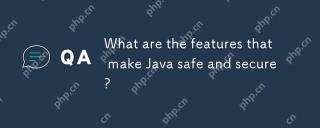 What are the features that make Java safe and secure?May 11, 2025 am 12:07 AM
What are the features that make Java safe and secure?May 11, 2025 am 12:07 AMJava'ssafetyandsecurityarebolsteredby:1)strongtyping,whichpreventstype-relatederrors;2)automaticmemorymanagementviagarbagecollection,reducingmemory-relatedvulnerabilities;3)sandboxing,isolatingcodefromthesystem;and4)robustexceptionhandling,ensuringgr
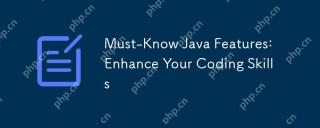 Must-Know Java Features: Enhance Your Coding SkillsMay 11, 2025 am 12:07 AM
Must-Know Java Features: Enhance Your Coding SkillsMay 11, 2025 am 12:07 AMJavaoffersseveralkeyfeaturesthatenhancecodingskills:1)Object-orientedprogrammingallowsmodelingreal-worldentities,exemplifiedbypolymorphism.2)Exceptionhandlingprovidesrobusterrormanagement.3)Lambdaexpressionssimplifyoperations,improvingcodereadability
 JVM the most complete guideMay 11, 2025 am 12:06 AM
JVM the most complete guideMay 11, 2025 am 12:06 AMTheJVMisacrucialcomponentthatrunsJavacodebytranslatingitintomachine-specificinstructions,impactingperformance,security,andportability.1)TheClassLoaderloads,links,andinitializesclasses.2)TheExecutionEngineexecutesbytecodeintomachineinstructions.3)Memo


Hot AI Tools

Undresser.AI Undress
AI-powered app for creating realistic nude photos

AI Clothes Remover
Online AI tool for removing clothes from photos.

Undress AI Tool
Undress images for free

Clothoff.io
AI clothes remover

Video Face Swap
Swap faces in any video effortlessly with our completely free AI face swap tool!

Hot Article

Hot Tools

SublimeText3 English version
Recommended: Win version, supports code prompts!

EditPlus Chinese cracked version
Small size, syntax highlighting, does not support code prompt function

ZendStudio 13.5.1 Mac
Powerful PHP integrated development environment

Safe Exam Browser
Safe Exam Browser is a secure browser environment for taking online exams securely. This software turns any computer into a secure workstation. It controls access to any utility and prevents students from using unauthorized resources.

VSCode Windows 64-bit Download
A free and powerful IDE editor launched by Microsoft






