This article analyzes the system source code and tells how to add multimedia files created by the program to the system's media library, how to delete them from the media library, and the problems that most program developers often encounter when they are unable to add to the media library. . I will explain these issues one by one through analysis of the source code.
Multimedia file scanning mechanism in Android
Android provides a great program to handle adding multimedia files to the media library. This program is MediaProvider. Now let's briefly look at the following program. First, take a look at its Receiver
<receiver android:name="MediaScannerReceiver">
<intent-filter>
<action android:name="android.intent.action.BOOT_COMPLETED" />
</intent-filter>
<intent-filter>
<action android:name="android.intent.action.MEDIA_MOUNTED" />
<data android:scheme="file" />
</intent-filter>
<intent-filter>
<action android:name="android.intent.action.MEDIA_UNMOUNTED" />
<data android:scheme="file" />
</intent-filter>
<intent-filter>
<action android:name="android.intent.action.MEDIA_SCANNER_SCAN_FILE" />
<data android:scheme="file" />
</intent-filter>
</receiver>MediaScannerReceiver only receives the correct intent that conforms to the action and data rules.
How MediaScannerReciever handles Intent
1. Scan internal storage (non-built-in and external sdcard) if and only if action android.intent.action.BOOT_COMPLETED is received
2. Except Intents other than the action android.intent.action.BOOT_COMPLETED must have data passed on.
3. When receiving the Intent.ACTION_MEDIA_MOUNTED intent, scan the Sdcard
4. When receiving the Intent.ACTION_MEDIA_SCANNER_SCAN_FILE intent, there is no problem in the detection and a single file will be scanned.
How MediaScannerService works
In fact, MediaScannerReceiver does not really handle the scanning work, it starts a service called MediaScannerService. Let's continue looking at the service part of MediaProvider's manifest.
<service android:name="MediaScannerService" android:exported="true">
<intent-filter>
<action android:name="android.media.IMediaScannerService" />
</intent-filter>
</service>scanFile method in MediaScannerService
private Uri scanFile(String path, String mimeType) {
String volumeName = MediaProvider.EXTERNAL_VOLUME;
openDatabase(volumeName);
MediaScanner scanner = createMediaScanner();
return scanner.scanSingleFile(path, volumeName, mimeType);
}scan method in MediaScannerService
private void scan(String[] directories, String volumeName) {
// don't sleep while scanning
mWakeLock.acquire();
ContentValues values = new ContentValues();
values.put(MediaStore.MEDIA_SCANNER_VOLUME, volumeName);
Uri scanUri = getContentResolver().insert(MediaStore.getMediaScannerUri(), values);
Uri uri = Uri.parse("file://" + directories[0]);
sendBroadcast(new Intent(Intent.ACTION_MEDIA_SCANNER_STARTED, uri));
try {
if (volumeName.equals(MediaProvider.EXTERNAL_VOLUME)) {
openDatabase(volumeName);
}
MediaScanner scanner = createMediaScanner();
scanner.scanDirectories(directories, volumeName);
} catch (Exception e) {
Log.e(TAG, "exception in MediaScanner.scan()", e);
}
getContentResolver().delete(scanUri, null, null);
sendBroadcast(new Intent(Intent.ACTION_MEDIA_SCANNER_FINISHED, uri));
mWakeLock.release();
}createMediaScanner method in MediaScannerService
private MediaScanner createMediaScanner() {
MediaScanner scanner = new MediaScanner(this);
Locale locale = getResources().getConfiguration().locale;
if (locale != null) {
String language = locale.getLanguage();
String country = locale.getCountry();
String localeString = null;
if (language != null) {
if (country != null) {
scanner.setLocale(language + "_" + country);
} else {
scanner.setLocale(language);
}
}
}
return scanner;
}How to scan a newly created file
Here are two ways to add newly created files to the media library.
The simplest way
Just send a correct intent broadcast to MediaScannerReceiver.
String saveAs = "Your_Created_File_Path" Uri contentUri = Uri.fromFile(new File(saveAs)); Intent mediaScanIntent = new Intent(Intent.ACTION_MEDIA_SCANNER_SCAN_FILE,contentUri); getContext().sendBroadcast(mediaScanIntent);
The above minimalist method works normally in most cases, but it will not work in some cases, which will be introduced in a later section. Even if you succeed using the above method, it is recommended that you continue reading the later section on why broadcasting fails.
Using MediaScannerConnection
public void mediaScan(File file) {
MediaScannerConnection.scanFile(getActivity(),
new String[] { file.getAbsolutePath() }, null,
new OnScanCompletedListener() {
@Override
public void onScanCompleted(String path, Uri uri) {
Log.v("MediaScanWork", "file " + path
+ " was scanned seccessfully: " + uri);
}
});
}The scanFile method of MediaScannerConnection was introduced starting from 2.2 (API 8).
Create a MediaScannerConnection object and then call the scanFile method
It’s very simple, refer to http://developer.android.com/reference/android/media/MediaScannerConnection.html
How to Scan multiple files
1. Send multiple Intent.ACTION_MEDIA_SCANNER_SCAN_FILE broadcasts
2. Use MediaScannerConnection and pass in the array of paths to be added.
Why sending MEDIA_SCANNER_SCAN_FILE broadcast does not take effect
Regarding why it does not take effect on some devices, many people think it is due to the API, but it is not. This is actually related to the file path you passed in. Take a look at the onReceive code of the receiver Receiver.
public void onReceive(Context context, Intent intent) {
String action = intent.getAction();
Uri uri = intent.getData();
if (action.equals(Intent.ACTION_BOOT_COMPLETED)) {
// scan internal storage
scan(context, MediaProvider.INTERNAL_VOLUME);
} else {
if (uri.getScheme().equals("file")) {
// handle intents related to external storage
String path = uri.getPath();
String externalStoragePath = Environment.getExternalStorageDirectory().getPath();
Log.d(TAG, "action: " + action + " path: " + path);
if (action.equals(Intent.ACTION_MEDIA_MOUNTED)) {
// scan whenever any volume is mounted
scan(context, MediaProvider.EXTERNAL_VOLUME);
} else if (action.equals(Intent.ACTION_MEDIA_SCANNER_SCAN_FILE) &&
path != null && path.startsWith(externalStoragePath + "/")) {
scanFile(context, path);
}
}
}
}Everything is correct except the path passed in. Because you may have hardcoded the file path. Because there is such a judgment path.startsWith(externalStoragePath + "/"), here I will give a simple example.
final String saveAs = "/sdcard/" + System.currentTimeMillis() + "_add.png";
Uri contentUri = Uri.fromFile(new File(saveAs));
Intent mediaScanIntent = new Intent(Intent.ACTION_MEDIA_SCANNER_SCAN_FILE,contentUri);
getContext().sendBroadcast(mediaScanIntent);
Uri uri = mediaScanIntent.getData();
String path = uri.getPath();
String externalStoragePath = Environment.getExternalStorageDirectory().getPath();
Log.i("LOGTAG", "Androidyue onReceive intent= " + mediaScanIntent
+ ";path=" + path + ";externalStoragePath=" +
externalStoragePath);Let’s take a look at the output log and analyze the reason.
LOGTAG Androidyue onReceive intent= Intent { act=android.intent.action.MEDIA_SCANNER_SCAN_FILE dat=file:///sdcard/1390136305831_add.png };path=/sdcard/1390136305831_add.png;externalStoragePath=/mnt/sdcardThe above output analysis shows that the broadcast and action you sent are correct, the data rules are also correct, and your file path also exists. However, the file path /sdcard/1390136305831_add.png does not start with The external storage root path starts with /mnt/sdcard/. Therefore, the scanning operation did not start, resulting in the file not being added to the media library. So, please check the path of the file.
How to remove from the multimedia library
If we delete a multimedia file, it means that we also need to delete the file from the media library.
Can you simply send a broadcast?
Can just sending a broadcast solve the problem? I wish it could, but it doesn't actually work. You can see it by looking at the following code.
// this function is used to scan a single file
public Uri scanSingleFile(String path, String volumeName, String mimeType) {
try {
initialize(volumeName);
prescan(path, true);
File file = new File(path);
if (!file.exists()) {
return null;
}
// lastModified is in milliseconds on Files.
long lastModifiedSeconds = file.lastModified() / 1000;
// always scan the file, so we can return the content://media Uri for existing files
return mClient.doScanFile(path, mimeType, lastModifiedSeconds, file.length(),
false, true, MediaScanner.isNoMediaPath(path));
} catch (RemoteException e) {
Log.e(TAG, "RemoteException in MediaScanner.scanFile()", e);
return null;
}
}Just like the above code, it will check whether the file exists. If the file does not exist, the downward execution will be stopped directly. So this won't work. then what should we do?
public void testDeleteFile() {
String existingFilePath = "/mnt/sdcard/1390116362913_add.png";
File existingFile = new File(existingFilePath);
existingFile.delete();
ContentResolver resolver = getActivity().getContentResolver();
resolver.delete(Images.Media.EXTERNAL_CONTENT_URI, Images.Media.DATA + "=?", new String[]{existingFilePath});
}The above code can work, just delete it directly from the MediaProvider. For specific deletion codes, please refer to Code Snippet for Media on Android
One More Thing
For more detailed explanations of multimedia file scanning operations in Android, please pay attention to the PHP Chinese website for related articles!
 How do I implement multi-level caching in Java applications using libraries like Caffeine or Guava Cache?Mar 17, 2025 pm 05:44 PM
How do I implement multi-level caching in Java applications using libraries like Caffeine or Guava Cache?Mar 17, 2025 pm 05:44 PMThe article discusses implementing multi-level caching in Java using Caffeine and Guava Cache to enhance application performance. It covers setup, integration, and performance benefits, along with configuration and eviction policy management best pra
 How does Java's classloading mechanism work, including different classloaders and their delegation models?Mar 17, 2025 pm 05:35 PM
How does Java's classloading mechanism work, including different classloaders and their delegation models?Mar 17, 2025 pm 05:35 PMJava's classloading involves loading, linking, and initializing classes using a hierarchical system with Bootstrap, Extension, and Application classloaders. The parent delegation model ensures core classes are loaded first, affecting custom class loa
 How can I implement functional programming techniques in Java?Mar 11, 2025 pm 05:51 PM
How can I implement functional programming techniques in Java?Mar 11, 2025 pm 05:51 PMThis article explores integrating functional programming into Java using lambda expressions, Streams API, method references, and Optional. It highlights benefits like improved code readability and maintainability through conciseness and immutability
 How can I use JPA (Java Persistence API) for object-relational mapping with advanced features like caching and lazy loading?Mar 17, 2025 pm 05:43 PM
How can I use JPA (Java Persistence API) for object-relational mapping with advanced features like caching and lazy loading?Mar 17, 2025 pm 05:43 PMThe article discusses using JPA for object-relational mapping with advanced features like caching and lazy loading. It covers setup, entity mapping, and best practices for optimizing performance while highlighting potential pitfalls.[159 characters]
 How do I use Maven or Gradle for advanced Java project management, build automation, and dependency resolution?Mar 17, 2025 pm 05:46 PM
How do I use Maven or Gradle for advanced Java project management, build automation, and dependency resolution?Mar 17, 2025 pm 05:46 PMThe article discusses using Maven and Gradle for Java project management, build automation, and dependency resolution, comparing their approaches and optimization strategies.
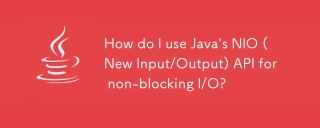 How do I use Java's NIO (New Input/Output) API for non-blocking I/O?Mar 11, 2025 pm 05:51 PM
How do I use Java's NIO (New Input/Output) API for non-blocking I/O?Mar 11, 2025 pm 05:51 PMThis article explains Java's NIO API for non-blocking I/O, using Selectors and Channels to handle multiple connections efficiently with a single thread. It details the process, benefits (scalability, performance), and potential pitfalls (complexity,
 How do I create and use custom Java libraries (JAR files) with proper versioning and dependency management?Mar 17, 2025 pm 05:45 PM
How do I create and use custom Java libraries (JAR files) with proper versioning and dependency management?Mar 17, 2025 pm 05:45 PMThe article discusses creating and using custom Java libraries (JAR files) with proper versioning and dependency management, using tools like Maven and Gradle.
 How do I use Java's sockets API for network communication?Mar 11, 2025 pm 05:53 PM
How do I use Java's sockets API for network communication?Mar 11, 2025 pm 05:53 PMThis article details Java's socket API for network communication, covering client-server setup, data handling, and crucial considerations like resource management, error handling, and security. It also explores performance optimization techniques, i


Hot AI Tools

Undresser.AI Undress
AI-powered app for creating realistic nude photos

AI Clothes Remover
Online AI tool for removing clothes from photos.

Undress AI Tool
Undress images for free

Clothoff.io
AI clothes remover

AI Hentai Generator
Generate AI Hentai for free.

Hot Article

Hot Tools

EditPlus Chinese cracked version
Small size, syntax highlighting, does not support code prompt function

ZendStudio 13.5.1 Mac
Powerful PHP integrated development environment

VSCode Windows 64-bit Download
A free and powerful IDE editor launched by Microsoft

SublimeText3 Mac version
God-level code editing software (SublimeText3)

Dreamweaver Mac version
Visual web development tools





