Android realizes the left and right sliding switching function of the interface
I believe that everyone must have used software such as mobile QQ and WeChat. When we use it, it is not difficult to find that switching the interface can not only be achieved by clicking on the page tab, but also by sliding left and right. Mr. Mouse has just started to learn Android. I always thought that sliding like this was very cool, and I really wanted to realize it myself. I believe that everyone, like Mr. Mouse, wants to learn how to implement it without waiting. OK, let me explain in detail how to implement this function.
First, let’s get to know the control ViewPager
ViewPager is a class in the android-support-v4.jar, an additional package that comes with the Android SDk, and can be used to switch between screens. The latest version of android-support-v4.jar can be searched online. After downloading it, we need to add it to the project.
XML layout
First, let’s take a look at the layout of the activity. I believe everyone can understand this layout. The first line has only two TextView page labels. As for the name, you don’t need to care about the name. Haha, the second line is the scroll bar when sliding the interface. Picture You have to select and add it to the drawable. The length should not be too long. The third line is the ViewPager for interface switching we want to implement:
<RelativeLayout xmlns:android="http://schemas.android.com/apk/res/android"
xmlns:tools="http://schemas.android.com/tools" android:layout_width="match_parent"
android:layout_height="match_parent" tools:context=".MediaPlayerActivity">
<LinearLayout
android:id="@+id/linearLayout"
android:layout_width="match_parent"
android:layout_height="50.0dip"
android:background="#FFFFFF"
>
<!--layout_weight这个属性为权重,让两个textview平分这个linearLayout-->
<TextView
android:id="@+id/videoLayout"
android:layout_width="match_parent"
android:layout_height="match_parent"
android:layout_weight="1.0"
android:gravity="center"
android:text="视频"
android:textColor="#000000"
android:textSize="20dip"
android:background="@drawable/selector"/>
<TextView
android:id="@+id/musicLayout"
android:layout_width="match_parent"
android:layout_height="match_parent"
android:layout_weight="1.0"
android:gravity="center"
android:text="音乐"
android:textColor="#000000"
android:textSize="20dip"
android:background="@drawable/selector"/>
</LinearLayout>
<ImageView
android:layout_width="match_parent"
android:layout_height="10dp"
android:layout_below="@id/linearLayout"
android:id="@+id/scrollbar"
android:scaleType="matrix"
android:src="@drawable/scrollbar"/>
<android.support.v4.view.ViewPager
android:id="@+id/viewPager"
android:layout_width="match_parent"
android:layout_height="wrap_content"
android:layout_below="@id/scrollbar">
</android.support.v4.view.ViewPager>
</RelativeLayout>
I set the background property of TextView in the layout first, so that when it is pressed, its background color can be changed, and the color will be restored when it is released. The method is to create a selector.xml file in drawable and write the following code;
selector.xml:
<?xml version="1.0" encoding="utf-8"?>
<selector xmlns:android="http://schemas.android.com/apk/res/android">
<item
android:state_pressed="true"
android:drawable="@color/press" />
</selector>
Of course, you must first create a new colors.xml file in the values folder and configure the color of press:
colors.xml:
<?xml version="1.0" encoding="utf-8"?> <resources> <color name="press">#25fa55</color> </resources>
After looking at the layout of the activity, let's take a look at the layout of the interface we want to switch. These two layout files only need to be created in the layout file. There is no need to create a new activity. For simplicity, we only set the background color here. You can see the effect during testing:
video_player.xml:
<?xml version="1.0" encoding="utf-8"?> <RelativeLayout xmlns:android="http://schemas.android.com/apk/res/android" android:orientation="vertical" android:layout_width="match_parent" android:layout_height="match_parent" android:background="#ad2929"> </RelativeLayout>
media_player.xml:
<?xml version="1.0" encoding="utf-8"?> <RelativeLayout xmlns:android="http://schemas.android.com/apk/res/android" android:orientation="vertical" android:layout_width="match_parent" android:layout_height="match_parent" android:background="#acbbcf"> </RelativeLayout>
Java code
package com.example.blacklotus.multimedia;
import android.app.Activity;
import android.graphics.BitmapFactory;
import android.graphics.Matrix;
import android.os.Bundle;
import android.support.v4.view.PagerAdapter;
import android.support.v4.view.ViewPager;
import android.view.LayoutInflater;
import android.view.View;
import android.view.animation.Animation;
import android.view.animation.TranslateAnimation;
import android.widget.Button;
import android.widget.ImageView;
import android.widget.LinearLayout;
import android.widget.TextView;
import android.widget.VideoView;
import java.util.ArrayList;
public class MediaPlayerActivity extends Activity implements View.OnClickListener{
private ViewPager viewPager;
private ArrayList<View> pageview;
private TextView videoLayout;
private TextView musicLayout;
// 滚动条图片
private ImageView scrollbar;
// 滚动条初始偏移量
private int offset = 0;
// 当前页编号
private int currIndex = 0;
// 滚动条宽度
private int bmpW;
//一倍滚动量
private int one;
@Override
protected void onCreate(Bundle savedInstanceState) {
super.onCreate(savedInstanceState);
setContentView(R.layout.activity_media_player);
viewPager = (ViewPager) findViewById(R.id.viewPager);
//查找布局文件用LayoutInflater.inflate
LayoutInflater inflater =getLayoutInflater();
View view1 = inflater.inflate(R.layout.video_player, null);
View view2 = inflater.inflate(R.layout.media_player, null);
videoLayout = (TextView)findViewById(R.id.videoLayout);
musicLayout = (TextView)findViewById(R.id.musicLayout);
scrollbar = (ImageView)findViewById(R.id.scrollbar);
videoLayout.setOnClickListener(this);
musicLayout.setOnClickListener(this);
pageview =new ArrayList<View>();
//添加想要切换的界面
pageview.add(view1);
pageview.add(view2);
//数据适配器
PagerAdapter mPagerAdapter = new PagerAdapter(){
@Override
//获取当前窗体界面数
public int getCount() {
// TODO Auto-generated method stub
return pageview.size();
}
@Override
//判断是否由对象生成界面
public boolean isViewFromObject(View arg0, Object arg1) {
// TODO Auto-generated method stub
return arg0==arg1;
}
//使从ViewGroup中移出当前View
public void destroyItem(View arg0, int arg1, Object arg2) {
((ViewPager) arg0).removeView(pageview.get(arg1));
}
//返回一个对象,这个对象表明了PagerAdapter适配器选择哪个对象放在当前的ViewPager中
public Object instantiateItem(View arg0, int arg1){
((ViewPager)arg0).addView(pageview.get(arg1));
return pageview.get(arg1);
}
};
//绑定适配器
viewPager.setAdapter(mPagerAdapter);
//设置viewPager的初始界面为第一个界面
viewPager.setCurrentItem(0);
//添加切换界面的监听器
viewPager.addOnPageChangeListener(new MyOnPageChangeListener());
// 获取滚动条的宽度
bmpW = BitmapFactory.decodeResource(getResources(), R.drawable.scrollbar).getWidth();
//为了获取屏幕宽度,新建一个DisplayMetrics对象
DisplayMetrics displayMetrics = new DisplayMetrics();
//将当前窗口的一些信息放在DisplayMetrics类中
getWindowManager().getDefaultDisplay().getMetrics(displayMetrics);
//得到屏幕的宽度
int screenW = displayMetrics.widthPixels;
//计算出滚动条初始的偏移量
offset = (screenW / 2 - bmpW) / 2;
//计算出切换一个界面时,滚动条的位移量
one = offset * 2 + bmpW;
Matrix matrix = new Matrix();
matrix.postTranslate(offset, 0);
//将滚动条的初始位置设置成与左边界间隔一个offset
scrollbar.setImageMatrix(matrix);
}
public class MyOnPageChangeListener implements ViewPager.OnPageChangeListener {
@Override
public void onPageSelected(int arg0) {
Animation animation = null;
switch (arg0) {
case 0:
/**
* TranslateAnimation的四个属性分别为
* float fromXDelta 动画开始的点离当前View X坐标上的差值
* float toXDelta 动画结束的点离当前View X坐标上的差值
* float fromYDelta 动画开始的点离当前View Y坐标上的差值
* float toYDelta 动画开始的点离当前View Y坐标上的差值
**/
animation = new TranslateAnimation(one, 0, 0, 0);
break;
case 1:
animation = new TranslateAnimation(offset, one, 0, 0);
break;
}
//arg0为切换到的页的编码
currIndex = arg0;
// 将此属性设置为true可以使得图片停在动画结束时的位置
animation.setFillAfter(true);
//动画持续时间,单位为毫秒
animation.setDuration(200);
//滚动条开始动画
scrollbar.startAnimation(animation);
}
@Override
public void onPageScrolled(int arg0, float arg1, int arg2) {
}
@Override
public void onPageScrollStateChanged(int arg0) {
}
}
@Override
public void onClick(View view){
switch (view.getId()){
case R.id.videoLayout:
//点击"视频“时切换到第一页
viewPager.setCurrentItem(0);
break;
case R.id.musicLayout:
//点击“音乐”时切换的第二页
viewPager.setCurrentItem(1);
break;
}
}
}
OK, the above is all the code. Mr. Mouse has commented in the code in great detail. I believe everyone can understand it. Do you think it is very simple? Such a "cool" effect is achieved in this way, haha. If you want to create more pages, you can, but you have to deal with the sliding distance. If you still have any questions, you can ask Mr. Mouse at any time; if there are any mistakes in the above, please correct me and let us learn and improve together!
For more articles related to Android's implementation of the left and right sliding switching function of the interface, please pay attention to the PHP Chinese website!
 Is java still a good language based on new features?May 12, 2025 am 12:12 AM
Is java still a good language based on new features?May 12, 2025 am 12:12 AMJavaremainsagoodlanguageduetoitscontinuousevolutionandrobustecosystem.1)Lambdaexpressionsenhancecodereadabilityandenablefunctionalprogramming.2)Streamsallowforefficientdataprocessing,particularlywithlargedatasets.3)ThemodularsystemintroducedinJava9im
 What Makes Java Great? Key Features and BenefitsMay 12, 2025 am 12:11 AM
What Makes Java Great? Key Features and BenefitsMay 12, 2025 am 12:11 AMJavaisgreatduetoitsplatformindependence,robustOOPsupport,extensivelibraries,andstrongcommunity.1)PlatformindependenceviaJVMallowscodetorunonvariousplatforms.2)OOPfeatureslikeencapsulation,inheritance,andpolymorphismenablemodularandscalablecode.3)Rich
 Top 5 Java Features: Examples and ExplanationsMay 12, 2025 am 12:09 AM
Top 5 Java Features: Examples and ExplanationsMay 12, 2025 am 12:09 AMThe five major features of Java are polymorphism, Lambda expressions, StreamsAPI, generics and exception handling. 1. Polymorphism allows objects of different classes to be used as objects of common base classes. 2. Lambda expressions make the code more concise, especially suitable for handling collections and streams. 3.StreamsAPI efficiently processes large data sets and supports declarative operations. 4. Generics provide type safety and reusability, and type errors are caught during compilation. 5. Exception handling helps handle errors elegantly and write reliable software.
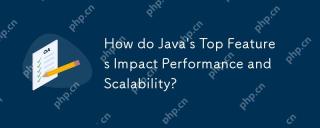 How do Java's Top Features Impact Performance and Scalability?May 12, 2025 am 12:08 AM
How do Java's Top Features Impact Performance and Scalability?May 12, 2025 am 12:08 AMJava'stopfeaturessignificantlyenhanceitsperformanceandscalability.1)Object-orientedprincipleslikepolymorphismenableflexibleandscalablecode.2)Garbagecollectionautomatesmemorymanagementbutcancauselatencyissues.3)TheJITcompilerboostsexecutionspeedafteri
 JVM Internals: Diving Deep into the Java Virtual MachineMay 12, 2025 am 12:07 AM
JVM Internals: Diving Deep into the Java Virtual MachineMay 12, 2025 am 12:07 AMThe core components of the JVM include ClassLoader, RuntimeDataArea and ExecutionEngine. 1) ClassLoader is responsible for loading, linking and initializing classes and interfaces. 2) RuntimeDataArea contains MethodArea, Heap, Stack, PCRegister and NativeMethodStacks. 3) ExecutionEngine is composed of Interpreter, JITCompiler and GarbageCollector, responsible for the execution and optimization of bytecode.
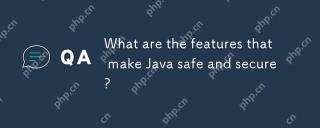 What are the features that make Java safe and secure?May 11, 2025 am 12:07 AM
What are the features that make Java safe and secure?May 11, 2025 am 12:07 AMJava'ssafetyandsecurityarebolsteredby:1)strongtyping,whichpreventstype-relatederrors;2)automaticmemorymanagementviagarbagecollection,reducingmemory-relatedvulnerabilities;3)sandboxing,isolatingcodefromthesystem;and4)robustexceptionhandling,ensuringgr
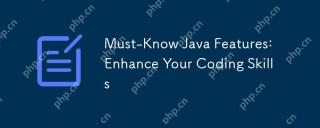 Must-Know Java Features: Enhance Your Coding SkillsMay 11, 2025 am 12:07 AM
Must-Know Java Features: Enhance Your Coding SkillsMay 11, 2025 am 12:07 AMJavaoffersseveralkeyfeaturesthatenhancecodingskills:1)Object-orientedprogrammingallowsmodelingreal-worldentities,exemplifiedbypolymorphism.2)Exceptionhandlingprovidesrobusterrormanagement.3)Lambdaexpressionssimplifyoperations,improvingcodereadability
 JVM the most complete guideMay 11, 2025 am 12:06 AM
JVM the most complete guideMay 11, 2025 am 12:06 AMTheJVMisacrucialcomponentthatrunsJavacodebytranslatingitintomachine-specificinstructions,impactingperformance,security,andportability.1)TheClassLoaderloads,links,andinitializesclasses.2)TheExecutionEngineexecutesbytecodeintomachineinstructions.3)Memo


Hot AI Tools

Undresser.AI Undress
AI-powered app for creating realistic nude photos

AI Clothes Remover
Online AI tool for removing clothes from photos.

Undress AI Tool
Undress images for free

Clothoff.io
AI clothes remover

Video Face Swap
Swap faces in any video effortlessly with our completely free AI face swap tool!

Hot Article

Hot Tools

SublimeText3 Linux new version
SublimeText3 Linux latest version

ZendStudio 13.5.1 Mac
Powerful PHP integrated development environment

SecLists
SecLists is the ultimate security tester's companion. It is a collection of various types of lists that are frequently used during security assessments, all in one place. SecLists helps make security testing more efficient and productive by conveniently providing all the lists a security tester might need. List types include usernames, passwords, URLs, fuzzing payloads, sensitive data patterns, web shells, and more. The tester can simply pull this repository onto a new test machine and he will have access to every type of list he needs.

WebStorm Mac version
Useful JavaScript development tools

PhpStorm Mac version
The latest (2018.2.1) professional PHP integrated development tool






