Android Listview pulls up and down to refresh tab sliding switching function
Recently I will make a page with two tab switching. The two pages have a common description information area. Both tabs are listviews. You can pull them up or down to refresh. There is a tab switching area in the middle of the page. Slide it up. When the tab area reaches the top, it stops moving. Pull it down and return to the initial position. Let's look at the same style picture first!

The entire requirement is roughly as shown in the figure above. There are no screenshots for pull-up refresh and pull-down refresh. The open source control PullToRefreshListView is used to achieve this effect.
1. The general idea is that for the sake of simplicity, I don’t want to monitor many gesture issues, so I adopt the following method to implement it opportunistically.
a. The entire page is a listview, and the public area is added as the header of the listview. The two switching tabs are also added as a header,
b. When laying out the page, add a layer above the listview, and put the tab layout inside. The layout of this tab is the same as the layout in the header of the listview,
c. Later, when the listview slides, the display and hiding of the page tab layout are processed in the onScroll function. When the tab layout of the listview reaches the top of the screen, the tab layout in the page is displayed. When the listview slides down, the entire tab appears as a shadow. Tab layout in the interface
d. Tab switching. Since the data of tab1 and tab2 are different, three data sources are used. When the tab is switched, the data switches back and forth. When the tab is clicked, the currently displayed tab is remembered. pos and offset (just remember that there will be deviation when pos is relocated)
The general process of the demo is like this. There is no refresh processing added. Although more logic is processed in the actual project, the demo I don’t want to write too complicated (mainly because no one will read it, so I just read it myself and write a little bit).
2. Having said so much, some people may still not understand it. Let’s take a look at the code.
a. The first is the interface layout, with two layers of protection, a listview on the bottom and a tab layout on the top. The interface Layout up_float_first_activity.xml
<?xml version="1.0" encoding="utf-8"?>
<FrameLayout xmlns:android="http://schemas.android.com/apk/res/android"
android:layout_width="fill_parent"
android:layout_height="fill_parent"
android:background="@color/white_color" >
<com.example.toolbox.upFloat.PullToRefreshListView
xmlns:ptr="http://schemas.android.com/apk/res-auto"
android:id="@+id/up_float_listview"
android:layout_width="fill_parent"
android:layout_height="fill_parent"
android:cacheColorHint="@color/white_color"
android:divider="@color/transpant"
android:dividerHeight="0dip"
android:fadingEdge="none"
android:fastScrollEnabled="false"
android:listSelector="@color/transpant"
android:smoothScrollbar="true"
android:visibility="visible"
ptr:ptrHeaderTextColor="@color/color_333333"
ptr:ptrMode="both" />
<include
layout="@layout/up_float_tab_layout"
android:visibility="gone" />
</FrameLayout>b. tab layout, up_float_tab_layout.xml, text all use selector, so that it can be highlighted when selected
<?xml version="1.0" encoding="utf-8"?>
<LinearLayout xmlns:android="http://schemas.android.com/apk/res/android"
android:id="@+id/up_float_tab_root"
android:layout_width="fill_parent"
android:layout_height="wrap_content"
android:background="@color/white_color"
android:minHeight="44dip"
android:orientation="vertical" >
<LinearLayout
android:layout_width="fill_parent"
android:layout_height="44dip"
android:minHeight="44dip"
android:orientation="horizontal" >
<TextView
android:id="@+id/up_fload_tab1"
android:layout_width="0dip"
android:layout_height="match_parent"
android:layout_weight="1"
android:background="@drawable/show_event_detail_tab_selector"
android:gravity="center"
android:text="@string/up_float_tab1"
android:textColor="@color/show_event_detail_tab_text_selector"
android:textSize="17sp" />
<TextView
android:id="@+id/up_float_tab2"
android:layout_width="0dip"
android:layout_height="match_parent"
android:layout_weight="1"
android:background="@drawable/show_event_detail_tab_selector"
android:gravity="center"
android:text="@string/up_float_tab2"
android:textColor="@color/show_event_detail_tab_text_selector"
android:textSize="17sp" />
</LinearLayout>
<View
android:layout_width="match_parent"
android:layout_height="@dimen/split_one_pixels"
android:background="@color/color_purple_bd6aff" />
</LinearLayout>c. Public part layout up_float_common_layout.xml
<?xml version="1.0" encoding="utf-8"?>
<LinearLayout xmlns:android="http://schemas.android.com/apk/res/android"
android:layout_width="fill_parent"
android:layout_height="wrap_content"
android:background="@color/white_color"
android:orientation="vertical" >
<ImageView
android:id="@+id/show_event_detail_bg"
android:layout_width="fill_parent"
android:layout_height="125dip"
android:contentDescription="@string/empty"
android:scaleType="fitXY"
android:src="@drawable/pic1" />
<TextView
android:id="@+id/show_event_detail_desc"
android:layout_width="wrap_content"
android:layout_height="wrap_content"
android:layout_marginBottom="24dip"
android:layout_marginLeft="15dip"
android:layout_marginRight="15dip"
android:layout_marginTop="24dip"
android:text="@string/up_float_desc"
android:textColor="@color/color_black_333333"
android:textSize="14sp" />
<View style="@style/horizontal_gray_divider" />
<View style="@style/horizontal_gray_divider" />
</LinearLayout>d. Next is the code of the main page
package com.example.toolbox.upFloat.activity;
import java.util.ArrayList;
import android.os.Bundle;
import android.support.v7.app.ActionBarActivity;
import android.view.LayoutInflater;
import android.view.View;
import android.view.View.OnClickListener;
import android.widget.AbsListView;
import android.widget.AbsListView.OnScrollListener;
import android.widget.ArrayAdapter;
import android.widget.LinearLayout;
import android.widget.ListView;
import android.widget.TextView;
import com.example.toolbox.R;
import com.example.toolbox.upFloat.PullToRefreshBase;
import com.example.toolbox.upFloat.PullToRefreshBase.OnRefreshListener2;
import com.example.toolbox.upFloat.PullToRefreshListView;
/**
*
*
* @author sunyoujun
*
*/
public class UpFloatFirstActivity extends ActionBarActivity implements OnClickListener {
public static final int TYPE_TAB_1 = 1;
public static final int TYPE_TBA_2 = 2;
private int tab2Pos = 0;
private int tab2OffsetY = 0;
private int tab1Pos = 0;
private int tab1OffsetY = 0;
private ArrayList<String> item = new ArrayList<String>();
private ArrayList<String> item1 = new ArrayList<String>();
private ArrayList<String> item2 = new ArrayList<String>();
protected PullToRefreshListView listView;
private LinearLayout titleView;
private LayoutInflater infater;
private LinearLayout titleTab;
private LinearLayout titleFloatTab;
private TextView latestTv;
private TextView latestFloatTv;
private TextView hotTv;
private TextView hotFloatTv;
private int currentType = TYPE_TAB_1;
private ArrayAdapter<String> adapter;
@Override
protected void onCreate(Bundle savedInstanceState) {
super.onCreate(savedInstanceState);
setContentView(R.layout.up_float_first_activity);
findViews();
setViewsListener();
updateTabSelectState();
initData();
initListView();
}
private void findViews() {
listView = (PullToRefreshListView) findViewById(R.id.up_float_listview);
titleFloatTab = (LinearLayout) findViewById(R.id.up_float_tab_root);
latestFloatTv = (TextView) titleFloatTab.findViewById(R.id.up_float_tab2);
hotFloatTv = (TextView) titleFloatTab.findViewById(R.id.up_fload_tab1);
infater = LayoutInflater.from(this);
titleView = (LinearLayout) infater.inflate(R.layout.up_float_common_layout, null);
titleTab = (LinearLayout) infater.inflate(R.layout.up_float_tab_layout, null);
latestTv = (TextView) titleTab.findViewById(R.id.up_float_tab2);
hotTv = (TextView) titleTab.findViewById(R.id.up_fload_tab1);
}
private void setViewsListener() {
latestTv.setOnClickListener(this);
hotTv.setOnClickListener(this);
latestFloatTv.setOnClickListener(this);
hotFloatTv.setOnClickListener(this);
updateTabSelectState();
}
/**
* 更新tab栏选中状态
*/
private void updateTabSelectState() {
boolean isTab1 = (currentType == TYPE_TAB_1);
hotTv.setSelected(isTab1);
hotFloatTv.setSelected(isTab1);
latestTv.setSelected(!isTab1);
latestFloatTv.setSelected(!isTab1);
}
private void initData() {
for (int i = 1; i <= 50; i++) {
item1.add("tab1-- item ---" + i);
item2.add("tab2-- item ---" + i);
}
}
private void initListView() {
setListViewListener();
listViewAddHeader();
listViewLoadData();
}
private void setListViewListener() {
listView.setOnRefreshListener(new OnRefreshListener2<ListView>() {
@Override
public void onPullDownToRefresh(PullToRefreshBase<ListView> refreshView) {
// loadNews();
}
@Override
public void onPullUpToRefresh(PullToRefreshBase<ListView> refreshView) {
// loadOlds();
}
});
listView.setOnScrollListener(new OnScrollListener() {
@Override
public void onScrollStateChanged(AbsListView view, int scrollState) {
}
@Override
public void onScroll(AbsListView view, int firstVisibleItem, int visibleItemCount, int totalItemCount) {
if (firstVisibleItem < 2) {// 悬浮tab出现时机,listview含有三个header
titleFloatTab.setVisibility(View.GONE);
} else
titleFloatTab.setVisibility(View.VISIBLE);
;
}
});
}
private void listViewAddHeader() {
listView.getRefreshableView().addHeaderView(titleView);
listView.getRefreshableView().addHeaderView(titleTab);
}
protected void listViewLoadData() {
item.clear();
item.addAll(item1);
adapter = new ArrayAdapter<String>(this, R.layout.list_item, android.R.id.text1, item);
listView.setAdapter(adapter);
}
@Override
public void onClick(View v) {
switch (v.getId()) {
case R.id.up_fload_tab1:
switchTabtList(true);
break;
case R.id.up_float_tab2:
switchTabtList(false);
break;
default:
break;
}
}
private void switchTabtList(boolean isTab1) {
if (isTab1) {
if (currentType == TYPE_TAB_1) {
return;// 说明点击的是相同的活动列表,不用改变
} else {// tab2 switch tab1
tab2Pos = listView.getRefreshableView().getFirstVisiblePosition();
tab2OffsetY = getOffsetY();
currentType = TYPE_TAB_1;
item2.clear();
item2.addAll(item);
item.clear();
item.addAll(item1);
}
} else {
if (currentType == TYPE_TBA_2) {
return;
} else {// tab1 switch tab2
tab1Pos = listView.getRefreshableView().getFirstVisiblePosition();
tab1OffsetY = getOffsetY();
currentType = TYPE_TBA_2;
item1.clear();
item1.addAll(item);
item.clear();
item.addAll(item2);
}
}
updateTabSelectState();
relocationLastPos();
}
private int getOffsetY(){
View view = listView.getRefreshableView().getChildAt(0);
return view != null ? view.getTop() : 0;
}
/**
* 重新定位到上次的位置
*/
private void relocationLastPos() {
if (adapter != null) {
adapter.notifyDataSetChanged();
}
if (currentType == TYPE_TAB_1) {
listView.post(new Runnable() {
@Override
public void run() {
listView.getRefreshableView().setSelectionFromTop(tab1Pos, tab1OffsetY);
}
});
} else {
listView.post(new Runnable() {
@Override
public void run() {
listView.getRefreshableView().setSelectionFromTop(tab2Pos, tab2OffsetY);
}
});
}
}
}Summary,
a The above demo only achieves the effect of sliding up. In fact, it has great limitations, two The item layout of the tabs must be consistent so that they can be switched freely. Secondly, the two tabs cannot slide left or right
b The above is only suitable for two or one tab. The more variable states you need to control, the more variable states you need to control. It is easy to make mistakes, and the above It does not include the effect of refresh. When the data is returned, it cannot just be added to the item, but the relationship between the refresh tab and the currently displayed tab must be judged.
c After reading other open source projects, if I have time, I will write a demo to create real multiple tabs, and can switch left and right.
The above is the entire content of this article. I hope it will be helpful to everyone learning Android software programming.
For more articles related to the Android Listview pull up and down refresh tab sliding switching function, please pay attention to the PHP Chinese website!
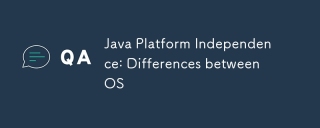 Java Platform Independence: Differences between OSMay 16, 2025 am 12:18 AM
Java Platform Independence: Differences between OSMay 16, 2025 am 12:18 AMThere are subtle differences in Java's performance on different operating systems. 1) The JVM implementations are different, such as HotSpot and OpenJDK, which affect performance and garbage collection. 2) The file system structure and path separator are different, so it needs to be processed using the Java standard library. 3) Differential implementation of network protocols affects network performance. 4) The appearance and behavior of GUI components vary on different systems. By using standard libraries and virtual machine testing, the impact of these differences can be reduced and Java programs can be ensured to run smoothly.
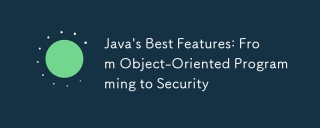 Java's Best Features: From Object-Oriented Programming to SecurityMay 16, 2025 am 12:15 AM
Java's Best Features: From Object-Oriented Programming to SecurityMay 16, 2025 am 12:15 AMJavaoffersrobustobject-orientedprogramming(OOP)andtop-notchsecurityfeatures.1)OOPinJavaincludesclasses,objects,inheritance,polymorphism,andencapsulation,enablingflexibleandmaintainablesystems.2)SecurityfeaturesincludetheJavaVirtualMachine(JVM)forsand
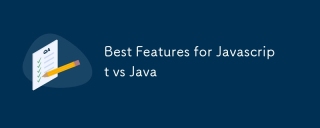 Best Features for Javascript vs JavaMay 16, 2025 am 12:13 AM
Best Features for Javascript vs JavaMay 16, 2025 am 12:13 AMJavaScriptandJavahavedistinctstrengths:JavaScriptexcelsindynamictypingandasynchronousprogramming,whileJavaisrobustwithstrongOOPandtyping.1)JavaScript'sdynamicnatureallowsforrapiddevelopmentandprototyping,withasync/awaitfornon-blockingI/O.2)Java'sOOPf
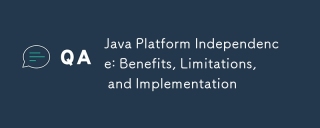 Java Platform Independence: Benefits, Limitations, and ImplementationMay 16, 2025 am 12:12 AM
Java Platform Independence: Benefits, Limitations, and ImplementationMay 16, 2025 am 12:12 AMJavaachievesplatformindependencethroughtheJavaVirtualMachine(JVM)andbytecode.1)TheJVMinterpretsbytecode,allowingthesamecodetorunonanyplatformwithaJVM.2)BytecodeiscompiledfromJavasourcecodeandisplatform-independent.However,limitationsincludepotentialp
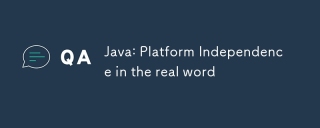 Java: Platform Independence in the real wordMay 16, 2025 am 12:07 AM
Java: Platform Independence in the real wordMay 16, 2025 am 12:07 AMJava'splatformindependencemeansapplicationscanrunonanyplatformwithaJVM,enabling"WriteOnce,RunAnywhere."However,challengesincludeJVMinconsistencies,libraryportability,andperformancevariations.Toaddressthese:1)Usecross-platformtestingtools,2)
 JVM performance vs other languagesMay 14, 2025 am 12:16 AM
JVM performance vs other languagesMay 14, 2025 am 12:16 AMJVM'sperformanceiscompetitivewithotherruntimes,offeringabalanceofspeed,safety,andproductivity.1)JVMusesJITcompilationfordynamicoptimizations.2)C offersnativeperformancebutlacksJVM'ssafetyfeatures.3)Pythonisslowerbuteasiertouse.4)JavaScript'sJITisles
 Java Platform Independence: Examples of useMay 14, 2025 am 12:14 AM
Java Platform Independence: Examples of useMay 14, 2025 am 12:14 AMJavaachievesplatformindependencethroughtheJavaVirtualMachine(JVM),allowingcodetorunonanyplatformwithaJVM.1)Codeiscompiledintobytecode,notmachine-specificcode.2)BytecodeisinterpretedbytheJVM,enablingcross-platformexecution.3)Developersshouldtestacross
 JVM Architecture: A Deep Dive into the Java Virtual MachineMay 14, 2025 am 12:12 AM
JVM Architecture: A Deep Dive into the Java Virtual MachineMay 14, 2025 am 12:12 AMTheJVMisanabstractcomputingmachinecrucialforrunningJavaprogramsduetoitsplatform-independentarchitecture.Itincludes:1)ClassLoaderforloadingclasses,2)RuntimeDataAreafordatastorage,3)ExecutionEnginewithInterpreter,JITCompiler,andGarbageCollectorforbytec


Hot AI Tools

Undresser.AI Undress
AI-powered app for creating realistic nude photos

AI Clothes Remover
Online AI tool for removing clothes from photos.

Undress AI Tool
Undress images for free

Clothoff.io
AI clothes remover

Video Face Swap
Swap faces in any video effortlessly with our completely free AI face swap tool!

Hot Article

Hot Tools

Atom editor mac version download
The most popular open source editor

Dreamweaver Mac version
Visual web development tools

SublimeText3 Chinese version
Chinese version, very easy to use

Safe Exam Browser
Safe Exam Browser is a secure browser environment for taking online exams securely. This software turns any computer into a secure workstation. It controls access to any utility and prevents students from using unauthorized resources.

SublimeText3 English version
Recommended: Win version, supports code prompts!






