Introduction: Microsoft WebMatrix is a free tool that can be used to create, customize, and publish websites on the Internet.
WebMatrix enables you to create websites easily. You can start with an open source application (such as WordPress, Joomla, DotNetNuke or Orchard) and WebMatrix handles the task of downloading, installing and configuring the application for you. Or you can write the code yourself using the many built-in templates that will help you get started quickly. Whatever you choose, WebMatrix provides everything your website needs to run, including web servers, databases, and frameworks. By using the same stack on your development desktop that you would use on your web host, the process of bringing your website online is easy and smooth.
You can download it from http://web.ms/webmatrix.
Now you can learn to use WebMatrix, CSS, HTML, HTML5, ASP.NET, SQL, databases, and how to write simple web applications in just a few hours. The content is as follows:
So far you have learned how to use WebMatrix to create HTML web pages, how to use Cascading Style Sheets (CSS) to effectively style web pages, and how to use the built-in layout functions and "Razor" syntax in WebMatrix to combine your Focus your attention on the content of the web page instead of being distracted by other chores.
In this chapter we'll cover how to transform the static movie list you're already using into something dynamic. Practically speaking, instead of manually writing the list of movies in HTML, we will put them in a database and we will let WebMatrix read that database and generate the HTML for us. This way we can easily make changes to the database, as well as automatically update web pages.
Create a database in WebMatrix
First, find the "Databases" workspace in WebMatrix and open it. In the center of the window you will see the option "Add a Database to your site".

Select this option and WebMatrix will create a new database named "Movies.sdf". If your website has a different name, such as "foo", WebMatrix will create a database based on that name (i.e. foo.sdf).
You will see the database in the Database Explorer on the left side of the window:

Add tables to the database
In the window At the top, you'll see a tools ribbon that shows the different operations you can perform on your database, including creating tables and queries, and migrating to other databases. From this ribbon, select the New Table tool. If nothing happens when you select it, make sure you select Movies.sdf in Database Explorer.

WebMatrix will create the table for you and open the column editor. This allows you to create new columns in the database table. In database vocabulary, a record refers to all the data for a specific entity. So, for example, a person's data might be a record of his name, age, address and phone number. Columns are values for individual parts of data, regardless of which record they are in. So, in the example above, Name will be a column, as will Age.
So, for our movie, we will create a database similar to the one below:

First, we create the ID. ID is the identifier of a specific record. You don't need to have an ID, especially with a simple database like this, but it's good practice to create one. As you build more complex databases, you'll find that they are important for tracking and querying your data.
In the column editor, fill in the details as shown below:

This will create the column Provide the name "id" and specify it as a number (bigint) that must have a value (set Allow Nulls to False). It then specifies that field as an ID, which means we're telling the database that we're using this field as an ID. The advantage of this is that whenever we add a new record to the database, it automatically updates the ID, so we don't have to worry about tracking the latest addition, getting its ID, and figuring out the new record.
Now we indicate that this field is the primary key. Again, "primary key" is a database term. A key is a column in a database that has a special value, usually the main thing you want to use when picking out records. Databases use them to simplify the lookup of data. For example, your workplace may have assigned you an employee number. This number makes it easy to track you, as searching for the number "333102" may be much simpler than searching for the employee "Nizhoni Benally," especially if you have a large number of employees in your business. This makes your employee number the key used to find you. You can use many keys in your data, and the primary key should be considered the most important one.
So, when recording movies in the database, we will provide each movie with an ID, which we set as the primary key.
Create 3 more columns using the "New Column" button in the ribbon. You will see 3 unnamed blank columns in the table.
Select the first blank row, name it "Name" and set the data type to "ntext". Make sure "Is Identity" and "Is Primary Key" are False.

For the second blank row, name it "ReleaseYear" and keep its data type as "bigint".
For the third blank line, name it "Genre" and keep its data type as "ntext".
Click the save button in the WebMatrix title bar

A dialog box will pop up to enter the table name and name it Favorites

Click OK and you will see the newly created table appear on the left side of the form

Add data
Double-click the Favorites table to open an empty table, there is no data

Enter data in the corresponding field, no data is required for id

Now a total of 4 records have been entered

Create a web page and use the data
In front, you see your The website uses a layout including HTML
,,styling, body, etc. Create a new CSTHML page and name it datamovies.cshtml.Replace datamovies.cshtml content with static content
<div id="movieslist">
<ol>
<li><a href="#">It's a wonderful life</a></li>
<li><a href="#">Lord of the Rings</a></li>
<li><a href="#">The Fourth World</a></li>
<li><a href="#">The Lion King</a></li>
</ol>
</div>The static list only has 4 pieces of content. If we want 5 pieces of content, then we need to add one. When the data in the database is pushed to the page, the page does not know how many records are in the database. Then, N number of
Let's first tell the page about the database information. At the top of datamovies.cshtml, add the following code:
@{
var db= Database.Open("Movies");
var sqlQ = "SELECT * FROM Favorites";
var data = db.Query(sqlQ);
}"@" represents the code that the Razor engine needs to execute. The syntax is in java, C++, It seems familiar in programming languages such as C, or C#
At this time, our code looks like this:
@{
var db= Database.Open("Movies");
var sqlQ = "SELECT * FROM Favorites";
var data = db.Query(sqlQ);
}
<div id="movieslist">
<ol>
<li><a href="#">It's a wonderful life</a></li>
<li><a href="#">Lord of the Rings</a></li>
<li><a href="#">The Fourth World</a></li>
<li><a href="#">The Lion King</a></li>
</ol>
</div>We get it from the database The data is displayed, but the page still displays static content. First, we delete the rest of the
<ol>
<li><a href="#">It's a wonderful life</a></li>
</ol>using the Razor engine to add the data in a loop. Go to the page, use @foreach
<ol>
@foreach(var row in data)
{
<li><a href="#">It's a wonderful life</a></li>
}
</ol>
Now we see the code, it has this effect, there are 4 records in the database, and it has been looped 4 times in total

But we did not get the content in the database, we need to change the code to :
<ol>
@foreach(var row in data)
{
<li><a href="#">@row.Name</a></li>
}
</ol>In this way, you can get the queried data
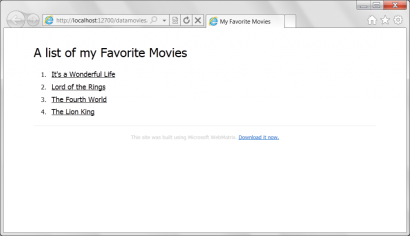
Now When we add another piece of data to the database, there will be a total of 5 pieces of data

When we open the page again, a list of 5 pieces of data is presented

The above is the WebMatrix advanced tutorial (5): how to use databases in web pages. For more related content, please pay attention to the PHP Chinese website (www.php.cn)!
 The Lost CSS Tricks of Cohost.orgApr 25, 2025 am 09:51 AM
The Lost CSS Tricks of Cohost.orgApr 25, 2025 am 09:51 AMIn this post, Blackle Mori shows you a few of the hacks found while trying to push the limits of Cohost’s HTML support. Use these if you dare, lest you too get labelled a CSS criminal.
 Next Level CSS Styling for CursorsApr 23, 2025 am 11:04 AM
Next Level CSS Styling for CursorsApr 23, 2025 am 11:04 AMCustom cursors with CSS are great, but we can take things to the next level with JavaScript. Using JavaScript, we can transition between cursor states, place dynamic text within the cursor, apply complex animations, and apply filters.
 Worlds Collide: Keyframe Collision Detection Using Style QueriesApr 23, 2025 am 10:42 AM
Worlds Collide: Keyframe Collision Detection Using Style QueriesApr 23, 2025 am 10:42 AMInteractive CSS animations with elements ricocheting off each other seem more plausible in 2025. While it’s unnecessary to implement Pong in CSS, the increasing flexibility and power of CSS reinforce Lee's suspicion that one day it will be a
 Using CSS backdrop-filter for UI EffectsApr 23, 2025 am 10:20 AM
Using CSS backdrop-filter for UI EffectsApr 23, 2025 am 10:20 AMTips and tricks on utilizing the CSS backdrop-filter property to style user interfaces. You’ll learn how to layer backdrop filters among multiple elements, and integrate them with other CSS graphical effects to create elaborate designs.
 SMIL on?Apr 23, 2025 am 09:57 AM
SMIL on?Apr 23, 2025 am 09:57 AMWell, it turns out that SVG's built-in animation features were never deprecated as planned. Sure, CSS and JavaScript are more than capable of carrying the load, but it's good to know that SMIL is not dead in the water as previously
 'Pretty' is in the eye of the beholderApr 23, 2025 am 09:40 AM
'Pretty' is in the eye of the beholderApr 23, 2025 am 09:40 AMYay, let's jump for text-wrap: pretty landing in Safari Technology Preview! But beware that it's different from how it works in Chromium browsers.
 CSS-Tricks Chronicles XLIIIApr 23, 2025 am 09:35 AM
CSS-Tricks Chronicles XLIIIApr 23, 2025 am 09:35 AMThis CSS-Tricks update highlights significant progress in the Almanac, recent podcast appearances, a new CSS counters guide, and the addition of several new authors contributing valuable content.
 Tailwind's @apply Feature is Better Than it SoundsApr 23, 2025 am 09:23 AM
Tailwind's @apply Feature is Better Than it SoundsApr 23, 2025 am 09:23 AMMost of the time, people showcase Tailwind's @apply feature with one of Tailwind's single-property utilities (which changes a single CSS declaration). When showcased this way, @apply doesn't sound promising at all. So obvio


Hot AI Tools

Undresser.AI Undress
AI-powered app for creating realistic nude photos

AI Clothes Remover
Online AI tool for removing clothes from photos.

Undress AI Tool
Undress images for free

Clothoff.io
AI clothes remover

Video Face Swap
Swap faces in any video effortlessly with our completely free AI face swap tool!

Hot Article

Hot Tools

PhpStorm Mac version
The latest (2018.2.1) professional PHP integrated development tool

ZendStudio 13.5.1 Mac
Powerful PHP integrated development environment

DVWA
Damn Vulnerable Web App (DVWA) is a PHP/MySQL web application that is very vulnerable. Its main goals are to be an aid for security professionals to test their skills and tools in a legal environment, to help web developers better understand the process of securing web applications, and to help teachers/students teach/learn in a classroom environment Web application security. The goal of DVWA is to practice some of the most common web vulnerabilities through a simple and straightforward interface, with varying degrees of difficulty. Please note that this software

Atom editor mac version download
The most popular open source editor

Notepad++7.3.1
Easy-to-use and free code editor






