 Web Front-end
Web Front-end JS Tutorial
JS Tutorial Detailed explanation of Bootstrap glyphicons font icon_javascript skills
Detailed explanation of Bootstrap glyphicons font icon_javascript skillsThis chapter will explain font icons (Glyphicons) and understand its use through some examples. Bootstrap comes bundled with glyphs in over 200 font formats. First, let us first understand what a font icon is.
First of all, let me introduce to you what a font icon is:
Font Icon is an icon font used in web projects. The font icons are in the fonts folder of the downloaded Bootstrap.
.glyphicon {
position: relative;
top: 1px;
display: inline-block;
font-family: 'Glyphicons Halflings';
-webkit-font-smoothing: antialiased;
font-style: normal;
font-weight: normal;
line-height: 1;
-moz-osx-font-smoothing: grayscale;
}
.glyphicon class declares a relative position offset 1px from the top, renders it as inline-block, declares the font, specifies font-style and font-weight as normal, and sets the line height to 1. Otherwise, use -webkit-font-smoothing: antialiased and -moz-osx-font-smoothing: grayscale; for cross-browser consistency.
About -webkit-font-smoothing and -moz-osx-font-smoothing:
-webkit-font-smoothing attribute. This attribute can make the fonts on the page anti-aliased. After using it, the fonts will look clearer and more comfortable.
none Since
subpixel-antialiased ------Default value
antialiased .
auto
Inherit ------ Inherit the parent element
initial
-moz-osx-font-smoothing attribute, where -osx- indicates that this is a rare feature enhancement launched by mozilla for a specific operating system. Due to the lack of documentation, the currently known value is:
grayscale — anti-aliasing is very good
inherit ------ Inheritance
Bootstrap provides 200 font icons, each icon corresponds to a class. When using it, we only need to include the glyphicon and the corresponding class.
Usage:
<!DOCTYPE html>
<html>
<head>
<meta charset = "utf-8">
<title>demo</title>
<link href="bootstrap-3.3.4-dist/css/bootstrap.min.css" rel="stylesheet">
<style type="text/css">
body{padding: 20px;}
</style>
</head>
<body>
<span class = "glyphicon glyphicon-lock"></span>
<span class = "glyphicon glyphicon-lock" style = "font-size:30px;"></span>
<span class = "glyphicon glyphicon-lock" style = "font-size:60px;"></span>
</body>
</html>
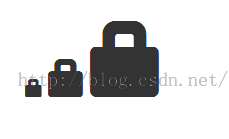
<body>
<button class="btn btn-default">
<span class = "glyphicon glyphicon-home"></span>
</button>
<button class="btn btn-success">
<span class = "glyphicon glyphicon-home"></span> Home
</button>
<button class="btn btn-info">
<span class = "glyphicon glyphicon-home"></span> Home
</button>
<button class="btn btn-warning">
<span class = "glyphicon glyphicon-home"></span> Home
</button>
<button class="btn btn-warning btn-lg">
<span class = "glyphicon glyphicon-home"></span> Home
</button>
<button class="btn btn-warning btn-sm">
<span class = "glyphicon glyphicon-home"></span> Home
</button>
</body> Effect:

Customized font icon In the previous example, we have actually customized the size and color of the font icon, which will be further explained here.
You can change the size of the font icon by changing the size of the font or the size of the button.
By setting the color, you can change the color of the font icon, as follows:
<body>
<button class="btn btn-success">
<span class = "glyphicon glyphicon-home"></span> Home
</button>
<button class="btn btn-success" style="color:#FF0000;">
<span class = "glyphicon glyphicon-home"></span> Home
</button>
<button class="btn btn-success">
<span class = "glyphicon glyphicon-home" style="color:#FF0000;"></span> Home
</button>
</body>Effect:
 It can be seen that the color of the font icon can be changed by changing the color of its parent element or the span itself.
It can be seen that the color of the font icon can be changed by changing the color of its parent element or the span itself.
<body>
<button class="btn btn-success">
<span class = "glyphicon glyphicon-home"></span> Home
</button>
<button class="btn btn-success btn-lg" style="text-shadow: black 3px 2px 3px;">
<span class = "glyphicon glyphicon-home"></span> Home
</button>
<button class="btn btn-success btn-lg">
<span class = "glyphicon glyphicon-home" style="text-shadow: black 3px 2px 3px;"></span> Home
</button>
</body>
 For more information, please view the font icons and bootstrap official documentation:
For more information, please view the font icons and bootstrap official documentation:

The above content introduces you to the relevant knowledge of Bootstrap glyphicons font icons. I hope you like it.
 JavaScript in Action: Real-World Examples and ProjectsApr 19, 2025 am 12:13 AM
JavaScript in Action: Real-World Examples and ProjectsApr 19, 2025 am 12:13 AMJavaScript's application in the real world includes front-end and back-end development. 1) Display front-end applications by building a TODO list application, involving DOM operations and event processing. 2) Build RESTfulAPI through Node.js and Express to demonstrate back-end applications.
 JavaScript and the Web: Core Functionality and Use CasesApr 18, 2025 am 12:19 AM
JavaScript and the Web: Core Functionality and Use CasesApr 18, 2025 am 12:19 AMThe main uses of JavaScript in web development include client interaction, form verification and asynchronous communication. 1) Dynamic content update and user interaction through DOM operations; 2) Client verification is carried out before the user submits data to improve the user experience; 3) Refreshless communication with the server is achieved through AJAX technology.
 Understanding the JavaScript Engine: Implementation DetailsApr 17, 2025 am 12:05 AM
Understanding the JavaScript Engine: Implementation DetailsApr 17, 2025 am 12:05 AMUnderstanding how JavaScript engine works internally is important to developers because it helps write more efficient code and understand performance bottlenecks and optimization strategies. 1) The engine's workflow includes three stages: parsing, compiling and execution; 2) During the execution process, the engine will perform dynamic optimization, such as inline cache and hidden classes; 3) Best practices include avoiding global variables, optimizing loops, using const and lets, and avoiding excessive use of closures.
 Python vs. JavaScript: The Learning Curve and Ease of UseApr 16, 2025 am 12:12 AM
Python vs. JavaScript: The Learning Curve and Ease of UseApr 16, 2025 am 12:12 AMPython is more suitable for beginners, with a smooth learning curve and concise syntax; JavaScript is suitable for front-end development, with a steep learning curve and flexible syntax. 1. Python syntax is intuitive and suitable for data science and back-end development. 2. JavaScript is flexible and widely used in front-end and server-side programming.
 Python vs. JavaScript: Community, Libraries, and ResourcesApr 15, 2025 am 12:16 AM
Python vs. JavaScript: Community, Libraries, and ResourcesApr 15, 2025 am 12:16 AMPython and JavaScript have their own advantages and disadvantages in terms of community, libraries and resources. 1) The Python community is friendly and suitable for beginners, but the front-end development resources are not as rich as JavaScript. 2) Python is powerful in data science and machine learning libraries, while JavaScript is better in front-end development libraries and frameworks. 3) Both have rich learning resources, but Python is suitable for starting with official documents, while JavaScript is better with MDNWebDocs. The choice should be based on project needs and personal interests.
 From C/C to JavaScript: How It All WorksApr 14, 2025 am 12:05 AM
From C/C to JavaScript: How It All WorksApr 14, 2025 am 12:05 AMThe shift from C/C to JavaScript requires adapting to dynamic typing, garbage collection and asynchronous programming. 1) C/C is a statically typed language that requires manual memory management, while JavaScript is dynamically typed and garbage collection is automatically processed. 2) C/C needs to be compiled into machine code, while JavaScript is an interpreted language. 3) JavaScript introduces concepts such as closures, prototype chains and Promise, which enhances flexibility and asynchronous programming capabilities.
 JavaScript Engines: Comparing ImplementationsApr 13, 2025 am 12:05 AM
JavaScript Engines: Comparing ImplementationsApr 13, 2025 am 12:05 AMDifferent JavaScript engines have different effects when parsing and executing JavaScript code, because the implementation principles and optimization strategies of each engine differ. 1. Lexical analysis: convert source code into lexical unit. 2. Grammar analysis: Generate an abstract syntax tree. 3. Optimization and compilation: Generate machine code through the JIT compiler. 4. Execute: Run the machine code. V8 engine optimizes through instant compilation and hidden class, SpiderMonkey uses a type inference system, resulting in different performance performance on the same code.
 Beyond the Browser: JavaScript in the Real WorldApr 12, 2025 am 12:06 AM
Beyond the Browser: JavaScript in the Real WorldApr 12, 2025 am 12:06 AMJavaScript's applications in the real world include server-side programming, mobile application development and Internet of Things control: 1. Server-side programming is realized through Node.js, suitable for high concurrent request processing. 2. Mobile application development is carried out through ReactNative and supports cross-platform deployment. 3. Used for IoT device control through Johnny-Five library, suitable for hardware interaction.


Hot AI Tools

Undresser.AI Undress
AI-powered app for creating realistic nude photos

AI Clothes Remover
Online AI tool for removing clothes from photos.

Undress AI Tool
Undress images for free

Clothoff.io
AI clothes remover

Video Face Swap
Swap faces in any video effortlessly with our completely free AI face swap tool!

Hot Article

Hot Tools

SublimeText3 Linux new version
SublimeText3 Linux latest version

MantisBT
Mantis is an easy-to-deploy web-based defect tracking tool designed to aid in product defect tracking. It requires PHP, MySQL and a web server. Check out our demo and hosting services.

SublimeText3 Chinese version
Chinese version, very easy to use

ZendStudio 13.5.1 Mac
Powerful PHP integrated development environment

Atom editor mac version download
The most popular open source editor




