 Backend Development
Backend Development PHP Tutorial
PHP Tutorial How to integrate apache and PHP together, apachephp integration_PHP tutorial
How to integrate apache and PHP together, apachephp integration_PHP tutorialHow to integrate apache and PHP together, apachephp integration_PHP tutorial
How to integrate apache and PHP, apachephp integration
Generally after installing PHP, apache cannot process php files. To integrate php with the apache server, you must Modify the configuration file. Here I will teach you how to configure the php installation file.
Method/Steps
First add the following code to httpd.conf in the conf directory of apache:
LoadModulephp5_module~php installation path/php5apache2_2.dll
PHPIniDir "~php module installation path"
AddTypeapplication/x-httpd-php.php.phtml

Here I will briefly explain the above code. The whole code means to let apache load the php processing module (LoadModulephp5_module). The "~php installation path" in the code changes according to the location where you install php. For example I installed it in the D drive, so my path is: D:Myenvphp-5.3.5 (note that the diagonal bar here is a reverse diagonal bar "", which needs to be changed to a forward diagonal bar "/" in the code), the code The place to join is to add it under a lot of LoadModules in httpd.conf, as shown in the figure below:

Then you need to check whether there is this file "php5apache2_2.dll" in the directory you just added. In theory, it should be there. Just in case, you must check it. This file is very important and serves as a bridge. .

Next step we need to specify the PHP initialization directory, that is, the code "PHPIniDir '~php module installation path'". This code is used to specify the ini file of php, which will configure php. In layman's terms, you need Tell apache where to put your php. In the same way, we replace the "~php module installation path" in the code with the installation path just now

Then I will explain to you the meaning of the last line of code. The sentence "AddTypeapplication/x-httpd-php.php.phtml" means to add the application type. To explain in vernacular, it means that when *.php appears file, php will start processing the file. You can add comments to the configuration file to facilitate your own understanding, as shown below:

So, there are two places where we need to change the path. Mark the part in red in the picture below. Just change the red part to the path where you actually installed PHP (note the forward slope)

In addition, the php file settings are also very important. Find the php.ini-development file in your php installation directory and change its suffix name to php.ini. The reason for changing this is: our php settings need to be in php.ini modification. As shown below: Just delete the dark blue part of the name.

After the modification, the file will look like this, as shown below:

Now we need to specify the corresponding function module in php.ini. The specific method is to change the following code "
extension_dir="php extension library path" is added to the php.ini file you just modified. The purpose of this is to be able to use various powerful libraries of php, and the "php extension library path" has an "ext" folder under the folder where you installed php. Open this folder and it will contain php. Extension library. As shown below:


Now let's add the extension library path. Use your notepad to open the "php.ini" file and find the "extension_dir" location. You can use search to quickly locate the location. As shown below:

Then replace the location "extension_dir='ext'" with the path of your php library. Taking mine as an example, my library path is: D:/Myenv/php-5.3.5/ext (also note that it is correct Slant bar), as shown below: Replace the blue part with your library path.

The final replacement result is as shown below:

Now our integration has been completed and we can test whether it is successful. Test method: Call a simple php function, the function code is as follows:
<?php phpinfo(); ?>
Then restart your apache to see if it can be used.

If you integrate successfully, you will be able to see the shocking effect below.

How to integrate apache and PHP? After reading the above, everyone’s ideas will be clearer. If you are satisfied with this article, please give it a like
 When would you use a trait versus an abstract class or interface in PHP?Apr 10, 2025 am 09:39 AM
When would you use a trait versus an abstract class or interface in PHP?Apr 10, 2025 am 09:39 AMIn PHP, trait is suitable for situations where method reuse is required but not suitable for inheritance. 1) Trait allows multiplexing methods in classes to avoid multiple inheritance complexity. 2) When using trait, you need to pay attention to method conflicts, which can be resolved through the alternative and as keywords. 3) Overuse of trait should be avoided and its single responsibility should be maintained to optimize performance and improve code maintainability.
 What is a Dependency Injection Container (DIC) and why use one in PHP?Apr 10, 2025 am 09:38 AM
What is a Dependency Injection Container (DIC) and why use one in PHP?Apr 10, 2025 am 09:38 AMDependency Injection Container (DIC) is a tool that manages and provides object dependencies for use in PHP projects. The main benefits of DIC include: 1. Decoupling, making components independent, and the code is easy to maintain and test; 2. Flexibility, easy to replace or modify dependencies; 3. Testability, convenient for injecting mock objects for unit testing.
 Explain the SPL SplFixedArray and its performance characteristics compared to regular PHP arrays.Apr 10, 2025 am 09:37 AM
Explain the SPL SplFixedArray and its performance characteristics compared to regular PHP arrays.Apr 10, 2025 am 09:37 AMSplFixedArray is a fixed-size array in PHP, suitable for scenarios where high performance and low memory usage are required. 1) It needs to specify the size when creating to avoid the overhead caused by dynamic adjustment. 2) Based on C language array, directly operates memory and fast access speed. 3) Suitable for large-scale data processing and memory-sensitive environments, but it needs to be used with caution because its size is fixed.
 How does PHP handle file uploads securely?Apr 10, 2025 am 09:37 AM
How does PHP handle file uploads securely?Apr 10, 2025 am 09:37 AMPHP handles file uploads through the $\_FILES variable. The methods to ensure security include: 1. Check upload errors, 2. Verify file type and size, 3. Prevent file overwriting, 4. Move files to a permanent storage location.
 What is the Null Coalescing Operator (??) and Null Coalescing Assignment Operator (??=)?Apr 10, 2025 am 09:33 AM
What is the Null Coalescing Operator (??) and Null Coalescing Assignment Operator (??=)?Apr 10, 2025 am 09:33 AMIn JavaScript, you can use NullCoalescingOperator(??) and NullCoalescingAssignmentOperator(??=). 1.??Returns the first non-null or non-undefined operand. 2.??= Assign the variable to the value of the right operand, but only if the variable is null or undefined. These operators simplify code logic, improve readability and performance.
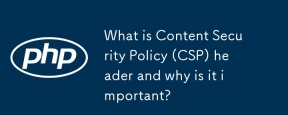 What is Content Security Policy (CSP) header and why is it important?Apr 09, 2025 am 12:10 AM
What is Content Security Policy (CSP) header and why is it important?Apr 09, 2025 am 12:10 AMCSP is important because it can prevent XSS attacks and limit resource loading, improving website security. 1.CSP is part of HTTP response headers, limiting malicious behavior through strict policies. 2. The basic usage is to only allow loading resources from the same origin. 3. Advanced usage can set more fine-grained strategies, such as allowing specific domain names to load scripts and styles. 4. Use Content-Security-Policy-Report-Only header to debug and optimize CSP policies.
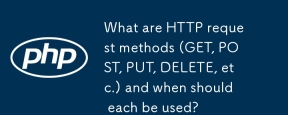 What are HTTP request methods (GET, POST, PUT, DELETE, etc.) and when should each be used?Apr 09, 2025 am 12:09 AM
What are HTTP request methods (GET, POST, PUT, DELETE, etc.) and when should each be used?Apr 09, 2025 am 12:09 AMHTTP request methods include GET, POST, PUT and DELETE, which are used to obtain, submit, update and delete resources respectively. 1. The GET method is used to obtain resources and is suitable for read operations. 2. The POST method is used to submit data and is often used to create new resources. 3. The PUT method is used to update resources and is suitable for complete updates. 4. The DELETE method is used to delete resources and is suitable for deletion operations.
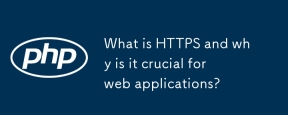 What is HTTPS and why is it crucial for web applications?Apr 09, 2025 am 12:08 AM
What is HTTPS and why is it crucial for web applications?Apr 09, 2025 am 12:08 AMHTTPS is a protocol that adds a security layer on the basis of HTTP, which mainly protects user privacy and data security through encrypted data. Its working principles include TLS handshake, certificate verification and encrypted communication. When implementing HTTPS, you need to pay attention to certificate management, performance impact and mixed content issues.


Hot AI Tools

Undresser.AI Undress
AI-powered app for creating realistic nude photos

AI Clothes Remover
Online AI tool for removing clothes from photos.

Undress AI Tool
Undress images for free

Clothoff.io
AI clothes remover

AI Hentai Generator
Generate AI Hentai for free.

Hot Article

Hot Tools

Dreamweaver CS6
Visual web development tools

ZendStudio 13.5.1 Mac
Powerful PHP integrated development environment

VSCode Windows 64-bit Download
A free and powerful IDE editor launched by Microsoft

mPDF
mPDF is a PHP library that can generate PDF files from UTF-8 encoded HTML. The original author, Ian Back, wrote mPDF to output PDF files "on the fly" from his website and handle different languages. It is slower than original scripts like HTML2FPDF and produces larger files when using Unicode fonts, but supports CSS styles etc. and has a lot of enhancements. Supports almost all languages, including RTL (Arabic and Hebrew) and CJK (Chinese, Japanese and Korean). Supports nested block-level elements (such as P, DIV),

Zend Studio 13.0.1
Powerful PHP integrated development environment





