Understanding single thread in javascript timer_javascript skills
1. The JavaScript engine is single-threaded
As you can see from the code below, the first code using setTimeout is an infinite loop. Since it is a single thread, the following two timers have no chance to execute.
<script type="text/javascript">
setTimeout( function(){ while(true){} } , 100);
setTimeout( function(){ alert('你好!setTimeout'); } , 200);
setInterval( function(){ alert('你好!setInterval'); } , 200);
</script>
The kernel of the browser is multi-threaded. They cooperate with each other under the control of the kernel to maintain synchronization. A browser implements at least 3 resident threads: javascript engine thread, GUI rendering thread, and browser event triggering thread.
The JavaScript engine is based on event-driven single-thread execution. The JS engine has been waiting for the arrival of tasks in the task queue and then processed them. The browser has only one JS thread running the JS program at any time.
The GUI rendering thread is responsible for rendering the browser interface. This thread will be executed when the interface needs to be repainted (Repaint) or when a reflow (reflow) is caused by a certain operation. However, it should be noted that the GUI rendering thread and the JS engine are mutually exclusive. The GUI thread will be suspended when the JS engine is executed, and the GUI updates will be saved in a queue and will be executed immediately when the JS engine is idle.
The browser event trigger thread. When an event is triggered, the thread will add the event to the end of the pending queue and wait for processing by the JS engine. These events can come from the code block currently executed by the JavaScript engine such as setTimeOut, or from other threads in the browser kernel such as mouse clicks, AJAX asynchronous requests, etc. However, due to the single-threaded relationship of JS, all these events have to be queued for processing by the JS engine.
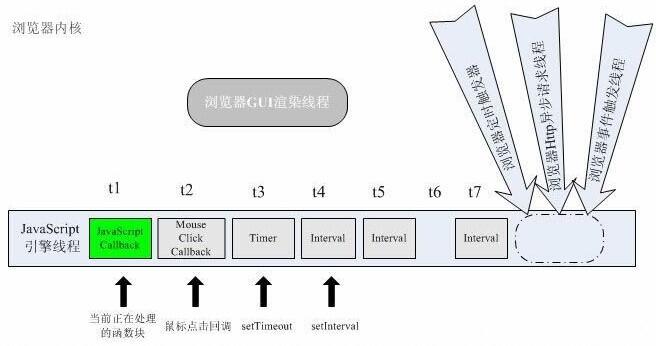
As can be seen from the picture above, the JavaScript engine in the browser is event-driven. The events here can be regarded as various tasks assigned to it by the browser. The JavaScript engine has been waiting for the arrival of tasks in the task queue. , due to the single-threaded relationship, these tasks have to be queued and processed by the engine one after another.
t1, t2....tn represents different time points, and the corresponding small squares below tn represent the tasks at that time point.
t1 time:
1. GUI rendering thread
2. Browser event trigger thread:
During the t1 time period, the user first clicks a mouse button. The click is captured by the browser event trigger thread and forms a mouse click event. As can be seen from the figure, for the JavaScript engine thread, this event is asynchronously transmitted from other threads. At the end of the task queue, because the engine is processing the task at t1, this mouse click event is waiting to be processed.
3. Timing trigger thread:
The browser model timing counter here is not counted by the JavaScript engine, because the JavaScript engine is single-threaded. If it is in a blocked thread state, it cannot count the time. It must rely on the outside to time and trigger timing, so the timing event in the queue is Asynchronous events.
4. During this time period of t1, after the mouse click event is triggered, the previously set setTimeout timing also arrives. At this time, for the JavaScript engine, the timing trigger thread generates an asynchronous timing event and puts it in the task queue. This event is queued after the click event callback, waiting to be processed. In the same way, still within the t1 period, a setInterval timer is also added next. Because it is an interval timer, it is triggered twice in a row within the t1 period. These two events are queued to the end of the queue to be processed.
5. Ajax asynchronous request:
The browser opens a new http thread request. When the status of the request changes, if a callback has been set previously, the asynchronous thread will generate a status change event and put it in the JavaScript engine's processing queue to wait for processing.
2. The execution order of tasks is different, and the display results are also different
1) The setTimeout function is not used
A code example found on the Internet is used here to demonstrate.
<a href="#" id="doBtn">do something</a>
<div id="status"></div>
<script type="text/javascript">
var doBtn = document.getElementById('doBtn')
, status = document.getElementById('status');
function sleep(ms) {
var start = new Date();
while (new Date() - start <= ms) {}
}
doBtn.onclick = function(e) {
status.innerHTML = 'doing...please wait...';
sleep(3000); // 模拟一个耗时较长的计算过程,3s
status.innerHTML = 'done';
return false;
};
</script>
I executed the above code in firefox. The plan is to click the "do something" button, then display "doing...please wait...", then execute sleep, and finally display "done".
But the result is that after clicking, the browser gets stuck for about 3 seconds, and finally displays done directly.
From the analysis, it can be seen that when setting status.innerHTML, the GUI rendering thread needs to be executed, but the JavaScript engine thread is still executed, and the JavaScript engine thread and the GUI rendering thread are mutually exclusive, so in the end done is shown.
2) Use the setTimeout function
<a href="#" id="doBtn2">do something timer</a>
<div id="status2"></div>
<script type="text/javascript">
var doBtn2 = document.getElementById('doBtn2')
, status2 = document.getElementById('status2');
function sleep2(ms) {
var start = new Date();
while (new Date() - start <= ms) {}
}
doBtn2.onclick = function(e) {
status2.innerHTML = 'doing...please wait...';
setTimeout(function() {
sleep2(3000);
status2.innerHTML = 'done';
}, 100);
return false;
};
</script>
Add a setTimeout after "doing...please wait..." to delay execution and give the browser time to render. At this time, "doing...please wait..." will be displayed. words, then execute the sleep function, and finally display "done".
Later some netizens found that it did not work in Firefox. This problem did exist. Later I modified the code and put the declaration of local variables and the binding of onclick into the window.onload event. After the page structure is loaded, , I will do the script operation again.
<script type="text/javascript">
function sleep(ms) {
//...
}
window.onload = function() {
var doBtn = document.getElementById('doBtn'),
status = document.getElementById('status');
var doBtn2 = document.getElementById('doBtn2')
, status2 = document.getElementById('status2');
doBtn.onclick = function(e) {
//...
};
doBtn2.onclick = function(e) {
//...
};
};
</script>
The above is the entire content of this article, I hope it will be helpful to everyone’s study.
 From Websites to Apps: The Diverse Applications of JavaScriptApr 22, 2025 am 12:02 AM
From Websites to Apps: The Diverse Applications of JavaScriptApr 22, 2025 am 12:02 AMJavaScript is widely used in websites, mobile applications, desktop applications and server-side programming. 1) In website development, JavaScript operates DOM together with HTML and CSS to achieve dynamic effects and supports frameworks such as jQuery and React. 2) Through ReactNative and Ionic, JavaScript is used to develop cross-platform mobile applications. 3) The Electron framework enables JavaScript to build desktop applications. 4) Node.js allows JavaScript to run on the server side and supports high concurrent requests.
 Python vs. JavaScript: Use Cases and Applications ComparedApr 21, 2025 am 12:01 AM
Python vs. JavaScript: Use Cases and Applications ComparedApr 21, 2025 am 12:01 AMPython is more suitable for data science and automation, while JavaScript is more suitable for front-end and full-stack development. 1. Python performs well in data science and machine learning, using libraries such as NumPy and Pandas for data processing and modeling. 2. Python is concise and efficient in automation and scripting. 3. JavaScript is indispensable in front-end development and is used to build dynamic web pages and single-page applications. 4. JavaScript plays a role in back-end development through Node.js and supports full-stack development.
 The Role of C/C in JavaScript Interpreters and CompilersApr 20, 2025 am 12:01 AM
The Role of C/C in JavaScript Interpreters and CompilersApr 20, 2025 am 12:01 AMC and C play a vital role in the JavaScript engine, mainly used to implement interpreters and JIT compilers. 1) C is used to parse JavaScript source code and generate an abstract syntax tree. 2) C is responsible for generating and executing bytecode. 3) C implements the JIT compiler, optimizes and compiles hot-spot code at runtime, and significantly improves the execution efficiency of JavaScript.
 JavaScript in Action: Real-World Examples and ProjectsApr 19, 2025 am 12:13 AM
JavaScript in Action: Real-World Examples and ProjectsApr 19, 2025 am 12:13 AMJavaScript's application in the real world includes front-end and back-end development. 1) Display front-end applications by building a TODO list application, involving DOM operations and event processing. 2) Build RESTfulAPI through Node.js and Express to demonstrate back-end applications.
 JavaScript and the Web: Core Functionality and Use CasesApr 18, 2025 am 12:19 AM
JavaScript and the Web: Core Functionality and Use CasesApr 18, 2025 am 12:19 AMThe main uses of JavaScript in web development include client interaction, form verification and asynchronous communication. 1) Dynamic content update and user interaction through DOM operations; 2) Client verification is carried out before the user submits data to improve the user experience; 3) Refreshless communication with the server is achieved through AJAX technology.
 Understanding the JavaScript Engine: Implementation DetailsApr 17, 2025 am 12:05 AM
Understanding the JavaScript Engine: Implementation DetailsApr 17, 2025 am 12:05 AMUnderstanding how JavaScript engine works internally is important to developers because it helps write more efficient code and understand performance bottlenecks and optimization strategies. 1) The engine's workflow includes three stages: parsing, compiling and execution; 2) During the execution process, the engine will perform dynamic optimization, such as inline cache and hidden classes; 3) Best practices include avoiding global variables, optimizing loops, using const and lets, and avoiding excessive use of closures.
 Python vs. JavaScript: The Learning Curve and Ease of UseApr 16, 2025 am 12:12 AM
Python vs. JavaScript: The Learning Curve and Ease of UseApr 16, 2025 am 12:12 AMPython is more suitable for beginners, with a smooth learning curve and concise syntax; JavaScript is suitable for front-end development, with a steep learning curve and flexible syntax. 1. Python syntax is intuitive and suitable for data science and back-end development. 2. JavaScript is flexible and widely used in front-end and server-side programming.
 Python vs. JavaScript: Community, Libraries, and ResourcesApr 15, 2025 am 12:16 AM
Python vs. JavaScript: Community, Libraries, and ResourcesApr 15, 2025 am 12:16 AMPython and JavaScript have their own advantages and disadvantages in terms of community, libraries and resources. 1) The Python community is friendly and suitable for beginners, but the front-end development resources are not as rich as JavaScript. 2) Python is powerful in data science and machine learning libraries, while JavaScript is better in front-end development libraries and frameworks. 3) Both have rich learning resources, but Python is suitable for starting with official documents, while JavaScript is better with MDNWebDocs. The choice should be based on project needs and personal interests.


Hot AI Tools

Undresser.AI Undress
AI-powered app for creating realistic nude photos

AI Clothes Remover
Online AI tool for removing clothes from photos.

Undress AI Tool
Undress images for free

Clothoff.io
AI clothes remover

Video Face Swap
Swap faces in any video effortlessly with our completely free AI face swap tool!

Hot Article

Hot Tools

MantisBT
Mantis is an easy-to-deploy web-based defect tracking tool designed to aid in product defect tracking. It requires PHP, MySQL and a web server. Check out our demo and hosting services.

Dreamweaver Mac version
Visual web development tools

SublimeText3 Mac version
God-level code editing software (SublimeText3)

PhpStorm Mac version
The latest (2018.2.1) professional PHP integrated development tool

WebStorm Mac version
Useful JavaScript development tools





