Home >Web Front-end >JS Tutorial >EasySlider is a powerful and easy-to-use sliding door plug-in based on jQuery_jquery
EasySlider is a powerful and easy-to-use sliding door plug-in based on jQuery_jquery
- WBOYWBOYWBOYWBOYWBOYWBOYWBOYWBOYWBOYWBOYWBOYWBOYWBOriginal
- 2016-05-16 18:25:071191browse
Easy Slider is a sliding door plug-in that supports any image or content to slide horizontally or vertically when clicked. It has a rich set of parameter settings and can be fully controlled through CSS. So, basically you only need to link the plug-in file, set the content, and then style the CSS. 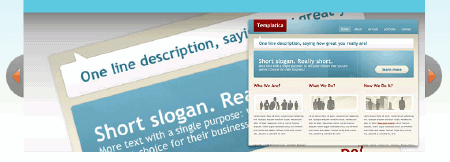
Function of EasySlider
Supports horizontal or vertical sliding
Supports automatic scrolling
Supports continuous sliding
"Previous screen" and "Next screen" screen buttons"
"Go to first screen" and "last screen" buttons
Hidden controls
Optional control button surround markers
Multiple sliding doors can be supported on the same page
Yes Set the sliding speed, automatic or not, pause interval, etc.
How to use EasySlider
1. The first is the html tag
Note: The content in each li is a sliding layer, and the span below is used for sliding navigation.
2. Then call the jquery library and EasySlider plug-in
Note: Place before
3. Initialization plug-in code
Note: Place it below the above code, where #sidebar corresponds to the div element in the HTML tag The CSS selector indicates that the script should be applied to this layer. You can also use a class name, so it would be written here like
$(".list").
.easyslider has many parameters, please refer to the author's original text for details.
4. CSS style definition
#slider ul, #slider li{
margin:0;
padding:0;
list-style:none;
}
#slider, #slider li{
width:500px;
height:200px;
overflow:hidden;
}
span#prevBtn{}
span# nextBtn{}
Note: Style according to your own needs.
That’s OK.
DEMO demonstration of EasySlider
Default settings (only left and right flips)
Default settings (the following is the digital page)
Related articles
See more- An in-depth analysis of the Bootstrap list group component
- Detailed explanation of JavaScript function currying
- Complete example of JS password generation and strength detection (with demo source code download)
- Angularjs integrates WeChat UI (weui)
- How to quickly switch between Traditional Chinese and Simplified Chinese with JavaScript and the trick for websites to support switching between Simplified and Traditional Chinese_javascript skills

