 Web Front-end
Web Front-end JS Tutorial
JS Tutorial jquery animation 2. Element coordinate animation effect (create a picture corridor)_jquery
jquery animation 2. Element coordinate animation effect (create a picture corridor)_jqueryjquery animation 2. Element coordinate animation effect (create a picture corridor)_jquery
Effect preview picture: 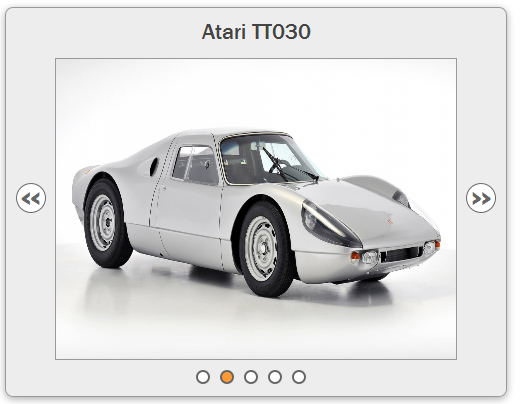
You can download the demo to see the complete effect. The production process is introduced below.
1. First create an html page, the html structure is as follows:
Everyone can understand at a glance that the viewer contains several pictures, ul The object contains 'previous', 'next' and navigation corresponding to each picture.
2. Next, you need to set css styles for these html elements. I won’t go into more details about css, just add styles to elements such as viewers and pictures. The viewer can only display one picture at a time:
#slider
{
width: 500px;
position: relative ;
}
#viewer
{
width: 400px;
height: 300px;
margin: auto;
position: relative;
overflow: hidden;
}
#slider ul
{
width: 350px;
margin: 0 auto;
padding: 0;
list-style-type: none;
}
#slider ul:after
{
content: ".";
visibility: hidden;
display: block;
height: 0;
clear: both;
}
#slider li
{
margin-right: 10px;
float: left;
}
#prev, #next
{
position: absolute;
top: 175px;
}
#prev
{
left: 20px;
}
#next
{
position: absolute;
right: 10px;
}
.hidden
{
display: none;
}
#slide
{
width: 2000px;
height : 300px;
position: absolute;
top: 0;
left: 0;
}
#slide img
{
float: left;
width: 400px;
height: 300px;
}
#title
{
margin: 0;
text-align: center;
}
3. Add references to jquery and jquery.easing.1.3.js to the page. Then comes the main part of our article, writing the corresponding js events for navigation.
First we need to create a new div to wrap the 5 images.
$('#viewer').wrapInner('< ;div id="slide">
next = container.find('#next').removeClass('hidden'),
nextChild = next.find('a'),
slide = container.find('#slide')
Create two new js variables, the key saves the current active image ID and details save the respective position and title information of all pictures.
key = "image1",
details = {
image1: {
position: 0,
title: slide.children().eq(0).attr(' alt')
},
image2: {
position: -400,
title: slide.children().eq(1).attr('alt')
},
image3: {
position: -800,
title: slide.children().eq(2).attr('alt')
},
image4: {
position : -1200,
title: slide.children().eq(3).attr('alt')
},
image5: {
position: -1600,
title: slide.children().eq(4).attr('alt')
}
};
In order to display the image title, we need to add an h2 title to the page.
$('
', {
id: 'title',
text: details[key].title
}).prependTo('#slider');
After the above work is completed, you can start to A click event has been added to the a tag. There are two types of a tags here, one is 'previous' and 'next', and the other is the navigation corresponding to each picture. We need to add corresponding click events for them respectively. But they will all use the same callback function. Let’s finish writing the callback function first. I will complete the code ideas directly in the form of comments.
function postAnim(dir) {
//First We get the ID of the current active image, which only contains the numeric part
var keyMath = parseInt(key.match(/d $/));
//The left of the slide is less than 0, which means that the current active image is not Picture 1, the 'previous' navigation is displayed; otherwise the 'previous' navigation disappears
(parseInt(slide.css('left')) //The left of slide is equal to -1600, which means that the current active picture is Chapter 5, and the 'next' navigation disappears, otherwise the 'next' navigation displays
(parseInt(slide.css('left') ) === -1600) ? next.hide() : next.show();
//The if conditional statement only makes sense when using 'previous' and 'next' navigation. The implemented function is to click 'Previous' to decrease the key by one, and click 'Next' to increase the key by 1
if (dir) {
var titleKey = (dir === 'back') ? keyMath - 1 : keyMath 1;
key = 'image' titleKey;
}
//Reset the h2 title
container.find('#title').text(details[key].title);
//Reset which picture is currently active
container.find('.active').removeClass('active');
container.find('a[href=#' key ']' ).addClass('active');
}
Next we complete the 'previous' and 'next' navigation functions.
nextChild.add(prevChild).click(function (e ) {
// Prevent the default event, otherwise the animation effect will be gone
e.preventDefault();
var arrow = $(this).parent();
// The current slide has no animation When we add a new animation effect
if (!slide.is(':animated')) {
slide.animate({
left: (arrow.attr('id')) == = 'prev') ? ' =400' : '-=400'
}, 'slow', 'easeOutBack', function () {
(arrow.attr("id") === "prev ") ? postAnim("back") : postAnim("forward");
});
}
});
Finally, the corresponding navigation of the image Function implementation.
$('#ui li a').not( prevChild).not(nextChild).click(function (e) {
//Prevent the default event
e.preventDefault();
//Get the current active picture id
key = $(this ).attr('href').split('#')[1];
//Set animation effect
slide.animate({
left: details[key].position
} , 'slow', 'easeOutBack', postAnim);
});
The content of this lesson is complete. You can download the demo to see how the function is implemented as follows.
Demo download address: jQuery.animation.position
 From Websites to Apps: The Diverse Applications of JavaScriptApr 22, 2025 am 12:02 AM
From Websites to Apps: The Diverse Applications of JavaScriptApr 22, 2025 am 12:02 AMJavaScript is widely used in websites, mobile applications, desktop applications and server-side programming. 1) In website development, JavaScript operates DOM together with HTML and CSS to achieve dynamic effects and supports frameworks such as jQuery and React. 2) Through ReactNative and Ionic, JavaScript is used to develop cross-platform mobile applications. 3) The Electron framework enables JavaScript to build desktop applications. 4) Node.js allows JavaScript to run on the server side and supports high concurrent requests.
 Python vs. JavaScript: Use Cases and Applications ComparedApr 21, 2025 am 12:01 AM
Python vs. JavaScript: Use Cases and Applications ComparedApr 21, 2025 am 12:01 AMPython is more suitable for data science and automation, while JavaScript is more suitable for front-end and full-stack development. 1. Python performs well in data science and machine learning, using libraries such as NumPy and Pandas for data processing and modeling. 2. Python is concise and efficient in automation and scripting. 3. JavaScript is indispensable in front-end development and is used to build dynamic web pages and single-page applications. 4. JavaScript plays a role in back-end development through Node.js and supports full-stack development.
 The Role of C/C in JavaScript Interpreters and CompilersApr 20, 2025 am 12:01 AM
The Role of C/C in JavaScript Interpreters and CompilersApr 20, 2025 am 12:01 AMC and C play a vital role in the JavaScript engine, mainly used to implement interpreters and JIT compilers. 1) C is used to parse JavaScript source code and generate an abstract syntax tree. 2) C is responsible for generating and executing bytecode. 3) C implements the JIT compiler, optimizes and compiles hot-spot code at runtime, and significantly improves the execution efficiency of JavaScript.
 JavaScript in Action: Real-World Examples and ProjectsApr 19, 2025 am 12:13 AM
JavaScript in Action: Real-World Examples and ProjectsApr 19, 2025 am 12:13 AMJavaScript's application in the real world includes front-end and back-end development. 1) Display front-end applications by building a TODO list application, involving DOM operations and event processing. 2) Build RESTfulAPI through Node.js and Express to demonstrate back-end applications.
 JavaScript and the Web: Core Functionality and Use CasesApr 18, 2025 am 12:19 AM
JavaScript and the Web: Core Functionality and Use CasesApr 18, 2025 am 12:19 AMThe main uses of JavaScript in web development include client interaction, form verification and asynchronous communication. 1) Dynamic content update and user interaction through DOM operations; 2) Client verification is carried out before the user submits data to improve the user experience; 3) Refreshless communication with the server is achieved through AJAX technology.
 Understanding the JavaScript Engine: Implementation DetailsApr 17, 2025 am 12:05 AM
Understanding the JavaScript Engine: Implementation DetailsApr 17, 2025 am 12:05 AMUnderstanding how JavaScript engine works internally is important to developers because it helps write more efficient code and understand performance bottlenecks and optimization strategies. 1) The engine's workflow includes three stages: parsing, compiling and execution; 2) During the execution process, the engine will perform dynamic optimization, such as inline cache and hidden classes; 3) Best practices include avoiding global variables, optimizing loops, using const and lets, and avoiding excessive use of closures.
 Python vs. JavaScript: The Learning Curve and Ease of UseApr 16, 2025 am 12:12 AM
Python vs. JavaScript: The Learning Curve and Ease of UseApr 16, 2025 am 12:12 AMPython is more suitable for beginners, with a smooth learning curve and concise syntax; JavaScript is suitable for front-end development, with a steep learning curve and flexible syntax. 1. Python syntax is intuitive and suitable for data science and back-end development. 2. JavaScript is flexible and widely used in front-end and server-side programming.
 Python vs. JavaScript: Community, Libraries, and ResourcesApr 15, 2025 am 12:16 AM
Python vs. JavaScript: Community, Libraries, and ResourcesApr 15, 2025 am 12:16 AMPython and JavaScript have their own advantages and disadvantages in terms of community, libraries and resources. 1) The Python community is friendly and suitable for beginners, but the front-end development resources are not as rich as JavaScript. 2) Python is powerful in data science and machine learning libraries, while JavaScript is better in front-end development libraries and frameworks. 3) Both have rich learning resources, but Python is suitable for starting with official documents, while JavaScript is better with MDNWebDocs. The choice should be based on project needs and personal interests.


Hot AI Tools

Undresser.AI Undress
AI-powered app for creating realistic nude photos

AI Clothes Remover
Online AI tool for removing clothes from photos.

Undress AI Tool
Undress images for free

Clothoff.io
AI clothes remover

Video Face Swap
Swap faces in any video effortlessly with our completely free AI face swap tool!

Hot Article

Hot Tools

MantisBT
Mantis is an easy-to-deploy web-based defect tracking tool designed to aid in product defect tracking. It requires PHP, MySQL and a web server. Check out our demo and hosting services.

PhpStorm Mac version
The latest (2018.2.1) professional PHP integrated development tool

MinGW - Minimalist GNU for Windows
This project is in the process of being migrated to osdn.net/projects/mingw, you can continue to follow us there. MinGW: A native Windows port of the GNU Compiler Collection (GCC), freely distributable import libraries and header files for building native Windows applications; includes extensions to the MSVC runtime to support C99 functionality. All MinGW software can run on 64-bit Windows platforms.

mPDF
mPDF is a PHP library that can generate PDF files from UTF-8 encoded HTML. The original author, Ian Back, wrote mPDF to output PDF files "on the fly" from his website and handle different languages. It is slower than original scripts like HTML2FPDF and produces larger files when using Unicode fonts, but supports CSS styles etc. and has a lot of enhancements. Supports almost all languages, including RTL (Arabic and Hebrew) and CJK (Chinese, Japanese and Korean). Supports nested block-level elements (such as P, DIV),

ZendStudio 13.5.1 Mac
Powerful PHP integrated development environment








