php nginx 在windows系统下搭建记录
搭建nginx结合php在windows系统下。
准备:
下载 nginx ?http://nginx.org/en/download.html?下载稳定版本
?php5.0以上的版本下载
一配置php在这里面就省略了,主要注意一下几个方面:环境变量的配置,打开相应的模块,测试成功后,接下来就是要配置nginx, ?nginx本身不支持php只用通过加载的方式来把php请求转到php里面。
解压下载的nginx-0.8.54.zip 在d:/nginx下打开里面的/conf/nginx.conf 配置 server {
listen 8888;//端口 server_name localhost; charset utf8;//字符集 location ~ \.php$ { root html;//项目存放目录 fastcgi_pass 127.0.0.1:9000;//监听php-cgi.exe的端口 很重要 fastcgi_index index.php; fastcgi_param SCRIPT_FILENAME $document_root$fastcgi_script_name; //加载cgi方式 很重要 include fastcgi_params; }} 配置完后启动nginx.exe 在浏览器中查看出现欢迎页面,到这里只是成功了一步,
nginx的启动和停止比较麻烦,可以建两个bat文件
//star.bat 路径要正确@echo offecho Starting nginx...d:/nginx/nginx.exe//shartdown.bat @echo offecho Stopping nginx...taskkill /F /IM nginx.exe > nulecho Stopping PHP FastCGI...taskkill /F /IM php-cgi.exe > nulexit?
二然后配置php.ini使php可以支持cgi方式,这样就可以和nginx进行交互了,
先注释掉 ;doc_root= ?大概在line479
然后打开:enable_dl = On 大概在line 491
?cgi.force_redirect = 0
?cgi.fix_pathinfo=1
?fastcgi.impersonate = 1;
cgi.rfc2616_headers = 1
三 最后要启动php-cgi.exe在命令行下
?
d:\php>php-cgi.exe -b 1270.0.01:9000 -q 这里的端口要和nginx里面配置的监听端口相同。
?
?
?
?
 How do you create and use an interface in PHP?Apr 30, 2025 pm 03:40 PM
How do you create and use an interface in PHP?Apr 30, 2025 pm 03:40 PMThe article explains how to create, implement, and use interfaces in PHP, focusing on their benefits for code organization and maintainability.
 What is the difference between crypt() and password_hash()?Apr 30, 2025 pm 03:39 PM
What is the difference between crypt() and password_hash()?Apr 30, 2025 pm 03:39 PMThe article discusses the differences between crypt() and password_hash() in PHP for password hashing, focusing on their implementation, security, and suitability for modern web applications.
 How can you prevent Cross-Site Scripting (XSS) in PHP?Apr 30, 2025 pm 03:38 PM
How can you prevent Cross-Site Scripting (XSS) in PHP?Apr 30, 2025 pm 03:38 PMArticle discusses preventing Cross-Site Scripting (XSS) in PHP through input validation, output encoding, and using tools like OWASP ESAPI and HTML Purifier.
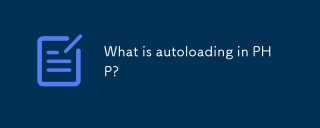 What is autoloading in PHP?Apr 30, 2025 pm 03:37 PM
What is autoloading in PHP?Apr 30, 2025 pm 03:37 PMAutoloading in PHP automatically loads class files when needed, improving performance by reducing memory use and enhancing code organization. Best practices include using PSR-4 and organizing code effectively.
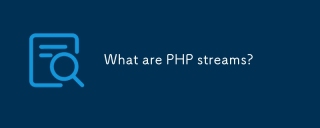 What are PHP streams?Apr 30, 2025 pm 03:36 PM
What are PHP streams?Apr 30, 2025 pm 03:36 PMPHP streams unify handling of resources like files, network sockets, and compression formats via a consistent API, abstracting complexity and enhancing code flexibility and efficiency.
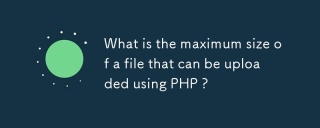 What is the maximum size of a file that can be uploaded using PHP ?Apr 30, 2025 pm 03:35 PM
What is the maximum size of a file that can be uploaded using PHP ?Apr 30, 2025 pm 03:35 PMThe article discusses managing file upload sizes in PHP, focusing on the default limit of 2MB and how to increase it by modifying php.ini settings.
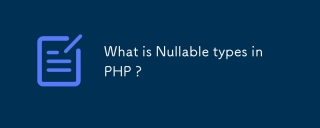 What is Nullable types in PHP ?Apr 30, 2025 pm 03:34 PM
What is Nullable types in PHP ?Apr 30, 2025 pm 03:34 PMThe article discusses nullable types in PHP, introduced in PHP 7.1, allowing variables or parameters to be either a specified type or null. It highlights benefits like improved readability, type safety, and explicit intent, and explains how to declar
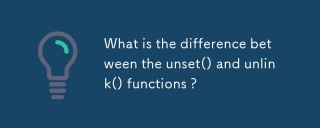 What is the difference between the unset() and unlink() functions ?Apr 30, 2025 pm 03:33 PM
What is the difference between the unset() and unlink() functions ?Apr 30, 2025 pm 03:33 PMThe article discusses the differences between unset() and unlink() functions in programming, focusing on their purposes and use cases. Unset() removes variables from memory, while unlink() deletes files from the filesystem. Both are crucial for effec


Hot AI Tools

Undresser.AI Undress
AI-powered app for creating realistic nude photos

AI Clothes Remover
Online AI tool for removing clothes from photos.

Undress AI Tool
Undress images for free

Clothoff.io
AI clothes remover

Video Face Swap
Swap faces in any video effortlessly with our completely free AI face swap tool!

Hot Article

Hot Tools

SublimeText3 Linux new version
SublimeText3 Linux latest version

VSCode Windows 64-bit Download
A free and powerful IDE editor launched by Microsoft

Dreamweaver CS6
Visual web development tools

Dreamweaver Mac version
Visual web development tools

WebStorm Mac version
Useful JavaScript development tools






