 Computer Tutorials
Computer Tutorials Computer Knowledge
Computer Knowledge How to Turn off/Disable Bitdefender Temporarily or Permanently - MiniTool
How to Turn off/Disable Bitdefender Temporarily or Permanently - MiniTool
You may want to turn off Bitdefender antivirus when failing to install a new application or driver since the antivirus may don’t allow installations. How to turn off Bitdefender on Windows and Mac? This post from MiniTool tells you how to turn off Bitdefender temporarily or permanently.
While it’s not always recommended to turn off antivirus software, you may need to temporarily disable it, or even turn it off temporarily, to install programs or configure settings on your computer. In our previous post, we introduced how to uninstall Bitdefender. Today, our topic is how to turn off Bitdefender.
How to Turn off Bitdefender on Windows
To disable Bitdefender temporarily/permanently on Windows, follow the guide below:
Step 1: Launch the Bitdefender app to enter its main interface.
Step 2: In the left panel, choose the Protection tab. Then, under the Antivirus part, choose Open.

Step 3: Go to the Advanced tab and turn off the Bitdefender Shield option.

Step 4: A pop-up window will appear and you need to click Yes. Then, you need to choose how long you want to keep the protection disabled. There are 6 options – 5 minutes, 15 minutes, 30 minutes, 1 hour, permanently, and until system restart. You can decide based on your needs and click OK.

Step 5: Then, click the Protection tab again and click Open under the Advanced Threat Defense part.
Step 6: Go to Settings and turn off the Advanced Threat Defense option.

Step 7: Return to Protection. In the Online Threat Prevention module, click Settings. Switch the following toggle to OFF:
- Web attack prevention
- Search Advisor
- Encrypted web scan
- Fraud protection
- Phishing protection

Then, you have turned Bitdefender off successfully.
How to Turn off Bitdefender Notifications
How to turn off Bitdefender notifications? Here are the steps:
Step 1: Select Settings and go to the General tab.
Step 2: Turn off the Special Offers and Recommended Notifications options.

After disabling Bitdefender, creating a system image will be a good way to safeguard your PC. With the system image, you can restore your computer to an earlier or normal state if it is attacked by a virus or malware.
To back up your computer, you can use the professional backup software – MiniTool ShadowMaker. It is designed to back up files, folders, disks, partitions, and the operating system.
How to Turn off Bitdefender on Mac
How to turn off Bitdefender on Mac? The instructions are shown below:
Step 1: Open Bitdefender for Mac.
Step 2: Click Preferences on the left-hand side, then go to the Protection tab.
Step 3: Then, turn off the Bitdefender Shield option.
Step 4: Next, click Protection. On the Anti-Ransomware tab, turn Safe Files and Time Machine Protection off.
Final Words
Now, you have known how to turn off Bitdefender temporarily or permanently on Windows/Mac. Besides, you had better create a system image for your Windows after disabling Bitdefender.
The above is the detailed content of How to Turn off/Disable Bitdefender Temporarily or Permanently - MiniTool. For more information, please follow other related articles on the PHP Chinese website!
 Tiny11Builder Creates Your Own Tiny11 – Windows 11 Lite ISO - MiniToolMay 06, 2025 am 12:42 AM
Tiny11Builder Creates Your Own Tiny11 – Windows 11 Lite ISO - MiniToolMay 06, 2025 am 12:42 AMWhat should you do if you want to create your own Tiny11 – a Windows 11 lightweight version? Tiny11Builder can help you to build a light version of Windows 11 with the official Windows 11 ISO file. See this post from php.cn and you can find much info
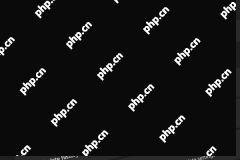 Windows 11 Build 25120 Has a New Desktop Search Bar & ISOs - MiniToolMay 06, 2025 am 12:41 AM
Windows 11 Build 25120 Has a New Desktop Search Bar & ISOs - MiniToolMay 06, 2025 am 12:41 AMWant to know the new features, changes, improvements, and bug fixes in Windows 11 build 25120? Want to install Windows 11 preview build 25120 on your device? You can read this php.cn post to get the information you want to know.
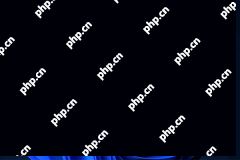 How to Turn on Auto HDR on Your Windows 11 Computer? - MiniToolMay 06, 2025 am 12:40 AM
How to Turn on Auto HDR on Your Windows 11 Computer? - MiniToolMay 06, 2025 am 12:40 AMTo get a better gaming experience on your Windows 11 computer, you may want to turn on auto HDR on the device. Well then, do you know how to do this on Windows 11? In this post, php.cn Software will show you a full guide.
 Windows 11 2022 Update Boosts PC Gaming with New Features - MiniToolMay 06, 2025 am 12:39 AM
Windows 11 2022 Update Boosts PC Gaming with New Features - MiniToolMay 06, 2025 am 12:39 AMNow, let’s welcome the first may update for Windows 11: Windows 11 2022 Update. For gaming lovers, it is good news that this Windows 11 update boosts PC gaming. Now, you can read this post from php.cn Software to understand these new gaming features.
 Media Creation Tool Something Happened & How to Fix the ErrorMay 06, 2025 am 12:38 AM
Media Creation Tool Something Happened & How to Fix the ErrorMay 06, 2025 am 12:38 AMThe Media Creation Tool Something Happened error could happen when you run this tool in Windows 10, which makes you frustrated. So how can you fix the Windows Setup issue? php.cn introduces some solutions in this post to help you out.
 Alienware Command Center – How to Download/Install/Uninstall It? - MiniToolMay 06, 2025 am 12:37 AM
Alienware Command Center – How to Download/Install/Uninstall It? - MiniToolMay 06, 2025 am 12:37 AMWhat is Alienware Command Center? How to download and install it for use? If you don’t want to use it anymore, how to uninstall or remove it from your PC? Now, this post from php.cn introduces information about Alienware Command Center for you.
 10 Best Free VPN Services for Mac - MiniToolMay 06, 2025 am 12:36 AM
10 Best Free VPN Services for Mac - MiniToolMay 06, 2025 am 12:36 AMThis post introduces the 10 best free VPNs for Mac. Choose a good, secure, and fast Mac VPN to browse any content online safely. For more computer tips and tricks, you may visit the official php.cn Software website. php.cn also offers useful tools li
 Solved - KB5036980 Fails to Install on Win11 with an Error CodeMay 06, 2025 am 12:35 AM
Solved - KB5036980 Fails to Install on Win11 with an Error CodeMay 06, 2025 am 12:35 AMWhile installing available updates via Windows Update, some factors may block the installation. Today, we will show you an issue – KB5036980 not installing along with a code 0x80070002 or 0x800f0922. To resolve this error, try the solutions here give


Hot AI Tools

Undresser.AI Undress
AI-powered app for creating realistic nude photos

AI Clothes Remover
Online AI tool for removing clothes from photos.

Undress AI Tool
Undress images for free

Clothoff.io
AI clothes remover

Video Face Swap
Swap faces in any video effortlessly with our completely free AI face swap tool!

Hot Article

Hot Tools

MinGW - Minimalist GNU for Windows
This project is in the process of being migrated to osdn.net/projects/mingw, you can continue to follow us there. MinGW: A native Windows port of the GNU Compiler Collection (GCC), freely distributable import libraries and header files for building native Windows applications; includes extensions to the MSVC runtime to support C99 functionality. All MinGW software can run on 64-bit Windows platforms.

SublimeText3 Chinese version
Chinese version, very easy to use

SAP NetWeaver Server Adapter for Eclipse
Integrate Eclipse with SAP NetWeaver application server.

Safe Exam Browser
Safe Exam Browser is a secure browser environment for taking online exams securely. This software turns any computer into a secure workstation. It controls access to any utility and prevents students from using unauthorized resources.

Zend Studio 13.0.1
Powerful PHP integrated development environment






