 Computer Tutorials
Computer Tutorials Computer Knowledge
Computer Knowledge How to Enable Hardware-Accelerated GPU Scheduling Windows 10/11? - MiniTool
How to Enable Hardware-Accelerated GPU Scheduling Windows 10/11? - MiniTool
This guide explains Hardware-Accelerated GPU Scheduling (HAGS) in Windows 10 and 11, and provides two methods to enable it for enhanced gaming performance. For more tech tips and solutions, visit the MiniTool website.
What is Hardware-Accelerated GPU Scheduling?
HAGS is a Windows feature that improves gaming performance by offloading GPU scheduling tasks directly to the graphics card, rather than relying on the CPU. This reduces latency and frees up CPU resources. The GPU manages its own video memory (VRAM), leading to smoother gameplay.
How to Enable Hardware-Accelerated GPU Scheduling
Method 1: Using the Windows Settings App
This is the recommended method. HAGS is directly accessible through the system settings if your hardware supports it.
- Open the Windows Settings app (search for "Settings" or click the gear icon in the Start Menu).
- Navigate to System > Display.
- Select Graphics settings (under "Multiple displays").
- Toggle the Hardware-accelerated GPU scheduling switch to the "On" position.
Important Note: HAGS support depends on your graphics card. If the option isn't visible, your hardware doesn't currently support this feature. It's generally supported by GeForce 10 series and newer, and Radeon 5600/5700 series and newer.
Method 2: Using the Registry Editor
This method is more advanced and should only be used if the settings app method fails. Incorrectly modifying the registry can cause system instability.
- Press Win R to open the Run dialog.
- Type
regeditand press Enter to open the Registry Editor. - Navigate to the following key:
HKEY_LOCAL_MACHINE\SYSTEM\CurrentControlSet\Control\GraphicsDrivers - Right-click on the
HwSchModevalue (if it exists; create it as a DWORD (32-bit) value if it doesn't). - Select Modify.
- Change the Value data to
2and click OK. - Restart your computer for the changes to take effect.
Important Considerations:
While HAGS enhances gaming performance, it can increase power consumption. Consider disabling it when not gaming to save energy.
Conclusion:
This guide provides two ways to enable HAGS in Windows 10/11. Choose the method that best suits your comfort level. If you have any questions, please leave a comment below.
The above is the detailed content of How to Enable Hardware-Accelerated GPU Scheduling Windows 10/11? - MiniTool. For more information, please follow other related articles on the PHP Chinese website!
 Tiny11Builder Creates Your Own Tiny11 – Windows 11 Lite ISO - MiniToolMay 06, 2025 am 12:42 AM
Tiny11Builder Creates Your Own Tiny11 – Windows 11 Lite ISO - MiniToolMay 06, 2025 am 12:42 AMWhat should you do if you want to create your own Tiny11 – a Windows 11 lightweight version? Tiny11Builder can help you to build a light version of Windows 11 with the official Windows 11 ISO file. See this post from php.cn and you can find much info
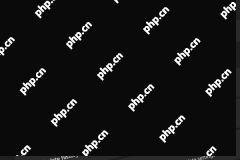 Windows 11 Build 25120 Has a New Desktop Search Bar & ISOs - MiniToolMay 06, 2025 am 12:41 AM
Windows 11 Build 25120 Has a New Desktop Search Bar & ISOs - MiniToolMay 06, 2025 am 12:41 AMWant to know the new features, changes, improvements, and bug fixes in Windows 11 build 25120? Want to install Windows 11 preview build 25120 on your device? You can read this php.cn post to get the information you want to know.
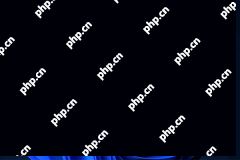 How to Turn on Auto HDR on Your Windows 11 Computer? - MiniToolMay 06, 2025 am 12:40 AM
How to Turn on Auto HDR on Your Windows 11 Computer? - MiniToolMay 06, 2025 am 12:40 AMTo get a better gaming experience on your Windows 11 computer, you may want to turn on auto HDR on the device. Well then, do you know how to do this on Windows 11? In this post, php.cn Software will show you a full guide.
 Windows 11 2022 Update Boosts PC Gaming with New Features - MiniToolMay 06, 2025 am 12:39 AM
Windows 11 2022 Update Boosts PC Gaming with New Features - MiniToolMay 06, 2025 am 12:39 AMNow, let’s welcome the first may update for Windows 11: Windows 11 2022 Update. For gaming lovers, it is good news that this Windows 11 update boosts PC gaming. Now, you can read this post from php.cn Software to understand these new gaming features.
 Media Creation Tool Something Happened & How to Fix the ErrorMay 06, 2025 am 12:38 AM
Media Creation Tool Something Happened & How to Fix the ErrorMay 06, 2025 am 12:38 AMThe Media Creation Tool Something Happened error could happen when you run this tool in Windows 10, which makes you frustrated. So how can you fix the Windows Setup issue? php.cn introduces some solutions in this post to help you out.
 Alienware Command Center – How to Download/Install/Uninstall It? - MiniToolMay 06, 2025 am 12:37 AM
Alienware Command Center – How to Download/Install/Uninstall It? - MiniToolMay 06, 2025 am 12:37 AMWhat is Alienware Command Center? How to download and install it for use? If you don’t want to use it anymore, how to uninstall or remove it from your PC? Now, this post from php.cn introduces information about Alienware Command Center for you.
 10 Best Free VPN Services for Mac - MiniToolMay 06, 2025 am 12:36 AM
10 Best Free VPN Services for Mac - MiniToolMay 06, 2025 am 12:36 AMThis post introduces the 10 best free VPNs for Mac. Choose a good, secure, and fast Mac VPN to browse any content online safely. For more computer tips and tricks, you may visit the official php.cn Software website. php.cn also offers useful tools li
 Solved - KB5036980 Fails to Install on Win11 with an Error CodeMay 06, 2025 am 12:35 AM
Solved - KB5036980 Fails to Install on Win11 with an Error CodeMay 06, 2025 am 12:35 AMWhile installing available updates via Windows Update, some factors may block the installation. Today, we will show you an issue – KB5036980 not installing along with a code 0x80070002 or 0x800f0922. To resolve this error, try the solutions here give


Hot AI Tools

Undresser.AI Undress
AI-powered app for creating realistic nude photos

AI Clothes Remover
Online AI tool for removing clothes from photos.

Undress AI Tool
Undress images for free

Clothoff.io
AI clothes remover

Video Face Swap
Swap faces in any video effortlessly with our completely free AI face swap tool!

Hot Article

Hot Tools

MinGW - Minimalist GNU for Windows
This project is in the process of being migrated to osdn.net/projects/mingw, you can continue to follow us there. MinGW: A native Windows port of the GNU Compiler Collection (GCC), freely distributable import libraries and header files for building native Windows applications; includes extensions to the MSVC runtime to support C99 functionality. All MinGW software can run on 64-bit Windows platforms.

SublimeText3 Chinese version
Chinese version, very easy to use

SAP NetWeaver Server Adapter for Eclipse
Integrate Eclipse with SAP NetWeaver application server.

Safe Exam Browser
Safe Exam Browser is a secure browser environment for taking online exams securely. This software turns any computer into a secure workstation. It controls access to any utility and prevents students from using unauthorized resources.

Zend Studio 13.0.1
Powerful PHP integrated development environment





