 Computer Tutorials
Computer Tutorials Computer Knowledge
Computer Knowledge LoL Could Not Initialize Graphics Device Win11/10? Try 4 Ways! - MiniTool
LoL Could Not Initialize Graphics Device Win11/10? Try 4 Ways! - MiniToolResolve League of Legends "Cannot initialize graphics system" or "Cannot initialize graphics device" error
When playing League of Legends (LoL) on Windows 11/10, you may encounter the "Cannot Initialize Graphics Device" error, and sometimes it also displays "Cannot Initialize Graphics System". This error is usually accompanied by a message "Please make sure your graphics card and drivers are compatible with DirectDraw". This means there are problems with your graphics card, such as compatibility issues with DirectDraw, outdated graphics drivers, or conflicts between resolution and graphics settings.
Here are a few ways to help you solve this problem:
Method 1: Update the graphics card driver
The graphics card driver is responsible for the communication between the graphics card and the operating system. If the driver is outdated or corrupted, a "Cannot initialize the graphics system or device" error may occur. Please try to update the driver to the latest version.
- Open Windows Device Manager (Enter "Device Manager" in the search bar).
- Expand Show Adapter, right-click on your graphics card, and select Update Driver.
- Select "Automatically search drivers" to let Windows automatically install the latest drivers.

Alternatively, you can visit the graphics card manufacturer's website to download the latest graphics card driver and install it manually. You can also use professional driver update tools such as Driver Booster.
Method 2: Run the game in compatible mode
If your Windows 11/10 computer cannot initialize the graphics system, you can try running League of Legends in compatible mode.
- Right-click the League of Legends application and select Properties.
- In the Compatibility tab, select Run this program in compatibility mode, and select an operating system (such as Windows 7 or Windows 8).
- Select the "Disable full-screen optimization" and "Run this program as administrator" check boxes.
- Click Apply > OK to save the changes.

Run the game and see if the problem is resolved.
Method 3: Install DirectX update
DirectX plays an important role in game programming, video rendering and 3D modeling. It is very important to keep DirectX updated.
- Visit the official website of the DirectX end user runtime web installer, select the language and click the "Download" button.

- Double-click the
dxwebsetup.exefile and follow the on-screen wizard to complete the installation.
After the installation is complete, restart the computer and see if the problem has been resolved.
Method 4: Change the display resolution
Changing the display resolution can sometimes quickly resolve the "Cannot initialize graphics device" error.
- Right-click an empty space on the desktop and select Show Settings.
- In the Show Resolution section, change to a different value and run the game to see if the problem is resolved. You may need to try different resolutions until the error disappears.
Summarize
The above are common ways to resolve the errors of "Unable to initialize graphics devices" or "Unable to initialize graphics systems" in Windows 11/10 systems. Please try these methods one by one, and if you find other effective methods, please share them in the comments.
The above is the detailed content of LoL Could Not Initialize Graphics Device Win11/10? Try 4 Ways! - MiniTool. For more information, please follow other related articles on the PHP Chinese website!
 Tiny11Builder Creates Your Own Tiny11 – Windows 11 Lite ISO - MiniToolMay 06, 2025 am 12:42 AM
Tiny11Builder Creates Your Own Tiny11 – Windows 11 Lite ISO - MiniToolMay 06, 2025 am 12:42 AMWhat should you do if you want to create your own Tiny11 – a Windows 11 lightweight version? Tiny11Builder can help you to build a light version of Windows 11 with the official Windows 11 ISO file. See this post from php.cn and you can find much info
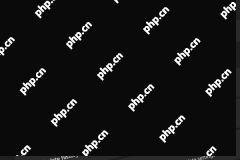 Windows 11 Build 25120 Has a New Desktop Search Bar & ISOs - MiniToolMay 06, 2025 am 12:41 AM
Windows 11 Build 25120 Has a New Desktop Search Bar & ISOs - MiniToolMay 06, 2025 am 12:41 AMWant to know the new features, changes, improvements, and bug fixes in Windows 11 build 25120? Want to install Windows 11 preview build 25120 on your device? You can read this php.cn post to get the information you want to know.
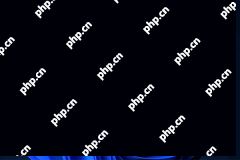 How to Turn on Auto HDR on Your Windows 11 Computer? - MiniToolMay 06, 2025 am 12:40 AM
How to Turn on Auto HDR on Your Windows 11 Computer? - MiniToolMay 06, 2025 am 12:40 AMTo get a better gaming experience on your Windows 11 computer, you may want to turn on auto HDR on the device. Well then, do you know how to do this on Windows 11? In this post, php.cn Software will show you a full guide.
 Windows 11 2022 Update Boosts PC Gaming with New Features - MiniToolMay 06, 2025 am 12:39 AM
Windows 11 2022 Update Boosts PC Gaming with New Features - MiniToolMay 06, 2025 am 12:39 AMNow, let’s welcome the first may update for Windows 11: Windows 11 2022 Update. For gaming lovers, it is good news that this Windows 11 update boosts PC gaming. Now, you can read this post from php.cn Software to understand these new gaming features.
 Media Creation Tool Something Happened & How to Fix the ErrorMay 06, 2025 am 12:38 AM
Media Creation Tool Something Happened & How to Fix the ErrorMay 06, 2025 am 12:38 AMThe Media Creation Tool Something Happened error could happen when you run this tool in Windows 10, which makes you frustrated. So how can you fix the Windows Setup issue? php.cn introduces some solutions in this post to help you out.
 Alienware Command Center – How to Download/Install/Uninstall It? - MiniToolMay 06, 2025 am 12:37 AM
Alienware Command Center – How to Download/Install/Uninstall It? - MiniToolMay 06, 2025 am 12:37 AMWhat is Alienware Command Center? How to download and install it for use? If you don’t want to use it anymore, how to uninstall or remove it from your PC? Now, this post from php.cn introduces information about Alienware Command Center for you.
 10 Best Free VPN Services for Mac - MiniToolMay 06, 2025 am 12:36 AM
10 Best Free VPN Services for Mac - MiniToolMay 06, 2025 am 12:36 AMThis post introduces the 10 best free VPNs for Mac. Choose a good, secure, and fast Mac VPN to browse any content online safely. For more computer tips and tricks, you may visit the official php.cn Software website. php.cn also offers useful tools li
 Solved - KB5036980 Fails to Install on Win11 with an Error CodeMay 06, 2025 am 12:35 AM
Solved - KB5036980 Fails to Install on Win11 with an Error CodeMay 06, 2025 am 12:35 AMWhile installing available updates via Windows Update, some factors may block the installation. Today, we will show you an issue – KB5036980 not installing along with a code 0x80070002 or 0x800f0922. To resolve this error, try the solutions here give


Hot AI Tools

Undresser.AI Undress
AI-powered app for creating realistic nude photos

AI Clothes Remover
Online AI tool for removing clothes from photos.

Undress AI Tool
Undress images for free

Clothoff.io
AI clothes remover

Video Face Swap
Swap faces in any video effortlessly with our completely free AI face swap tool!

Hot Article

Hot Tools

MinGW - Minimalist GNU for Windows
This project is in the process of being migrated to osdn.net/projects/mingw, you can continue to follow us there. MinGW: A native Windows port of the GNU Compiler Collection (GCC), freely distributable import libraries and header files for building native Windows applications; includes extensions to the MSVC runtime to support C99 functionality. All MinGW software can run on 64-bit Windows platforms.

SublimeText3 Chinese version
Chinese version, very easy to use

SAP NetWeaver Server Adapter for Eclipse
Integrate Eclipse with SAP NetWeaver application server.

Safe Exam Browser
Safe Exam Browser is a secure browser environment for taking online exams securely. This software turns any computer into a secure workstation. It controls access to any utility and prevents students from using unauthorized resources.

Zend Studio 13.0.1
Powerful PHP integrated development environment





