GIF Animation Map Guide: Easily convert YouTube videos to GIFs
GIF animations are the perfect way to capture moments, express emotions, or add fun to a conversation. But how to convert YouTube videos to GIFs? It used to feel like a brand new challenge, and I didn’t realize how simple it was until I experienced it myself. This guide will show you how to easily make your favorite YouTube videos into amazing GIF animations. Let's get started!

Getting done with YouTube videos to GIFs easily in a few steps
Gifox software can easily record the screen into GIF animations. Available on the Setapp platform.
Free trial security test
| My needs | Operation steps | |
|---|---|---|
| Make YouTube videos as GIFs | Install and open Gifox > Select the recording area > Start recording > Export as GIF. | |
| Save YouTube videos as GIFs | Install Downie to download videos > Drag and drop the downloaded file to Permute > Convert to GIF. Alternatively, drag and drop the video file to Gifox > Export as GIF. | |
| Save YouTube video clips | Install and open Pulltube > Paste YouTube link > Trim. | |
Making GIFs from YouTube
One of my favorite ways to create GIF animations from YouTube videos is to use Gifox. This app makes the whole process very simple and fun. I really like its ease of use – no complicated steps required. If I want to capture funny moments or cute animal clips, just open Gifox, select the area on the screen where YouTube videos are played, and click Record. After that, I can immediately capture the moment I want. Gifox handles everything without extra operations.

Save YouTube videos as GIFs
If you prefer a more straightforward approach, you can download YouTube videos to your Mac and convert them.
I recommend using Downie to download the video and send it to Permute for GIF conversion. This combination is ideal for saving and processing multiple videos at once.
Here are a few simple steps to convert YouTube videos to GIFs:
- Install and open Downie and Permute.
- Drag and drop the video link into Downie to download.
- Then, drag and drop the downloaded video file into Permute and convert it to GIF. You can also select "Send to Permute" directly in Downie. That's all! !
Alternatively, you can use the aforementioned Gifox to drag and drop any downloaded video into the app and convert it into a GIF animation in seconds.

Edit and save YouTube video clips
You can use the Pulltube app to trim videos and capture only the best parts. The app can save any type of video or audio content from YouTube or other top websites in 4K, 8K or HD quality.
The operation steps are as follows:
- Install and open Pulltube and paste the YouTube video URL you want to save.
- Next, trim the video so you don't have to download the entire video. You can trim manually or use timecode trim.
- Click the Download button at the bottom of the screen. After trimming and downloading the video, send it to Permute for conversion.

Recommended reading:
- 4k Video Downloader and its alternatives
- Mac version GIF production tool
- How to Make a Vlogger Like a Pro
- How to post YouTube videos to Instagram
Tips for YouTube video to GIF
Prepare to make GIFs from YouTube videos but don't know what to pay attention to? When I started trying to make GIFs from videos, I mastered some handy tips through trial and error. Here are some personal tips:
Use high-quality material: start with high-definition video. Clear source videos can make your GIF look clearer even after compression.
Resize GIFs: Resize according to the platform you want to share the GIFs. I often create vertical GIFs for stories and square GIFs for posts, ensuring that they display perfectly on any platform.
Adjust the speed: Sometimes I change the speed to achieve dramatic or humorous effects, which adds new dimensions to my GIF.
Keep up with the trend: I love browsing social media trends and seeing which types of GIFs are popular. Whether it’s meme format or popular reactive GIF styles, following trends can inspire interesting and engaging GIF ideas.
Consider looping: ensuring your GIF loop is flawless can really enhance its impact. Try to find the natural starting point and end point to make it flow continuously. For example, if you are making a GIF where someone jumps, capture that moment when their feet leave the ground and loop back as they land. That way, every time you start over, it feels smooth and engaging.
Trim GIF duration: My goal is short and influential moments – only a few seconds to keep the content vivid and easy to understand. 4-8 seconds of material is enough.
For more tips, please check how to make GIF animations.

Personal experience I've tried some online GIF making tools, but there are so many ads that I accidentally clicked one. I'm very worried about what impact it might have on my Mac. If you want to avoid dealing with all of these issues, I have an article on how to scan for Mac malware.
How to Save YouTube GIFs: The Last Thought
This guide helps you find the answer to "How to convert my videos to GIFs". This process can be done easily with applications like Gifox, Downie, Pulltube, and Permute. Why not try it yourself.
These applications are easily accessible on Setapp, a subscription service that gives you access to a variety of useful tools. I like Setapp because it allows me to use great apps without having to buy each app separately. With a 7-day free trial, it's definitely worth a try and see how these apps can enhance your projects and make your digital life easier.
The above is the detailed content of Turn YouTube to GIF: 4 best tools to convert YouTube video to gif. For more information, please follow other related articles on the PHP Chinese website!
 Install in Progress Mac Stuck: How to Quit & Fix It on MacBook Air/Pro?Apr 17, 2025 am 09:37 AM
Install in Progress Mac Stuck: How to Quit & Fix It on MacBook Air/Pro?Apr 17, 2025 am 09:37 AMmacOS update stuck in "Installation Progress"? don’t worry! This article will guide you through this FAQ. Although macOS updates are usually smooth, sometimes you will encounter "installation progress" stuck, which can happen whether it is a system update or an application installation. This usually means that the download is incomplete or the update is frozen. Remember, don’t force shutdown at this time! What does "installation progress" mean? "Installation Progress" on Mac means that the system is installing software, updates, or applications. This process involves file copying and component settings. Do not restart the device or interrupt operations, otherwise it may cause installation errors and system problems. Why is "Installation Progress" occurring? "Installation Progress" usually occurs in the following situations: System update:
 How to Install and Use Python for Mac – SetappApr 17, 2025 am 09:26 AM
How to Install and Use Python for Mac – SetappApr 17, 2025 am 09:26 AMPython for Mac: A Beginner's Guide to Coding Learning to code is experiencing a surge in popularity, and Python stands out as a user-friendly yet powerful programming language. This guide covers everything you need to know about using Python on your
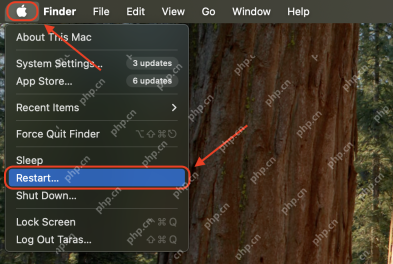 Why Can't I Download macOS Sonoma? Why Is It Not Installing & How to Fix?Apr 17, 2025 am 09:24 AM
Why Can't I Download macOS Sonoma? Why Is It Not Installing & How to Fix?Apr 17, 2025 am 09:24 AMmacOS Sonoma installation failed? This article provides a comprehensive solution! macOS Sonoma update stuck, download failed or installation failed? This may be caused by insufficient storage space, compatibility conflicts or system errors. Installation failures can cause the device to run outdated software and cannot access new features and security improvements. First, find the root cause of the problem. Fortunately, there are many ways to solve this problem, from checking your Mac's compatibility to freeing up storage space and fixing system failures. This guide will walk you through the most effective troubleshooting steps, helping you install macOS Sonoma smoothly and avoid common installation obstacles. Let us update your Mac easily! Reasons why macOS Sonoma cannot be downloaded if
 Best Adobe Lightroom alternativesApr 17, 2025 am 09:23 AM
Best Adobe Lightroom alternativesApr 17, 2025 am 09:23 AMSay goodbye to Adobe Lightroom's high subscription fees! This article will dig into the core features of Lightroom and its popularity among photographers and designers, and analyze its price and potential savings from using alternatives. Additionally, we will share a more cost-effective way to create unique photo editing workflows with other applications. What is Adobe Lightroom? Why do you need to find alternatives? Lightroom is a cloud-based photo editing software developed by Adobe, which is often considered a simplified version of Photoshop. Photoshop focuses on pixel-level editing, providing unparalleled image control; Lightroom is even more
 How To Convert PDF To PPT On Mac Instantly – SetappApr 17, 2025 am 09:17 AM
How To Convert PDF To PPT On Mac Instantly – SetappApr 17, 2025 am 09:17 AMThis article explores various methods for converting PDF files to PowerPoint presentations (PPT) on a Mac, and vice-versa, highlighting the advantages and drawbacks of each approach. PDFs, while excellent for distribution due to their non-editable n
![MacBook Camera Is Not Working: What To Do? [Updated]](https://img.php.cn/upload/article/001/242/473/174485251367016.png?x-oss-process=image/resize,p_40) MacBook Camera Is Not Working: What To Do? [Updated]Apr 17, 2025 am 09:15 AM
MacBook Camera Is Not Working: What To Do? [Updated]Apr 17, 2025 am 09:15 AMWe can’t imagine our Macs without cameras anymore. But as any tech customer support specialist will tell you, they also create the most common issues customers complain about. Although Mac camera not working is no doubt upsetting, it’s luckily q
![How to lower CPU usage on Mac: Top tips [2025]](https://img.php.cn/upload/article/001/242/473/174485227510203.jpg?x-oss-process=image/resize,p_40) How to lower CPU usage on Mac: Top tips [2025]Apr 17, 2025 am 09:11 AM
How to lower CPU usage on Mac: Top tips [2025]Apr 17, 2025 am 09:11 AMMac stutter? Rotating rainbow balls replace mouse pointer? Your Mac may be running overloaded and reaching its limit. No matter how powerful your Mac is, you may encounter this problem because its resources are not unlimited. This article explains what causes too high CPU usage for Mac, shows how to check which programs take up too much resources, and helps you quickly reduce CPU usage. Quickly solve the problem of excessive CPU usage on Mac To save you time, the following table summarizes the most important solutions. For more details, please scroll down. Reduce CPU Usage… Please follow these steps to close an over-used or unused application to open the Activity Monitor > CPU tab. Finding ones that take up too much resources
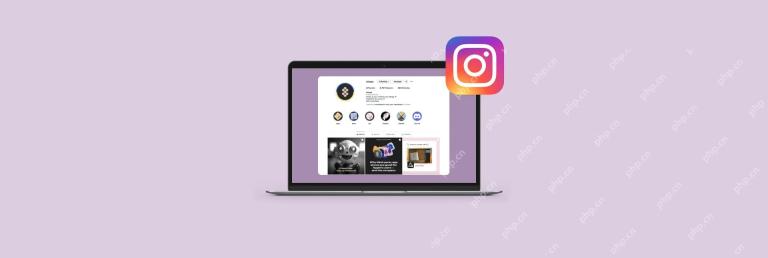 How to post on Instagram from MacApr 17, 2025 am 09:10 AM
How to post on Instagram from MacApr 17, 2025 am 09:10 AMInstagram is a brilliant tool for taking, editing, and sharing visual content with the world. It’s also a great tool for marketing a brand on social media. However, very often, especially if you use it for marketing, you’ll have the content on y


Hot AI Tools

Undresser.AI Undress
AI-powered app for creating realistic nude photos

AI Clothes Remover
Online AI tool for removing clothes from photos.

Undress AI Tool
Undress images for free

Clothoff.io
AI clothes remover

AI Hentai Generator
Generate AI Hentai for free.

Hot Article

Hot Tools

Zend Studio 13.0.1
Powerful PHP integrated development environment

Notepad++7.3.1
Easy-to-use and free code editor

Safe Exam Browser
Safe Exam Browser is a secure browser environment for taking online exams securely. This software turns any computer into a secure workstation. It controls access to any utility and prevents students from using unauthorized resources.

WebStorm Mac version
Useful JavaScript development tools

mPDF
mPDF is a PHP library that can generate PDF files from UTF-8 encoded HTML. The original author, Ian Back, wrote mPDF to output PDF files "on the fly" from his website and handle different languages. It is slower than original scripts like HTML2FPDF and produces larger files when using Unicode fonts, but supports CSS styles etc. and has a lot of enhancements. Supports almost all languages, including RTL (Arabic and Hebrew) and CJK (Chinese, Japanese and Korean). Supports nested block-level elements (such as P, DIV),







