In Visual Studio Code, you can change the background color in two ways: through the settings panel: Edit the "workbench.colorCustomizations" setting, add "editor.background" and set the required color code. Through Theme Manager: Select a theme with the desired background color and enable it.
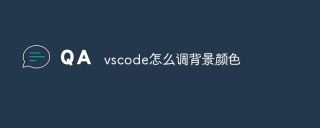
How to change background color in Visual Studio Code
Visual Studio Code (VSCode for short) is a popular code editor that allows users to customize their appearance, including changing the background color. Here is how to change the background color in VSCode:
step:
- Open the Settings Panel
- Windows/Linux: Press
Ctrl,. - macOS: Press
Command,.
- Navigate to Appearance settings
- In the left pane, expand the Settings section.
- Locate the Appearance section and click Edit Settings (pencil icon).
- Set background color
- In the Appearance settings, find the "workbench.colorCustomizations" setting.
- Add the following text to the settings:
<code class="json">"workbench.colorCustomizations": { "editor.background": "#your_desired_color" }</code>
- Replace
#your_desired_colorwith the hexadecimal code you want.
- Save settings
- Click Save in the File menu.
- The changes will take effect immediately.
You can also change the background color using the theme by following the steps below:
- Open the Topic Manager
- Windows/Linux: Press
CtrlKT - macOS: Press
CommandKT.
- Select a topic
- Select a theme from the list with the background color you want.
- Preview the theme to make sure the background color matches your preferences.
- Enable theme
- Click the Enable button to apply the theme.
- The changes will take effect immediately.
The above is the detailed content of How to adjust background color vscode. For more information, please follow other related articles on the PHP Chinese website!
 Visual Studio and VS Code: Understanding Their Key DifferencesApr 19, 2025 am 12:16 AM
Visual Studio and VS Code: Understanding Their Key DifferencesApr 19, 2025 am 12:16 AMVisualStudio is suitable for large-scale projects and enterprise-level application development, while VSCode is suitable for rapid development and multilingual support. 1. VisualStudio provides a comprehensive IDE environment and supports Microsoft technology stack. 2.VSCode is a lightweight editor that emphasizes flexibility and scalability, and supports cross-platform.
 Is Visual Studio Still Free? Understanding the AvailabilityApr 18, 2025 am 12:05 AM
Is Visual Studio Still Free? Understanding the AvailabilityApr 18, 2025 am 12:05 AMYes, some versions of VisualStudio are free. Specifically, VisualStudioCommunityEdition is free for individual developers, open source projects, academic research, and small organizations. However, there are also paid versions such as VisualStudioProfessional and Enterprise, suitable for large teams and enterprises, providing additional features.
 Using Visual Studio: Developing Software Across PlatformsApr 17, 2025 am 12:13 AM
Using Visual Studio: Developing Software Across PlatformsApr 17, 2025 am 12:13 AMCross-platform development with VisualStudio is feasible, and by supporting frameworks like .NETCore and Xamarin, developers can write code at once and run on multiple operating systems. 1) Create .NETCore projects and use their cross-platform capabilities, 2) Use Xamarin for mobile application development, 3) Use asynchronous programming and code reuse to optimize performance to ensure efficient operation and maintainability of applications.
 How to format json with vscodeApr 16, 2025 am 07:54 AM
How to format json with vscodeApr 16, 2025 am 07:54 AMThe ways to format JSON in VS Code are: 1. Use shortcut keys (Windows/Linux: Ctrl Shift I; macOS: Cmd Shift I); 2. Go through the menu ("Edit" > "Format Document"); 3. Install JSON formatter extensions (such as Prettier); 4. Format manually (use shortcut keys to indent/extract blocks or add braces and semicolons); 5. Use external tools (such as JSONLint and JSON Formatter).
 How to compile vscodeApr 16, 2025 am 07:51 AM
How to compile vscodeApr 16, 2025 am 07:51 AMCompiling code in VSCode is divided into 5 steps: Install the C extension; create the "main.cpp" file in the project folder; configure the compiler (such as MinGW); compile the code with the shortcut key ("Ctrl Shift B") or the "Build" button; run the compiled program with the shortcut key ("F5") or the "Run" button.
 How to install vscodeApr 16, 2025 am 07:48 AM
How to install vscodeApr 16, 2025 am 07:48 AMTo install Visual Studio Code, please follow the following steps: Visit the official website https://code.visualstudio.com/; download the installer according to the operating system; run the installer; accept the license agreement and select the installation path; VSCode will start automatically after the installation is completed.
 How to enlarge fonts with vscodeApr 16, 2025 am 07:45 AM
How to enlarge fonts with vscodeApr 16, 2025 am 07:45 AMThe methods to enlarge fonts in Visual Studio Code are: open the settings panel (Ctrl, or Cmd,). Search and adjust "Font Size". Choose "Font Family" with the right size. Install or select a theme that provides the right size. Use keyboard shortcuts (Ctrl or Cmd) to enlarge the font.
 How to connect to a remote server with vscodeApr 16, 2025 am 07:42 AM
How to connect to a remote server with vscodeApr 16, 2025 am 07:42 AMHow to connect to a remote server through VSCode? Install Remote - SSH Extended Configuration SSH Create a Connection in VSCode Enter connection information: Host, Username, Port, SSH Key Double-click the saved connection in Remote Explorer


Hot AI Tools

Undresser.AI Undress
AI-powered app for creating realistic nude photos

AI Clothes Remover
Online AI tool for removing clothes from photos.

Undress AI Tool
Undress images for free

Clothoff.io
AI clothes remover

Video Face Swap
Swap faces in any video effortlessly with our completely free AI face swap tool!

Hot Article

Hot Tools

SublimeText3 Linux new version
SublimeText3 Linux latest version

Dreamweaver Mac version
Visual web development tools

ZendStudio 13.5.1 Mac
Powerful PHP integrated development environment

SecLists
SecLists is the ultimate security tester's companion. It is a collection of various types of lists that are frequently used during security assessments, all in one place. SecLists helps make security testing more efficient and productive by conveniently providing all the lists a security tester might need. List types include usernames, passwords, URLs, fuzzing payloads, sensitive data patterns, web shells, and more. The tester can simply pull this repository onto a new test machine and he will have access to every type of list he needs.

SublimeText3 Mac version
God-level code editing software (SublimeText3)





