Introduction
Handling data efficiently in Excel can be challenging for analysts. Given that crucial business decisions hinge on accurate reports, formatting errors can lead to significant issues. This article will help you understand about data presentation and formatting in Excel. By the end of this article, you’ll be equipped to identify and correct common formatting errors in your reports.
Overview
- Excel formatting essentials for accurate and visually appealing data presentation.
- Guide to cell-level, conditional, and number formatting techniques in Excel.
- Preventing common Excel formatting errors for reliable business reporting.
- Comprehensive overview of Excel’s data formatting options and their applications.
- Mastering Excel formatting to enhance data clarity and support informed decisions.
Table of contents
- Excel Data Formatting: An Overview
- Cell-Level Formatting Techniques
- Understanding Number Formatting
- Implementing Formatting in Excel
- Conditional Formatting
- Number Formatting
- Other Formatting Options
- Frequently Asked Questions
Excel Data Formatting: An Overview
Excel data formatting involves adjusting how data appears in your spreadsheets and altering its presentation and structure. Formatting can be applied based on how data looks or the type of data it represents.
With a grasp of the basics, you’ll be ready to apply formatting techniques effectively in real-world scenarios.
Cell-Level Formatting Techniques
Cell formatting encompasses adjusting text alignment, font styles, colors, and background hues. Let’s look at this table to get a better idea:
| Formatting Aspect | Description | Example |
| Font Customization | Choose different fonts, sizes, and styles. | Arial, 12pt, Bold |
| Text Color | Customize text color with various options. | Blue, Red, Green |
| Cell Background Color | Change background colors for better visual appeal. | Yellow, Light Grey |
| Cell Borders | Add borders around cells to enhance readability. | Thin, Thick, Double |
| Clipboard and Paste Options | Use clipboard for various paste functions. | Paste Values, Paste Formatting |
Conditional Formatting: Highlight cells based on specific conditions to improve data analysis through visual emphasis.
Also read: A Comprehensive Guide on Advanced Microsoft Excel for Data Analysis
Understanding Number Formatting
Number formatting ensures numerical data is displayed correctly and consistently. Missteps in number formatting can distort reports. For example, omitting the dollar sign from the highest transaction can lead to reporting errors.
| Format Type | Description | Example |
| General | Default format with no special formatting. | 1234 |
| Number | Format numbers as dates or times. | 1,234.56 |
| Currency | Displays numbers with currency symbols. | $1,234.56 |
| Accounting | Similar to Currency but with more precise decimal placement. | $1,234.56 |
| Date and Time | Formats numbers as dates or times. | 08/28/2024, 14:30 |
| Percentage | Converts numbers to percentages. | 12.34% |
| Fraction | Shows numbers as fractions. | 1 1/2 |
| Scientific | Displays numbers in scientific notation. | 1.23E 03 |
| Text | Treats numbers as text without alterations. | “1234” |
| Special | For symbols and custom formats. | Phone numbers, ZIP codes |
Also read: Best Resources to learn Microsoft Excel
Implementing Formatting in Excel
Let’s take a sample data and try out a few formatting options:

-
Font Customization:
- Select the “Product” column.
- Go to the Home tab.
- Change the font to Arial, size 12, and apply Bold style.

-
Text Color:
- Select the “Sales” column.
- Click on the font color button in the Home tab.
- Choose blue.
-
Cell Background Color:
- Select the “Profit” column.
- Click on the fill color button in the Home tab.
- Choose dark grey.

-
Cell Borders:
- Select the entire table.
- Go to the Home tab.
- Click on the Borders dropdown and choose “Outer Borders”.

Conditional Formatting
- Select the “Sales” column.
- Go to the Home tab and click on “Conditional Formatting.”
- Choose “Highlight Cell Rules” and select “Greater Than.”
- Enter 1500 and choose a formatting style (e.g., a green fill).

Number Formatting
-
Currency Formatting:
- Select the “Sales” and “Profit” columns.
- Go to the Home tab.
- Choose “Currency” from the Number group.

-
Number Formatting
- Select the “Date” column.
- Right-click and choose “Format Cells”.
- Select “Date” type

Other Formatting Options
For more tailored formatting, Excel allows:
- Custom Formats: Create unique formats to meet specific needs.
- Table Formatting: Customize tables to enhance data presentation.
Also Read: Microsoft Excel for Data Analysis
Conclusion
Excel can help develop precise and understandable reports supporting well-informed business decisions. By using these formatting methods, number formatting you can ensure your data is visually attractive and accurately conveyed. These Excel formatting options will help you prevent common mistakes, such as formatting inaccuracies and misreadings, thereby enhancing the effectiveness and reliability of your data analysis.
Frequently Asked Questions
Q1. What is needed for data formatting in Excel?Ans. Data formatting in Excel helps to present data clearly and consistently, making reports easier to read and understand. It improves visual appeal and ensures accurate data representation.
Q2. How do I apply cell-level formatting in Excel?Ans. You can apply cell-level formatting by selecting the desired cells and using options in the Home tab, such as font customization, text color, background color, and cell borders.
Q3. What are some common cell-level formatting techniques in Excel?Ans. Common techniques include adjusting font styles and sizes, changing text and background colors, adding cell borders, and using clipboard options for pasting values and formats.
Q4. What is the difference between Currency and Accounting number formatting in Excel?Ans. Currency formatting displays numbers with a currency symbol, while Accounting formatting aligns currency symbols and decimal points for improved readability.
The above is the detailed content of What is Data Formatting in Excel? - Analytics Vidhya. For more information, please follow other related articles on the PHP Chinese website!
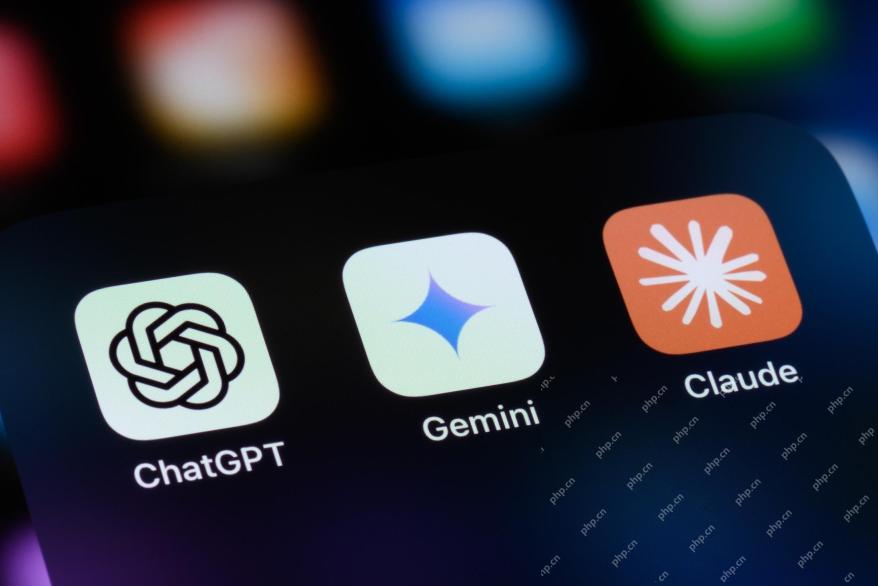 The Hidden Dangers Of AI Internal Deployment: Governance Gaps And Catastrophic RisksApr 28, 2025 am 11:12 AM
The Hidden Dangers Of AI Internal Deployment: Governance Gaps And Catastrophic RisksApr 28, 2025 am 11:12 AMThe unchecked internal deployment of advanced AI systems poses significant risks, according to a new report from Apollo Research. This lack of oversight, prevalent among major AI firms, allows for potential catastrophic outcomes, ranging from uncont
 Building The AI PolygraphApr 28, 2025 am 11:11 AM
Building The AI PolygraphApr 28, 2025 am 11:11 AMTraditional lie detectors are outdated. Relying on the pointer connected by the wristband, a lie detector that prints out the subject's vital signs and physical reactions is not accurate in identifying lies. This is why lie detection results are not usually adopted by the court, although it has led to many innocent people being jailed. In contrast, artificial intelligence is a powerful data engine, and its working principle is to observe all aspects. This means that scientists can apply artificial intelligence to applications seeking truth through a variety of ways. One approach is to analyze the vital sign responses of the person being interrogated like a lie detector, but with a more detailed and precise comparative analysis. Another approach is to use linguistic markup to analyze what people actually say and use logic and reasoning. As the saying goes, one lie breeds another lie, and eventually
 Is AI Cleared For Takeoff In The Aerospace Industry?Apr 28, 2025 am 11:10 AM
Is AI Cleared For Takeoff In The Aerospace Industry?Apr 28, 2025 am 11:10 AMThe aerospace industry, a pioneer of innovation, is leveraging AI to tackle its most intricate challenges. Modern aviation's increasing complexity necessitates AI's automation and real-time intelligence capabilities for enhanced safety, reduced oper
 Watching Beijing's Spring Robot RaceApr 28, 2025 am 11:09 AM
Watching Beijing's Spring Robot RaceApr 28, 2025 am 11:09 AMThe rapid development of robotics has brought us a fascinating case study. The N2 robot from Noetix weighs over 40 pounds and is 3 feet tall and is said to be able to backflip. Unitree's G1 robot weighs about twice the size of the N2 and is about 4 feet tall. There are also many smaller humanoid robots participating in the competition, and there is even a robot that is driven forward by a fan. Data interpretation The half marathon attracted more than 12,000 spectators, but only 21 humanoid robots participated. Although the government pointed out that the participating robots conducted "intensive training" before the competition, not all robots completed the entire competition. Champion - Tiangong Ult developed by Beijing Humanoid Robot Innovation Center
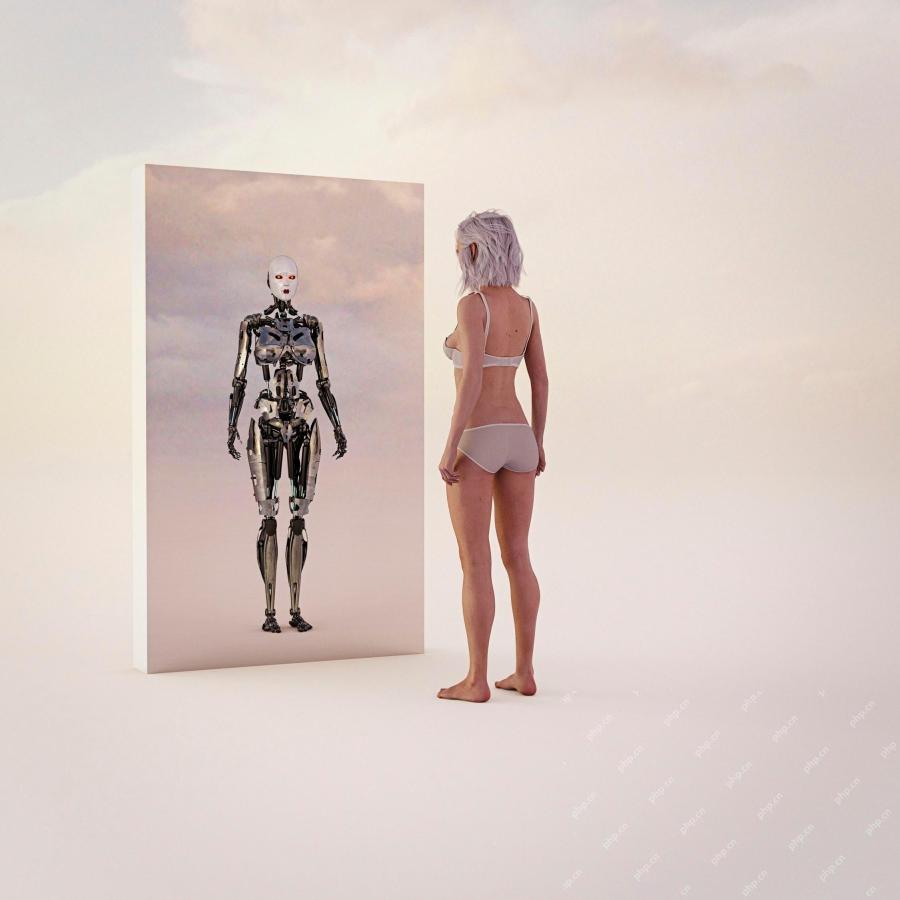 The Mirror Trap: AI Ethics And The Collapse Of Human ImaginationApr 28, 2025 am 11:08 AM
The Mirror Trap: AI Ethics And The Collapse Of Human ImaginationApr 28, 2025 am 11:08 AMArtificial intelligence, in its current form, isn't truly intelligent; it's adept at mimicking and refining existing data. We're not creating artificial intelligence, but rather artificial inference—machines that process information, while humans su
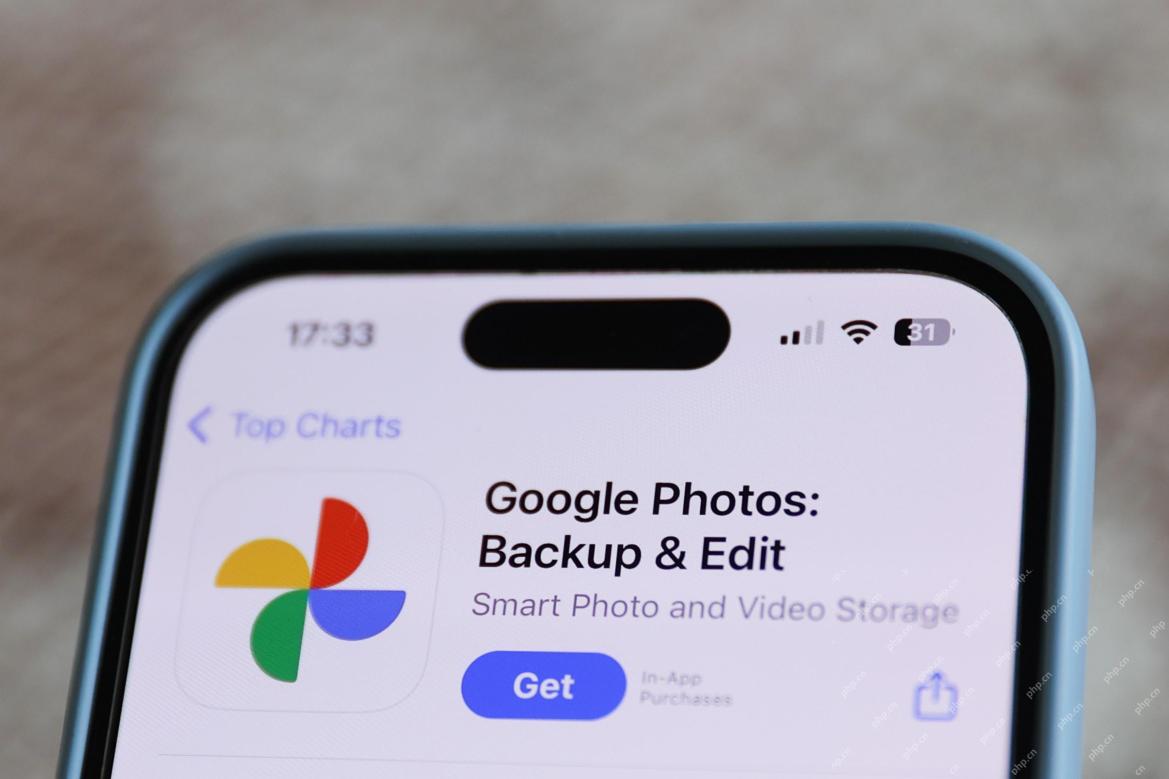 New Google Leak Reveals Handy Google Photos Feature UpdateApr 28, 2025 am 11:07 AM
New Google Leak Reveals Handy Google Photos Feature UpdateApr 28, 2025 am 11:07 AMA report found that an updated interface was hidden in the code for Google Photos Android version 7.26, and each time you view a photo, a row of newly detected face thumbnails are displayed at the bottom of the screen. The new facial thumbnails are missing name tags, so I suspect you need to click on them individually to see more information about each detected person. For now, this feature provides no information other than those people that Google Photos has found in your images. This feature is not available yet, so we don't know how Google will use it accurately. Google can use thumbnails to speed up finding more photos of selected people, or may be used for other purposes, such as selecting the individual to edit. Let's wait and see. As for now
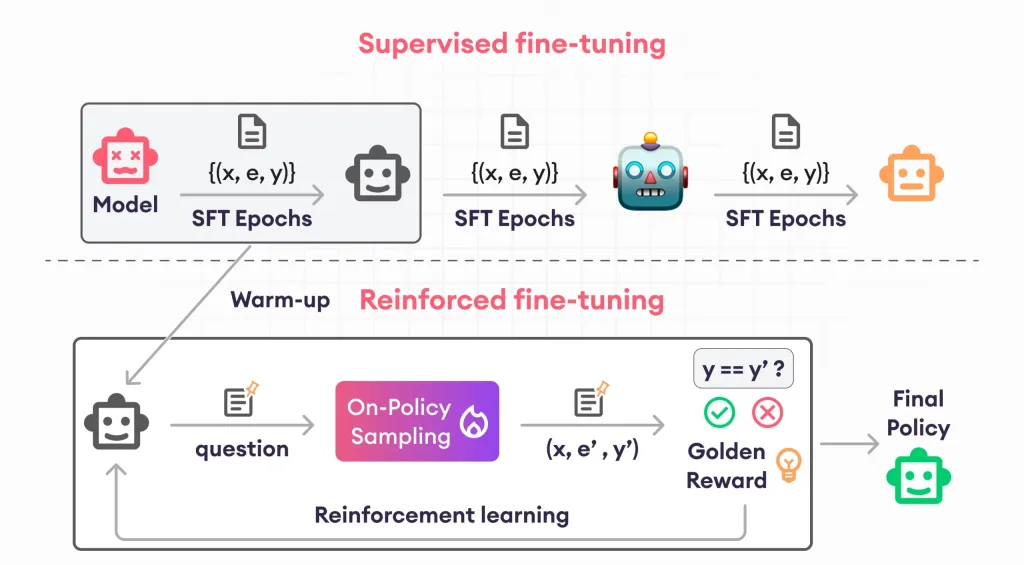 Guide to Reinforcement Finetuning - Analytics VidhyaApr 28, 2025 am 09:30 AM
Guide to Reinforcement Finetuning - Analytics VidhyaApr 28, 2025 am 09:30 AMReinforcement finetuning has shaken up AI development by teaching models to adjust based on human feedback. It blends supervised learning foundations with reward-based updates to make them safer, more accurate, and genuinely help
 Let's Dance: Structured Movement To Fine-Tune Our Human Neural NetsApr 27, 2025 am 11:09 AM
Let's Dance: Structured Movement To Fine-Tune Our Human Neural NetsApr 27, 2025 am 11:09 AMScientists have extensively studied human and simpler neural networks (like those in C. elegans) to understand their functionality. However, a crucial question arises: how do we adapt our own neural networks to work effectively alongside novel AI s


Hot AI Tools

Undresser.AI Undress
AI-powered app for creating realistic nude photos

AI Clothes Remover
Online AI tool for removing clothes from photos.

Undress AI Tool
Undress images for free

Clothoff.io
AI clothes remover

Video Face Swap
Swap faces in any video effortlessly with our completely free AI face swap tool!

Hot Article

Hot Tools

MantisBT
Mantis is an easy-to-deploy web-based defect tracking tool designed to aid in product defect tracking. It requires PHP, MySQL and a web server. Check out our demo and hosting services.

EditPlus Chinese cracked version
Small size, syntax highlighting, does not support code prompt function

SublimeText3 Chinese version
Chinese version, very easy to use

ZendStudio 13.5.1 Mac
Powerful PHP integrated development environment

SecLists
SecLists is the ultimate security tester's companion. It is a collection of various types of lists that are frequently used during security assessments, all in one place. SecLists helps make security testing more efficient and productive by conveniently providing all the lists a security tester might need. List types include usernames, passwords, URLs, fuzzing payloads, sensitive data patterns, web shells, and more. The tester can simply pull this repository onto a new test machine and he will have access to every type of list he needs.







