
MacBook portability is one of its biggest advantages, but what if the battery is low and the charger cannot work? It's really frustrating that the laptop is powered up but the charging indicator doesn't light up. Worse, this often happens when it’s the most inconvenient, such as when you want to work in a cafe and need to use a computer outside of your home.
Why can't your MacBook Pro charge? In fact, there are many reasons to type "Mac charger won't work and ask for help" in the Google search bar. First, follow the step-by-step solution to fix the plugged in but not charging, and then learn how to quickly extend the battery life of your laptop.
Fix your Mac instead of replacing the charger
Your Mac charger may not work due to a software failure, which is an easy fix. Setapp has everything you need to solve this problem.
Free Trial Security Test Why can't my laptop charge?
Discovering that your MacBook Air battery or MacBook Pro battery doesn't charge? don’t worry. There are several ways to check why your laptop may not be powered.
Here are some reasons why Mac chargers don't work:
- Damage to the charger or adapter
- Damage to the charging cable
- overheat
- There is a problem with the Mac battery
- Software error or incorrect settings
- No power supply
- The socket used does not work
What to do if your MacBook doesn't charge
Before continuing to troubleshoot uncharged MacBook batteries, try the following suggestions:
- Check the hardware. Check basic aspects, such as whether the power socket is working properly. Next, make sure there are no breaks on the cable or no dark spots on the surface. If the cable is damaged, it is likely to be the cause of the problem. Always check the port for any foreign matter or dust accumulation. You can use a toothpick to remove debris that block the connection.
- Check the connection of the Mac power adapter. Your Apple adapter is divided into two parts—a roughly square part and a removable plug (depending on the socket), connected to the wall. If you find that your Mac battery doesn't charge, try to separate the two parts and recombine them.
- Restart your MacBook. Simply restarting your laptop can give the hardware a break and get your Mac charger to work again. Turn off and restart your device by tapping the Apple logo in the corner of the screen and then clicking “Restart”.
- Cool your laptop. If your computer is overheated, it may affect the battery life of the device. Once the thermal sensors in the laptop detect a sudden rise in temperature, they prevent access to the power supply. Is it hot when you touch your computer? Turn it off for a while, or use an external fan to help it cool.
If you have completed all of the above steps and still wondering “Why can’t my laptop charge?” you need to take further steps to fix your battery.

Reset the SMC on the removable battery
If you're really upset that your MacBook Pro battery won't charge, resetting your SMC might be a solution. System Management Controller (SMC) is a powerful chip located on the Mac logic board, responsible for battery management and status indicators.
The age of your MacBook Pro or MacBook Air will play a big role in the way you follow to reset your laptop’s battery. If your device is earlier than 2012, you will see a rectangular section at the bottom. This is where the battery is located.
Here is how you can reset your SMC on such laptops:
- Turn off your Mac
- Remove the battery
- Press and hold the power button for five seconds
- Reconnect the battery and restart your Mac
Reset SMC on newer Macs
Do you have a Mac without a removable battery? In this case, you can use specific keyboard shortcuts to reset the SMC:
- Close your MacBook
- Connect to Apple laptop charger
- Press and hold the Control Shift Option and Power Button simultaneously for four seconds
- Use the power button to start the laptop again
Reset SMC on Mac with T2 Security Chip
Laptops with T2 and desktops have different algorithms, so let's start with a laptop.
First, try to fix the issue without resetting as Apple suggests. Turn off your Mac and press and hold the power button for 10 seconds. Next, restart your Mac.
If the problem persists, proceed to resetting the SMC. Turn off the Mac, and then hold Control Option Shift (on the right side of the keyboard). Press and hold for 7 seconds and add the power button to the combo. Now you are holding down the four keys on the keyboard, and hold them for another 7 seconds. Finally, release all keys, wait a moment, and restart your Mac.
Desktop Macs with T2 chips require different SMC reset programs. First turn off your computer and unplug it completely. Wait for 15 seconds before plugging the power cord into the socket. After plugging your Mac back in, wait 5 seconds and turn on your Mac.
If you have an Apple silicon chip Mac, just restart your computer and the SMC will reset.
Check your battery health
If you use your MacBook heavily, your battery may wear out faster. Therefore, it is important to track battery health regularly. To do this, hold down the Option key when clicking the battery icon in the menu bar.
Your MacBook Pro or MacBook Air battery will be in one of four states:
- normal. The battery works well.
- Replacement soon. Your battery may need to be replaced soon because it maintains less power than it used to be.
- Replace immediately. The battery cannot maintain sufficient power. You need to replace the battery as soon as possible.
- Repair the battery. Your battery is aging and can't keep it up at all. You need to replace it to avoid damaging your MacBook.
If you see a "Repair Battery MacBook Pro or Air" signal, you may need to send your Mac for repair.
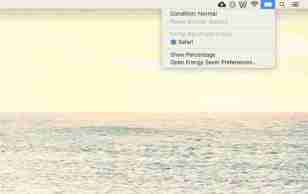
To better manage battery health and make sure your Mac does not require frequent repairs, you can try using the battery management tool AlDente Pro.
The app allows you to set charging limits to prevent the device from overheating and even prevent the device from charging exceeding the limit even if it is plugged in!

Check the charger and cable
If your Mac cannot charge after plugging in, check your charger and cable for any visible damage.
To make sure the problem is on your device and not on a charger or cable, try charging your Mac with a different charger and cable.
Check the charging port
If your Mac doesn't charge, check your port for debris or any damage. If there are any signs of damage to the port, you will need to send your Mac for repair.
If your charging port looks good but your Mac still doesn't charge, try using different chargers to see if it makes a difference. You can also try using your charger with a different Mac, if other devices are charging, it means the problem is on your Mac.
How to get your Mac repaired
If there seems to be no steps that have helped so far, you should consider sending your MacBook to Apple repair. Your computer may still be protected by credit card insurance, its own warranty, or AppleCare. To check the exact coverage, visit Apple's Services and Support website and paste your serial number.
You can find your serial number by clicking on the Apple menu ➙ About this unit. After entering your serial number, a page with detailed information about your coverage will be displayed. If you have AppleCare or your Mac is still under warranty, you can contact Apple Support, schedule a call, or send your laptop to the Apple Service Center for repairs.
Without any warranty, you might be wondering how much it costs to replace your MacBook Pro battery? Here you need to contact your nearest Apple Store for a quote, as repairing the battery of your MacBook Pro or Air is no easy task.

How to extend the battery life of your Mac
If you want to extend battery life to avoid the problem that the MacBook Pro won't charge lasts longer and allow you to carry your laptop with you all day, there are some things you can do or use some apps to help keep your Mac powered.
One trick is to occasionally let your device completely discharge and then start charging. Don't plug your MacBook into the power all the time, as this will reduce battery life.
Keep your Mac healthy with iStat Menus
Avoid future Mac charger not working. Using this system monitoring application, you can prevent Mac problems before they occur.
Free Trial Safety Test If your battery seems to be consuming too fast, you should check if your settings are consuming power:
- In System Preferences, select Energy Saver
- Set the "Switch the monitor after the following time" slider in the "Battery" and "Power Adapter" tabs to the lowest comfort setting
- Select the "Hard disk sleeps as much as possible" check box
- Select the "Direct the display slightly while battery powered" check box

iStat Menus is by far the best way to check your Mac's status regularly. This inconspicuous utility will help you keep an eye on exactly what is consuming your battery power. Essentially, the iStat Menus is an advanced system monitor for your Mac menu bar, which provides important information about key metrics such as CPU load, disk usage, temperature, and battery life and cycle times. With this information, you can quickly identify problems and find solutions in a timely manner.

Endurance is another important utility to help you extend your Mac's battery life. It aims to automatically extend the power by gradually dimming the screen, switching processing speeds, pausing inactive applications, and minimizing the energy consumed by Flash.
You can also manually adjust any metrics to get the results you want without fundamental changes to your workflow. For example, set Endurance to start working only after the battery level exceeds a certain threshold.

in conclusion
If your Apple laptop charger works fine after the above troubleshooting, you can breathe a sigh of relief and consider using tools like AlDente Pro, iStat Menus, and Endurance to optimize the battery life of your MacBook. These apps will come in handy when you want your laptop to last a long flight or train journey.
Best of all, AlDente Pro, iStat Menus, and Endurance are available for free for 7 days with Setapp, a collection of productivity tools that will make your daily Mac routine as smooth and seamless as possible.
Now that you know how to fix the problem that your Mac battery won't charge, you can do it yourself and extend the battery life of your device with the help of the Setapp app.
The above is the detailed content of How To Fix Mac Charger Not Working Problem? – Setapp. For more information, please follow other related articles on the PHP Chinese website!
 MacOS Sequoia is Compatible with These MacsMay 12, 2025 am 10:50 AM
MacOS Sequoia is Compatible with These MacsMay 12, 2025 am 10:50 AMmacOS Sequoia (macOS 15): A Comprehensive Guide to Compatibility macOS Sequoia, Apple's latest operating system, boasts exciting new features like iPhone mirroring, enhanced window tiling, AI-powered Safari and Mail, a dedicated Passwords app, and u
 How to Fix Cellular Data Not Working on iOS 18 with Apps or iPhoneMay 12, 2025 am 10:49 AM
How to Fix Cellular Data Not Working on iOS 18 with Apps or iPhoneMay 12, 2025 am 10:49 AMMany iPhone users upgrading to iOS 18 have reported cellular data issues with various apps. Streaming music, podcasts, and social media content may fail when using cellular data, even if Wi-Fi is unavailable. This problem, widely discussed in Apple
 How to Run Llama LLM on Mac, LocallyMay 12, 2025 am 10:40 AM
How to Run Llama LLM on Mac, LocallyMay 12, 2025 am 10:40 AMMeta's Llama large language model (LLM) offers a powerful alternative to cloud-based options like ChatGPT. Unlike its counterparts, Llama allows for local execution on your computer, granting offline access and seamless integration into personal wor
 MacOS Sequoia is Available to Download NowMay 12, 2025 am 10:27 AM
MacOS Sequoia is Available to Download NowMay 12, 2025 am 10:27 AMApple officially released macOS Sequoia, which is now available for download for all Mac users! Sequoia, version number macOS 15.0, is named after the famous Giant Sequoia and National Park, California, where Apple is headquartered. macOS Sequoia brings many exciting new features to the Mac, most notably iPhone mirroring, which allows you to control your iPhone with your cursor and conveniently drag and drop files and photos between devices. Other new features include: standalone password app, more convenient window tiling, new wallpapers and screen savers, "Focus Mode" in Safari
 How to Scroll-to-Top with Dynamic Island on iPhone 16, iPhone 15, & iPhone 14 ProMay 12, 2025 am 10:18 AM
How to Scroll-to-Top with Dynamic Island on iPhone 16, iPhone 15, & iPhone 14 ProMay 12, 2025 am 10:18 AMThe iPhone's "Back to Top" gesture is useful: Easily deal with dynamic islands iPhones have long provided a convenient “back to top” gesture: Just tap the top of the screen to quickly get back to the top of long text, email, or web pages. However, iPhone models equipped with Dynamic Island, such as the iPhone 14 Pro, iPhone 15 and iPhone 16 series, make this gesture slightly tricky. The Dynamic Island is located at the top of the screen and integrates a camera, microphone, and real-time information display for various applications (such as music playback, timer, or navigation). The problem is that when users habitually touch the top of the screen, it is easy to accidentally touch the dynamic island, thereby accidentally switching to the dynamic island.
 MacOS Sequoia 15 Release Candidate Available to Download NowMay 12, 2025 am 10:17 AM
MacOS Sequoia 15 Release Candidate Available to Download NowMay 12, 2025 am 10:17 AMmacOS Sequoia 15 release candidate is now available! Apple has released the macOS Sequoia 15 release candidate (RC) to Mac users involved in developers and public beta programs. At the same time, users of qualified device can also download iOS 18 RC, iPadOS 18 RC, watchOS 11 RC, tvOS 18 RC and visionOS 2 RC. If you have been waiting for the RC version or want to get the first to experience the version that will be released next Monday, you can now install macOS Sequoia RC through the developer beta or public beta program. Apple
 How to Stop Apple Music from Opening on Mac RandomlyMay 12, 2025 am 10:01 AM
How to Stop Apple Music from Opening on Mac RandomlyMay 12, 2025 am 10:01 AMMany Mac users find that the Apple Music app will open randomly and even play music without any action. This behavior of Apple Music randomly opening and playing music is very annoying to many Mac users. This article will explain why Apple Music is open randomly and provides four different solutions. Why does Apple Music open randomly? There are two main reasons why Apple Music apps are opened randomly on Mac: Unexpected keyboard or touch bar input: Inadvertent pressing of keyboard media buttons (such as play/pause, back/forward buttons) may cause Apple M to be
 MacOS Sequoia 15 Beta 7 Available for TestingMay 12, 2025 am 09:43 AM
MacOS Sequoia 15 Beta 7 Available for TestingMay 12, 2025 am 09:43 AMmacOS Sequoia 15 Beta 7 and iOS 18 Beta 7 Now Available for Testing Apple has released the seventh beta versions of its upcoming operating systems, including macOS Sequoia 15, iOS 18, iPadOS 18, watchOS 11, tvOS 18, and visionOS 2. The macOS Sequoi


Hot AI Tools

Undresser.AI Undress
AI-powered app for creating realistic nude photos

AI Clothes Remover
Online AI tool for removing clothes from photos.

Undress AI Tool
Undress images for free

Clothoff.io
AI clothes remover

Video Face Swap
Swap faces in any video effortlessly with our completely free AI face swap tool!

Hot Article

Hot Tools

Notepad++7.3.1
Easy-to-use and free code editor

ZendStudio 13.5.1 Mac
Powerful PHP integrated development environment

Atom editor mac version download
The most popular open source editor

SecLists
SecLists is the ultimate security tester's companion. It is a collection of various types of lists that are frequently used during security assessments, all in one place. SecLists helps make security testing more efficient and productive by conveniently providing all the lists a security tester might need. List types include usernames, passwords, URLs, fuzzing payloads, sensitive data patterns, web shells, and more. The tester can simply pull this repository onto a new test machine and he will have access to every type of list he needs.

SAP NetWeaver Server Adapter for Eclipse
Integrate Eclipse with SAP NetWeaver application server.







