 Computer Tutorials
Computer Tutorials Computer Knowledge
Computer Knowledge Starfield Failed to Create Save Game Error Happens? Try 4 Fixes!
Starfield Failed to Create Save Game Error Happens? Try 4 Fixes!Starfield cannot create archive? Try these fixes!
Players who play Starfield PC for a long time may experience a frustrating "Unable to create save" error. If you also encounter this problem, try the following fixes collected by MiniTool to save your game progress.

Starfield cannot create archive
Since its official release on September 6, 2023, Starfield, the space-themed action role-playing game has won wide acclaim. Many game enthusiasts choose to install and play on their PC.
However, this game doesn't always work perfectly, and the common "cannot create save" error may appear on the computer screen. It's very frustrating, especially after you've invested hours of playing and you can't save your progress, and your time and energy are wasted.

Before fixing this issue, it is best to understand the factors that cause this issue to better resolve the issue. The main reasons may include insufficient permissions, disk issues, third-party applications and services, important game files corruption, and so on. Next, let's see how to solve the Starfield archive problem.
How to fix Starfield fails to create archives
Do some simple checks
First, you need to do some simple checks to make sure there are no minor issues preventing Starfield from creating archives. Please perform the following quick settings:
- Make sure you are an administrator user of your PC.
- Make sure you are installing the genuine Starfield game.
- Make sure the hard drive is working properly (running chkdsk) and that the drive where the game is installed has enough disk space.
- Run Starfield with Administrator permissions – Right-click on this game to select Properties , go to Compatibility , select Run this program as Administrator , and save the changes.
- Remember to update the game and game clients to the latest version.
Allow Starfield to access controlled folders in Windows Security Center
Based on user feedback that they encountered the same error on the Starfield Steam forum, they resolved this issue by granting Starfield.exe permissions in Windows Security Center. If you are unable to create an archive, try this method.
Step 1: Open the Windows Security Center by searching for this application in the search box for Windows 11/10.
Step 2: Click Virus and Threat Protection > Manage Settings .
Step 3: Scroll down, click Manage Controlled Folder Access , and then click Allow Apps to Access Through Controlled Folders .

Step 4: Browse your PC and add Starfield.exe here.
Disable OneDrive synchronization of Documents folders
By default, Starfield saves its game files to My Games in the Documents folder. The specific Starfield save location path is C:\Users\(your username)\Documents\My Games\Starfield . If OneDrive is enabled, the Documents folder is synced to OneDrive by default. This may result in an "Unable to create archive" error. To resolve this issue, disable OneDrive synchronization of the Documents folder.
Step 1: Right-click the OneDrive icon and go to Settings .
Step 2: Under the Sync and Backup tab, click Manage Backup .
Step 3: Switch the document 's button to Close and click Save Changes .

Change user path
If you still encounter the "Starfield cannot create archive" error on your Windows 11/10 PC, OneDrive may have changed the path to its user folder (such as Documents). You need to change the user path to the default settings in the Windows registry.
Step 1: Type regedit in the search box and click Registry Editor to open this tool.
Step 2: Navigate to this path: Computer\HKEY_CURRENT_USER\Software\Microsoft\Windows\CurrentVersion\Explorer\User Shell Folders .
Step 3: Find the item that displays C:\Users\Users\Username\OneDrive\Documents , right-click it, and change its value data to C:\Users\Your Username\Documents .
Also, do the same for all files that contain OneDrive in the path to reset it to the default value.
Some examples:
from
- C:\Users\Your username\OneDrive\Documents
- C:\Users\Your username\OneDrive\Pictures
- C:\Users\Your username\OneDrive\Videos
arrive
- C:\Users\your username\Documents
- C:\Users\Your username\Pictures
- C:\Users\your username\Videos
in conclusion
These are common ways to fix the "Unable to Create Archive" error on your PC. If you can't create an archive for Starfield, try these methods and you can fix this. If you find other useful fixes, please contact our support team to let us know. Thanks.
The above is the detailed content of Starfield Failed to Create Save Game Error Happens? Try 4 Fixes!. For more information, please follow other related articles on the PHP Chinese website!
 Microsoft To Do Download for Windows 10/11, Mac, Android, iOS - MiniToolMay 12, 2025 am 12:45 AM
Microsoft To Do Download for Windows 10/11, Mac, Android, iOS - MiniToolMay 12, 2025 am 12:45 AMTo manage your daily tasks, you can use the free task management app - Microsoft To Do. This post teaches you how to download Microsoft To Do on Windows 10/11, Mac, iPhone/iPad, or Android. If you are looking for more computer tips and solutions, you
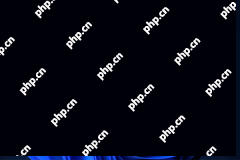 Windows 11 KB5013943 Is Released with Some Bug Fixes - MiniToolMay 12, 2025 am 12:36 AM
Windows 11 KB5013943 Is Released with Some Bug Fixes - MiniToolMay 12, 2025 am 12:36 AMA new security update for the official release of Windows 11 is available now. It is Windows 11 KB5013943. This release contains many bug fixes. Now, you can follow this php.cn post to get some related information about it. You can also know how to g
 What Is GameLoop? How to Download & Install GameLoop for PC? - MiniToolMay 12, 2025 am 12:32 AM
What Is GameLoop? How to Download & Install GameLoop for PC? - MiniToolMay 12, 2025 am 12:32 AMWhat is GameLoop? How can you get the GameLoop download for PC and install it to play mobile games on your Windows computer? After reading this post on the php.cn website, you know much information about this Android emulator. Let’s look through it n
 How to Fix HPDM.framework Will Damage Your Computer? - MiniToolMay 12, 2025 am 12:31 AM
How to Fix HPDM.framework Will Damage Your Computer? - MiniToolMay 12, 2025 am 12:31 AMWhen you use an HP printer that is connected with your macOS, you may encounter the “HPDM.framework will damage your computer” issue. Don’t worry! This post from php.cn tells you how to get rid of the annoying issue.
 How to Fix Starfield Unable to Log in Error in Several Ways Here?May 12, 2025 am 12:30 AM
How to Fix Starfield Unable to Log in Error in Several Ways Here?May 12, 2025 am 12:30 AMWhen playing Starfield, you need to log in with your Microsoft account but an error may block you. What should you do when suffering from the Starfield not login error? Take it easy and php.cn collects some useful solutions here to help you out.
 Full Guides: ChatGPT Login and Sign up (Online and Desktop App) - MiniToolMay 12, 2025 am 12:29 AM
Full Guides: ChatGPT Login and Sign up (Online and Desktop App) - MiniToolMay 12, 2025 am 12:29 AMDo you want to use ChatGPT, a new and very popular AI robot? It has both desktop and online services for use. If you want to use it, you need to first create a new account. In this blog, php.cn Software will show you how to log in or sign up for Chat
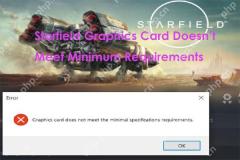 How to Fix Graphics Card Doesn't Meet Minimum RequirementsMay 12, 2025 am 12:28 AM
How to Fix Graphics Card Doesn't Meet Minimum RequirementsMay 12, 2025 am 12:28 AMWhat if you get the error graphics card doesn’t meet minimum requirements on your Windows 11 or Windows 10 PC? This is a common Starfield launch error and fortunately, you can find some fixes in this post from php.cn.
 Download Intel® PROSet/Wireless Software and Drivers on Win11/10 - MiniToolMay 12, 2025 am 12:26 AM
Download Intel® PROSet/Wireless Software and Drivers on Win11/10 - MiniToolMay 12, 2025 am 12:26 AMWhat is Intel® PROSet/Wireless Software? Do you need to install Intel® PROSet/Wireless Software on a Windows system? How to download and install Intel® PROSet/Wireless Software on Windows 11/10/8/7. This post from php.cn provides details.


Hot AI Tools

Undresser.AI Undress
AI-powered app for creating realistic nude photos

AI Clothes Remover
Online AI tool for removing clothes from photos.

Undress AI Tool
Undress images for free

Clothoff.io
AI clothes remover

Video Face Swap
Swap faces in any video effortlessly with our completely free AI face swap tool!

Hot Article

Hot Tools

SAP NetWeaver Server Adapter for Eclipse
Integrate Eclipse with SAP NetWeaver application server.

Notepad++7.3.1
Easy-to-use and free code editor

EditPlus Chinese cracked version
Small size, syntax highlighting, does not support code prompt function

MinGW - Minimalist GNU for Windows
This project is in the process of being migrated to osdn.net/projects/mingw, you can continue to follow us there. MinGW: A native Windows port of the GNU Compiler Collection (GCC), freely distributable import libraries and header files for building native Windows applications; includes extensions to the MSVC runtime to support C99 functionality. All MinGW software can run on 64-bit Windows platforms.

ZendStudio 13.5.1 Mac
Powerful PHP integrated development environment






