The modern internet can be incredibly distracting. Annoying pop-ups, subscriptions, and ads constantly vie for our attention. While pop-up blockers are effective, sometimes we need to allow pop-ups from specific websites. This guide shows you how to enable pop-ups in Safari, Chrome, and Firefox on your Mac, including customized settings for individual sites. Plus, we'll share tips for maintaining focus online.

Quick Tip: AdLock
Use AdLock (available on Setapp) to efficiently filter your browsing experience, blocking ads and trackers while allowing specific pop-ups.
Enabling Pop-Ups: A Quick Reference
The table below summarizes how to manage pop-ups in popular browsers. For detailed instructions, read on.
| Browser | Method |
|---|---|
| AdLock | Open AdLock > Settings > Allow List; add websites to permit pop-ups. |
| Safari | Open Safari > Settings > Websites > Pop-Up Windows; select "Allow" for all or specific sites. |
| Chrome | Open Chrome > Settings > Privacy and security > Site settings > Pop-ups; allow for all or specific sites. |
| Firefox | Open Firefox > Settings > Privacy & Security; uncheck "Block pop-up windows." |
What are Pop-Ups?
Pop-ups are small windows requesting action (newsletter signup, age verification, etc.). While some are intrusive, others are helpful (payment confirmations, Wi-Fi logins).
Why Enable Pop-Ups?
Sometimes, pop-ups offer useful information (discounts, etc.). More often, they're necessary for proper website functionality.
Detailed Instructions for Unblocking Pop-Ups
Let's explore how to enable pop-ups in Safari, Chrome, and Firefox.
Safari
Enabling pop-ups in Safari for a smoother browsing experience:
- Open Safari.
- Click "Safari" (menu bar) > "Settings."
- Select the "Websites" tab.
- Click "Pop-up Windows" in the sidebar.
- Choose "Allow" from the dropdown for specific sites or "When visiting other websites."

To allow pop-ups for a specific website:
- Open the website.
- Repeat steps 1-5 above.

Chrome
- Open Chrome.
- Click the three vertical dots > "Settings."
- Select "Privacy and security" > "Site settings" > "Pop-ups and redirects."
- Set to "Allow" or add exceptions.

For specific sites:
- Open the website.
- Click the settings icon (left of the address bar) > "Site settings."
- Go to "Pop-ups and redirects" and select "Allow."

Firefox
- Open Firefox.
- Click the hamburger menu > "Settings."
- Go to "Privacy & Security."
- Uncheck "Block pop-up windows."

For specific sites:
- Open Firefox > "Preferences."
- Go to "Privacy & Security."
- Click "Exceptions."
- Add website addresses and select "Allow."

Troubleshooting
- Disable ad blockers: Ad blockers can interfere with pop-up permissions.
- Check for malware: Malware can cause browser misbehavior. Use CleanMyMac for a scan.
- Update macOS and your browser: Updates often fix bugs.

Bonus Tip: Managing Redirects and Notifications
Use apps like HazeOver (screen dimmer for focus) and Focus (website/app blocker) to minimize distractions. AdLock helps prevent redirect ads, and regularly clearing your browser cache and cookies is also beneficial.


Final Thoughts
While browsers typically block pop-ups, enabling them for specific sites is straightforward. Remember to exercise caution when clicking links in pop-ups and regularly scan your Mac for malware. CleanMyMac and the other apps mentioned are available on Setapp.
FAQ (Answers integrated into the main text for better flow)
The above is the detailed content of How to enable pop-ups on your Mac and still stay focused. For more information, please follow other related articles on the PHP Chinese website!
 MacOS Sequoia is Available to Download NowMay 12, 2025 am 10:27 AM
MacOS Sequoia is Available to Download NowMay 12, 2025 am 10:27 AMApple officially released macOS Sequoia, which is now available for download for all Mac users! Sequoia, version number macOS 15.0, is named after the famous Giant Sequoia and National Park, California, where Apple is headquartered. macOS Sequoia brings many exciting new features to the Mac, most notably iPhone mirroring, which allows you to control your iPhone with your cursor and conveniently drag and drop files and photos between devices. Other new features include: standalone password app, more convenient window tiling, new wallpapers and screen savers, "Focus Mode" in Safari
 How to Scroll-to-Top with Dynamic Island on iPhone 16, iPhone 15, & iPhone 14 ProMay 12, 2025 am 10:18 AM
How to Scroll-to-Top with Dynamic Island on iPhone 16, iPhone 15, & iPhone 14 ProMay 12, 2025 am 10:18 AMThe iPhone's "Back to Top" gesture is useful: Easily deal with dynamic islands iPhones have long provided a convenient “back to top” gesture: Just tap the top of the screen to quickly get back to the top of long text, email, or web pages. However, iPhone models equipped with Dynamic Island, such as the iPhone 14 Pro, iPhone 15 and iPhone 16 series, make this gesture slightly tricky. The Dynamic Island is located at the top of the screen and integrates a camera, microphone, and real-time information display for various applications (such as music playback, timer, or navigation). The problem is that when users habitually touch the top of the screen, it is easy to accidentally touch the dynamic island, thereby accidentally switching to the dynamic island.
 MacOS Sequoia 15 Release Candidate Available to Download NowMay 12, 2025 am 10:17 AM
MacOS Sequoia 15 Release Candidate Available to Download NowMay 12, 2025 am 10:17 AMmacOS Sequoia 15 release candidate is now available! Apple has released the macOS Sequoia 15 release candidate (RC) to Mac users involved in developers and public beta programs. At the same time, users of qualified device can also download iOS 18 RC, iPadOS 18 RC, watchOS 11 RC, tvOS 18 RC and visionOS 2 RC. If you have been waiting for the RC version or want to get the first to experience the version that will be released next Monday, you can now install macOS Sequoia RC through the developer beta or public beta program. Apple
 How to Stop Apple Music from Opening on Mac RandomlyMay 12, 2025 am 10:01 AM
How to Stop Apple Music from Opening on Mac RandomlyMay 12, 2025 am 10:01 AMMany Mac users find that the Apple Music app will open randomly and even play music without any action. This behavior of Apple Music randomly opening and playing music is very annoying to many Mac users. This article will explain why Apple Music is open randomly and provides four different solutions. Why does Apple Music open randomly? There are two main reasons why Apple Music apps are opened randomly on Mac: Unexpected keyboard or touch bar input: Inadvertent pressing of keyboard media buttons (such as play/pause, back/forward buttons) may cause Apple M to be
 MacOS Sequoia 15 Beta 7 Available for TestingMay 12, 2025 am 09:43 AM
MacOS Sequoia 15 Beta 7 Available for TestingMay 12, 2025 am 09:43 AMmacOS Sequoia 15 Beta 7 and iOS 18 Beta 7 Now Available for Testing Apple has released the seventh beta versions of its upcoming operating systems, including macOS Sequoia 15, iOS 18, iPadOS 18, watchOS 11, tvOS 18, and visionOS 2. The macOS Sequoi
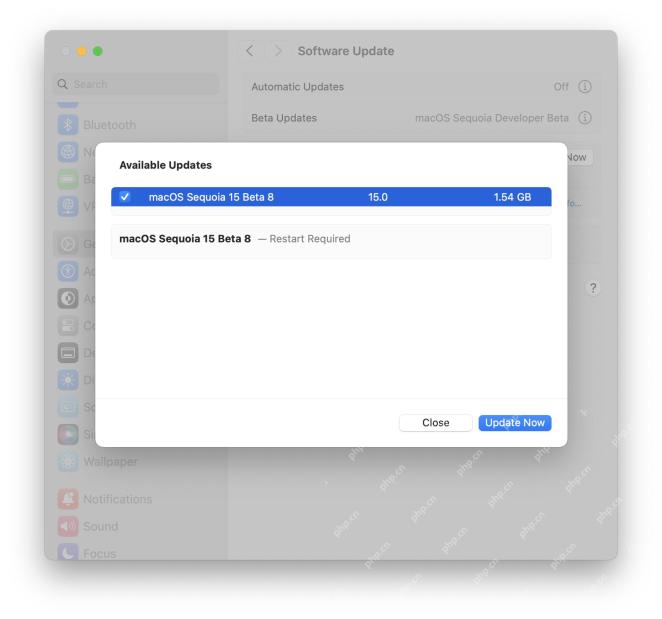 MacOS Sequoia 15 Beta 8 Available to DownloadMay 12, 2025 am 09:25 AM
MacOS Sequoia 15 Beta 8 Available to DownloadMay 12, 2025 am 09:25 AMmacOS Sequoia 15 Beta 8 is now available! Apple has released macOS Sequoia 15 beta 8 to users who sign up for the Developer Test Program. This version is consistent with the same available macOS Sequoia public beta 6. In addition, you can also find iOS 18 beta 8, iPadOS 18 beta 8, watchOS 11 beta 8, tvOS 18 beta 8 and visionOS 2 beta 8, as well as iOS 18.1 beta 3, iPadOS 18.1 beta 3 and macOS Sequoia 15.
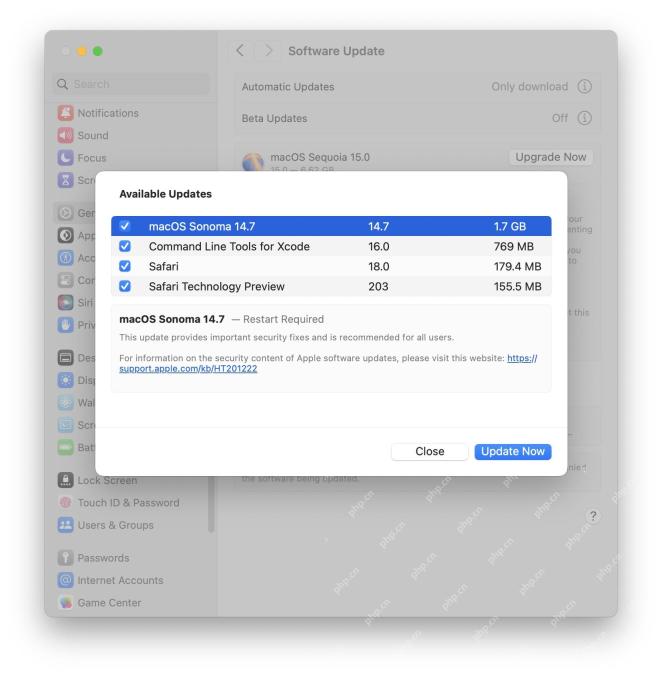 MacOS Sonoma 14.7 & MacOS Ventura 13.7 Updates Released with Security FixesMay 12, 2025 am 09:22 AM
MacOS Sonoma 14.7 & MacOS Ventura 13.7 Updates Released with Security FixesMay 12, 2025 am 09:22 AMApple Releases Security Updates for macOS Sonoma 14.7 and macOS Ventura 13.7 Apple has released important security updates for macOS Sonoma 14.7 and macOS Ventura 13.7. These updates are recommended for all users who haven't yet upgraded to the late
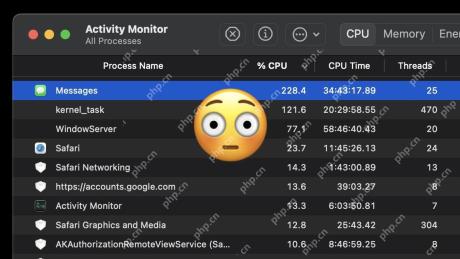 Quick Fix for Messages Slowing a MacMay 12, 2025 am 09:12 AM
Quick Fix for Messages Slowing a MacMay 12, 2025 am 09:12 AMHigh CPU usage and solutions for Mac version information applications The Mac version of the information application is convenient and easy to use. Mac users can communicate with other Macs, iPhones and iPads seamlessly, and even send text messages to Android users. However, the latest version of Mac information apps are known for randomly consuming a lot of CPU and slowing down Mac speed, even if the app is idle in the background. We have introduced a variety of tips to fix high CPU usage and related slow performance problems for Mac version information applications, but here we will introduce another quick trick to quickly fix the problem that information applications occupy a large amount of system resources when the Mac is idle.


Hot AI Tools

Undresser.AI Undress
AI-powered app for creating realistic nude photos

AI Clothes Remover
Online AI tool for removing clothes from photos.

Undress AI Tool
Undress images for free

Clothoff.io
AI clothes remover

Video Face Swap
Swap faces in any video effortlessly with our completely free AI face swap tool!

Hot Article

Hot Tools

SecLists
SecLists is the ultimate security tester's companion. It is a collection of various types of lists that are frequently used during security assessments, all in one place. SecLists helps make security testing more efficient and productive by conveniently providing all the lists a security tester might need. List types include usernames, passwords, URLs, fuzzing payloads, sensitive data patterns, web shells, and more. The tester can simply pull this repository onto a new test machine and he will have access to every type of list he needs.

Dreamweaver Mac version
Visual web development tools

MinGW - Minimalist GNU for Windows
This project is in the process of being migrated to osdn.net/projects/mingw, you can continue to follow us there. MinGW: A native Windows port of the GNU Compiler Collection (GCC), freely distributable import libraries and header files for building native Windows applications; includes extensions to the MSVC runtime to support C99 functionality. All MinGW software can run on 64-bit Windows platforms.

SublimeText3 English version
Recommended: Win version, supports code prompts!

WebStorm Mac version
Useful JavaScript development tools






