Remote desktop connection is stuck in the "Please wait" interface? Windows 11/10 System Repair Guide

When using Windows 11/10 Remote Desktop Connection, you may experience issues stuck on the Please Waiting interface. This article will introduce several effective ways to solve this problem.
Remote Desktop feature allows you to connect to another computer remotely without additional software. Recently, some users have reported being stuck in the remote desktop connection "Please wait". Here are some solutions:
Related readings:
- Remote Desktop cannot be copied and pasted? Fix it now!
- 【9 methods】Fix the problem of remote desktop black screen on Windows 11/10
Method 1: Terminate the RDP client process
Sometimes, if you disconnect and your computer goes to sleep, you may experience the "Please wait" problem in your remote desktop. You can try to terminate the RDP client process and restart it. The steps are as follows:
- Enter "cmd" in the search box and select "Run as administrator".
- Enter the command
taskkill /f /im msrdc.exeand press Enter. - After that, restart your computer and RDP client to see if the problem has been resolved.
Method 2: Reset the RDP session
If the above method does not work, you can try resetting the RDP session. The steps are as follows:
- Enter Windows PowerShell in the search box and select Run as administrator.
- Enter the following commands in turn and press Enter after each command:
-
query user /server:[您的服务器名称] -
reset session [会话ID] /server:[您的服务器名称]
Method 3: Perform a clean startup
Program conflicts may also cause the remote desktop to be stuck in "Please wait". You can try to perform a clean boot. The steps are as follows:
- Press Windows R to open the Run dialog box and enter
msconfig. - Go to the General tab and click Selective Startup to make sure both Load System Services and Load Startup Items are selected.
- Click the Services tab, select Hide all Microsoft services, and then select Disable all.
- Go to the "Start" tab, click "Open Task Manager" to disable all applications you do not use.
- Click OK and Apply to restart your computer.
Method 4: Modify the registry key
Modifying the registry key can solve the problem of "Remote Desktop stuck in please wait".
- Press Windows R key to open the Run dialog box, enter
regeditand click "OK" to open the Registry Editor. - Enter the following path:
HKEY_LOCAL_MACHINE\SOFTWARE\Policies\Microsoft\Windows NT\Terminal Services
- Right-click the
fSingleSessionPerUservalue, select the "Delete" button, and then click "OK".
Method 5: Check Group Policy Settings
Next, you need to check if the wrong group policy is set, causing the "Remote Desktop stuck please wait" problem.
- Press Windows R to open the Run dialog box, enter
gpedit.mscand click "OK" to open the Group Policy Editor. - Enter the following path:
计算机配置> 管理模板> Windows 组件> 远程桌面服务> 远程桌面会话主机> 连接
- Double-click the “Limit Remote Desktop Service Users to a Single Remote Desktop Service Session” setting.
- Select the "Unconfigured" option and click the "OK" button.

Summarize
This article describes how to fix the "Remote Desktop stuck in please wait" issue. If you encounter the same error, try these solutions. Hope this article helps you.
The above is the detailed content of How to Fix Remote Desktop Stuck on Please Wait on Windows?. For more information, please follow other related articles on the PHP Chinese website!
 Top 6 Free FPS Counters for Windows 11/10 | How to Get & Use Them - MiniToolMay 03, 2025 am 12:28 AM
Top 6 Free FPS Counters for Windows 11/10 | How to Get & Use Them - MiniToolMay 03, 2025 am 12:28 AMBy reading this post, you will learn about the 6 free FPS counters and all the information these FPS counters have to offer. With this information, you can find the right FPS counter for you. Now, continue to read this post from php.cn.
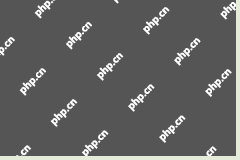 Avast Opens to Blank White Screen in Windows 11/10? Fix It! - MiniToolMay 03, 2025 am 12:27 AM
Avast Opens to Blank White Screen in Windows 11/10? Fix It! - MiniToolMay 03, 2025 am 12:27 AMWhen trying to run Avast antivirus to scan for the system, you may run into a common issue – Avast opens to blank white screen. How can you fix the Avast blank screen issue in Windows 11/10? In this post, php.cn introduces some effective methods, and
 Microsoft Word Price | Buy Microsoft Word for PC or Mac - MiniToolMay 03, 2025 am 12:26 AM
Microsoft Word Price | Buy Microsoft Word for PC or Mac - MiniToolMay 03, 2025 am 12:26 AMThis post introduces the Microsoft Word price, where to buy Microsoft Word, and alternative ways to get Microsoft Word (for free). A free data recovery tool is also provided to help you recover deleted/lost Word documents or any other data from your
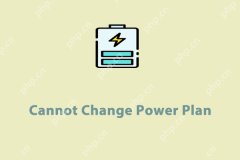 Top 5 Fixes to Unable to Change Power Plan on Windows 10/11May 03, 2025 am 12:25 AM
Top 5 Fixes to Unable to Change Power Plan on Windows 10/11May 03, 2025 am 12:25 AMPower Plan or Power Mode is a feature in Windows that enables you to manage and optimize the power usage of your computers. Some of you might encounter the issue of not being able to change power plan settings on your device. This post from php.cn We
![[Answers] How to Backup Google Drive? Why Do You Need That? - MiniTool](https://img.php.cn/upload/article/001/242/473/174620305663088.png?x-oss-process=image/resize,p_40) [Answers] How to Backup Google Drive? Why Do You Need That? - MiniToolMay 03, 2025 am 12:24 AM
[Answers] How to Backup Google Drive? Why Do You Need That? - MiniToolMay 03, 2025 am 12:24 AMGoogle Drive is a cloud file storage and synchronization service where all your files will be stored in the cloud but some of you may still want a local backup of your Google Drive files. Then, in this article on php.cn Website, you can learn how to
 How to Fix Outlook Error: The Message Cannot Be Sent Right Now - MiniToolMay 03, 2025 am 12:23 AM
How to Fix Outlook Error: The Message Cannot Be Sent Right Now - MiniToolMay 03, 2025 am 12:23 AMAlthough Outlook is a very powerful mailbox tool, you may inevitably encounter different errors due to various reasons in the process of using it. “The message cannot be sent right now” error is one of them. This post from php.cn shows you how to get
 How to Fix Elden Ring Error Code 30005 Windows 10/11? - MiniToolMay 03, 2025 am 12:22 AM
How to Fix Elden Ring Error Code 30005 Windows 10/11? - MiniToolMay 03, 2025 am 12:22 AMThere is an error code 30005 which will not let you to launch Elden Ring successfully. If you are on the same boat now, welcome to look through the instructions in this post on php.cn Website carefully, I believe all you worries will be gone.
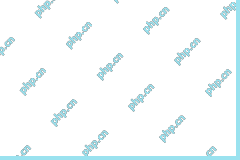 Microsoft To Do Not Syncing Windows (5 Solutions)May 03, 2025 am 12:21 AM
Microsoft To Do Not Syncing Windows (5 Solutions)May 03, 2025 am 12:21 AMMicrosoft To Do not syncing Windows? Do not worry. Here this post from php.cn tells you what should you do when Microsoft To Do does not sync shared lists between devices.


Hot AI Tools

Undresser.AI Undress
AI-powered app for creating realistic nude photos

AI Clothes Remover
Online AI tool for removing clothes from photos.

Undress AI Tool
Undress images for free

Clothoff.io
AI clothes remover

Video Face Swap
Swap faces in any video effortlessly with our completely free AI face swap tool!

Hot Article

Hot Tools

SublimeText3 English version
Recommended: Win version, supports code prompts!

Safe Exam Browser
Safe Exam Browser is a secure browser environment for taking online exams securely. This software turns any computer into a secure workstation. It controls access to any utility and prevents students from using unauthorized resources.

Zend Studio 13.0.1
Powerful PHP integrated development environment

Atom editor mac version download
The most popular open source editor

VSCode Windows 64-bit Download
A free and powerful IDE editor launched by Microsoft







