Three ways to convert PDF to JPEG in macOS system: the system comes with tools (preview and automation tools), third-party applications and online services. Each method has its advantages and disadvantages, which will be described in detail in this article.
How to convert PDF to JPEG: Quick Overview
To save you time, we have compiled the key solutions from this article into this handy table. Scroll down to learn more insights on how to convert PDF to JPG.
| Compare it! | advantage | shortcoming |
| Preview | ✓ Free, macOS built-in tools ✓ Supports multiple image formats (JPEG, PNG, TIFF, etc.) ✓ Support basic editing |
x Only one page can be converted at a time |
| Permute | ✓ Convert all pages at once ✓ Extremely fast ✓ Supports multiple file formats (audio, video, etc.) | x Paid (included in Setapp, $9.99 per month, and over 250 other apps) |
| Automation tools | ✓ Free, built-in macOS tools ✓ Supports multiple operations | x Fixed settings (must be reconfigured before running) x No live preview |
| Online Tools | ✓ Free and easy to use ✓ No installation required | x Potential security risks of sensitive files |

Convert any PDF to JPEG
Permute converts the entire PDF to JPEG at one time. No settings are required. Get it on Setapp.
Free trial security test #1. Use "Preview" to convert PDF to images: one page at a time
"Preview" for macOS is a powerful tool that can meet many of your needs. It allows you to convert PDF documents to JPEG, and can also convert them to HEIC, PNG, TIFF, OpenEXR, etc. You can also perform basic editing, merge pages, and perform other useful tasks.
Here is how to convert PDF to JPEG using "Preview":
- Open the PDF in Preview.
- Click File > Export in the menu bar.
- In the Format drop-down menu, select JPEG.
- Adjust "quality" and "resolution" as needed. The higher the value, the larger the file.
- Click "Save".

The main disadvantage is that it can only convert one page at a time. So if you have a 10 page document, you need to repeat steps 2-5 for each page and save them with a different name.
2. Convert PDF to JPG image on Mac: All pages at once
To convert all PDF pages into JPEG images, you need to use third-party tools. My first choice is Permute. The app claims that it "can convert anything into anything (almost)" and that's true. I use it for almost all conversion needs – including video, audio and documentation – because it gets the job done almost instantly. Extract and convert 10 pages of PDF in less than 2 seconds.
So, here is how to convert PDF to JPG using Permute:
- Download and open Permute.
- Click on the robot face in the lower left corner to open Permute Workshop.
- Select "PDF to Image" and select JPEG from the drop-down menu.
- Drag and drop the PDF you want to convert.
That's it! Your PDF will be split into separate high-quality images and saved as a single JPEG file in the Downloads folder. All pages will be clearly numbered: PDF name page number (e.g., "Financial Report-1", "Financial Report-2", etc.).

3. Convert PDF to JPG with automation tools: Free and fixed settings
Automation Tools are built-in tools in macOS that let you create custom workflows for repetitive tasks that are not automated on your Mac. Here is how to convert PDF files to JPEG using automation tools:
Step 1/3
- Open the automation tool. You can find it by typing "Automation Tools" by Spotlight (F4).
- Click "Workflow".
- In the Library panel on the left, select Files and Folders.
- In an adjacent column, double-click Request Finder Items. It should appear in the Workflow area.
- Select the target position in the Start at drop-down menu. When you run the workflow, the file selection window opens here. I set it to "Download".

Step 2/3
- In the Library panel, select PDF.
- Double-click "Render PDF page as image". It should appear in the Workflow area.
- Sets color model, image format, resolution, and compression.

Step 3/3
- Again in the Library panel, select Files and Folders.
- In an adjacent column, double-click Move Finder Items.
- From the top drop-down menu, select the destination where to save the converted file.
- From the top menu, click File > Save and name the workflow, such as "Convert PDF to JPEG". For easy access, I save my workflow on my desktop.

The workflow is ready. Now, whenever you need to convert a PDF, just open the workflow (I can do it from my desktop), click Run, and select the file. The PDF will be split into separate image files and saved to the destination location of your choice.
If you need to repeat PDF to JPEG conversion and want a free and fast solution, automation tools are a great choice.
However, remember that the settings are fixed and if you need to adjust them you have to adjust them before each click on Run. Also, there is no live preview, so check the output before sharing the file.
4. Online tools: for non-sensitive files
If you search for PDF to JPEG on Google, you will find a long list of free PDF converters. I recently tried ilovepdf.com and it did a great job. There are many similar tools out there.
However, I have an important thing to mention. I strongly recommend not uploading sensitive files to online converters. While desktop tools like Permute process files locally, online tools upload them to third-party servers. You never know if they are safe--they may or may not be.
If I were you and needed a free and fast online converter, I would only use it for random files or photos. But for anything related to work, legal, financial or personal, I will stick with offline tools.
How to save JPG as PDF on Mac
When you need to understand how to change JPG to PDF on your Mac, the workflow sounds surprisingly similar to the workflow that converts PDF to JPG.
Use Preview for single page conversion
To convert JPEG to PDF, follow these steps:
- Use Preview to open the image.
- Click "File" > "Export as PDF".
This is very fast and easy, but it has the same drawback as converting PDF to JPEG - you can only convert one image at a time. So if you need to convert images in batches, it can be very time consuming.
Batch conversion using Prizmo
Prizmo is an application for editing and converting JPG files that run on macOS and iOS. For me, it is one of the best simple editing tools. It allows you to easily re-crop and resize images, adjust color and saturation, apply filters, OCR and batch processing images.
Although Prizmo has many powerful features for everyone, I'll focus on its ability to convert JPG files to PDFs. The application allows you to easily create PDFs from any JPG or JPEG file format. Just follow these steps to learn how to change JPG to PDF:
- Download and open Prizmo.
- Select New from the menu.
- Drag and drop the file, photo, or screenshot to convert.
- Select the Share icon from the upper right corner of the screen.
- Select the type of JPG you want to save: PDF (image) or PDF (image searchable text).
- Name the new file, and select the location you want to save to, and then click Save.

Remember, Prizmo allows batch processing; you can convert a large number of JPG to PDF in seconds! This is another huge time-saving feature that I really like.
Try these apps to convert PDF to JPG for free
The Mac's "Preview" app is basic enough to perform temporary tasks; that's what it is for. If you just need to view the PDFs someone else sent you, then "preview" is fine. Power users are sure to want more from their Mac, especially if they use it to edit or convert PDFs and require fine control over resolution and image quality.
For me, Permute and Prizmo are the two best tools for converting PDF files. Each has a detailed feature list. There is no better choice for converting, editing, and saving PDF and JPG files.
Both offer a seven-day free trial of Setapp, a great productivity suite on your Mac. Setapp allows you to access over 250 applications and has a wide range of use cases.
After the free trial, Setapp costs only $9.99 per month. There are a lot of apps that require more than this price – and that's just an app!
We think you'll like the ease of use of Permute and Prizmo and Setapp. Rather than searching around the internet to help you do things, Setapp’s carefully selected list almost certainly has one (or more!) you’ll really like. Try it now!
The above is the detailed content of How to convert PDF to JPG on a Mac. For more information, please follow other related articles on the PHP Chinese website!
 Best MobaXterm alternative for Mac: Top 6 options to considerMar 06, 2025 pm 05:05 PM
Best MobaXterm alternative for Mac: Top 6 options to considerMar 06, 2025 pm 05:05 PMMobaXterm is a go-to for remote connections with features like SSH, X11 forwarding, and an integrated terminal. But since there isn’t a version for macOS, Mac users have been searching for solid alternatives. If you’re on the lookout for somethi
![MacBooster Review: Is It Worth It? [Price, Features, Tools]](https://img.php.cn/upload/article/001/242/473/174122917236210.png?x-oss-process=image/resize,p_40) MacBooster Review: Is It Worth It? [Price, Features, Tools]Mar 06, 2025 am 10:46 AM
MacBooster Review: Is It Worth It? [Price, Features, Tools]Mar 06, 2025 am 10:46 AMIObit MacBooster: A Comprehensive Mac Optimization and Security Tool MacBooster is a multifaceted application designed to enhance your Mac's speed, security, and overall performance. It offers a suite of tools for cleaning junk files, providing anti
 Ugreen Uno 2-in-1 Magnetic Wireless Charger Review: It Powers Nearly All Your Apple GearMar 12, 2025 pm 09:01 PM
Ugreen Uno 2-in-1 Magnetic Wireless Charger Review: It Powers Nearly All Your Apple GearMar 12, 2025 pm 09:01 PMApple users rejoice! Wireless charging is convenient, but Apple's official chargers are expensive. This changes with the Ugreen Uno 2-in-1 Magnetic Wireless Charging Station. ##### Ugreen Uno 2-in-1 Magnetic Wireless Charger: A Comprehensive Review
 Best Advanced IP Scanner alternative for Mac foundMar 06, 2025 pm 05:10 PM
Best Advanced IP Scanner alternative for Mac foundMar 06, 2025 pm 05:10 PMSay goodbye to Wi-Fi troubles! Recommended best network scanning tools for Mac systems Last week, my home Wi-Fi suddenly became unusually slow, which made me fall into a tech panic. Is the router faulty? Is it a mysterious device that occupies bandwidth? Or is the neighbor secretly downloading the popular game "Stalker 2"? I need to find the answer quickly. At this time, I remembered the Advanced IP Scanner that was commonly used on Windows systems before. But unfortunately, the Mac system does not have Advanced IP Scanner. Fortunately, macOS offers many powerful alternatives that can help you monitor devices on your network, troubleshoot connectivity issues, and even optimize Wi-Fi performance. Let me
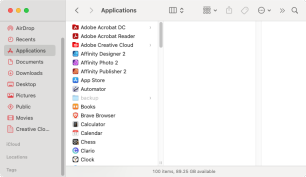 Uninstall Office 365 on Mac: How to Completely Remove Microsoft 365Mar 05, 2025 am 11:40 AM
Uninstall Office 365 on Mac: How to Completely Remove Microsoft 365Mar 05, 2025 am 11:40 AMFor many of us, Microsoft Office products are vital for work, study, and everyday life. Although you may use Office 365 often, you might have no clue how to remove it from your Mac. It may be that Word keeps crashing ev
 All iPad generations in order: From 2010 to 2025Mar 07, 2025 am 09:15 AM
All iPad generations in order: From 2010 to 2025Mar 07, 2025 am 09:15 AMExplore the Evolution of iPads: A Comprehensive Guide from 2010 to 2024 Embark on a journey through the history of Apple's iconic iPad, tracing its remarkable evolution from its 2010 debut to the latest models. This detailed guide provides a chronol
 Install Python on Mac: What Is the Best Way to Do This on MacOS?Mar 05, 2025 am 10:48 AM
Install Python on Mac: What Is the Best Way to Do This on MacOS?Mar 05, 2025 am 10:48 AMPython has become one of the most popular programming languages in the world with its incredible versatility. Whether you plan to build a website or an application yourself in Python, or want to run software that requires Python, you may need to install Python on your Mac. This guide will discuss three of the most popular ways to get Python on your Mac and briefly introduce some alternatives. Does Mac system come with Python? Unfortunately, since macOS Catalina, Mac computers no longer have Python pre-installed, although it is included in older versions of the OS, including Mojave and earlier. if
 How to Free Up Space on Mac Sonoma? How to Clean Storage on macOS 14?Mar 16, 2025 pm 12:16 PM
How to Free Up Space on Mac Sonoma? How to Clean Storage on macOS 14?Mar 16, 2025 pm 12:16 PMRunning low on Mac storage? macOS Sonoma can become sluggish with too many files. This guide shows you how to reclaim valuable space and boost performance. Checking Your Mac's Storage Before you start deleting, check your storage status: Apple men


Hot AI Tools

Undresser.AI Undress
AI-powered app for creating realistic nude photos

AI Clothes Remover
Online AI tool for removing clothes from photos.

Undress AI Tool
Undress images for free

Clothoff.io
AI clothes remover

AI Hentai Generator
Generate AI Hentai for free.

Hot Article

Hot Tools

EditPlus Chinese cracked version
Small size, syntax highlighting, does not support code prompt function

Safe Exam Browser
Safe Exam Browser is a secure browser environment for taking online exams securely. This software turns any computer into a secure workstation. It controls access to any utility and prevents students from using unauthorized resources.

SAP NetWeaver Server Adapter for Eclipse
Integrate Eclipse with SAP NetWeaver application server.

ZendStudio 13.5.1 Mac
Powerful PHP integrated development environment

VSCode Windows 64-bit Download
A free and powerful IDE editor launched by Microsoft







