Are you planning to uninstall Kaspersky on your Mac? Perhaps it's due to privacy concerns, or you live in a region where Kaspersky can no longer operate. Or, maybe you're just looking to switch to a different anti-malware solution. Whatever the reason, this tutorial will walk you through the steps to completely remove Kaspersky from your macOS system.
Possible reasons to remove Kaspersky from Mac
You might want to remove Kaspersky from your Mac for many reasons. These may include:
- Privacy concerns: Kaspersky has been under fire for years over its data handling and alleged ties to Russian authorities. This all started in 2017 when the U.S. Department of Homeland Security directed federal agencies to stop using Kaspersky, citing national security risks.
- Subscription issues: In 2024, the U.S. Department of Commerce took things further by banning Kaspersky from doing business altogether. If you're in the U.S., renewing your Kaspersky license isn't an option anymore.
- Software conflicts: Kaspersky might just not be working for you because of performance issues, high subscription fees, or compatibility problems. You must uninstall Kaspersky to avoid software conflicts if you're switching antivirus tools—learn about the best Mac security software.
How to delete Kaspersky from Mac
Deleting Kaspersky from your Mac involves more than just dragging it to the Trash. To fully get rid of Kaspersky, you must:
- Cancel your Kaspersky subscription (unless you're on a free trial).
- Use the Kaspersky uninstaller to remove the app.
- Check the Applications folder to ensure that Kaspersky is fully removed.
- Delete leftover files and folders from system directories.
- Use a third-party tool if you have trouble removing Kaspersky manually.
Your Mac will be vulnerable to viruses and ransomware (learn more about ransomware on Mac), so make sure to have a security plan in place before proceeding.
1. Canceling Kaspersky subscription (if applicable)
Uninstalling Kaspersky doesn't automatically cancel your subscription. If you have an active plan, it's a good idea to cancel it first.
To cancel your Kaspersky subscription:
- Log into your Kaspersky account at https://my.kaspersky.com.
- Go to the Subscriptions section and locate your Kaspersky subscription—e.g., Kaspersky Premium.
- Select Cancel Subscription and confirm the cancellation.


2. Use Kaspersky uninstaller
Kaspersky includes a built-in uninstaller that automatically disables the antivirus utility and helps you remove it from your Mac.
To use the Kaspersky uninstaller:
- Open the Kaspersky app via the Launchpad or the menu bar.
- Open the Help menu and select Support.
- Select the button labeled Uninstall.
- Select Uninstall on the confirmation pop-up.
- Enter your user account password and select OK. You might have to re-enter your account password several times during the uninstallation process.
- Select Quit to exit the Kaspersky uninstaller.






3. Remove from Application folder
After uninstalling Kaspersky, you must ensure it is no longer in your Mac's Applications folder. If you find it there, try moving it to the Trash.
To remove Kaspersky from the Applications folder:
- Open a Finder window and select Applications on the sidebar.
- Control-click Kaspersky and select Move to Trash.

4. Delete Kaspersky from System Directories
Kaspersky can leave behind files in your Mac's system directories, so the next course of action is to locate and delete them manually.
To delete Kaspersky from the system directories:
- Open Finder and select Go > Go to Folder on the menu bar.
- Visit the following locations:
- ~/Library/Caches
- ~/Library/Application Scripts
- ~/Library/Saved Application State
- ~/Library/Group Containers
- /Library/Launch Agents
- /Library/Launch Daemons
- /private/tmp
- Delete any items containing the words kaspersky or kav in their file names from the above directories.



If you run into issues removing the files left behind by Kaspersky, check our guide on how to remove leftover files after uninstalling on Mac for alternative methods.
5. Uninstall Kaspersky via third-party tool
If you're having trouble manually removing Kaspersky, you must use a third-party tool to uninstall it. MacKeeper comes with a feature called Smart Uninstaller that can quickly delete Kaspersky on your Mac.
To uninstall Kaspersky using MacKeeper:
- Install and open MacKeeper.
- Go to Smart Uninstaller and select Applications.
- Check the box next to Kaspersky and choose Remove Selected.


For more detailed instructions, check our guide on how to completely uninstall applications on Mac.
Conclusion
Now that you've removed Kaspersky from your Mac, I strongly recommend installing another antivirus solution to protect your system. Despite what people say, macOS is vulnerable to malware, and it's pretty easy to get the system infected otherwise. If you want a tool that keeps your Mac running smoothly and protects it from viruses, try MacKeeper.
The above is the detailed content of How to Uninstall Kaspersky on Mac? How to Remove It From MacBook Air/Pro?. For more information, please follow other related articles on the PHP Chinese website!
 Best MobaXterm alternative for Mac: Top 6 options to considerMar 06, 2025 pm 05:05 PM
Best MobaXterm alternative for Mac: Top 6 options to considerMar 06, 2025 pm 05:05 PMMobaXterm is a go-to for remote connections with features like SSH, X11 forwarding, and an integrated terminal. But since there isn’t a version for macOS, Mac users have been searching for solid alternatives. If you’re on the lookout for somethi
![MacBooster Review: Is It Worth It? [Price, Features, Tools]](https://img.php.cn/upload/article/001/242/473/174122917236210.png?x-oss-process=image/resize,p_40) MacBooster Review: Is It Worth It? [Price, Features, Tools]Mar 06, 2025 am 10:46 AM
MacBooster Review: Is It Worth It? [Price, Features, Tools]Mar 06, 2025 am 10:46 AMIObit MacBooster: A Comprehensive Mac Optimization and Security Tool MacBooster is a multifaceted application designed to enhance your Mac's speed, security, and overall performance. It offers a suite of tools for cleaning junk files, providing anti
 Ugreen Uno 2-in-1 Magnetic Wireless Charger Review: It Powers Nearly All Your Apple GearMar 12, 2025 pm 09:01 PM
Ugreen Uno 2-in-1 Magnetic Wireless Charger Review: It Powers Nearly All Your Apple GearMar 12, 2025 pm 09:01 PMApple users rejoice! Wireless charging is convenient, but Apple's official chargers are expensive. This changes with the Ugreen Uno 2-in-1 Magnetic Wireless Charging Station. ##### Ugreen Uno 2-in-1 Magnetic Wireless Charger: A Comprehensive Review
 Best Advanced IP Scanner alternative for Mac foundMar 06, 2025 pm 05:10 PM
Best Advanced IP Scanner alternative for Mac foundMar 06, 2025 pm 05:10 PMSay goodbye to Wi-Fi troubles! Recommended best network scanning tools for Mac systems Last week, my home Wi-Fi suddenly became unusually slow, which made me fall into a tech panic. Is the router faulty? Is it a mysterious device that occupies bandwidth? Or is the neighbor secretly downloading the popular game "Stalker 2"? I need to find the answer quickly. At this time, I remembered the Advanced IP Scanner that was commonly used on Windows systems before. But unfortunately, the Mac system does not have Advanced IP Scanner. Fortunately, macOS offers many powerful alternatives that can help you monitor devices on your network, troubleshoot connectivity issues, and even optimize Wi-Fi performance. Let me
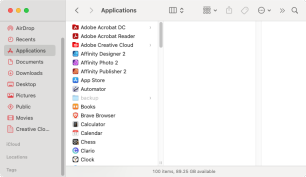 Uninstall Office 365 on Mac: How to Completely Remove Microsoft 365Mar 05, 2025 am 11:40 AM
Uninstall Office 365 on Mac: How to Completely Remove Microsoft 365Mar 05, 2025 am 11:40 AMFor many of us, Microsoft Office products are vital for work, study, and everyday life. Although you may use Office 365 often, you might have no clue how to remove it from your Mac. It may be that Word keeps crashing ev
 All iPad generations in order: From 2010 to 2025Mar 07, 2025 am 09:15 AM
All iPad generations in order: From 2010 to 2025Mar 07, 2025 am 09:15 AMExplore the Evolution of iPads: A Comprehensive Guide from 2010 to 2024 Embark on a journey through the history of Apple's iconic iPad, tracing its remarkable evolution from its 2010 debut to the latest models. This detailed guide provides a chronol
 Install Python on Mac: What Is the Best Way to Do This on MacOS?Mar 05, 2025 am 10:48 AM
Install Python on Mac: What Is the Best Way to Do This on MacOS?Mar 05, 2025 am 10:48 AMPython has become one of the most popular programming languages in the world with its incredible versatility. Whether you plan to build a website or an application yourself in Python, or want to run software that requires Python, you may need to install Python on your Mac. This guide will discuss three of the most popular ways to get Python on your Mac and briefly introduce some alternatives. Does Mac system come with Python? Unfortunately, since macOS Catalina, Mac computers no longer have Python pre-installed, although it is included in older versions of the OS, including Mojave and earlier. if
 All MacBook generations in order: Timeline & key InnovationsMar 07, 2025 pm 12:02 PM
All MacBook generations in order: Timeline & key InnovationsMar 07, 2025 pm 12:02 PMApple's MacBook Evolution: A Comprehensive Timeline from 2006 to 2024 Apple's relentless pursuit of innovation is evident in its MacBook line. This guide explores each MacBook generation, highlighting key features, design milestones, and technologic


Hot AI Tools

Undresser.AI Undress
AI-powered app for creating realistic nude photos

AI Clothes Remover
Online AI tool for removing clothes from photos.

Undress AI Tool
Undress images for free

Clothoff.io
AI clothes remover

AI Hentai Generator
Generate AI Hentai for free.

Hot Article

Hot Tools

Dreamweaver Mac version
Visual web development tools

SAP NetWeaver Server Adapter for Eclipse
Integrate Eclipse with SAP NetWeaver application server.

Atom editor mac version download
The most popular open source editor

VSCode Windows 64-bit Download
A free and powerful IDE editor launched by Microsoft

SublimeText3 Chinese version
Chinese version, very easy to use







