
We’re going to create an impressive transition effect between images that’s, dare I say, very simple to implement and apply to any site. We’ll be using the kampos library because it’s very good at doing exactly what we need. We’ll also explore a few possible ways to tweak the result so that you can make it unique for your needs and adjust it to the experience and impression you’re creating.
Take one look at the Awwwards Transitions collection and you’ll get a sense of how popular it is to do immersive effects, like turning one media item into another. Many of those examples use WebGL for the job. Another thing they have in common is the use of texture mapping for either a displacement or dissolve effect (or both).
To make these effects, you need the two media sources you want to transition from and to, plus one more that is the map, or a grid of values for each pixel, that determines when and how much the media flips from one image to the next. That map can be a ready-made image, or a
Setting up the scene
Before we can get to the heavy machinery, we need a simple DOM scene. Two images (or videos, if you prefer), and the minimum amount of JavaScript to make sure they’re loaded and ready for manipulation.
<main>
<section>
<figure>
<canvas>
<img src="/static/imghwm/default1.png" data-src="path/to/first.jpg" class="lazy" alt="My first image">
<img src="/static/imghwm/default1.png" data-src="path/to/second.jpg" class="lazy" data- alt="My second image">
</canvas>
<figure>
</figure></figure></section>
</main>
This will give us some minimal DOM to work with and display our scene. The stage is ready; now let’s invite in our main actors, the two images:
// Notify when our images are ready
function loadImage (src) {
return new Promise(resolve => {
const img = new Image();
img.onload = function () {
resolve(this);
};
img.src = src;
});
}
// Get the image URLs
const imageFromSrc = document.querySelector('#source-from').src;
const imageToSrc = document.querySelector('#source-to').dataset.src;
// Load images and keep their promises so we know when to start
const promisedImages = [
loadImage(imageFromSrc),
loadImage(imageToSrc)
];
Creating the dissolve map
The scene is set, the images are fetched — let’s make some magic! We’ll start by creating the effects we need. First, we create the dissolve map by creating some noise. We’ll use a Classic Perlin noise inside a turbulence effect which kind of stacks noise in different scales, one on top of the other, and renders it onto a
const turbulence = kampos.effects.turbulence({ noise: kampos.noise.perlinNoise });
This effect kind of works like the SVG feTurbulence filter effect. There are some good examples of this in “Creating Patterns With SVG Filters” from Bence Szabó.
Second, we set the initial parameters of the turbulence effect. These can be tweaked later for getting the specific desired visuals we might need per case:
// Depending of course on the size of the target canvas
const WIDTH = 854;
const HEIGHT = 480;
const CELL_FACTOR = 2;
const AMPLITUDE = CELL_FACTOR / WIDTH;
turbulence.frequency = {x: AMPLITUDE, y: AMPLITUDE};
turbulence.octaves = 1;
turbulence.isFractal = true;
This code gives us a nice liquid-like, or blobby, noise texture. The resulting transition looks like the first image is sinking into the second image. The CELL_FACTOR value can be increased to create a more dense texture with smaller blobs, while the octaves=1 is what’s keeping the noise blobby. Notice we also normalize the amplitude to at least the larger side of the media, so that texture is stretched nicely across our image.
Next we render the dissolve map. In order to be able to see what we got, we’ll use the canvas that’s already in the DOM, just for now:
const mapTarget = document.querySelector('#target'); // instead of document.createElement('canvas');
mapTarget.width = WIDTH;
mapTarget.height = HEIGHT;
const dissolveMap = new kampos.Kampos({
target: mapTarget,
effects: [turbulence],
noSource: true
});
dissolveMap.draw();
Intermission
We are going to pause here and examine how changing the parameters above affects the visual results. Now, let’s tweak some of the noise configurations to get something that’s more smoke-like, rather than liquid-like, say:
const CELL_FACTOR = 4; // instead of 2
And also this:
turbulence.octaves = 8; // instead of 1
Now we have a more a dense pattern with eight levels (instead of one) superimposed, giving much more detail:
Fantastic! Now back to the original values, and onto our main feature…
Creating the transition
It’s time to create the transition effect:
const dissolve = kampos.transitions.dissolve(); dissolve.map = mapTarget; dissolve.high = 0.03; // for liquid-like effect
Notice the above value for high? This is important for getting that liquid-like results. The transition uses a step function to determine whether to show the first or second media. During that step, the transition is done smoothly so that we get soft edges rather than jagged ones. However, we keep the low edge of the step at 0.0 (the default). You can imagine a transition from 0.0 to 0.03 is very abrupt, resulting in a rapid change from one media to the next. Think of it as clipping.
On the other hand, if the range was 0.0 to 0.5, we’d get a wider range of “transparency,” or a mix of the two images — like we would get with partial opacity — and we’ll get a smoke-like or “cloudy” effect. We’ll try that one in just a moment.
Before we continue, we must remember to replace the canvas we got from the document with a new one we create off the DOM, like so:
const mapTarget = document.createElement('canvas');
Plug it in, and… action!
We’re almost there! Let’s create our compositor instance:
const target = document.querySelector('#target');
const hippo = new kampos.Kampos({target, effects: [dissolve]});
And finally, get the images and play the transition:
Promise.all(promisedImages).then(([fromImage, toImage]) => {
hippo.setSource({media: fromImage, width, height});
dissolve.to = toImage;
hippo.play(time => {
// a sin() to play in a loop
dissolve.progress = Math.abs(Math.sin(time * 4e-4)); // multiply time by a factor to slow it down a bit
});
});
Sweet!
Special effects
OK, we got that blobby goodness. We can try playing a bit with the parameters to get a whole different result. For example, maybe something more smoke-like:
const CELL_FACTOR = 4; turbulence.octaves = 8;
And for a smoother transition, we’ll raise the high edge of the transition’s step function:
dissolve.high = 0.3;
Now we have this:
Extra special effects
And, for our last plot twist, let’s also animate the noise itself! First, we need to make sure kampos will update the dissolve map texture on every frame, which is something it doesn’t do by default:
dissolve.textures[1].update = true;
Then, on each frame, we want to advance the turbulence time property, and redraw it. We’ll also slow down the transition so we can see the noise changing while the transition takes place:
hippo.play(time => {
turbulence.time = time * 2;
dissolveMap.draw();
// Notice that the time factor is smaller here
dissolve.progress = Math.abs(Math.sin(time * 2e-4));
});
And we get this:
That’s it!
Exit… stage right
This is just one example of what we can do with kampos for media transitions. It’s up to you now to mix the ingredients to get the most mileage out of it. Here are some ideas to get you going:
- Transition between site/section backgrounds
- Transition between backgrounds in an image carousel
- Change background in reaction to either a click or hover
- Remove a custom poster image from a video when it starts playing
Whatever you do, be sure to give us a shout about it in the comments.
The above is the detailed content of Nailing That Cool Dissolve Transition. For more information, please follow other related articles on the PHP Chinese website!
 CSS Houdini Could Change the Way We Write and Manage CSSApr 22, 2025 am 10:45 AM
CSS Houdini Could Change the Way We Write and Manage CSSApr 22, 2025 am 10:45 AMCSS Houdini may be the most exciting development in CSS. Houdini is comprised of a number of separate APIs, each shipping to browsers separately, and some
 Breaking CSS Custom Properties out of :root Might Be a Good IdeaApr 22, 2025 am 10:43 AM
Breaking CSS Custom Properties out of :root Might Be a Good IdeaApr 22, 2025 am 10:43 AMCSS Custom Properties have been a hot topic for a while now, with tons of great articles about them, from great primers on how they work to creative tutorials
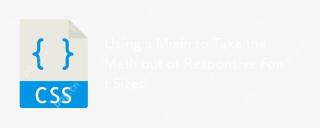 Using a Mixin to Take the Math out of Responsive Font SizesApr 22, 2025 am 10:35 AM
Using a Mixin to Take the Math out of Responsive Font SizesApr 22, 2025 am 10:35 AMResponsive Font Size (RFS) is an engine that automatically calculates and updates the font-size property on elements based on the dimensions of the browser
 Differential ServingApr 22, 2025 am 10:25 AM
Differential ServingApr 22, 2025 am 10:25 AMThere is "futuristic" JavaScript that we can write. "Stage 0" refers to ideas for the JavaScript language that are still proposals. Still, someone might turn
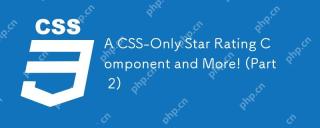 A CSS-Only Star Rating Component and More! (Part 2)Apr 22, 2025 am 10:23 AM
A CSS-Only Star Rating Component and More! (Part 2)Apr 22, 2025 am 10:23 AMIn this second article of a two-part series, Temani Afif demonstrates an alternative approach to creating the star rating component from the first article using experimental scroll-driven animations rather than using the border-image property.
 The Serif TaxApr 22, 2025 am 10:22 AM
The Serif TaxApr 22, 2025 am 10:22 AMFonts are vector. Vector art with more points makes for larger files than vector art with fewer points. Custom fonts are downloaded. So, fonts with less
 Simple & BoringApr 22, 2025 am 10:21 AM
Simple & BoringApr 22, 2025 am 10:21 AMSimplicity is a funny adjective in web design and development. I'm sure it's a quoted goal for just about every project ever done. Nobody walks into a kickoff
 Next GenpmApr 22, 2025 am 10:20 AM
Next GenpmApr 22, 2025 am 10:20 AMSo many web projects use npm to pull in their dependencies, for both the front end and back. npm install and away it goes, pulling thousands of files into a


Hot AI Tools

Undresser.AI Undress
AI-powered app for creating realistic nude photos

AI Clothes Remover
Online AI tool for removing clothes from photos.

Undress AI Tool
Undress images for free

Clothoff.io
AI clothes remover

Video Face Swap
Swap faces in any video effortlessly with our completely free AI face swap tool!

Hot Article

Hot Tools

MantisBT
Mantis is an easy-to-deploy web-based defect tracking tool designed to aid in product defect tracking. It requires PHP, MySQL and a web server. Check out our demo and hosting services.

mPDF
mPDF is a PHP library that can generate PDF files from UTF-8 encoded HTML. The original author, Ian Back, wrote mPDF to output PDF files "on the fly" from his website and handle different languages. It is slower than original scripts like HTML2FPDF and produces larger files when using Unicode fonts, but supports CSS styles etc. and has a lot of enhancements. Supports almost all languages, including RTL (Arabic and Hebrew) and CJK (Chinese, Japanese and Korean). Supports nested block-level elements (such as P, DIV),

Dreamweaver CS6
Visual web development tools

DVWA
Damn Vulnerable Web App (DVWA) is a PHP/MySQL web application that is very vulnerable. Its main goals are to be an aid for security professionals to test their skills and tools in a legal environment, to help web developers better understand the process of securing web applications, and to help teachers/students teach/learn in a classroom environment Web application security. The goal of DVWA is to practice some of the most common web vulnerabilities through a simple and straightforward interface, with varying degrees of difficulty. Please note that this software

ZendStudio 13.5.1 Mac
Powerful PHP integrated development environment






