
Trying to launch World of Warcraft (WoW) and getting hit with Error 16: Container Locked? Yeah, it’s not fun. The game refuses to start, downloads get stuck, and you’re sitting there wondering if your launcher has just given up on life.
Good news: you can fix it, and it’s usually not as scary as it sounds. Here’s a quick and easy guide to get WoW working again.
What Is Error 16?
It usually means the game files are locked because a download is stuck, paused, or glitching in the background. Even if it looks like nothing’s downloading, something is.
How to Fix Error 16 in WoW
1. Fully Close Battle.net (Really Close It)
Right-click the Battle.net icon in the system tray (bottom-right corner of your screen)
Hit Exit
Press Ctrl Shift Esc to open Task Manager
End all processes named Battle.net and Agent.exe
2. Restart Your PC
Old-school advice, but a reboot clears file locks and temp files that could be causing the problem.
3. Clear the Battle.net Cache
This one fixes weird update issues:
Press Windows R, type:
%ProgramData%Hit Enter
Find the Battle.net folder and delete it
Reopen Battle.net. It will rebuild the folder.
4. Check for Background Downloads
Sometimes Battle.net hides downloads (like WoW Classic) that aren’t moving.
Go to the Downloads tab in Battle.net
Pause, then Resume any stuck downloads
If that doesn’t work, try to cancel the stuck download and restart it later
5. Run Battle.net as Admin
Right-click the Battle.net shortcut
Choose Run as Administrator
This helps unlock files that are stuck due to permission issues.
6. Uninstall/Reinstall (If Nothing Works)
If all else fails:
Use Add/Remove Programs in Windows to uninstall Battle.net
Reinstall from blizzard.com
Sometimes the launcher just needs a fresh start.
Final Blurb
Blizzard’s launcher can be a bit of a diva, but Error 16 doesn’t mean you’re stuck forever. A few quick file cleanups and a reset usually do the trick. And if the launcher’s still being weird? Just remember—it’s not you, it’s Battle.net.
The above is the detailed content of How to Fix Error 16 (Container Locked) World of Warcraft. For more information, please follow other related articles on the PHP Chinese website!
 Revenge Of The Savage Planet: All Stellaris Prime Creature LocationsMay 12, 2025 am 04:03 AM
Revenge Of The Savage Planet: All Stellaris Prime Creature LocationsMay 12, 2025 am 04:03 AMIn Revenge of the Savage Planet, upgrading to the proton whip unlocks exciting new possibilities, including creature capture on Stellaris Prime. This is your first step in creature research at your base. Catch as many as possible for optimal resear
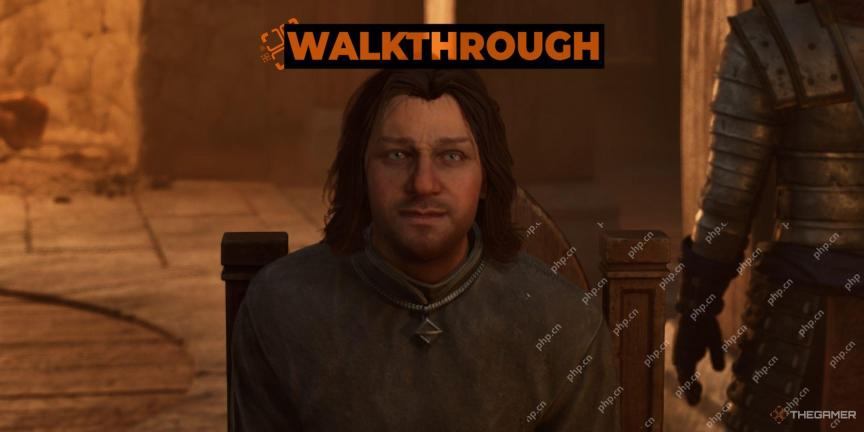 Oblivion Remastered: Paradise Quest WalkthroughMay 12, 2025 am 12:58 AM
Oblivion Remastered: Paradise Quest WalkthroughMay 12, 2025 am 12:58 AMOblivion's classic main quest culminates in a confrontation with Mankar Camoran in the ethereal realm of Paradise. This guide details how to initiate and complete this challenging final chapter, from navigating the realm to defeating Camoran himself.
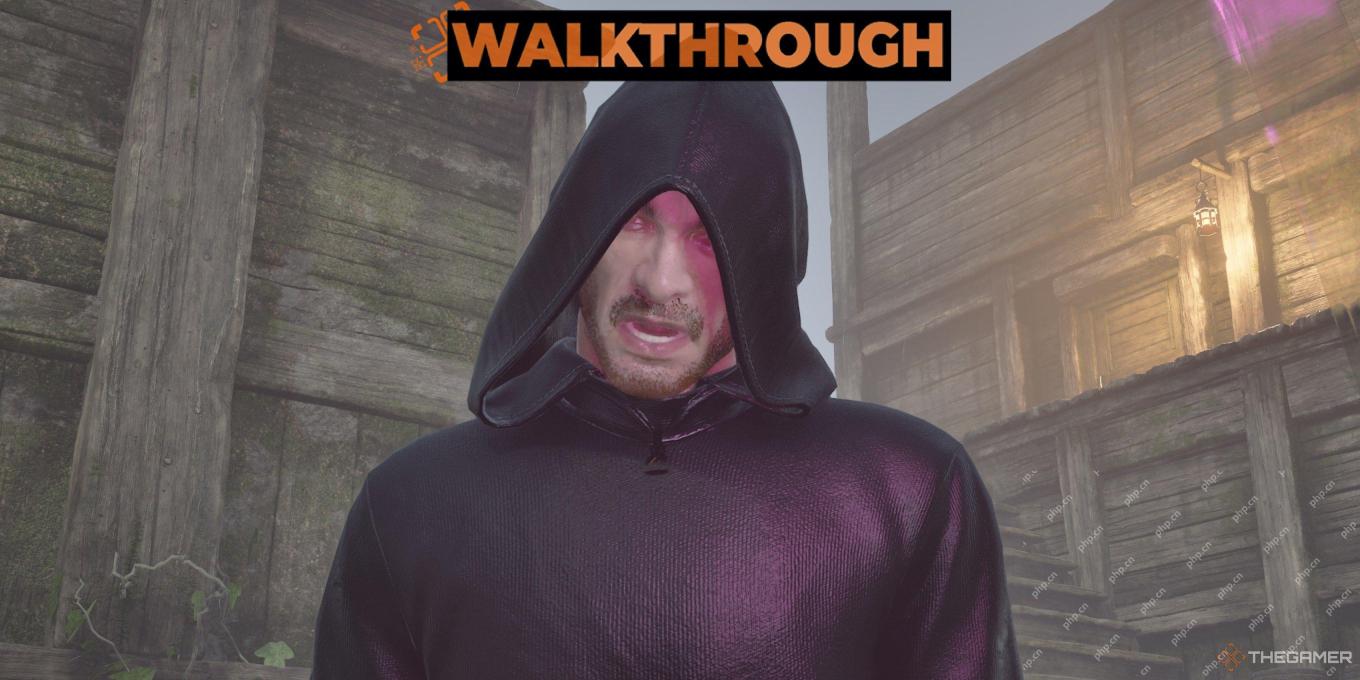 Oblivion Remastered: Light The Dragonfires Quest WalkthroughMay 11, 2025 pm 10:03 PM
Oblivion Remastered: Light The Dragonfires Quest WalkthroughMay 11, 2025 pm 10:03 PMThe climactic final quest in The Elder Scrolls IV: Oblivion Remastered, "Light the Dragonfires," presents a significant challenge, particularly for higher-level characters. With Martin Septim and the Amulet of Kings secured, the final conf
 NYT Connections Answers And Hints - May 12, 2025 Solution #701May 11, 2025 pm 08:03 PM
NYT Connections Answers And Hints - May 12, 2025 Solution #701May 11, 2025 pm 08:03 PMSolve today's New York Times Connections puzzle with ease! Need a helping hand to conquer that final category? We've got you covered with hints, ranging from subtle suggestions to outright answers. Preserve your winning streak without the frustratio
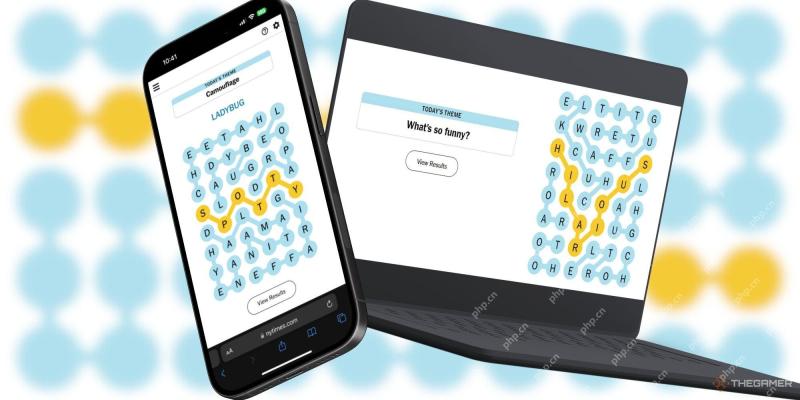 NYT Strands Answers And Hints - May 12, 2025 Solution #435May 11, 2025 pm 06:04 PM
NYT Strands Answers And Hints - May 12, 2025 Solution #435May 11, 2025 pm 06:04 PMStuck on today's Strands puzzle? Don't despair! This guide provides clues and the full solution if you're completely baffled. We'll help you maintain your winning streak and avoid feeling stranded. Let's get those brain cells firing and conquer th
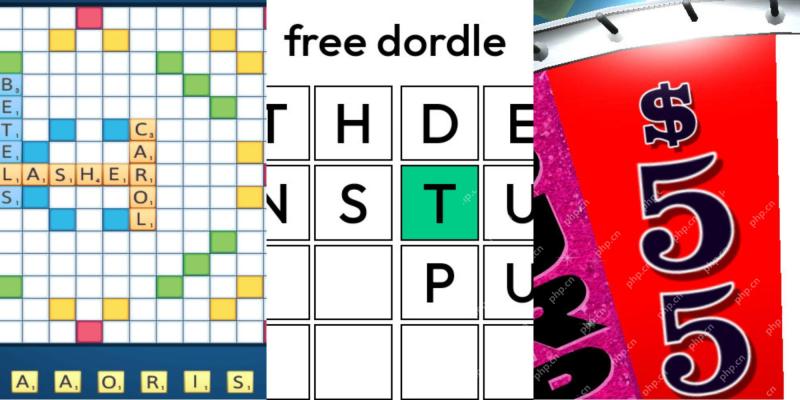 Wordle Answer And Hints - May 12 2025 Solution #1,423May 11, 2025 pm 06:03 PM
Wordle Answer And Hints - May 12 2025 Solution #1,423May 11, 2025 pm 06:03 PMReady to tackle today's Wordle challenge? Need a little assistance? We've got you covered! All answers and letters remain hidden to avoid spoilers. However, we offer helpful clues to guide you without revealing the solution. Need a hint or two?
 NYT Mini Crossword Answers And Hints - May 11, 2025May 11, 2025 pm 12:03 PM
NYT Mini Crossword Answers And Hints - May 11, 2025May 11, 2025 pm 12:03 PMStuck on today's NYT Mini Crossword? Need a fresh perspective on those tricky clues? Don't worry, we've got you covered! Sometimes a different angle is all you need to crack the code. Whether you need subtle nudges or outright answers, we've provi
 Revenge of the Savage Planet – Achievements and Trophy GuideMay 11, 2025 am 10:59 AM
Revenge of the Savage Planet – Achievements and Trophy GuideMay 11, 2025 am 10:59 AMRevenge of the Savage Planet Achievement Guide: Conquer the Cosmos! This guide covers all 47 achievements (1250 Gamerscore) in Revenge of the Savage Planet, including the base game and Cosmic Hoarder DLC. Unlocking 100% completion requires dedicatio


Hot AI Tools

Undresser.AI Undress
AI-powered app for creating realistic nude photos

AI Clothes Remover
Online AI tool for removing clothes from photos.

Undress AI Tool
Undress images for free

Clothoff.io
AI clothes remover

Video Face Swap
Swap faces in any video effortlessly with our completely free AI face swap tool!

Hot Article

Hot Tools

MantisBT
Mantis is an easy-to-deploy web-based defect tracking tool designed to aid in product defect tracking. It requires PHP, MySQL and a web server. Check out our demo and hosting services.

SublimeText3 English version
Recommended: Win version, supports code prompts!

MinGW - Minimalist GNU for Windows
This project is in the process of being migrated to osdn.net/projects/mingw, you can continue to follow us there. MinGW: A native Windows port of the GNU Compiler Collection (GCC), freely distributable import libraries and header files for building native Windows applications; includes extensions to the MSVC runtime to support C99 functionality. All MinGW software can run on 64-bit Windows platforms.

DVWA
Damn Vulnerable Web App (DVWA) is a PHP/MySQL web application that is very vulnerable. Its main goals are to be an aid for security professionals to test their skills and tools in a legal environment, to help web developers better understand the process of securing web applications, and to help teachers/students teach/learn in a classroom environment Web application security. The goal of DVWA is to practice some of the most common web vulnerabilities through a simple and straightforward interface, with varying degrees of difficulty. Please note that this software

EditPlus Chinese cracked version
Small size, syntax highlighting, does not support code prompt function







