 System Tutorial
System Tutorial LINUX
LINUX SaveDesktop: An Easy Way to Save Your Linux Desktop Environment Configuration Settings
SaveDesktop: An Easy Way to Save Your Linux Desktop Environment Configuration SettingsSaveDesktop: An Easy Way to Save Your Linux Desktop Environment Configuration Settings
Save your Linux desktop configuration effortlessly with SaveDesktop! Tired of losing hours of customization after accidental changes? SaveDesktop, a graphical application, provides a simple solution for backing up and restoring your Linux desktop environment settings. This is especially helpful for frequent OS reinstalls.
Table of Contents
- Installing SaveDesktop
- Saving Your Desktop Configuration
- Restoring Your Desktop Configuration
- Synchronizing Settings Between Systems
- Conclusion
What is SaveDesktop?
Maintaining a customized desktop environment can be challenging. SaveDesktop solves this! This open-source application saves your Linux desktop's configuration, including themes, icons, wallpapers, extensions, and more. It's ideal for preventing accidental data loss or easily replicating your setup on another machine. Written in Python, its source code is available on GitHub.
Key Features:
- Broad desktop environment support (GNOME, Xfce, Cinnamon, Budgie, COSMIC, Pantheon, MATE, KDE Plasma).
- Saves themes, icons, wallpapers, extensions, and all settings.
- Saves configurations to files.
- One-click configuration restoration.
- Open-source and free.
Installing SaveDesktop
SaveDesktop is available as a Flatpak package. Ensure Flatpak is installed on your system (see "How To Install And Use Flatpak In Linux" for instructions), then run:
flatpak install flathub io.github.vikdevelop.SaveDesktop
Saving Your Desktop Configuration
Launch SaveDesktop (either from the terminal using flatpak run io.github.vikdevelop.SaveDesktop or your system menu).

The interface (shown here on Debian 12 Cinnamon) is intuitive. Enter a filename in the designated box and click "Save." Choose a save location for the resulting .tar.gz archive.

Select specific items to include in the archive using the options provided and click "Apply".


This archive can be stored externally or in cloud storage for easy transfer to other machines.
Restoring Your Desktop Configuration
To restore, open SaveDesktop, navigate to "Import," click "Import from file," and select your saved configuration.

You can also choose from the list of saved configurations in the SaveDesktop directory. Log out and back in to apply the changes. Important: Restore configurations within the same desktop environment (e.g., GNOME to GNOME, not GNOME to KDE).
Synchronizing Settings Between Two Systems
Synchronize settings between two systems (both on the same network, with static IP addresses) as follows:
Prerequisites:
- Same network connection.
- Static IP addresses on both machines.
Steps:
- Router Configuration (if needed): Assign static IPs in your router settings (often accessible via 192.168.1.1).
- File Access (if needed): If using Flatseal, grant necessary file access permissions.
- Synchronization Folder: Ensure the same folder is used for saving and synchronization on both machines.
-
SaveDesktop Synchronization Setup: On both computers:
- Open SaveDesktop and go to the "Sync" page.
- On Computer 1: Set up the sync file, choose a synchronization interval, and copy the generated URL.
- On Computer 2: Use the "Connect with other computer" button and paste the URL from Computer 1.
- Logout: Log out and back in on both computers to apply the synchronization.
Conclusion
SaveDesktop is a valuable tool for Linux users. Its simplicity and effectiveness make it a must-have for maintaining and transferring desktop configurations.
Resources:
- SaveDesktop GitHub Repository
Related Reading:
- How To Backup And Restore Application Settings Using Mackup On Newly Installed Linux System
- Backup And Restore Linux Desktop System Settings With Dconf
The above is the detailed content of SaveDesktop: An Easy Way to Save Your Linux Desktop Environment Configuration Settings. For more information, please follow other related articles on the PHP Chinese website!
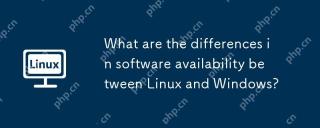 What are the differences in software availability between Linux and Windows?May 07, 2025 am 12:03 AM
What are the differences in software availability between Linux and Windows?May 07, 2025 am 12:03 AMLinuxoffersextensiveopen-sourcesoftwareandcustomization,butlackssomecommercialapplications;Windowsexcelsincommercialsoftwareandgaming,buthaslesscustomization.Linuxusespackagemanagersforeasysoftwareinstallationandprovidescommunity-drivenrepositories,w
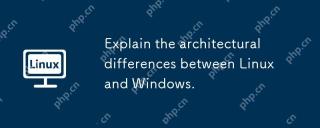 Explain the architectural differences between Linux and Windows.May 06, 2025 am 12:01 AM
Explain the architectural differences between Linux and Windows.May 06, 2025 am 12:01 AMThe main differences in architecture between Linux and Windows include: 1) Design philosophy and kernel structure: Linux uses a modular kernel, Windows uses a single kernel; 2) File system: Linux supports multiple file systems, Windows mainly uses NTFS; 3) Security: Linux is known for its permission management and open source features. Windows has a unique security mechanism but lags in repair; 4) Usage experience: Linux command line operation is more efficient, and Windows graphical interface is more intuitive.
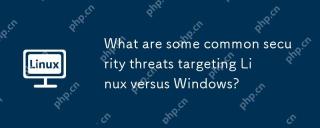 What are some common security threats targeting Linux versus Windows?May 05, 2025 am 12:03 AM
What are some common security threats targeting Linux versus Windows?May 05, 2025 am 12:03 AMLinux and Windows systems face different security threats. Common Linux threats include Rootkit, DDoS attacks, exploits, and permission escalation; common Windows threats include malware, ransomware, phishing attacks, and zero-day attacks.
 How does process management differ between Linux and Windows?May 04, 2025 am 12:04 AM
How does process management differ between Linux and Windows?May 04, 2025 am 12:04 AMThe main difference between Linux and Windows in process management lies in the implementation and concept of tools and APIs. Linux is known for its flexibility and power, relying on kernel and command line tools; while Windows is known for its user-friendliness and integration, mainly managing processes through graphical interfaces and system services.
 What are the typical use cases for Linux versus Windows?May 03, 2025 am 12:01 AM
What are the typical use cases for Linux versus Windows?May 03, 2025 am 12:01 AMLinuxisidealforcustomization,development,andservermanagement,whileWindowsexcelsineaseofuse,softwarecompatibility,andgaming.Linuxoffershighconfigurabilityfordevelopersandserversetups,whereasWindowsprovidesauser-friendlyinterfaceandbroadsoftwaresupport
 What are the differences in user account management between Linux and Windows?May 02, 2025 am 12:02 AM
What are the differences in user account management between Linux and Windows?May 02, 2025 am 12:02 AMThe main difference between Linux and Windows in user account management is the permission model and management tools. Linux uses Unix-based permissions models and command-line tools (such as useradd, usermod, userdel), while Windows uses its own security model and graphical user interface (GUI) management tools.
 How does the command line environment of Linux make it more/less secure than Windows?May 01, 2025 am 12:03 AM
How does the command line environment of Linux make it more/less secure than Windows?May 01, 2025 am 12:03 AMLinux'scommandlinecanbemoresecurethanWindowsifmanagedcorrectly,butrequiresmoreuserknowledge.1)Linux'sopen-sourcenatureallowsforquicksecurityupdates.2)Misconfigurationcanleadtovulnerabilities.Windows'commandlineismorecontrolledbutlesscustomizable,with
 How to Make a USB Drive Mount Automatically in LinuxApr 30, 2025 am 10:04 AM
How to Make a USB Drive Mount Automatically in LinuxApr 30, 2025 am 10:04 AMThis guide explains how to automatically mount a USB drive on boot in Linux, saving you time and effort. Step 1: Identify Your USB Drive Use the lsblk command to list all block devices. Your USB drive will likely be labeled /dev/sdb1, /dev/sdc1, etc


Hot AI Tools

Undresser.AI Undress
AI-powered app for creating realistic nude photos

AI Clothes Remover
Online AI tool for removing clothes from photos.

Undress AI Tool
Undress images for free

Clothoff.io
AI clothes remover

Video Face Swap
Swap faces in any video effortlessly with our completely free AI face swap tool!

Hot Article

Hot Tools

SecLists
SecLists is the ultimate security tester's companion. It is a collection of various types of lists that are frequently used during security assessments, all in one place. SecLists helps make security testing more efficient and productive by conveniently providing all the lists a security tester might need. List types include usernames, passwords, URLs, fuzzing payloads, sensitive data patterns, web shells, and more. The tester can simply pull this repository onto a new test machine and he will have access to every type of list he needs.

Safe Exam Browser
Safe Exam Browser is a secure browser environment for taking online exams securely. This software turns any computer into a secure workstation. It controls access to any utility and prevents students from using unauthorized resources.

mPDF
mPDF is a PHP library that can generate PDF files from UTF-8 encoded HTML. The original author, Ian Back, wrote mPDF to output PDF files "on the fly" from his website and handle different languages. It is slower than original scripts like HTML2FPDF and produces larger files when using Unicode fonts, but supports CSS styles etc. and has a lot of enhancements. Supports almost all languages, including RTL (Arabic and Hebrew) and CJK (Chinese, Japanese and Korean). Supports nested block-level elements (such as P, DIV),

MinGW - Minimalist GNU for Windows
This project is in the process of being migrated to osdn.net/projects/mingw, you can continue to follow us there. MinGW: A native Windows port of the GNU Compiler Collection (GCC), freely distributable import libraries and header files for building native Windows applications; includes extensions to the MSVC runtime to support C99 functionality. All MinGW software can run on 64-bit Windows platforms.

Notepad++7.3.1
Easy-to-use and free code editor






