As a Mac user, you may be thinking about whether you should shut down your Mac at night or leave it on. It's a common concern among users, and the answer may not be as straightforward as you think.
While it's unnecessary to shut down your Mac every night, putting it in sleep mode is a more efficient and convenient option. This way, you can resume your work and conserve energy while you're away from your Mac without the hassle of a lengthy start-up process.
Today, we'll explore everything you need to know about switching your Mac off at night, including alternative options, such as putting your Mac to sleep.
Additionally, check out our article on hibernate vs sleep to make an informed decision about which choice is best for your needs. So, before you decide to shut down your Mac tonight, keep reading to find out more.
Does the MacBook need to be shut down?
As you continue to use your Mac over time, you may notice a decline in performance due to the build-up of processes and apps that consume your RAM, especially if you have an older Mac. If it has been a few days since your last shutdown, you may notice that your Mac isn’t working optimally or is slowing down.
To address this, you can try closing and reopening apps, shutting down unused browser tabs, or restarting your Mac. While macOS is good at managing memory use, sometimes the best way to give your Mac a fresh start is to shut it down and then power it back on. This will clear out the RAM and allow any stuck processes to restart.
Moreover, some updates require a reboot to be applied correctly. By restarting your Mac periodically, you can ensure it stays up-to-date and works smoothly.
Now that we've established whether your Mac needs to be turned off, we’ll take a look at how often you should switch off your MacBook.
How often should you shut down your Mac?
Although it's not mandatory to shut down your Mac every night, it's advisable to restart it once in a while to ensure that it's running smoothly and remains in top condition. So, how often should you shut down your Mac or put it into sleep mode? One way to determine whether to put your computer in sleep mode or shut it down is to consider the duration you'll be away. If you'll be gone for a few hours, it's safe to leave your Mac in sleep mode. But if you plan to be away for several days, you should shut down your MacBook.
Should you turn off your Mac at night?
It’s worth noting that it’s bad to shut down your Mac every day. Contrary to popular belief, there’s no need to shut down your MacBook each night. Some users believe turning off their Mac helps conserve the battery, optimize the device's performance, or prevent component failure. However, none of these claims are entirely true.
It isn’t good to shut down your MacBook every day, as it won’t help save significant amounts of electricity or extend its battery life. Instead, we advise you to put your Mac in sleep mode or enable hibernation mode if you plan to use your MacBook within two to three days.
Frequent shutting down of your MacBook can have negative impacts on your Mac. Usually, when you put your MacBook to sleep, it carries out maintenance and upgrade operations. However, shutting down your device every night prevents these operations from happening.
Furthermore, each time you shut down your MacBook, you’ll have to wait for your computer to boot up and initiate various programs and applications, which can be time-consuming. Plus, frequent turn-offs can affect your Mac's overall performance and cause disruptions to essential processes.
How long should you leave your Mac turned off?
If you're storing a MacBook for an extended period, it's crucial not to leave it fully charged or depleted. Storing a fully charged battery can cause it to lose capacity and decay over time while leaving it drained can result in a deep discharge state where the battery becomes incapable of holding a charge. Thus, it's wise to store the battery with a charge level between 40% and 80% to ensure its longevity.
In addition to battery preservation, there are other best practices to follow when storing your Mac for an extended period. It's crucial to keep it in a dry and cool place, away from direct sunlight and any potential hazards. You should also unplug any peripherals, such as printers or external hard drives, to prevent damage to your Mac's ports.
Before storing it, make sure to update your operating system and backup your data to an external drive or cloud service. By following these steps, you can ensure that your Mac’s in good condition and ready for use when you need it.
Is it better to shut down or sleep for Mac?
- Sleep mode
- Shut down mode
When it comes down to the power state of your Mac, you have two main options: sleep mode and shut down mode. Each option has its pros and cons, depending on your needs and preferences. In this section, we’ll explore the features of each mode and provide step-by-step instructions on how to turn them on.
Sleep mode
Sleep mode is a low-power state that allows your Mac to quickly resume from where you left off.
Some features of sleep mode include:
- Your screen and hard disk turn off to save power
- Your Mac continues to use a small amount of power to maintain the state of the system
- You can quickly wake your Mac by pressing a key or clicking the mouse.
Sleep mode is a great option if you need to take a short break from your computer and plan to return soon.
To turn on sleep mode on your Mac, follow these steps:
- Click on the Apple menu in the top left corner of the screen
- Select Sleep from the drop-down menu or press the Option Command Power keys simultaneously
- Wait a few seconds for your Mac to enter sleep mode.

Shut down mode
Shut down mode completely turns off your Mac, which can be useful if you plan to be away from your computer for an extended period or if you want to perform maintenance or upgrades.
Some features of shut down mode include:
- All processes and apps are closed, freeing up system resources
- Your Mac consumes no power while turned off
- You need to turn on your Mac manually to use it again.
To turn on shut down mode on your Mac, follow these steps:
- Click on the Apple menu in the top left corner of the screen
- Select Shut Down from the drop-down menu
- Wait for your Mac to shut down completely before turning it off or unplugging it.

A factor to consider when deciding whether to shut down your Mac or put it in sleep mode is the level of security you require. If you're in an environment where there's a high risk of someone gaining unauthorized access to your device, it's best to shut it down when you're not using it.
Also, if you notice that your Mac is running slow or experiencing performance issues, restarting it can help to clear out any background processes and free up memory.
By understanding the features of sleep and shut down modes and knowing how to turn them on, you can better manage the power state of your Mac and ensure it operates optimally.
Favor sleep mode over shutting down your Mac–if you can
So, should you turn off your Mac every night? As we discussed, it's not advised to shut down your Mac each night, but it’s very important to take care of it properly to ensure it runs smoothly. Sleep mode should be your prime option if you plan to use your MacBook again within a day or two, while shutdown mode is ideal if you're planning to be away from your computer for an extended period. Remember to restart your Mac occasionally and clear out the RAM by closing apps or rebooting it.
Whether you should shut down your Mac every night or leave it on depends on your usage and personal preferences. However, consider the potential negative effects of having your Mac on for an extended period, such as overheating, data loss, and security risks. It's always best to create a balance between system health and usage to keep your Mac in top condition.
To further optimize your Mac's performance, you can use tools like MacKeeper's Login Items to manage the apps that launch when you start up your MacBook. This tool can help you identify and remove apps that may be slowing your Mac down or affecting its performance. So, whether you choose to shut down or sleep your Mac, always keep in mind the best practices for maintaining your Mac's optimal performance.
If you want to learn more about how to take care of your Mac, check out our articles on how to change sleep time on Mac and how to stop Mac from sleeping. By following these tips and tricks, you can keep your Mac running smoothly and efficiently, no matter how often you use it. Remember, a well-maintained Mac is a happy Mac.
The above is the detailed content of Should You Shut Down Your Mac Every Night? How Often?. For more information, please follow other related articles on the PHP Chinese website!
 Best MobaXterm alternative for Mac: Top 6 options to considerMar 06, 2025 pm 05:05 PM
Best MobaXterm alternative for Mac: Top 6 options to considerMar 06, 2025 pm 05:05 PMMobaXterm is a go-to for remote connections with features like SSH, X11 forwarding, and an integrated terminal. But since there isn’t a version for macOS, Mac users have been searching for solid alternatives. If you’re on the lookout for somethi
![MacBooster Review: Is It Worth It? [Price, Features, Tools]](https://img.php.cn/upload/article/001/242/473/174122917236210.png?x-oss-process=image/resize,p_40) MacBooster Review: Is It Worth It? [Price, Features, Tools]Mar 06, 2025 am 10:46 AM
MacBooster Review: Is It Worth It? [Price, Features, Tools]Mar 06, 2025 am 10:46 AMIObit MacBooster: A Comprehensive Mac Optimization and Security Tool MacBooster is a multifaceted application designed to enhance your Mac's speed, security, and overall performance. It offers a suite of tools for cleaning junk files, providing anti
 Best Advanced IP Scanner alternative for Mac foundMar 06, 2025 pm 05:10 PM
Best Advanced IP Scanner alternative for Mac foundMar 06, 2025 pm 05:10 PMSay goodbye to Wi-Fi troubles! Recommended best network scanning tools for Mac systems Last week, my home Wi-Fi suddenly became unusually slow, which made me fall into a tech panic. Is the router faulty? Is it a mysterious device that occupies bandwidth? Or is the neighbor secretly downloading the popular game "Stalker 2"? I need to find the answer quickly. At this time, I remembered the Advanced IP Scanner that was commonly used on Windows systems before. But unfortunately, the Mac system does not have Advanced IP Scanner. Fortunately, macOS offers many powerful alternatives that can help you monitor devices on your network, troubleshoot connectivity issues, and even optimize Wi-Fi performance. Let me
 MacStealer Malware: What Is This & How Dangerous It Is for Your macOS?Mar 04, 2025 am 10:28 AM
MacStealer Malware: What Is This & How Dangerous It Is for Your macOS?Mar 04, 2025 am 10:28 AMProtecting your Mac from malicious attacks: A guide to preventing MacStealer and similar threats The belief that Macs are immune to malware is a dangerous misconception. With the rise of threats like MacStealer, a macOS malware targeting sensitive d
 Ugreen Uno 2-in-1 Magnetic Wireless Charger Review: It Powers Nearly All Your Apple GearMar 12, 2025 pm 09:01 PM
Ugreen Uno 2-in-1 Magnetic Wireless Charger Review: It Powers Nearly All Your Apple GearMar 12, 2025 pm 09:01 PMApple users rejoice! Wireless charging is convenient, but Apple's official chargers are expensive. This changes with the Ugreen Uno 2-in-1 Magnetic Wireless Charging Station. ##### Ugreen Uno 2-in-1 Magnetic Wireless Charger: A Comprehensive Review
 Remove Purgeable Space Mac Monterey: What Does This Mean & How to Delete It?Mar 03, 2025 am 10:23 AM
Remove Purgeable Space Mac Monterey: What Does This Mean & How to Delete It?Mar 03, 2025 am 10:23 AMPurgeable files: A macOS Monterey storage guide. While the ability to purge files offers potential disk space relief, locating and removing these files can be challenging. This guide explains what purgeable files are and how to manage them on your M
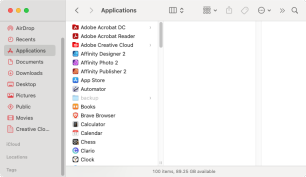 Uninstall Office 365 on Mac: How to Completely Remove Microsoft 365Mar 05, 2025 am 11:40 AM
Uninstall Office 365 on Mac: How to Completely Remove Microsoft 365Mar 05, 2025 am 11:40 AMFor many of us, Microsoft Office products are vital for work, study, and everyday life. Although you may use Office 365 often, you might have no clue how to remove it from your Mac. It may be that Word keeps crashing ev
 Install Python on Mac: What Is the Best Way to Do This on MacOS?Mar 05, 2025 am 10:48 AM
Install Python on Mac: What Is the Best Way to Do This on MacOS?Mar 05, 2025 am 10:48 AMPython has become one of the most popular programming languages in the world with its incredible versatility. Whether you plan to build a website or an application yourself in Python, or want to run software that requires Python, you may need to install Python on your Mac. This guide will discuss three of the most popular ways to get Python on your Mac and briefly introduce some alternatives. Does Mac system come with Python? Unfortunately, since macOS Catalina, Mac computers no longer have Python pre-installed, although it is included in older versions of the OS, including Mojave and earlier. if


Hot AI Tools

Undresser.AI Undress
AI-powered app for creating realistic nude photos

AI Clothes Remover
Online AI tool for removing clothes from photos.

Undress AI Tool
Undress images for free

Clothoff.io
AI clothes remover

AI Hentai Generator
Generate AI Hentai for free.

Hot Article

Hot Tools

Dreamweaver Mac version
Visual web development tools

SublimeText3 Chinese version
Chinese version, very easy to use

SublimeText3 Mac version
God-level code editing software (SublimeText3)

SublimeText3 English version
Recommended: Win version, supports code prompts!

DVWA
Damn Vulnerable Web App (DVWA) is a PHP/MySQL web application that is very vulnerable. Its main goals are to be an aid for security professionals to test their skills and tools in a legal environment, to help web developers better understand the process of securing web applications, and to help teachers/students teach/learn in a classroom environment Web application security. The goal of DVWA is to practice some of the most common web vulnerabilities through a simple and straightforward interface, with varying degrees of difficulty. Please note that this software







