This guide provides several effective strategies for easily retrieving commands from your Linux history, even long and complex ones. Let's explore these methods to streamline your workflow.
Retrieving Commands from Linux History
Efficiently accessing past commands is crucial for productivity. The following techniques help you locate and reuse commands, regardless of length or complexity.
1. The history Command:
The simplest method is using the history command. This displays a numbered list of recently executed commands. You can scroll through this list to find the command you need.
Example:
$ history
2. Reverse Search with Ctrl R:
Pressing Ctrl R initiates a reverse search. Begin typing part of the command, and Ctrl R cycles through matching entries in your history.
Example:
Press Ctrl R and type ssh to locate the most recent ssh command.

3. Numbered History with nl:
Combine history with nl (number lines) to display commands with line numbers. Execute a command directly using !number, where number is the command's line number.
Example:
!25 executes the command on line 25 of your history.
$ !25 cat /etc/fedora-release Fedora release 39 (Thirty Nine)

4. Filtering History with grep:
Use history | grep 'search-term' to find commands containing a specific word or phrase.
Example:
$ history | grep 'ssh'
This displays all commands including "ssh," along with their sequence numbers, enabling execution via !number.

5. Creating Aliases for Frequent Commands:
For frequently used long commands, define an alias in your .bashrc or .bash_profile. This allows execution with a shorter, more memorable name.
Example:
Add alias ll='ls -alF' to your .bashrc to use ll instead of ls -alF.
6. Scripting Complex Commands:
For very complex commands, save them as scripts (e.g., backup.sh). This simplifies execution to ./backup.sh.
7. Commenting Commands for Bookmarking:
Append a unique comment (e.g., your-long-command #uniqueTag) to "bookmark" commands for later retrieval by searching for the tag.
8. Utilizing the fc Command:
The fc command opens the last command (or a specified range) in your default text editor, allowing easy editing and re-execution.
Example: fc -l lists commands with IDs for execution using !ID.

9. History Expansion:
Utilize history expansion features like !! (last command), !-n (nth last command), and !string (last command starting with "string").

10. Extended History Control:
Customize your .bashrc or .bash_profile to increase HISTSIZE and HISTFILESIZE for a larger and more comprehensive history.
11. Leveraging External Tools:
Explore external tools designed for command and snippet management (e.g., keep, pet, bashpast).
Conclusion
This guide offers various techniques for efficiently retrieving commands from your Linux history. Choose the methods that best suit your workflow and enhance your command-line efficiency. Share your preferred methods in the comments below!
The above is the detailed content of How To Effortlessly Retrieve Commands From Linux Command History Like a Pro. For more information, please follow other related articles on the PHP Chinese website!
 How to Increase TCP/IP Connections in LinuxMay 12, 2025 am 10:23 AM
How to Increase TCP/IP Connections in LinuxMay 12, 2025 am 10:23 AMGuide to adjust the number of TCP/IP connections for Linux servers Linux systems are often used in servers and network applications. Administrators often encounter the problem that the number of TCP/IP connections reaches the upper limit, resulting in user connection errors. This article will guide you how to improve the maximum number of TCP/IP connections in Linux systems. Understanding TCP/IP connection number TCP/IP (Transmission Control Protocol/Internet Protocol) is the basic communication protocol of the Internet. Each TCP connection requires system resources. When there are too many active connections, the system may reject new connections or slow down. By increasing the maximum number of connections allowed, server performance can be improved and more concurrent users can be handled. Check the current number of Linux connections limits Change settings
 How to Convert SVG to PNG in Linux TerminalMay 12, 2025 am 10:21 AM
How to Convert SVG to PNG in Linux TerminalMay 12, 2025 am 10:21 AMSVG (Scalable Vector Graphics) files are ideal for logos and illustrations due to their resizability without quality loss. However, PNG (Portable Network Graphics) format often offers better compatibility with websites and applications. This guide d
 How to Create Your Own Android and iOS Apps with LiveCodeMay 12, 2025 am 10:10 AM
How to Create Your Own Android and iOS Apps with LiveCodeMay 12, 2025 am 10:10 AMLiveCode: A Cross-Platform Development Revolution LiveCode, a programming language debuting in 1993, simplifies app development for everyone. Its high-level, English-like syntax and dynamic typing enable the creation of robust applications with ease
 How to Reset a USB Device from the Linux TerminalMay 12, 2025 am 10:07 AM
How to Reset a USB Device from the Linux TerminalMay 12, 2025 am 10:07 AMThis guide provides a step-by-step process for resetting a malfunctioning USB device via the Linux command line. Troubleshooting unresponsive or disconnected USB drives is simplified using these commands. Step 1: Identifying Your USB Device First, i
 How to Set a Temporary Static IP Address on LinuxMay 12, 2025 am 10:06 AM
How to Set a Temporary Static IP Address on LinuxMay 12, 2025 am 10:06 AMTemporarily setting a static IP address on Linux is invaluable for network troubleshooting or specific session configurations. This guide details how to achieve this using command-line tools, noting that the changes are not persistent across reboots
 51 Lesser-Known Linux Commands for Power UsersMay 12, 2025 am 09:51 AM
51 Lesser-Known Linux Commands for Power UsersMay 12, 2025 am 09:51 AMLinux is known for its powerful set of command-line tools that allow users to interact with the system efficiently. While many Linux users are familiar with common commands such as ls, cd, or grep, there are also few lesser-known but extremely useful commands and shortcuts that can simplify and increase productivity. We are excited to share our latest five articles on "less known Linux commands" with over 50 commands you may not know about. You may also like: 11 little-known practical Linux commands – Part 1 10 little-known Linux commands – Part 2 10 little-known Linux commands – Part 3 10 little-known valid Linux commands
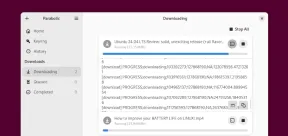 Parabolic: Download Videos and Audio from Websites on LinuxMay 12, 2025 am 09:42 AM
Parabolic: Download Videos and Audio from Websites on LinuxMay 12, 2025 am 09:42 AMParabolic: A convenient video and audio download tool on Linux system Parabolic is a user-friendly Linux video and audio download tool. It serves as a simple front-end for yt-dlp, supports a wide range of websites and allows users to download content in multiple formats, including mp4, webm, mp3, opus, flac and wav. This article will walk you through the features of Parabolic and provide step-by-step instructions for installing with Flathub, Snap, or direct cloning repository. Parabolic's features Parabolic offers some useful features that enhance the user experience: Users can download videos in different formats, such as mp4 and webm
 Ardour: A Powerful Tool for Music Making and Audio EditingMay 12, 2025 am 09:34 AM
Ardour: A Powerful Tool for Music Making and Audio EditingMay 12, 2025 am 09:34 AMArdour: A Powerful, Cross-Platform Digital Audio Workstation (DAW) Ardour is a free, open-source digital audio workstation (DAW) renowned for its power and ease of use across Linux, macOS, FreeBSD, and Windows. While sophisticated, Ardour's intuitive


Hot AI Tools

Undresser.AI Undress
AI-powered app for creating realistic nude photos

AI Clothes Remover
Online AI tool for removing clothes from photos.

Undress AI Tool
Undress images for free

Clothoff.io
AI clothes remover

Video Face Swap
Swap faces in any video effortlessly with our completely free AI face swap tool!

Hot Article

Hot Tools

SecLists
SecLists is the ultimate security tester's companion. It is a collection of various types of lists that are frequently used during security assessments, all in one place. SecLists helps make security testing more efficient and productive by conveniently providing all the lists a security tester might need. List types include usernames, passwords, URLs, fuzzing payloads, sensitive data patterns, web shells, and more. The tester can simply pull this repository onto a new test machine and he will have access to every type of list he needs.

Dreamweaver Mac version
Visual web development tools

MinGW - Minimalist GNU for Windows
This project is in the process of being migrated to osdn.net/projects/mingw, you can continue to follow us there. MinGW: A native Windows port of the GNU Compiler Collection (GCC), freely distributable import libraries and header files for building native Windows applications; includes extensions to the MSVC runtime to support C99 functionality. All MinGW software can run on 64-bit Windows platforms.

SublimeText3 English version
Recommended: Win version, supports code prompts!

WebStorm Mac version
Useful JavaScript development tools







