Fedora 40: A Smooth Upgrade Guide from Fedora 39
Fedora, renowned for its cutting-edge features and robust stability, has unveiled its latest iteration: Fedora 40. This guide provides a comprehensive walkthrough for upgrading from Fedora 39 to Fedora 40, covering both Workstation and Server editions.
Before commencing the upgrade, let's highlight the key enhancements in Fedora 40.
Fedora 40 Key Features:
- GNOME 46: Experience the latest GNOME desktop environment, boasting improved Files app functionality and enhanced accessibility across core applications.
- Enhanced Settings App: The Settings app in GNOME 46 offers streamlined navigation via keyboard shortcuts, a modernized interface, faster appearance settings loading, and improved Wacom stylus support. A new system panel simplifies access to Region & Language, Date & Time, Remote Desktop, and About settings.
- Improved Touchpad Controls: GNOME 46 provides updated touchpad settings with new "Secondary Click" options (two-finger or corner-click).
- KDE Plasma 6.0: Alongside GNOME 46, Fedora 40 offers the alternative KDE Plasma 6.0 desktop environment.
- Linux Kernel 6.8: Benefit from performance boosts and new features powered by the Linux 6.8 kernel.
- Updated Software: Enjoy updates to numerous software packages, including LLVM 18 and the inclusion of PyTorch, a leading deep learning framework.
Prerequisites:
Prior to upgrading, ensure you have:
- Data Backup: Back up your crucial data to prevent potential loss.
- Stable Internet Connection: A reliable internet connection is essential for downloading upgrade packages.
- Uninterrupted Power: Maintain a consistent power supply to avoid system instability.
- Review Known Issues: Check the Fedora 40 release notes for any reported issues.
- Patience: The upgrade process may take time depending on your system and connection speed.
Upgrade Limitations:
Fedora supports direct upgrades to the next release (e.g., 39 to 40) and skipping one release (e.g., 38 to 40). Upgrades spanning more than two releases are not officially supported. For optimal results, follow the recommended upgrade path. Always upgrade before your current Fedora version reaches its End of Life (EOL).
Updating Fedora 39:
Before upgrading, update your Fedora 39 installation:
sudo dnf --refresh update sudo dnf upgrade sudo reboot
Verify your current version:
cat /etc/fedora-release cat /etc/os-release

Upgrading Fedora 39 Workstation to Fedora 40 Workstation (GNOME Software):
- Open GNOME Software: Launch the GNOME Software application.
- Navigate to Updates: Select the "Updates" tab.
- Initiate Download: Locate "Fedora Linux 40 Available" and click "Download."
- Restart and Upgrade: After the download, restart your system and follow the on-screen prompts. You'll be asked for your sudo password.









Upgrading Fedora 39 Server to Fedora 40 Server:
-
Update Fedora Server: Update your server using
sudo dnf --refresh updateandsudo dnf upgrade, followed by a reboot. -
Install DNF Plugin: Install the
dnf-plugin-system-upgradeplugin:sudo dnf install dnf-plugin-system-upgrade. -
Download Upgrade Packages: Run
sudo dnf system-upgrade download --releasever=40(orsudo dnf system-upgrade download --releasever=40 --allowerasingif dependencies are unsatisfied). -
Reboot and Upgrade: Execute
sudo dnf system-upgrade rebootto initiate the upgrade. -
Verify Upgrade: After the upgrade, confirm the new version using
cat /etc/fedora-release.
Post-Upgrade Tasks (Workstation & Server):
-
Change Hostname:
sudo hostnamectl set-hostname fedora40 -
Clean DNF Metadata:
sudo dnf system-upgrade cleanandsudo dnf clean packages -
Remove Old Packages: Use
sudo dnf update,sudo dnf repoquery --unsatisfied,sudo dnf repoquery --duplicates,sudo dnf list extras,sudo dnf remove $(sudo dnf repoquery --extras --exclude=kernel,kernel-*), andsudo dnf autoremoveto remove unnecessary packages. Exercise caution when removing packages. -
Clean Up Retired Packages:
sudo dnf install remove-retired-packagesandremove-retired-packages -
Update Configuration Files:
sudo dnf install rpmconfandsudo rpmconf -a -
Clean Up Old Kernels (Caution!):
sudo dnf remove $(dnf repoquery --installonly --latest-limit=-3)(Keep at least two kernels). -
Remove Broken Symlinks:
sudo symlinks -r /usr | grep dangling(to find) andsudo symlinks -r -d /usr(to remove). -
Reboot:
sudo reboot
Conclusion:
This guide details upgrading to Fedora 40 from Fedora 39. Remember to perform post-upgrade cleanup tasks. Regular updates are crucial for security and optimal performance. Consult Fedora's official documentation for further assistance.
The above is the detailed content of How To Upgrade to Fedora 40 From Fedora 39. For more information, please follow other related articles on the PHP Chinese website!
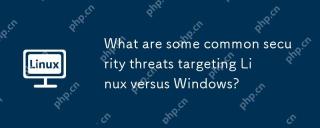 What are some common security threats targeting Linux versus Windows?May 05, 2025 am 12:03 AM
What are some common security threats targeting Linux versus Windows?May 05, 2025 am 12:03 AMLinux and Windows systems face different security threats. Common Linux threats include Rootkit, DDoS attacks, exploits, and permission escalation; common Windows threats include malware, ransomware, phishing attacks, and zero-day attacks.
 How does process management differ between Linux and Windows?May 04, 2025 am 12:04 AM
How does process management differ between Linux and Windows?May 04, 2025 am 12:04 AMThe main difference between Linux and Windows in process management lies in the implementation and concept of tools and APIs. Linux is known for its flexibility and power, relying on kernel and command line tools; while Windows is known for its user-friendliness and integration, mainly managing processes through graphical interfaces and system services.
 What are the typical use cases for Linux versus Windows?May 03, 2025 am 12:01 AM
What are the typical use cases for Linux versus Windows?May 03, 2025 am 12:01 AMLinuxisidealforcustomization,development,andservermanagement,whileWindowsexcelsineaseofuse,softwarecompatibility,andgaming.Linuxoffershighconfigurabilityfordevelopersandserversetups,whereasWindowsprovidesauser-friendlyinterfaceandbroadsoftwaresupport
 What are the differences in user account management between Linux and Windows?May 02, 2025 am 12:02 AM
What are the differences in user account management between Linux and Windows?May 02, 2025 am 12:02 AMThe main difference between Linux and Windows in user account management is the permission model and management tools. Linux uses Unix-based permissions models and command-line tools (such as useradd, usermod, userdel), while Windows uses its own security model and graphical user interface (GUI) management tools.
 How does the command line environment of Linux make it more/less secure than Windows?May 01, 2025 am 12:03 AM
How does the command line environment of Linux make it more/less secure than Windows?May 01, 2025 am 12:03 AMLinux'scommandlinecanbemoresecurethanWindowsifmanagedcorrectly,butrequiresmoreuserknowledge.1)Linux'sopen-sourcenatureallowsforquicksecurityupdates.2)Misconfigurationcanleadtovulnerabilities.Windows'commandlineismorecontrolledbutlesscustomizable,with
 How to Make a USB Drive Mount Automatically in LinuxApr 30, 2025 am 10:04 AM
How to Make a USB Drive Mount Automatically in LinuxApr 30, 2025 am 10:04 AMThis guide explains how to automatically mount a USB drive on boot in Linux, saving you time and effort. Step 1: Identify Your USB Drive Use the lsblk command to list all block devices. Your USB drive will likely be labeled /dev/sdb1, /dev/sdc1, etc
 Best Cross-Platform Apps for Linux, Windows, and Mac in 2025Apr 30, 2025 am 09:57 AM
Best Cross-Platform Apps for Linux, Windows, and Mac in 2025Apr 30, 2025 am 09:57 AMCross-platform applications have revolutionized software development, enabling seamless functionality across operating systems like Linux, Windows, and macOS. This eliminates the need to switch apps based on your device, offering consistent experien
 Best Linux Tools for AI and Machine Learning in 2025Apr 30, 2025 am 09:44 AM
Best Linux Tools for AI and Machine Learning in 2025Apr 30, 2025 am 09:44 AMArtificial Intelligence (AI) is rapidly transforming numerous sectors, from healthcare and finance to creative fields like art and music. Linux, with its open-source nature, adaptability, and performance capabilities, has emerged as a premier platfo


Hot AI Tools

Undresser.AI Undress
AI-powered app for creating realistic nude photos

AI Clothes Remover
Online AI tool for removing clothes from photos.

Undress AI Tool
Undress images for free

Clothoff.io
AI clothes remover

Video Face Swap
Swap faces in any video effortlessly with our completely free AI face swap tool!

Hot Article

Hot Tools

Atom editor mac version download
The most popular open source editor

Safe Exam Browser
Safe Exam Browser is a secure browser environment for taking online exams securely. This software turns any computer into a secure workstation. It controls access to any utility and prevents students from using unauthorized resources.

EditPlus Chinese cracked version
Small size, syntax highlighting, does not support code prompt function

mPDF
mPDF is a PHP library that can generate PDF files from UTF-8 encoded HTML. The original author, Ian Back, wrote mPDF to output PDF files "on the fly" from his website and handle different languages. It is slower than original scripts like HTML2FPDF and produces larger files when using Unicode fonts, but supports CSS styles etc. and has a lot of enhancements. Supports almost all languages, including RTL (Arabic and Hebrew) and CJK (Chinese, Japanese and Korean). Supports nested block-level elements (such as P, DIV),

PhpStorm Mac version
The latest (2018.2.1) professional PHP integrated development tool






