For certain tasks or applications, you might need to set a specific date and time for testing or debugging purposes. If so, this tutorial is for you! This brief guide will provide you with step-by-step instructions on how to modify your system clock using the command line in Linux.
Whether you're dealing with time zone discrepancies or simply want to manually adjust the date and time, this tutorial will help you achieve your goal easily.
Table of Contents
Set Date and Time from Command line
You can change the system clock from the command line in Linux using the date command.
1. Set the date and time:
To set your system clock using command line, the command would be:
sudo date -s "YYYY-MM-DD HH:MM:SS"
Replace YYYY-MM-DD HH:MM:SS with the desired date and time. For example, to set the date to September 1, 2024, at 12:34:56, you would use:
sudo date -s "2024-09-01 12:34:56"
2. Sync the hardware clock:
After setting the system date and time, you should update the hardware clock to match the system clock using the hwclock command:
sudo hwclock --systohc
Remember to use sudo to run these commands with administrative privileges.
Revert back to the Current Date and Time
In this example, I set an older date for demonstration purpose. When you restart your Linux system after setting an old date and time, it automatically updates to the current date and time.
The automatic update to the current date and time upon reboot is typically due to the system reading the correct time from the hardware clock and/or synchronizing with NTP servers. This ensures that the system clock remains accurate and reliable.
Just in case if the date and time doesn't change automatically after reboot, you can easily revert back to the current date and time using any one of the following methods:
1. Get Date and Time from Google
Run the following command from your Terminal:
sudo date -s "$(wget -qSO- --max-redirect=0 google.com 2>&1 | grep Date: | cut -d' ' -f5-8)Z"
This command does the following:
- It uses wget to fetch the headers from Google's server, which includes the current date and time.
- It extracts the date and time information from the headers.
- It sets the system date and time to match the retrieved information.
2. Synchronize with Network Time Protocol (NTP):
The easiest way to set your system's date and time back to the current time is to synchronize it with an NTP server. Most Linux distributions have ntpd or chrony installed by default, which can automatically synchronize the system clock with NTP servers.
Using ntpd:
sudo systemctl start ntpd sudo systemctl enable ntpd
Using chrony:
sudo systemctl start chronyd sudo systemctl enable chronyd
These commands will start the NTP service and enable it to run at startup, ensuring your system clock is always synchronized with the correct time.
3. Using ntpdate:
If you don't have an NTP daemon running, you can use the ntpdate command to set the time from an NTP server:
sudo ntpdate pool.ntp.org
This command will set your system's date and time to the current time according to the NTP server.
4. Using timedatectl:
On modern Linux distributions that use systemd, you can use the timedatectl command to set the date and time and enable NTP synchronization:
sudo timedatectl set-ntp true
This command will enable NTP synchronization and automatically set your system's date and time to the current time.
5. Manually Set the Date and Time:
If you prefer to manually set the date and time to the current values, you can use the date command again. However, you need to know the current date and time. You can find the current date and time from a reliable source, such as a website or another computer.
Once you identify the correct date and time, simply use the date command as we explained in the previous section.
sudo date MMDDhhmmYYYY.ss
Where:
- MM is month (01-12)
- DD is day (01-31)
- hh is hour (00-23)
- mm is minute (00-59)
- YYYY is year
- ss is seconds (00-59)
For example:
sudo date 090314302024.00
This command would set the date to September 3, 2024, at 2:30 PM.
After setting the time, you might want to write the system clock to the hardware clock:
sudo hwclock --systohc
This ensures that the new time persists across reboots.
By using one of these methods, you can easily revert your system's date and time back to the current values.
Cheatsheet: Adjust System Clock from Command line in Linux

Hope this helps.
The above is the detailed content of How To Set Date And Time From Command Line In Linux. For more information, please follow other related articles on the PHP Chinese website!
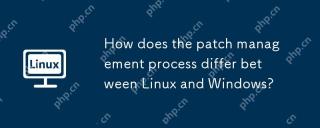 How does the patch management process differ between Linux and Windows?May 09, 2025 am 12:01 AM
How does the patch management process differ between Linux and Windows?May 09, 2025 am 12:01 AMLinuxusesdecentralized,distribution-specificpackagemanagersforpatchmanagement,whileWindowsemploysacentralizedWindowsUpdatesystem.Linux'sapproachoffersflexibilitybutcanbecomplexacrossdistributions,whereasWindowsprovidesastreamlinedbutlessflexibleupdat
 Top 3 Open Source Virtual Data Room (VDR) for LinuxMay 08, 2025 am 11:35 AM
Top 3 Open Source Virtual Data Room (VDR) for LinuxMay 08, 2025 am 11:35 AMVirtual Data Rooms (VDRs) offer secure document storage and sharing, ideal for sensitive business information. This article explores three open-source VDR solutions for on-premises deployment on Linux, eliminating the need for cloud-based services a
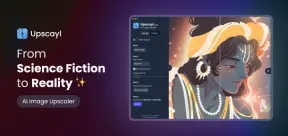 Upscayl: An Open-Source Image Upscaling Tool for LinuxMay 08, 2025 am 11:19 AM
Upscayl: An Open-Source Image Upscaling Tool for LinuxMay 08, 2025 am 11:19 AMUpscayl: Your Free and Open-Source Solution for High-Resolution Images on Linux Linux users who frequently work with images know the frustration of low-resolution pictures. Luckily, Upscayl offers a powerful, free, and open-source solution. This des
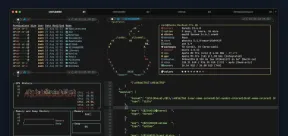 Ghostty - A Feature-Rich Terminal Emulator for LinuxMay 08, 2025 am 11:14 AM
Ghostty - A Feature-Rich Terminal Emulator for LinuxMay 08, 2025 am 11:14 AMThe terminal emulator landscape is evolving rapidly, with developers leveraging modern hardware, GPU acceleration, containerization, and even AI/LLMs to enhance console experiences. Enter Ghostty, a new open-source, cross-platform terminal emulator
 Innotop - A CLI Based top-like Monitor Tool for MySQLMay 08, 2025 am 10:48 AM
Innotop - A CLI Based top-like Monitor Tool for MySQLMay 08, 2025 am 10:48 AMInnotop: Powerful MySQL monitoring command line tool Innotop is an excellent command line program, similar to the top command, used to monitor local and remote MySQL servers running under the InnoDB engine. It provides a comprehensive set of features and options to help database administrators (DBAs) track various aspects of MySQL performance, troubleshoot issues and optimize server configuration. Innotop allows you to monitor critical MySQL metrics, such as: MySQL replication status User statistics Query list InnoDB buffer pool InnoDB I/O Statistics Open table Locked table etc… The tool regularly refreshes its data to provide server status
 How to Back Up Linux Data with Restic ToolMay 08, 2025 am 10:34 AM
How to Back Up Linux Data with Restic ToolMay 08, 2025 am 10:34 AMRestic: Your Comprehensive Guide to Secure Linux Backups Data loss can cripple a Linux system. Accidental deletions, hardware failures, or system corruption necessitate a robust backup strategy. Restic is a leading solution, providing speed, securi
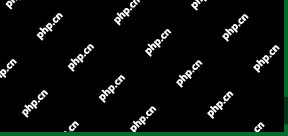 10 Top Most Popular Linux Distributions in 2024May 08, 2025 am 10:15 AM
10 Top Most Popular Linux Distributions in 2024May 08, 2025 am 10:15 AMTop 10 Most Popular Linux Distributions in 2025 Entering 2025, we are excited to share with Linux enthusiasts the most popular distribution this year so far. DistroWatch has always been the most reliable source of information about open source operating systems, with particular attention to Linux distributions and BSD versions. It continuously collects and presents a lot of information about Linux distributions, making them easier to access. While it doesn't measure the popularity or usage of a distribution very well, DistroWatch remains the most accepted measure of popularity within the Linux community. It uses page click ranking (PHR) statistics to measure the popularity of Linux distributions among website visitors. [You can
 Top 15 Tiling Window Managers for Linux in 2025May 08, 2025 am 10:08 AM
Top 15 Tiling Window Managers for Linux in 2025May 08, 2025 am 10:08 AMLinux Window Managers: A Comprehensive Guide to the Best Tiling Options Linux window managers orchestrate how application windows behave, quietly managing the visual arrangement of your open programs. This article explores top-tier tiling window man


Hot AI Tools

Undresser.AI Undress
AI-powered app for creating realistic nude photos

AI Clothes Remover
Online AI tool for removing clothes from photos.

Undress AI Tool
Undress images for free

Clothoff.io
AI clothes remover

Video Face Swap
Swap faces in any video effortlessly with our completely free AI face swap tool!

Hot Article

Hot Tools

Safe Exam Browser
Safe Exam Browser is a secure browser environment for taking online exams securely. This software turns any computer into a secure workstation. It controls access to any utility and prevents students from using unauthorized resources.

ZendStudio 13.5.1 Mac
Powerful PHP integrated development environment

SecLists
SecLists is the ultimate security tester's companion. It is a collection of various types of lists that are frequently used during security assessments, all in one place. SecLists helps make security testing more efficient and productive by conveniently providing all the lists a security tester might need. List types include usernames, passwords, URLs, fuzzing payloads, sensitive data patterns, web shells, and more. The tester can simply pull this repository onto a new test machine and he will have access to every type of list he needs.

PhpStorm Mac version
The latest (2018.2.1) professional PHP integrated development tool

MinGW - Minimalist GNU for Windows
This project is in the process of being migrated to osdn.net/projects/mingw, you can continue to follow us there. MinGW: A native Windows port of the GNU Compiler Collection (GCC), freely distributable import libraries and header files for building native Windows applications; includes extensions to the MSVC runtime to support C99 functionality. All MinGW software can run on 64-bit Windows platforms.







