
Efficient Network Monitoring: Mastering Netstat with Aliases
In today's complex digital world, effective network monitoring is crucial for system security and performance. This is true whether you're a seasoned network engineer or an IT enthusiast. Understanding network connections and traffic patterns helps identify threats, troubleshoot problems, and optimize performance. netstat, a command-line utility, is a powerful tool for this, but its complexity can be daunting. This article shows how to simplify netstat usage through aliases, streamlining your monitoring process.
Understanding netstat
netstat (network statistics) displays network connections, routing tables, interface statistics, and more. It reveals active connections, listening ports, and protocols. However, its detailed output can be overwhelming, especially in large networks.
The Power of Aliases
netstat's lengthy commands and complex syntax can hinder efficient use. Aliases provide shortcuts for frequently used commands, improving speed and ease of recall. They simplify complex queries, customize output, and focus on specific network aspects. Whether you're tracking incoming connections, outgoing traffic, or latency, aliases tailor netstat to your needs.
Creating netstat Aliases
Alias creation varies slightly across operating systems, but the core principles remain consistent. This example focuses on Unix-like systems (Linux, macOS) using the bash shell.
-
Identify Frequent Commands: Begin by noting the
netstatcommands you use most often (e.g., displaying active connections, listening ports). -
Define Aliases: Open your shell configuration file (
.bashrc,.bash_profile) and add aliases using this syntax:alias alias_name='netstat_command'For example:
alias active_connections='netstat -an | grep ESTABLISHED'This alias shows all established connections.
-
Test and Validate: After adding aliases, test them in a new terminal window or reload your shell configuration. Verify their functionality.
Advanced Alias Techniques
Beyond basic aliases, advanced techniques further customize and automate network monitoring:
-
Parameterized Aliases: Create aliases that accept arguments. For instance, to search for connections to a specific port:
alias check_port='netstat -an | grep 'Use it like this:
check_port 80 -
Combining Aliases: Combine aliases for more complex queries. For example, to show TCP and UDP connections:
alias all_connections='netstat -an | grep -E "^(tcp|udp)"' -
Scripting for Automation: Advanced users can use scripting (Bash, PowerShell) to automate alias creation and management, creating complex aliases programmatically.
Best Practices
- Descriptive Names: Use clear, descriptive alias names.
- Documentation: Document your aliases for future reference and collaboration.
- Regular Updates: Regularly review and update aliases as your monitoring needs change.
Real-World Applications
Netstat aliases are invaluable in:
- Troubleshooting: Quickly isolate problematic connections or suspicious activity.
- Performance Optimization: Monitor latency and bandwidth to identify and resolve bottlenecks.
- Security Analysis: Detect unauthorized connections or unusual network behavior.
Conclusion
Netstat aliases significantly enhance network monitoring. By creating custom shortcuts, you streamline your workflow, focus on key network activity, and speed up troubleshooting. Regardless of your experience level, using aliases improves your network monitoring efficiency. Start creating your aliases today and gain better control over your network infrastructure.
The above is the detailed content of Maximizing Network Monitoring Efficiency Creating Netstat Aliases. For more information, please follow other related articles on the PHP Chinese website!
 Top 5 Linux Tools for Monitoring Disk I/O PerformanceApr 27, 2025 pm 04:45 PM
Top 5 Linux Tools for Monitoring Disk I/O PerformanceApr 27, 2025 pm 04:45 PMThis guide explores essential Linux tools for monitoring and troubleshooting disk I/O performance, a crucial metric impacting server speed and application responsiveness. Disk I/O performance directly affects how quickly data is read from and written
 4 Ways to Find Plugged USB Device Name in LinuxApr 27, 2025 pm 04:44 PM
4 Ways to Find Plugged USB Device Name in LinuxApr 27, 2025 pm 04:44 PMFor new Linux users, identifying connected devices is crucial, especially USB drives. This guide provides several command-line methods to determine a USB device's name, essential for tasks like formatting. While USB drives often auto-mount (e.g., /
 How to Fix 'No Space Left on Device” on Root (/) PartitionApr 27, 2025 pm 04:43 PM
How to Fix 'No Space Left on Device” on Root (/) PartitionApr 27, 2025 pm 04:43 PMOne of the most common problems with Linux systems, especially those with limited disk space, is the exhaustion of root partition (/) space. When this problem occurs, you may encounter the following error: No space left on device Don’t panic! This just means that your root directory (/partition) is full, which is a common problem, especially on systems with limited disk space or servers running 24/7. When this happens, you may encounter the following problems: The package cannot be installed or upgraded. System startup failed. The service cannot be started. Unable to write to logs or temporary files. This article walks you through practical steps to identify problems, clean up space safely, and prevent them from happening again. These instructions are suitable for beginners
 Top 16 Notepad Replacements for Linux in 2025Apr 27, 2025 pm 04:42 PM
Top 16 Notepad Replacements for Linux in 2025Apr 27, 2025 pm 04:42 PMThis article explores top-notch Notepad alternatives for Linux users. Notepad , while excellent on Windows, lacks a Linux version. This guide offers a diverse range of options to suit various needs and preferences. Top Notepad Alternatives for
 How to Create and Run New Service Units in SystemdApr 27, 2025 pm 04:41 PM
How to Create and Run New Service Units in SystemdApr 27, 2025 pm 04:41 PMSeveral days ago, I encountered a 32-bit CentOS 8 distribution and decided to test it on an older 32-bit system. Post-boot, I discovered a network connectivity issue; the connection would drop, requiring manual restoration after each reboot. This pr
 How to Check for Bad Sectors on a Hard Disk in LinuxApr 27, 2025 pm 04:40 PM
How to Check for Bad Sectors on a Hard Disk in LinuxApr 27, 2025 pm 04:40 PMLet's clarify what constitutes a bad sector or bad block: it's a portion of a hard drive or flash memory that's become unreadable or unwritable, typically due to physical damage to the disk surface or malfunctioning flash memory transistors. Accumul
 How to Force cp Command to Overwrite Files Without PromptApr 27, 2025 pm 04:39 PM
How to Force cp Command to Overwrite Files Without PromptApr 27, 2025 pm 04:39 PMThe cp command, short for "copy," is a fundamental tool in Linux and other Unix-like systems for duplicating files and directories. While efficient for local file transfers, for network-based copies, scp (secure copy) is preferred due to i
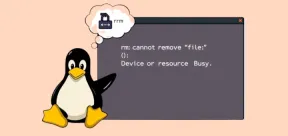 Fix 'rm: Cannot Remove File – Device or Resource Busy” ErrorApr 27, 2025 pm 04:38 PM
Fix 'rm: Cannot Remove File – Device or Resource Busy” ErrorApr 27, 2025 pm 04:38 PMWhen using the rm command to delete a file or directory in Linux system, if you encounter the following error: rm: cannot remove 'file-or-directory': Device or resource busy Don't worry, this is a common problem, which means that the file or directory you are trying to delete is currently being used by the system or running process. Cause of error The "Device or Resource Busy" message indicates that the file or directory is in use. To avoid damaging the system or causing data loss, Linux prevents deleting files in use. Common reasons include: Your terminal is currently in the directory you want to delete. The program or process is using the file or directory.


Hot AI Tools

Undresser.AI Undress
AI-powered app for creating realistic nude photos

AI Clothes Remover
Online AI tool for removing clothes from photos.

Undress AI Tool
Undress images for free

Clothoff.io
AI clothes remover

Video Face Swap
Swap faces in any video effortlessly with our completely free AI face swap tool!

Hot Article

Hot Tools

mPDF
mPDF is a PHP library that can generate PDF files from UTF-8 encoded HTML. The original author, Ian Back, wrote mPDF to output PDF files "on the fly" from his website and handle different languages. It is slower than original scripts like HTML2FPDF and produces larger files when using Unicode fonts, but supports CSS styles etc. and has a lot of enhancements. Supports almost all languages, including RTL (Arabic and Hebrew) and CJK (Chinese, Japanese and Korean). Supports nested block-level elements (such as P, DIV),

Dreamweaver CS6
Visual web development tools

VSCode Windows 64-bit Download
A free and powerful IDE editor launched by Microsoft

Atom editor mac version download
The most popular open source editor

Safe Exam Browser
Safe Exam Browser is a secure browser environment for taking online exams securely. This software turns any computer into a secure workstation. It controls access to any utility and prevents students from using unauthorized resources.






