
When using the rm command to delete a file or directory in Linux system, if you encounter the following error:
<code>rm: cannot remove 'file-or-directory': Device or resource busy</code>
Don't worry, this is a common problem, which means that the file or directory you are trying to delete is currently being used by the system or running process.
Cause of error
The "Device or Resource Busy" message indicates that the file or directory is in use. To avoid damaging the system or causing data loss, Linux prevents deleting files in use.
Common reasons include:
- Your terminal is currently in the directory you want to delete.
- The program or process is using the file or directory.
- The device (such as a USB drive or network mount point) is still mounted and in use.
This article will explain the reasons and provide solutions.
1. Exit the directory
To see where you are in the file system, you can use the pwd command (print working directory) and it will show you your current location.
pwd
If the output shows that you are in the folder you want to delete, you need to switch to the home directory (or any other safe location) first using the cd command:
cd ~
After you move out of the directory, you can try to delete it using the rm command again:
rm -rf /path/to/the/directory
At this point, Linux will not block the command because your terminal no longer uses the directory.
2. Check the process using a file or directory
If Linux prompts a file or directory "busy", it means that some programs or processes are still using it. Before you delete it, you need to find out which process is using it and stop it from using it.
To do this, you can use the lsof command (listing open files), which can help you see which processes are taking up your file or directory.
lsof D /path/to/directory
It will list all processes that are using files within that directory. You will see the output showing the commands that use it, the process ID (PID), the user running it, and more.
For example, you might see something like the following:
<code>COMMAND PID USER FD TYPE DEVICE SIZE/OFF NODE NAME bash 4312 user cwd DIR 8,1 4096 2 /mnt/data</code>
After these processes are identified, you can close the associated program or stop the process using fuser command.
fuser -v /path/to/directory
To terminate all processes using this directory (use with caution):
fuser -k /path/to/directory
3. Uninstall the device (if it is an mounted directory)
Sometimes the directory you are trying to delete is actually used as a mount point, which means that the storage device (such as a USB drive, external hard drive, or network share (such as NFS) is currently connected (or "mounted") to that location in the file system.
When mounting a device, Linux treats it as part of the main file system, but you cannot delete the mount point directory while the device is still in use. This is why you get a "Busy Device or Resource" error.
To see if your directory is mounted, run:
mount | grep /path/to/directory
If the command displays an output line containing your path, it means that the directory is used as the mount point.
For example, you might see something like this, which means that the USB device is mounted to /mnt/usb .
<code>/dev/sdb1 on /mnt/usb type vfat (rw,nosuid,nodev)</code>
After confirming that the device is mounted, you need to uninstall it before deleting the directory.
umount /mnt/usb
Sometimes, even after trying to uninstall, you may still see a "Busy Resources" message, which means the process is still using the device.
In this case you can try lazy uninstall, which will detach the device from the file system immediately, but wait until all processes stop using it before completely deleting it.
umount -l /mnt/usb
If lazy uninstall doesn't work either, and you're sure nothing important is using the device, you can try force uninstalling:
umount -f /mnt/usb
Warning: Forced uninstallation may result in data loss if the device is still writing data. Use this option only if you are absolutely sure that this is safe to do – for example, if the device is stuck and you just need to delete it.
After uninstalling the device, continue to delete the directory.
rm -rf /mnt/usb
Summarize
A "Busy Device or Resource" error usually means that something is still using the file or directory. You can quickly resolve issues with simple checks such as leaving the directory, checking for running processes, or uninstalling the device.
Before performing an action, be sure to ensure that the process is terminated or uninstalling the device is safe. Once this is done, your rm command should work as expected.
The above is the detailed content of Fix 'rm: Cannot Remove File – Device or Resource Busy” Error. For more information, please follow other related articles on the PHP Chinese website!
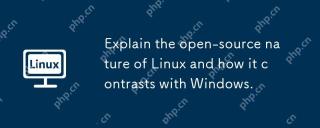 Explain the open-source nature of Linux and how it contrasts with Windows.Apr 28, 2025 am 12:03 AM
Explain the open-source nature of Linux and how it contrasts with Windows.Apr 28, 2025 am 12:03 AMThe open source nature of Linux makes it better than Windows in terms of community participation, performance, security, etc., but Windows is better in user-friendliness and software ecosystem. 1) Linux encourages community contribution and has a fast development speed; 2) Better performance in servers and embedded systems; 3) Open source nature makes it safer; 4) Windows user interface is friendly and the software ecosystem is extensive.
 Top 5 Linux Tools for Monitoring Disk I/O PerformanceApr 27, 2025 pm 04:45 PM
Top 5 Linux Tools for Monitoring Disk I/O PerformanceApr 27, 2025 pm 04:45 PMThis guide explores essential Linux tools for monitoring and troubleshooting disk I/O performance, a crucial metric impacting server speed and application responsiveness. Disk I/O performance directly affects how quickly data is read from and written
 4 Ways to Find Plugged USB Device Name in LinuxApr 27, 2025 pm 04:44 PM
4 Ways to Find Plugged USB Device Name in LinuxApr 27, 2025 pm 04:44 PMFor new Linux users, identifying connected devices is crucial, especially USB drives. This guide provides several command-line methods to determine a USB device's name, essential for tasks like formatting. While USB drives often auto-mount (e.g., /
 How to Fix 'No Space Left on Device” on Root (/) PartitionApr 27, 2025 pm 04:43 PM
How to Fix 'No Space Left on Device” on Root (/) PartitionApr 27, 2025 pm 04:43 PMOne of the most common problems with Linux systems, especially those with limited disk space, is the exhaustion of root partition (/) space. When this problem occurs, you may encounter the following error: No space left on device Don’t panic! This just means that your root directory (/partition) is full, which is a common problem, especially on systems with limited disk space or servers running 24/7. When this happens, you may encounter the following problems: The package cannot be installed or upgraded. System startup failed. The service cannot be started. Unable to write to logs or temporary files. This article walks you through practical steps to identify problems, clean up space safely, and prevent them from happening again. These instructions are suitable for beginners
 Top 16 Notepad Replacements for Linux in 2025Apr 27, 2025 pm 04:42 PM
Top 16 Notepad Replacements for Linux in 2025Apr 27, 2025 pm 04:42 PMThis article explores top-notch Notepad alternatives for Linux users. Notepad , while excellent on Windows, lacks a Linux version. This guide offers a diverse range of options to suit various needs and preferences. Top Notepad Alternatives for
 How to Create and Run New Service Units in SystemdApr 27, 2025 pm 04:41 PM
How to Create and Run New Service Units in SystemdApr 27, 2025 pm 04:41 PMSeveral days ago, I encountered a 32-bit CentOS 8 distribution and decided to test it on an older 32-bit system. Post-boot, I discovered a network connectivity issue; the connection would drop, requiring manual restoration after each reboot. This pr
 How to Check for Bad Sectors on a Hard Disk in LinuxApr 27, 2025 pm 04:40 PM
How to Check for Bad Sectors on a Hard Disk in LinuxApr 27, 2025 pm 04:40 PMLet's clarify what constitutes a bad sector or bad block: it's a portion of a hard drive or flash memory that's become unreadable or unwritable, typically due to physical damage to the disk surface or malfunctioning flash memory transistors. Accumul
 How to Force cp Command to Overwrite Files Without PromptApr 27, 2025 pm 04:39 PM
How to Force cp Command to Overwrite Files Without PromptApr 27, 2025 pm 04:39 PMThe cp command, short for "copy," is a fundamental tool in Linux and other Unix-like systems for duplicating files and directories. While efficient for local file transfers, for network-based copies, scp (secure copy) is preferred due to i


Hot AI Tools

Undresser.AI Undress
AI-powered app for creating realistic nude photos

AI Clothes Remover
Online AI tool for removing clothes from photos.

Undress AI Tool
Undress images for free

Clothoff.io
AI clothes remover

Video Face Swap
Swap faces in any video effortlessly with our completely free AI face swap tool!

Hot Article

Hot Tools

MantisBT
Mantis is an easy-to-deploy web-based defect tracking tool designed to aid in product defect tracking. It requires PHP, MySQL and a web server. Check out our demo and hosting services.

Atom editor mac version download
The most popular open source editor

VSCode Windows 64-bit Download
A free and powerful IDE editor launched by Microsoft

Notepad++7.3.1
Easy-to-use and free code editor

EditPlus Chinese cracked version
Small size, syntax highlighting, does not support code prompt function






