This article explains how to add JAR files to a Java classpath. It details three methods: command-line, environment variable, and IDE configuration. The main issue addressed is resolving ClassNotFoundException errors by ensuring external libraries

Include Jars In Java Classpath Example
Adding JAR files to your Java classpath allows your program to access classes and resources contained within those JARs. Let's illustrate with a simple example. Suppose you have a JAR file named mylibrary.jar containing a class com.example.MyClass. To use this class, you need to include mylibrary.jar in your classpath.
Method 1: Using the Command Line (for running compiled code):
If you're running your Java code from the command line using java, you can specify the JAR file using the -cp or -classpath option:
java -cp ./mylibrary.jar:. com.example.MainClass
This command tells the Java Virtual Machine (JVM) to search for classes first within mylibrary.jar (located in the current directory, indicated by ./), and then in the current directory (indicated by .). Replace com.example.MainClass with the fully qualified name of your main class.
Method 2: Setting the CLASSPATH environment variable (for running compiled code):
You can permanently add the JAR file to your classpath by setting the CLASSPATH environment variable. The exact method depends on your operating system:
-
Windows: Add
C:pathtomylibrary.jarto yourCLASSPATHenvironment variable. (ReplaceC:pathtomylibrary.jarwith the actual path). -
Linux/macOS: Add
export CLASSPATH=$CLASSPATH:/path/to/mylibrary.jarto your shell's configuration file (e.g.,.bashrc,.zshrc). (Replace/path/to/mylibrary.jarwith the actual path). Then, source the file (e.g.,source ~/.bashrc).
After setting the CLASSPATH, you can run your Java program without explicitly specifying the JAR file on the command line:
java com.example.MainClass
Method 3: Using an IDE (for development):
Most Integrated Development Environments (IDEs) like Eclipse, IntelliJ IDEA, and NetBeans provide a graphical interface to add JAR files to your project's classpath. Consult your IDE's documentation for specific instructions. Generally, you'll add the JAR file as a library or dependency to your project.
How do I add external libraries to my Java project?
Adding external libraries to your Java project involves making the library's JAR files accessible to your code during compilation and runtime. The methods described above in the first answer cover this. The specific steps depend on whether you're using a build system (like Maven or Gradle) or managing your project manually.
Using a Build System (Recommended):
Build systems like Maven and Gradle significantly simplify dependency management. You declare your dependencies in a configuration file (e.g., pom.xml for Maven, build.gradle for Gradle), and the build system automatically downloads and adds the necessary JARs to your classpath. This is the preferred approach for larger projects.
Manual Management (Simpler for small projects):
For smaller projects, you can manually add JAR files to your project. The methods described above (command-line, environment variable, IDE) apply here. However, for anything beyond a very small project, using a build system is strongly recommended.
What's the correct syntax for specifying JAR files in the classpath?
The classpath is a list of directories and JAR files where the Java Virtual Machine (JVM) searches for class files. The syntax for specifying JAR files in the classpath depends on the method used to set the classpath:
-
Command-line (
-cpor-classpath): JAR files are listed separated by colons (:) on Linux/macOS or semicolons (;) on Windows. For example:-cp myjar1.jar;myjar2.jar;./lib/myjar3.jar(Windows) or-cp myjar1.jar:myjar2.jar:./lib/myjar3.jar(Linux/macOS). The.represents the current directory. -
Environment variable (
CLASSPATH): The syntax is similar to the command-line approach, with JAR file paths separated by colons (:) or semicolons (;) depending on the operating system. - IDE: The specific syntax varies depending on the IDE, but generally, you simply specify the path to the JAR file.
Why am I getting a ClassNotFoundException and how can adding JARs to the classpath help?
A ClassNotFoundException occurs when the Java runtime cannot find a class that your code is trying to use. This commonly happens when:
- The class doesn't exist: A typo in the class name, or the class file is missing.
- The class is in a JAR file not included in the classpath: This is the most common cause. The JVM only searches for classes in the directories and JAR files specified in the classpath. If the class is in a JAR file that's not in the classpath, the JVM won't find it.
- Incorrect classpath configuration: Errors in setting the classpath (typos in paths, incorrect separators, etc.) can prevent the JVM from locating the class.
Adding the JAR file containing the missing class to the classpath solves the problem. The JVM will then search within that JAR file for the class, resolving the ClassNotFoundException. Ensure the JAR file is correctly included and the classpath is properly configured. Double-check for typos in both the class name and the path to the JAR file.
The above is the detailed content of Include Jars In Java Classpath Example. For more information, please follow other related articles on the PHP Chinese website!
 What are some strategies for mitigating platform-specific issues in Java applications?May 01, 2025 am 12:20 AM
What are some strategies for mitigating platform-specific issues in Java applications?May 01, 2025 am 12:20 AMHow does Java alleviate platform-specific problems? Java implements platform-independent through JVM and standard libraries. 1) Use bytecode and JVM to abstract the operating system differences; 2) The standard library provides cross-platform APIs, such as Paths class processing file paths, and Charset class processing character encoding; 3) Use configuration files and multi-platform testing in actual projects for optimization and debugging.
 What is the relationship between Java's platform independence and microservices architecture?May 01, 2025 am 12:16 AM
What is the relationship between Java's platform independence and microservices architecture?May 01, 2025 am 12:16 AMJava'splatformindependenceenhancesmicroservicesarchitecturebyofferingdeploymentflexibility,consistency,scalability,andportability.1)DeploymentflexibilityallowsmicroservicestorunonanyplatformwithaJVM.2)Consistencyacrossservicessimplifiesdevelopmentand
 How does GraalVM relate to Java's platform independence goals?May 01, 2025 am 12:14 AM
How does GraalVM relate to Java's platform independence goals?May 01, 2025 am 12:14 AMGraalVM enhances Java's platform independence in three ways: 1. Cross-language interoperability, allowing Java to seamlessly interoperate with other languages; 2. Independent runtime environment, compile Java programs into local executable files through GraalVMNativeImage; 3. Performance optimization, Graal compiler generates efficient machine code to improve the performance and consistency of Java programs.
 How do you test Java applications for platform compatibility?May 01, 2025 am 12:09 AM
How do you test Java applications for platform compatibility?May 01, 2025 am 12:09 AMToeffectivelytestJavaapplicationsforplatformcompatibility,followthesesteps:1)SetupautomatedtestingacrossmultipleplatformsusingCItoolslikeJenkinsorGitHubActions.2)ConductmanualtestingonrealhardwaretocatchissuesnotfoundinCIenvironments.3)Checkcross-pla
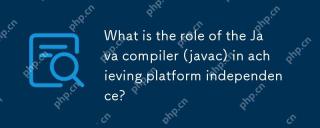 What is the role of the Java compiler (javac) in achieving platform independence?May 01, 2025 am 12:06 AM
What is the role of the Java compiler (javac) in achieving platform independence?May 01, 2025 am 12:06 AMThe Java compiler realizes Java's platform independence by converting source code into platform-independent bytecode, allowing Java programs to run on any operating system with JVM installed.
 What are the advantages of using bytecode over native code for platform independence?Apr 30, 2025 am 12:24 AM
What are the advantages of using bytecode over native code for platform independence?Apr 30, 2025 am 12:24 AMBytecodeachievesplatformindependencebybeingexecutedbyavirtualmachine(VM),allowingcodetorunonanyplatformwiththeappropriateVM.Forexample,JavabytecodecanrunonanydevicewithaJVM,enabling"writeonce,runanywhere"functionality.Whilebytecodeoffersenh
 Is Java truly 100% platform-independent? Why or why not?Apr 30, 2025 am 12:18 AM
Is Java truly 100% platform-independent? Why or why not?Apr 30, 2025 am 12:18 AMJava cannot achieve 100% platform independence, but its platform independence is implemented through JVM and bytecode to ensure that the code runs on different platforms. Specific implementations include: 1. Compilation into bytecode; 2. Interpretation and execution of JVM; 3. Consistency of the standard library. However, JVM implementation differences, operating system and hardware differences, and compatibility of third-party libraries may affect its platform independence.
 How does Java's platform independence support code maintainability?Apr 30, 2025 am 12:15 AM
How does Java's platform independence support code maintainability?Apr 30, 2025 am 12:15 AMJava realizes platform independence through "write once, run everywhere" and improves code maintainability: 1. High code reuse and reduces duplicate development; 2. Low maintenance cost, only one modification is required; 3. High team collaboration efficiency is high, convenient for knowledge sharing.


Hot AI Tools

Undresser.AI Undress
AI-powered app for creating realistic nude photos

AI Clothes Remover
Online AI tool for removing clothes from photos.

Undress AI Tool
Undress images for free

Clothoff.io
AI clothes remover

Video Face Swap
Swap faces in any video effortlessly with our completely free AI face swap tool!

Hot Article

Hot Tools

SublimeText3 Linux new version
SublimeText3 Linux latest version

WebStorm Mac version
Useful JavaScript development tools

Dreamweaver Mac version
Visual web development tools

SublimeText3 English version
Recommended: Win version, supports code prompts!

Zend Studio 13.0.1
Powerful PHP integrated development environment







