Home >System Tutorial >MAC >How to Delete Mail Storage on Mac? How to Clear It on MacBook Air/Pro?
How to Delete Mail Storage on Mac? How to Clear It on MacBook Air/Pro?
- Christopher NolanOriginal
- 2025-02-25 16:55:13619browse
Mac mailbox attachments take up a lot of storage space? This article will guide you on how to check and clear Mac mailbox storage space and free up valuable disk space.
How to check Mac mailbox storage space
Does email attachments and emails themselves really cause insufficient storage space for Mac? The following two methods are to easily check the space occupied by Mail:
- Check emails in iCloud storage
- Check Mail application storage space on Mac
1. Check the mail in iCloud storage
Check mail in iCloud storage in the System Settings application:
- Open System settings and click on your name in the sidebar.
- Select iCloud.
- In the "Save to iCloud" section, look for mail to view the storage space occupied by email.


2. Check the Mail application storage space on your Mac
Check the overall storage space occupied by Apple Mail apps (not just iCloud mail):
- Open System settings and select General > Storage .
- Scroll down to find the mail, and the disk space occupied by the application.


How to clear Mail storage space on MacBook
If the above steps show that the email takes up too much storage space, you need to delete the email attachment on your Mac. There are a variety of ways to do this, including:
- Delete attachments directly in the Mail application
- Delete email attachments through "About this machine"
- Use Finder to reduce Mac Mail storage space
- Use third-party app to clear Mail storage space
1. Delete attachments directly in the Mail application
Delete attachments from a single email in the Mail app in just a few clicks. This trick is very handy if you want to delete some larger files without deleting all attachments in your inbox. Try this:
- In Mail, find and select the email containing the attachment you want to delete.
- In the menu bar, click Mail > to delete attachment .


When using this method to process IMAP email accounts such as Gmail and Outlook, attachments may be deleted from the mail server and your computer. Therefore, it is recommended that you back up any attachments that may be needed before deleting them.
2. Delete email attachments through "About this machine"
To manage email storage space through "About Native", follow these steps:
- Click the Apple logo in the menu bar and select About this unit .
- Select More information.
- Scroll down to Storage Space and click Storage Space Settings.
- Next to mail, you will see the storage space occupied by the Mail application.
- Use any of the methods in this guide to delete mail attachments and free up space.
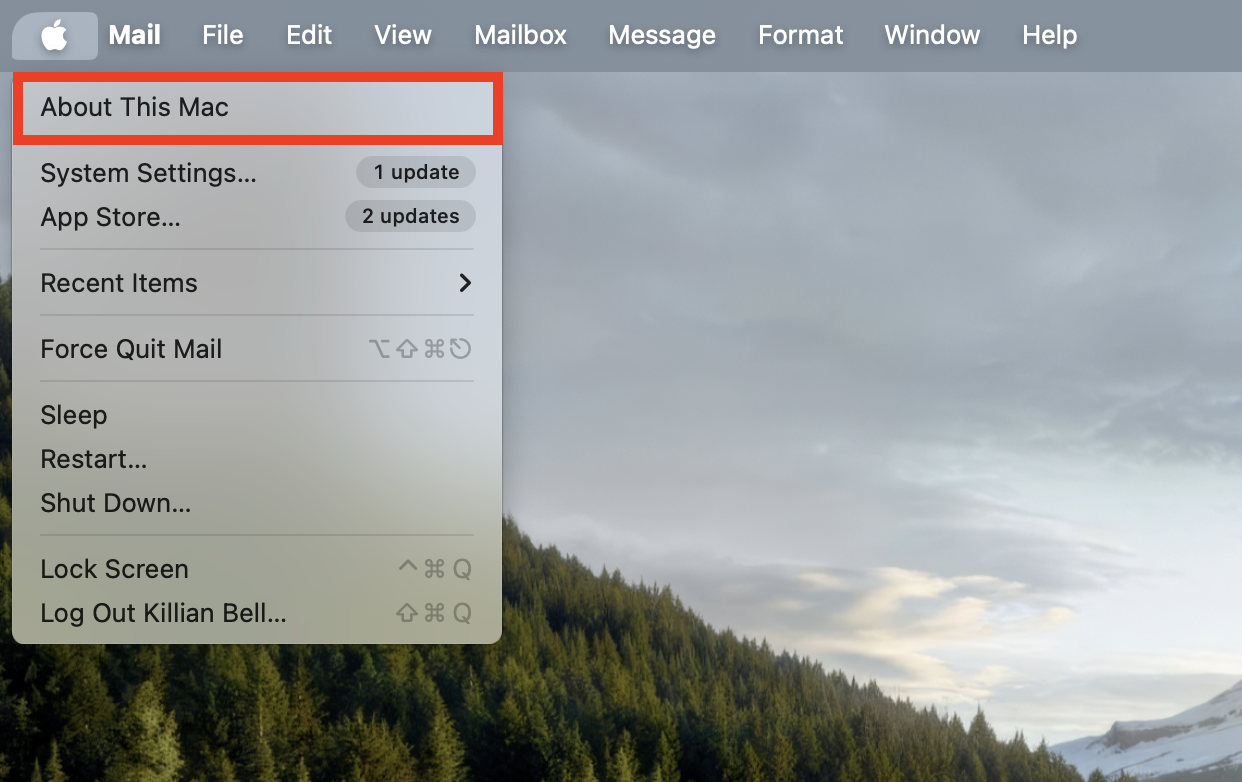
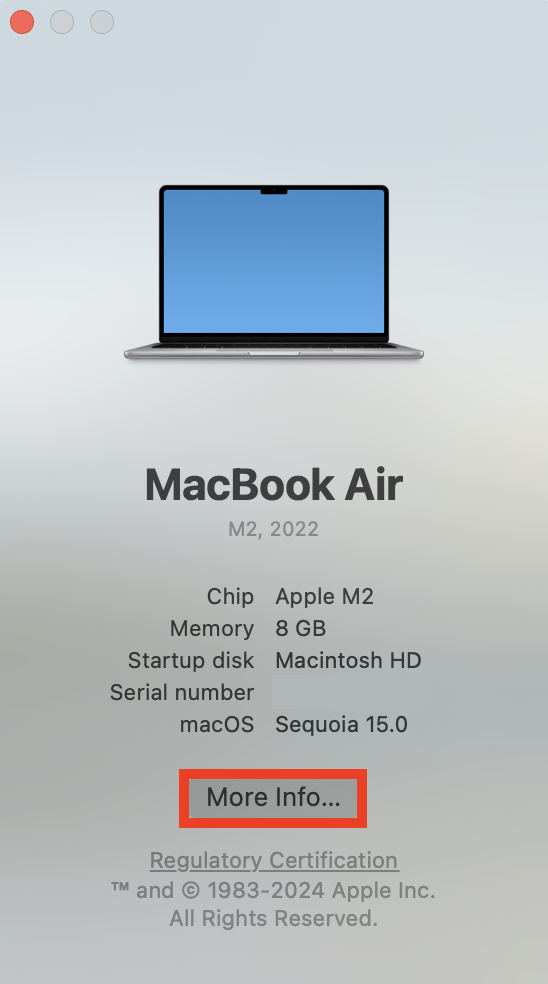


3. Use Finder to reduce Mac Mail storage space
If you like to manually clear space on your Mac, you can use Finder to delete old and unwanted email attachments yourself. Please follow the steps below:
- Open Finder and select in the menu bar to go > Go to folder .
- Enter ~/Library/Containers/com.apple.mail/Data/Library/Mail Downloads/, and press Enter.
- Here you will find all the email attachments saved on your Mac. To delete any attachments that are no longer needed, right-click the folder and select Move to Trash. Right-click the
- Trash icon in the Mac docking station and select Empty Trash.




4. Use third-party applications to clear Mail storage space
One of the easiest and effective ways to delete old attachments and clear Mail cache on your Mac is to use a third-party utility to let it do all the heavy lifting for you. We recommend the Safe Cleanup tool in MacKeeper, which can clear all unnecessary junk files in the system and free up space.
How to use it is as follows:
- Security Cleanup in the MacKeeper sidebar. Click
- to start scanning to find all junk files in the system. Select the file to delete, including
- mail attachment . Click
- Clean junk files to clear mail storage and other selected files.


To prevent email attachments from taking up too much space on your Mac in the future, you can change the attachment settings in the email so that the files are not automatically downloaded, or only the most recent attachments are saved. Just follow the steps below:
- Open
- Mail, and then select Mail > Settings in the menu bar. Click the
- Account tab and select an email account. Next to download attachments
- , select Recent to save only recent attachments, or select None to prevent downloading of attachments. Repeat this process for all email accounts you use on your Mac.

 Conclusion
Conclusion
Mail attachments quickly accumulate and occupy a lot of storage space on your Mac. Fortunately, there are multiple quick and easy ways to delete mail attachments to free up space, and you can even change the settings of the Mail app to prevent automatic download of files.
One of the fastest and easier ways to delete mail storage on your Mac is to use
MacKeeper to securely clean up, which can find and delete all junk files on your computer in just a few clicks. In addition to unwanted mail attachments, it can safely delete old logs and cache files, unused language packs, and more.
The above is the detailed content of How to Delete Mail Storage on Mac? How to Clear It on MacBook Air/Pro?. For more information, please follow other related articles on the PHP Chinese website!

