Home >Computer Tutorials >Troubleshooting >How to share your location on Google Maps
How to share your location on Google Maps
- DDDOriginal
- 2025-02-24 23:59:08844browse
Sharing your location on Google Maps offers peace of mind for both you and your contacts. This guide details how to share your location, emphasizing privacy considerations.
Sharing with a Google Account:
-
Add Contact (Optional): If the recipient isn't already in your Google contacts, add their Gmail address. Skip this if they lack a Google account or you prefer not to add them.
-
Access Location Sharing: Tap your profile picture (top right of Google Maps), then select "Location Sharing."

- Start Sharing: Tap "Share my location" (Android) or "New Share" (iOS). The screen explains shared information (location, battery level, arrival/departure alerts).

- Set Time Limit: Choose a sharing duration (15 minutes to 1 day) using the /– buttons. Android users can also select "Until I turn it off." Prioritize shorter durations for privacy.

-
Select Contacts: Choose recipients. Contacts with a Google Maps icon have the app and can track directly within it.
-
Grant Location Access (If Needed): Google Maps may request continuous location access. Adjust permissions in your device's settings if desired.
-
Share: Tap "Share" to finalize.
Sharing with Non-Google Accounts:
-
Access Location Sharing: Tap your profile picture, then "Location Sharing."
-
Share a Link: Select "New Share" (iOS) or "Share my location" (Android), then choose "More Options" (iOS) or the appropriate app (Android) to share a link. Options include text, email, and social media. You can also copy the link.
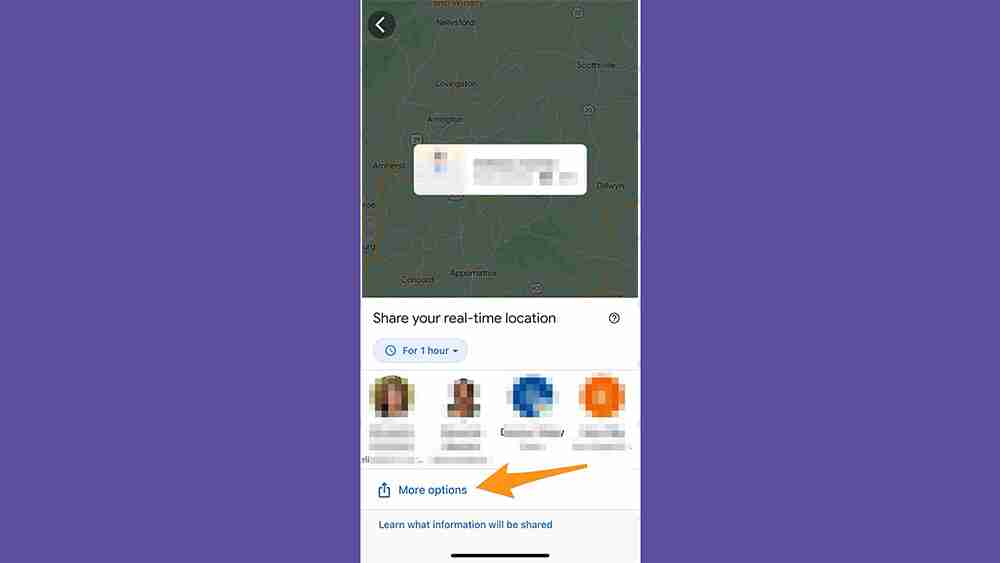
Warning: Links generated are public; use extreme caution when sharing. Only share privately with trusted individuals.
Sharing Trip Progress:
-
Start a Trip: Begin navigation in Google Maps and tap "Start."
-
Share Trip Progress: Once the trip starts, tap the bottom menu and select "Share trip progress."

-
Select Recipients: Choose contacts. Use "More" (Android) or "More options" (iOS) to access a wider list of apps or contacts.
-
Tracking: Recipients can track your progress until the trip ends.
Remember to regularly review who has access to your location and revoke permissions when no longer needed. Prioritize your privacy by using the shortest necessary sharing duration and sharing only through secure, private channels.
The above is the detailed content of How to share your location on Google Maps. For more information, please follow other related articles on the PHP Chinese website!

