Android 10 and subsequent versions prefer gesture navigation, but there is no absolute difference between good and bad, the key lies in personal habits. This article will introduce three navigation modes to help you find the most comfortable options: classic three-button navigation, mixed double-button navigation, and pure gesture navigation.
Specific settings vary by phone brand and model, but it is usually not difficult to find. For example, on a Pixel phone, open Settings , select System, and select Gestures. If you have any questions, you can search your phone model for relevant settings.
Classic three-button navigation

This is the navigation method adopted by Android in the early days. It was originally a physical key, and then it became a software key on the screen as the border narrowed. Although it is no longer the default mode, you can still enable it easily. In Settings, enter the system, and then click System Navigation. The default choice is gesture navigation. Click three-key navigation to display the buttons at the bottom of the screen. These three keys (from left to right in native Android system) are: return, home page and overview. Some Android versions (such as Samsung) allow for changes in the key order, but the functionality remains unchanged.
This mode does not require learning gestures and is easy to get started. Return to the previous level, Home page key returns to the home screen (some phones can long press to start Google Assistant), Overview key displays the most recently used applications and can switch between them - double-click to quickly switch between the current application and the previous application . Swipe the Home key up to view all applications.
However, the buttons take up space at the bottom of the screen. Although this method has made great contributions to Android, it is gradually being eliminated in the native Android system.
Mixed double-button navigation
 This mode began with Android 9 Pie in 2018 and can be regarded as a compromise between old-style keys and new gesture navigation. Android 12 no longer offers this option, but you can still choose this mode if your Pixel device is running an older operating system.
This mode began with Android 9 Pie in 2018 and can be regarded as a compromise between old-style keys and new gesture navigation. Android 12 no longer offers this option, but you can still choose this mode if your Pixel device is running an older operating system.
The return key remains, the home page key becomes a smaller pill shape, and the overview key disappears. To view the recently used apps, you need to swipe up and hold the Home key. Swipe up quickly from other positions of the screen to enter the complete app drawer.
Touch the Home page key to return to the home screen, and long press to start Google Assistant on a compatible phone. Quickly swipe right on the Home key to switch between the last two apps (the same effect as the double-click on the Overview key). The return key function remains unchanged.
This mode cleverly combines keys and gestures, saving a little screen space than three-key navigation.
Pure gesture navigation
If you want to abandon the keys altogether, you can choose gesture navigation. The app will occupy the entire screen, with a floating bar similar to iOS style displayed at the bottom.
In this mode, briefly swipe up from the bottom of the screen to return to the home screen; swipe up and hold the center of the screen to view the list of recently used apps (equivalent to the old version overview key); on the home screen, from the bottom left corner or right of the screen Swipe up to the lower corner to access Google Assistant (if enabled).
The return operation is: slide inward from the left or right edge of the screen. Gesture navigation may conflict with gestures within the app, and you may need to adjust the sensitivity to make sure everything works properly. Click the gear icon next to the gesture navigation to make adjustments. If the return slides correctly, an arrow will be displayed on the side of the screen.
This mode maximizes screen space, but may take some time to adapt.
Navigation options for other devices
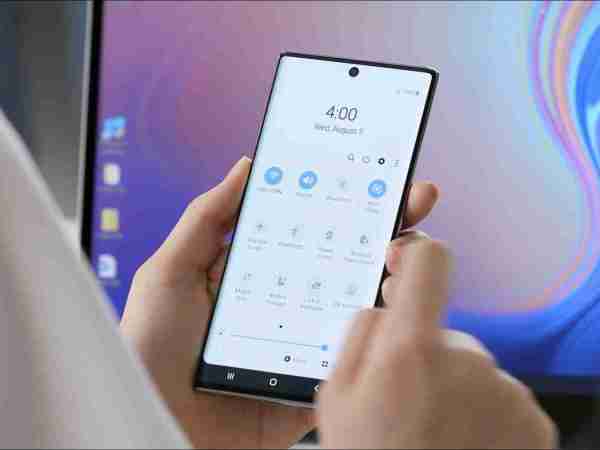
For Samsung phones, open
Settings and select to display and navigation bars . There are only two options here—three-key navigation or gesture navigation—but you can change the key order and swap the return and overview keys as needed.
Old Android systems such as Android 9 Pie may only provide double- and triple-key navigation, but it also depends on the make and model of the phone.The above is the detailed content of How to bring back Android's 3-button navigation. For more information, please follow other related articles on the PHP Chinese website!
 Top 5 Proven Fixes for VPN Not Working on ChromeMay 14, 2025 pm 08:02 PM
Top 5 Proven Fixes for VPN Not Working on ChromeMay 14, 2025 pm 08:02 PMAre you experiencing issues with websites not loading on Google Chrome while using a VPN, yet other browsers function normally? This guide from MiniTool will help you understand the causes and provide solutions to fix VPN issues on Chrome.Quick Navig
 Fmod_event64.dll Is Missing on Windows? Here Are Some FixesMay 14, 2025 pm 08:01 PM
Fmod_event64.dll Is Missing on Windows? Here Are Some FixesMay 14, 2025 pm 08:01 PMAre you encountering the "Fmod_event64.dll is missing" error on your Windows system? If this issue is causing you confusion, you're in the right place. This article from MiniTool will not only guide you on how to resolve this problem but al
 How to fix ELEX II is crashing on startup in Windows?May 14, 2025 pm 08:00 PM
How to fix ELEX II is crashing on startup in Windows?May 14, 2025 pm 08:00 PMELEX II is an open-world action RPG developed by Piranha Bytes and published by THQ Nordic. It was released in March 2022 as the sequel to the original ELEX, ex
 Fix Ryzen Master Unable to Initialize on Windows 11/10May 13, 2025 pm 08:06 PM
Fix Ryzen Master Unable to Initialize on Windows 11/10May 13, 2025 pm 08:06 PMWhen using Ryzen Master, it’s common to receive the “unable to initialize; kindly reinstall. Hence, aborting” error message. This post from MiniTool introduces how to fix the “Ryzen Master unable to initialize” issue in 4 ways.Quick Navigation :Way 1
 Solved! File Explorer Jumps to Top of Folder Windows 10/11May 13, 2025 pm 08:05 PM
Solved! File Explorer Jumps to Top of Folder Windows 10/11May 13, 2025 pm 08:05 PMAre you dealing with the issue where File Explorer jumps to top of folder on its own? If yes, you’ve come to the right place. Check out this MiniTool guide for easy solutions and step-by-step instructions.Quick Navigation :File Explorer Jumps to Top
 How to Recover CRM Files from Canon? Read This GuideMay 13, 2025 pm 08:04 PM
How to Recover CRM Files from Canon? Read This GuideMay 13, 2025 pm 08:04 PMAre you using Canon cameras to capture excellent moments? Lost precious photos can be disappointing for every photographer. This MiniTool post shows a detailed guide on how to recover CRM files. Let’s go on together!Quick Navigation :About CRM FilesH
 Dune: Awakening Crashing PC: Proven Solutions to Fix FreezesMay 13, 2025 pm 08:03 PM
Dune: Awakening Crashing PC: Proven Solutions to Fix FreezesMay 13, 2025 pm 08:03 PMWhen playing Dune: Awakening, a BSOD error appears, and even your entire PC freezes. How to solve Dune: Awakening crashing PC during compiling shaders? You are not alone! MiniTool walks you through this guide to discover possible solutions to fix the
 Camera Stopped Working After Windows 11 24H2 Update? Fix ItMay 13, 2025 pm 08:02 PM
Camera Stopped Working After Windows 11 24H2 Update? Fix ItMay 13, 2025 pm 08:02 PMWhen you discover that the camera stopped working after Windows 11 24H2 update, what are you gonna do? If you are helpless, this MiniTool post is a lifeline for you. It introduces why it stopped working and how to get it back to work.Quick Navigation


Hot AI Tools

Undresser.AI Undress
AI-powered app for creating realistic nude photos

AI Clothes Remover
Online AI tool for removing clothes from photos.

Undress AI Tool
Undress images for free

Clothoff.io
AI clothes remover

Video Face Swap
Swap faces in any video effortlessly with our completely free AI face swap tool!

Hot Article

Hot Tools

Dreamweaver Mac version
Visual web development tools

ZendStudio 13.5.1 Mac
Powerful PHP integrated development environment

Notepad++7.3.1
Easy-to-use and free code editor

WebStorm Mac version
Useful JavaScript development tools

SAP NetWeaver Server Adapter for Eclipse
Integrate Eclipse with SAP NetWeaver application server.






