Home >Computer Tutorials >Troubleshooting >How to prevent your social media accounts from oversharing
How to prevent your social media accounts from oversharing
- DDDOriginal
- 2025-02-24 14:55:05784browse
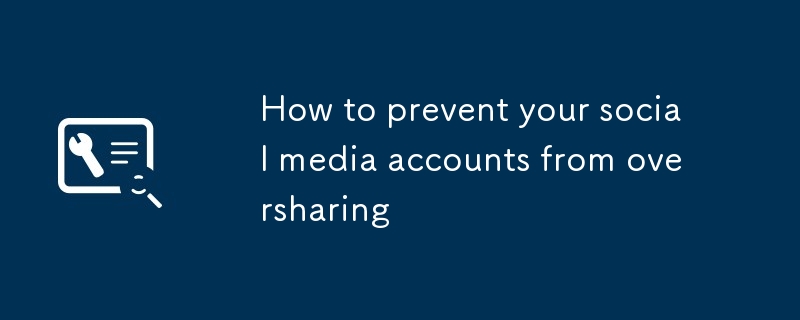
This article has been updated. Originally published on February 7, 2018.
Social media accounts help you share your daily life with your friends. But these platforms may be more powerful: automatically remind everyone when you go online, read messages, or even visit a certain location.
Generally speaking, if you don't want your relatives and friends to know your whereabouts every minute of every day, you can try to reduce the frequency of posting. Your photos, check-in and text updates may convey more information than you expected. If you want to keep posting, you should adjust some of the key settings in the app to reduce your digital footprint.
Disable your activity
Many social apps will show notifications to your friends when you are active, and they can show the time you last visited even if you are offline. If you don't want to broadcast your presence, many social networks allow you to turn off this display.
In WhatsApp, go to the Settings menu, then go to the Account and select Privacy. On this screen, tap Last online time and then tap Nobody to prevent anyone from knowing when you last visited the Meta-owned Messages app.
Instagram will also show you when you were last active. To turn this off, click on your avatar to open your profile and then click on the menu button in the upper right corner (on Android it looks like three dots, on iOS it is three lines). From there, go to Settings , Privacy and Activity. Turn off the toggle switch next to Show Active Status and Show the time you were active together. This will hide your activity in front of everyone, but also prevent you from viewing the last time others were active.
You can also hide the activity in Facebook Messenger, but this will prevent you from viewing who is currently online. Click on your avatar and click onActivity. Like Instagram, there are two options controlled by the toggle switch: Shows when you are active and Shows when you are active together. Turn off these options. All your messages will still be delivered, but others won't know when you're really active in the app.
Close read receiptWhen you try to protect your privacy, the one-to-one messaging option can keep you away from social media’s radar while still being able to stay in touch with people. So, next time you’re ready to post an update, consider pinging a few friends in a group chat like WhatsApp instead of broadcasting your event to everyone you know. To better protect your privacy, turn off read receipts – these notifications will let your friends know when you read their messages.
For example, in WhatsApp, go to Settings , then go to Account, and go to Privacy. There, you can close the read receipt. This way, no one will know when you checked their messages, but you also don't know when your friends checked their messages.
[Related: 6 security alternatives to WhatsApp]
Twitter also allows you to disable read receipts in your direct message, so the contact will not know if you have read their notes. Click the avatar icon in the upper left corner, select Settings and Privacy, then go to Privacy and Security, and finally click Direct Message. Close the Show read receipt button. The usual convention is also adopted here: Once you turn off this feature, you will not be able to see when others have received their direct messages as well.
In Facebook Messenger and Snapchat applications, you cannot close read receipts. Still, sticking with personal chats in these apps will be better at maintaining your lurker identity than posting on public social media networks.
Far from the map
The social media app can use your current location to provide you with relevant ads and remind you of activities nearby. But they can also broadcast your whereabouts – you may want to turn off this feature.
For example, on Snapchat, click the silhouette or Bitmoji icon in the upper left corner. Then click the gear icon in the upper right corner , scroll down to to view my position , and make sure ghost mode is on. This mode prevents others from viewing your location.
Facebook will also share your location with your friends. To disable this feature, click the menu button (three horizontal lines) on the right side of the screen. Go to Settings, then click theposition , select a friend near , and set the main toggle switch to Off. This will prevent your friends from finding your current location or receiving alerts when you are in the area. These networks can also attach your location to your status update. On the plus side, Facebook and Twitter make it easy to avoid oversharing: They will show your location only when you specifically click on the location mark button when you write a post. Nevertheless, you should still double-check your message before posting it to make sure you haven't accidentally leaked too much information.
Restrict audience
To use the social media network without broadcasting your presence, we discussed sending direct messages to a few contacts instead of posting updates for everyone to view. In addition to this approach, Facebook also allows you to limit updated audiences post-by-post.
Whenever you write an update, click on the Audience Selector button below your name - it may show Friends, but depending on the default audience of your post, it may have other tags. Once you click on it, you can limit who can see this update: just select More and then select Specific Friend. This allows you to hide your updates from most people on Facebook while still adding to the news feed of a handful of specific contacts.
No other social media app can give you the same level of control. However, Twitter and Instagram do allow you to choose between posting public messages and limiting your audience to only those you have confirmed. Improving your privacy in this way means you have to specifically approve any new followers before they can see your post, but this won't affect the list of your current followers.
On Twitter, you can click on the avatar in the upper left corner and select Settings and Privacy, Privacy and Security, Audiences and Tags and Protect your tweets to switch to a protected account.
To do the same on Instagram, click the Profile Icon (Single Portrait Silhouette), then click the menu button in the upper right corner of the screen, then click Set and Privacy. Then open the Private Account option.
The above is the detailed content of How to prevent your social media accounts from oversharing. For more information, please follow other related articles on the PHP Chinese website!

