Gmail mailbox is powerful, but without mastering its hidden functions, it will become extremely difficult to manage massive emails. This article will share some simple and fast Gmail email management tips to help you easily deal with email torrents.
1. Make full use of the tags
Gmail's design philosophy, rather than folders, has been revolutionary since its launch in 2004. Please make full use of Gmail's tagging function. Mails can have multiple tags at the same time, and you can also create subtitles by clicking on the three dots next to the tag and selecting "Add Subtitles".
In Gmail on the web, you can apply tags through the menu at the top of the screen or through the drag and drop emails to the tag list. Tags are useful for searches—using the "label:" prefix in the top search bar—and also works in conjunction with filters, because you can assign all messages that meet certain criteria to a certain tag of yours.

2. Use multiple email addresses in a clever way
Another filtering technique is to take advantage of the multiple email address capabilities provided by Gmail. If your Gmail address is popsci@gmail.com, emails sent to pop.sci@gmail, p.opsci@gmail, or similar addresses will still reach your inbox (the dot number will be ignored). You can also add a plus sign and a word before the @ symbol - for example popsci main@gmail.com to create more addresses.
What's the use of this? You can use these additional addresses to fill out forms online or communicate with specific people. In the web version of Gmail, click the filter icon to the right of the search box, and you can set rules based on addresses such as popsci main@gmail.com: For example, you can automatically archive, star, or mark emails through filters.
3. Drag and drop emails between tabs
Gmail web interface will display the mail tab by default - main email, promotion, social, updates and forums - you can customize the display by clicking the gear icon in the upper right corner and selecting Custom under "Default" Which tabs. Note that messages in any tab you choose to hide will be moved to the Main Mail tab, and the Main Mail tab cannot be hidden.
While you may be familiar with these tabs, you may not realize that if Gmail's algorithm classifies messages incorrectly, you can drag the messages between them. Just click on a message and drag it onto the tab title to move it to that tab – Gmail will also ask if you want to categorize all messages from this sender in a similar way in the future, And set a filter for this.
4. Slide operation to organize emails
On the desktop web interface, you can drag and drop emails between tabs, but Android and iOS mobile apps also have some clever tricks to use. For example, did you know that when you look at your Gmail inbox (or any folder in the app), you can swipe the email to organize them without opening them?
Click on the menu button in the upper left corner and click "Settings": Then, you need to go to "General Settings" and "Swipe Actions" (Android), or "Inbox Customization" and "Mail Swipe Actions" ( iOS), select your swipe action. Slide left and right to configure separately, you can select from the Archive, Trash, Mark Read or Unread, Hibernate, Move, and Mute options.
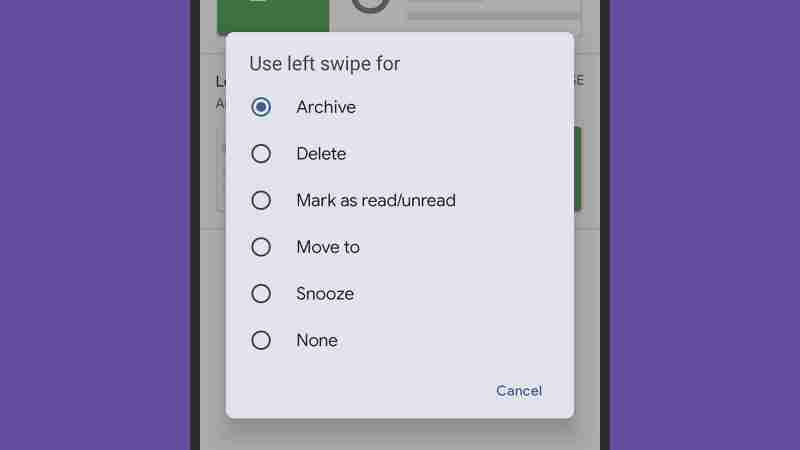
5. Learning shortcut keys
Once you learn Gmail shortcuts, they can speed up all you do: You will be able to process emails quickly without using a mouse (or trackpad) or diving into the menu. You can enable shortcuts in the web version of Gmail by using the gear icon in the upper right corner and select "View All Settings", "General", and "Enable Shortcuts".
Some of the more useful shortcuts we often use include: Use E to archive the email you are currently reading, use R to reply to emails, use A to reply to emails, use A Everyone. You can use C to write a new email, use / (slash) to search, and use G and then
I from the web interface Return to your inbox anywhere. Google provides a complete list of shortcut keys that you can refer to.The above is the detailed content of 5 email management tips to keep Gmail chaos out of your life. For more information, please follow other related articles on the PHP Chinese website!
 Top 5 Proven Fixes for VPN Not Working on ChromeMay 14, 2025 pm 08:02 PM
Top 5 Proven Fixes for VPN Not Working on ChromeMay 14, 2025 pm 08:02 PMAre you experiencing issues with websites not loading on Google Chrome while using a VPN, yet other browsers function normally? This guide from MiniTool will help you understand the causes and provide solutions to fix VPN issues on Chrome.Quick Navig
 Fmod_event64.dll Is Missing on Windows? Here Are Some FixesMay 14, 2025 pm 08:01 PM
Fmod_event64.dll Is Missing on Windows? Here Are Some FixesMay 14, 2025 pm 08:01 PMAre you encountering the "Fmod_event64.dll is missing" error on your Windows system? If this issue is causing you confusion, you're in the right place. This article from MiniTool will not only guide you on how to resolve this problem but al
 How to fix ELEX II is crashing on startup in Windows?May 14, 2025 pm 08:00 PM
How to fix ELEX II is crashing on startup in Windows?May 14, 2025 pm 08:00 PMELEX II is an open-world action RPG developed by Piranha Bytes and published by THQ Nordic. It was released in March 2022 as the sequel to the original ELEX, ex
 Fix Ryzen Master Unable to Initialize on Windows 11/10May 13, 2025 pm 08:06 PM
Fix Ryzen Master Unable to Initialize on Windows 11/10May 13, 2025 pm 08:06 PMWhen using Ryzen Master, it’s common to receive the “unable to initialize; kindly reinstall. Hence, aborting” error message. This post from MiniTool introduces how to fix the “Ryzen Master unable to initialize” issue in 4 ways.Quick Navigation :Way 1
 Solved! File Explorer Jumps to Top of Folder Windows 10/11May 13, 2025 pm 08:05 PM
Solved! File Explorer Jumps to Top of Folder Windows 10/11May 13, 2025 pm 08:05 PMAre you dealing with the issue where File Explorer jumps to top of folder on its own? If yes, you’ve come to the right place. Check out this MiniTool guide for easy solutions and step-by-step instructions.Quick Navigation :File Explorer Jumps to Top
 How to Recover CRM Files from Canon? Read This GuideMay 13, 2025 pm 08:04 PM
How to Recover CRM Files from Canon? Read This GuideMay 13, 2025 pm 08:04 PMAre you using Canon cameras to capture excellent moments? Lost precious photos can be disappointing for every photographer. This MiniTool post shows a detailed guide on how to recover CRM files. Let’s go on together!Quick Navigation :About CRM FilesH
 Dune: Awakening Crashing PC: Proven Solutions to Fix FreezesMay 13, 2025 pm 08:03 PM
Dune: Awakening Crashing PC: Proven Solutions to Fix FreezesMay 13, 2025 pm 08:03 PMWhen playing Dune: Awakening, a BSOD error appears, and even your entire PC freezes. How to solve Dune: Awakening crashing PC during compiling shaders? You are not alone! MiniTool walks you through this guide to discover possible solutions to fix the
 Camera Stopped Working After Windows 11 24H2 Update? Fix ItMay 13, 2025 pm 08:02 PM
Camera Stopped Working After Windows 11 24H2 Update? Fix ItMay 13, 2025 pm 08:02 PMWhen you discover that the camera stopped working after Windows 11 24H2 update, what are you gonna do? If you are helpless, this MiniTool post is a lifeline for you. It introduces why it stopped working and how to get it back to work.Quick Navigation


Hot AI Tools

Undresser.AI Undress
AI-powered app for creating realistic nude photos

AI Clothes Remover
Online AI tool for removing clothes from photos.

Undress AI Tool
Undress images for free

Clothoff.io
AI clothes remover

Video Face Swap
Swap faces in any video effortlessly with our completely free AI face swap tool!

Hot Article

Hot Tools

WebStorm Mac version
Useful JavaScript development tools

SublimeText3 Linux new version
SublimeText3 Linux latest version

SublimeText3 Mac version
God-level code editing software (SublimeText3)

Atom editor mac version download
The most popular open source editor

Dreamweaver CS6
Visual web development tools






