Home >Web Front-end >CSS Tutorial >How to Build Responsive Images with srcset
How to Build Responsive Images with srcset
- Joseph Gordon-LevittOriginal
- 2025-02-23 10:24:41275browse
This article, part of Microsoft's web development series, explores responsive images – a crucial aspect of creating websites that function flawlessly across diverse devices. It's no longer optional; it's a necessity in our multi-device world.
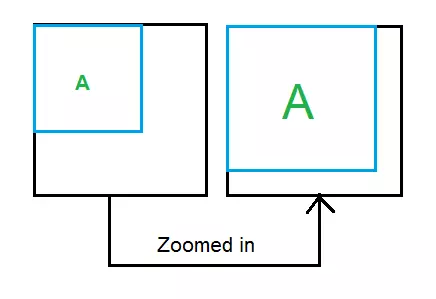
Key Takeaways:
- Use the
srcsetattribute to offer various image sources optimized for different device pixel ratios. - Combine
srcsetwith thesizesattribute to specify image display sizes relative to the viewport, guiding the browser to choose the best image. - Leverage the
<picture></picture>element for enhanced flexibility, enabling image selection based on media conditions (like CSS media queries) and supporting various image formats via thetypeattribute. - Always include a default image using the
srcattribute as a fallback for browsers lackingsrcsetsupport. - Thoroughly test responsiveness and performance across various devices and browsers using tools like those offered by Microsoft for compatibility checks and web experience optimization.
Understanding Responsive Images:
A responsive image adapts its presentation to the viewing device. "Best form" means different things:
- Displaying different image assets based on screen size (e.g., a different image for a 13.5-inch laptop versus a 5-inch phone).
- Using different images based on device resolution (or device-pixel ratio – the ratio of device pixels to CSS pixels).
- Selecting an image format (like JPEG XR) if supported by the browser, potentially for better compression.
Enabling Responsive Images:
While older scripting methods exist, they're not recommended due to potential issues with multiple downloads or missing images. The preferred approach uses:
-
srcsetattribute -
sizesattribute -
<picture></picture>element
The srcset Attribute:
Before diving into srcset usage, let's define:
Device-Pixel Ratio: This is the number of device pixels per CSS pixel, influenced by:
- Device pixel density (physical pixels per inch): Higher resolution devices have higher density and thus a higher device-pixel ratio at the same zoom level.
- Browser zoom level: Higher zoom levels increase the device-pixel ratio for a given device.
Basic srcset implementation uses the x descriptor for device-pixel ratio:
<code class="language-html"><img src="/static/imghwm/default1.png" data-src="https://img.php.cn/upload/article/000/000/000/174027748422704.jpg" class="lazy" alt="How to Build Responsive Images with srcset "></code>
- 1x:
space-needle.jpgfor a device-pixel ratio of 1. - 2x:
space-needle-2x.jpgfor a device-pixel ratio of 2. - 3x:
space-needle-hd.jpgfor a device-pixel ratio of 3.
The src attribute serves as a fallback for browsers without srcset support. The w descriptor specifies image width:
<code class="language-html"><img src="/static/imghwm/default1.png" data-src="images/space-needle.jpg" class="lazy" srcset="images/space-needle.jpg 200w, images/space-needle-2x.jpg 400w, images/space-needle-hd.jpg 600w" alt="How to Build Responsive Images with srcset" ></code>
The sizes Attribute:
To control image size based on viewport size, use the sizes attribute with the w descriptor in srcset.
Example 1 (Image at half viewport width):
<code class="language-html"><img src="/static/imghwm/default1.png" data-src="images/space-needle.jpg" class="lazy" sizes="50vw" srcset="images/space-needle.jpg 200w, images/space-needle-2x.jpg 400w, images/space-needle-hd.jpg 600w" alt="How to Build Responsive Images with srcset" ></code>
Example 2 (Responsive sizing based on viewport width):
<code class="language-html"><img src="/static/imghwm/default1.png" data-src="images/space-needle.jpg" class="lazy" sizes="(max-width: 40em) 100vw, 50vw" srcset="images/space-needle.jpg 200w, images/space-needle-2x.jpg 400w, images/space-needle-hd.jpg 600w" alt="How to Build Responsive Images with srcset" ></code>
The <picture></picture> Element:
The <picture></picture> element allows for image selection based on rendered size and browser capabilities. It contains <source></source> elements with srcset, sizes, media, and type attributes. An <img src="/static/imghwm/default1.png" data-src="https://img.php.cn/upload/article/000/000/000/174027748575415.png" class="lazy" alt="How to Build Responsive Images with srcset ">
(Note: Image sources and sizes are illustrative.)




Conclusion:
Responsive images enhance user experience across devices. Implement them for optimal website performance. Further resources and tools from Microsoft are available for cross-browser testing and web development best practices. A detailed FAQ section follows, addressing common questions about srcset implementation.
The above is the detailed content of How to Build Responsive Images with srcset. For more information, please follow other related articles on the PHP Chinese website!

